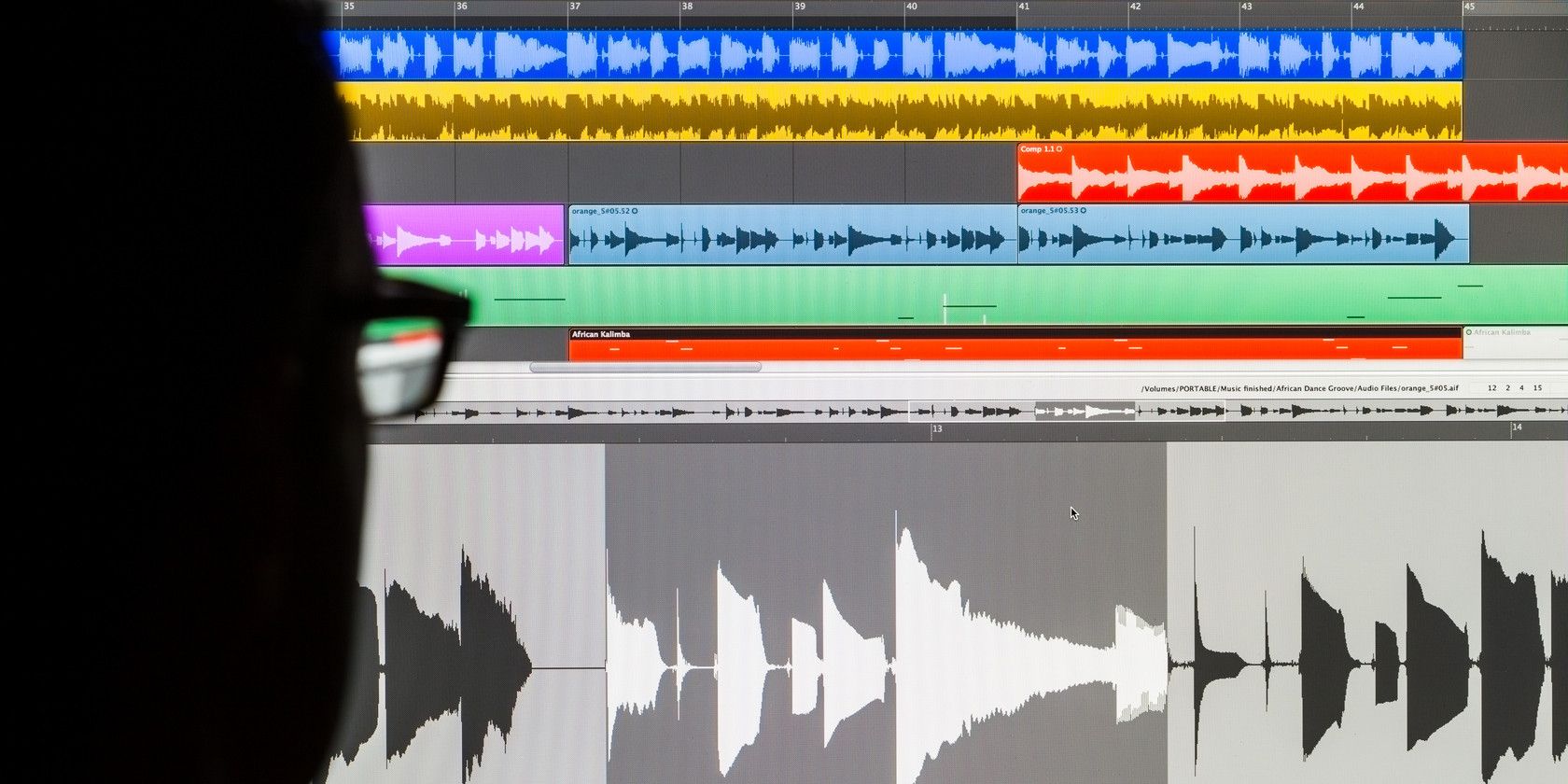Audacity is an amazing free tool for editing audio on a budget, or just for learning a bit about audio with all the different settings and effects. If you use Audacity to make personal recordings, you're probably interested in streamlining the process as much as possible.
Even after you know which Audacity settings to use to improve your audio quality, it's tedious to apply several settings every time you're finished with a file. That's where chains come in — several steps of effects that can be run automatically.
To access Audacity chains, open the File menu and choose Edit Chains…, where you'll see a list of your current chains. To make a new one, press the Add button on the left side and give it a name. Now, you'll need to choose which steps to add using the Insert button.
Any effect or noise that you can generate in Audacity's menus can be added to a chain. Pick one you want to use, and click Edit Parameters to set the specific options that apply to that effect; the menu is the same as if you were applying it in real time.
Once you've got a few steps in a row, you can run your chain at any time by going to File > Apply Chain… — choose the right chain, and click Apply to Current Project to run all the steps.
Note that some functions, such as noise removal, may need to be run differently each time if you record in different places, so make sure you check the audio before finishing up. For repetitive effects like Normalization or the Compressor, though, this will save a ton of time!
Don't have a good microphone to record some audio with? Your phone's microphone can serve as a decent substitute when starting out!
What tasks will you automate with chains? Let us know how you use Audacity down in the comments!
Image Credit: antb via Shutterstock.com