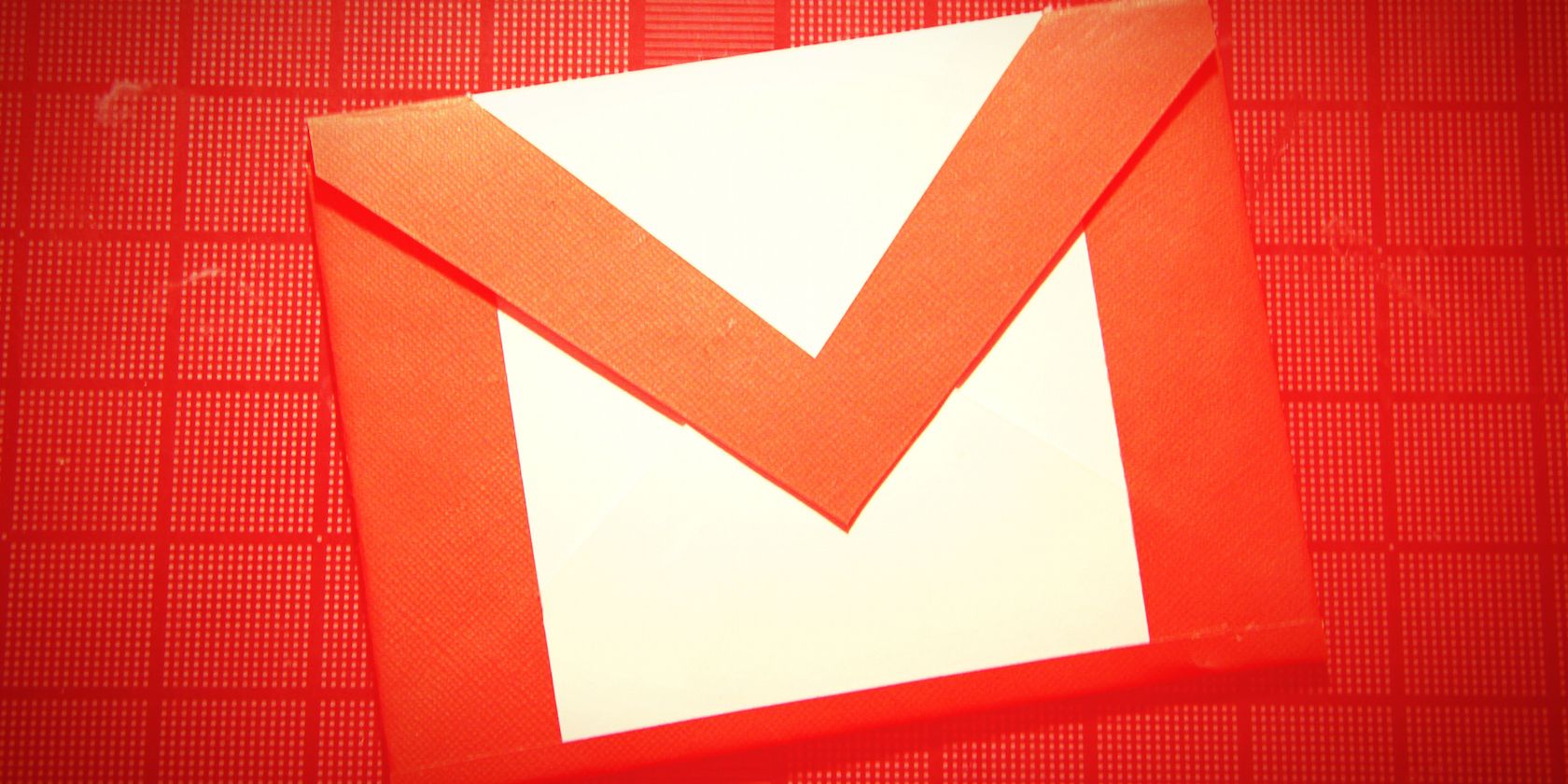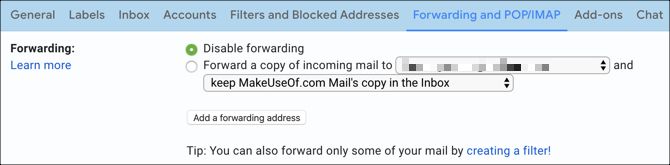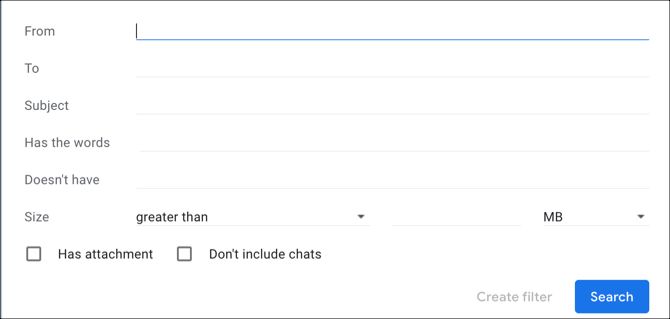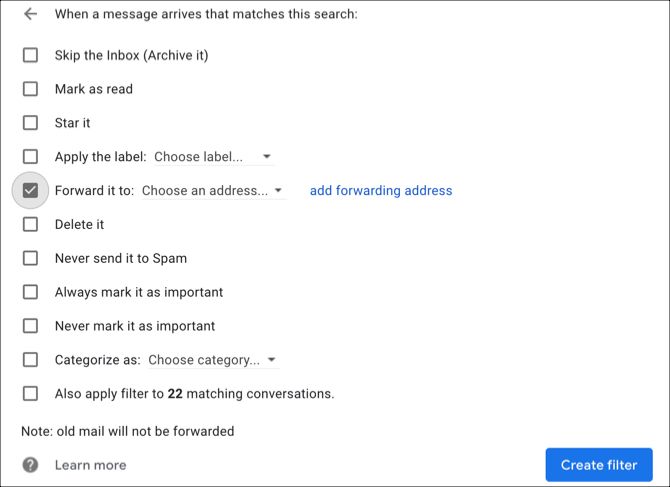Gmail's forwarding feature makes it easy to automatically pass emails on to other accounts without any effort on your part. With Gmail's filter feature and a few extra steps, you can also automatically forward emails to multiple accounts.
How to Set Up Gmail Forwarding
The first step is to set up the email forwarding which is simple to do on the Gmail site.
- Click Settings (gear icon) and choose the Forwarding and POP/IMAP tab.
- Click the Add a forwarding address button and enter the email address. This will send an email to each address you add.
- You'll need to confirm you own the account by clicking the confirmation link in the email or entering the confirmation code you receive on the Forwarding and POP/IMAP tab.
Simply repeat this step for each email address that you want to automatically forward messages to.
Create a Filter
Once you add and confirm each of the forwarding email addresses, you can create a Gmail filter for the messages you want to include. With the filter feature, you can automatically forward emails with a specific subject line, from a certain sender, or with particular keywords.
You can set up the Gmail filter easily using the link in the Forwarding section where you set up the email addresses.
Alternatively, you can head to the Filters and Blocked Addresses tab and click the Create new filter link at the bottom.
Then just fill in the criteria for the emails you want to forward and when you finish click Create filter.
Forward the Emails
The next step is to apply the forwarding addresses as the action for the matching emails. Check the Forward it to box, select an email address from the dropdown menu, and click Create filter.
Note: You can also click the link to add another forwarding address here.
Unfortunately, because of the way that Gmail forwarding currently works, you will have to repeat this step for each email you want to forward to, even if the criteria is the same.
For doing more with Gmail, take a look at these helpful, lightweight Gmail tools or our power user guide to Gmail.