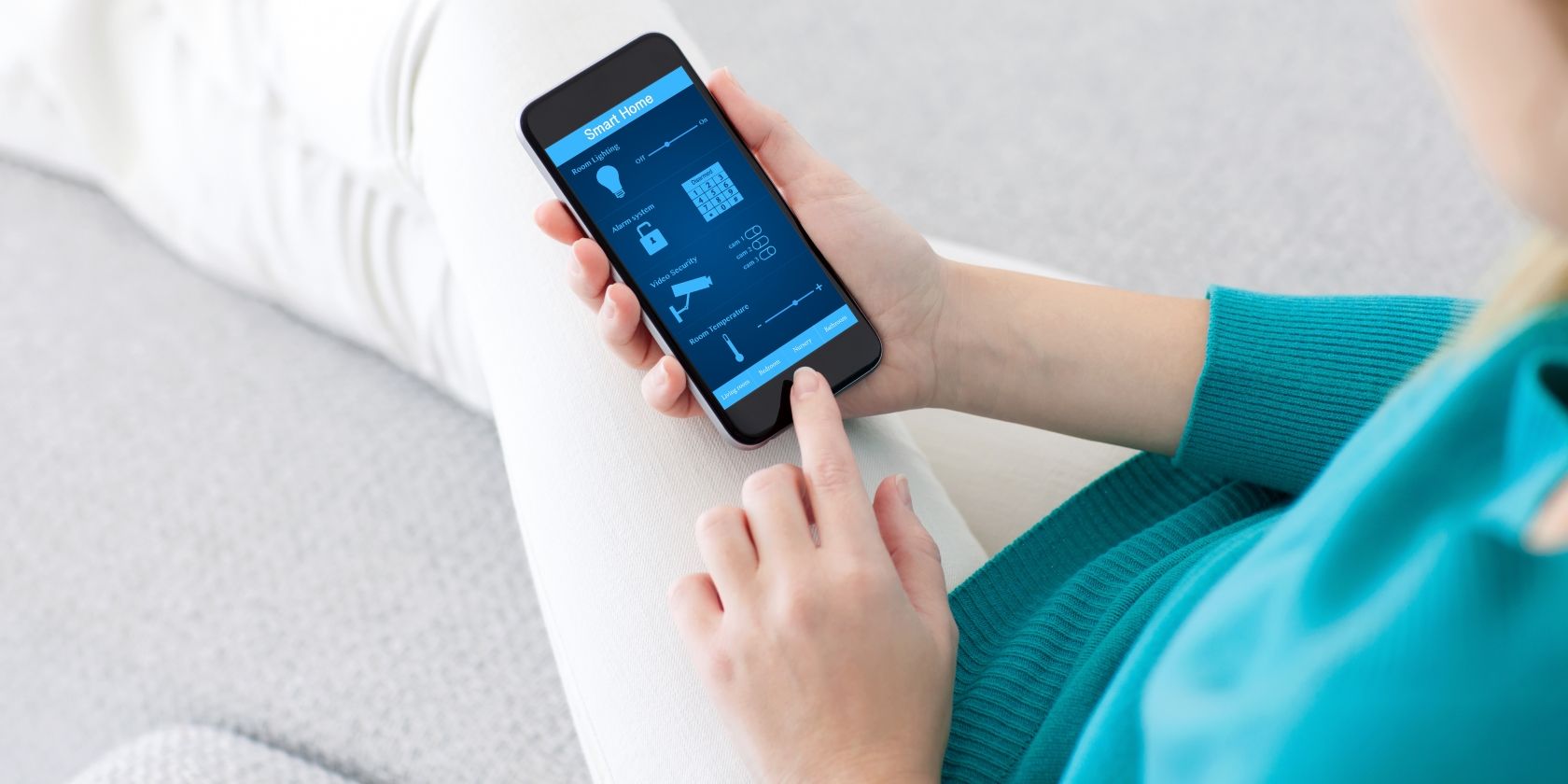Android offers lots of tweaks you can make to your phone without rooting. In Android 6.0, you can add new tiles to your Quick Settings menu in just a few steps.
First, enable Developer Options by going to Settings > About Phone, then scroll down to Build Number and tap it seven times. Next, open the Quick Settings menu by sliding down from the top of the screen twice.
You should see a little gear icon in the top-right of the screen, next to your user picture. Press and hold on that gear for about ten seconds and release. You will see a notification that the System UI Tuner has been enabled.
Now that the setup is done, install the Custom Quick Settings app on your device running Marshmallow. Open it and follow the instructions to make sure it can operate on your device. Then, you'll need to tap the floating Plus button to add a new tile.
The app will guide you (per the video below) through the process. You need to manually add a new Broadcast Tile to the UI Tuner called "CUSTOMTILE0" to let the app customize it. From there, you go back into the app and can change the tile's name, icon (there are many built-in), and what action the system takes when you tap it.
You can assign up to two actions per tile: one for tapping, and one for a long-press. Possible uses include a system setting that isn't available by default, launching a website with one tap, or quickly launching an app. The possibilities are up to you!
If your phone's got Marshmallow, check out even more of the best Marshmallow features.
What tiles did you add to the Quick Settings? Do you use this menu often? Weigh in with a comment!
Image Credit: Denys Prykhodov via Shutterstock.com