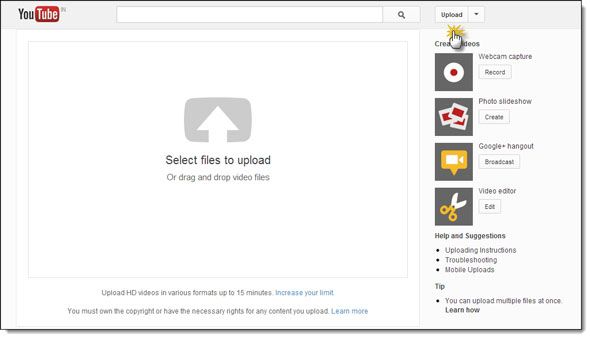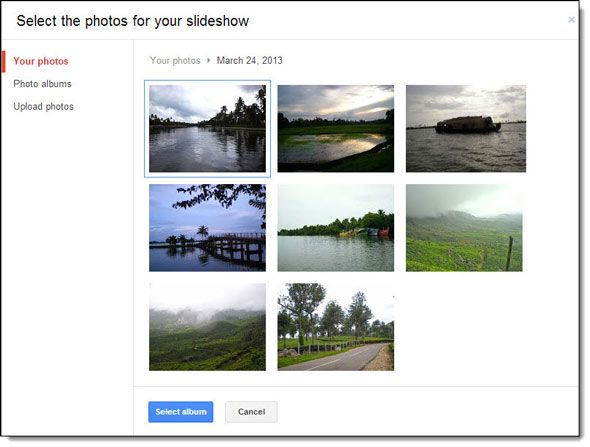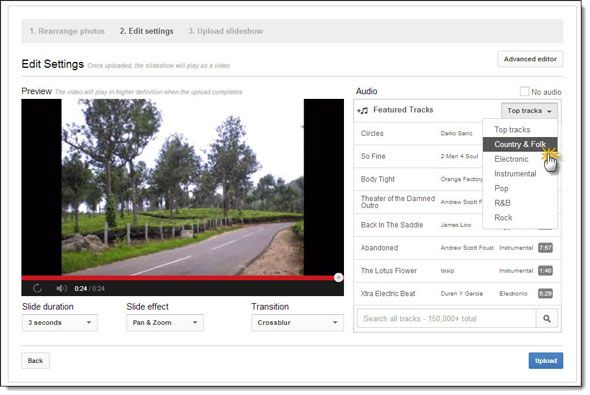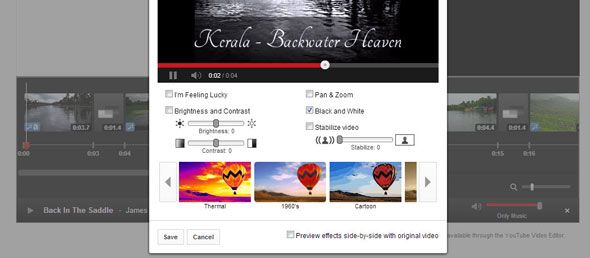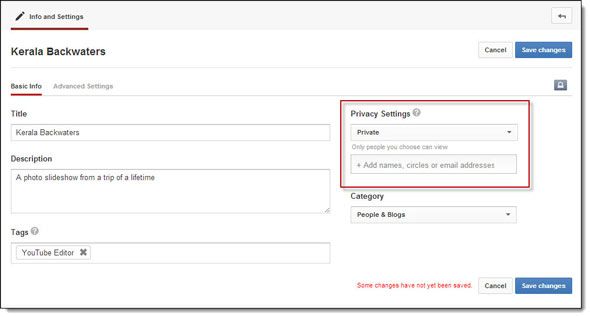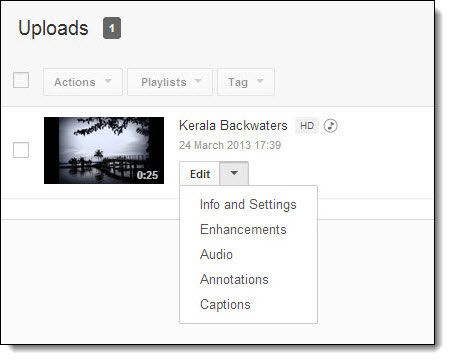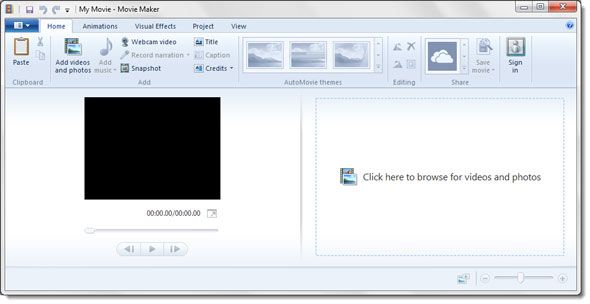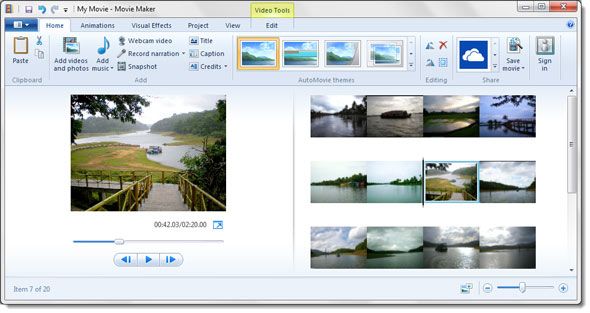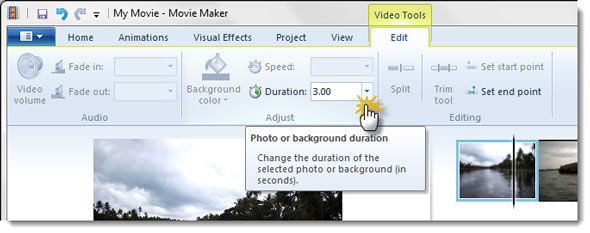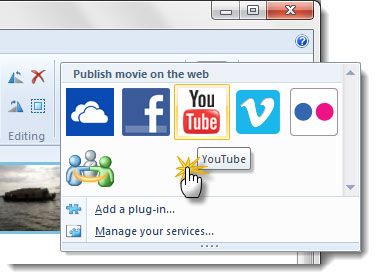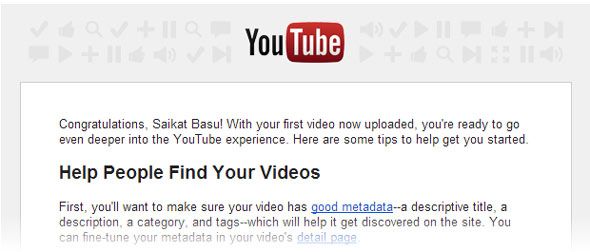Creating a photo slideshow is about the wow-factor. It is also about convenience. The viewer can enjoy the smooth transition of one photo to another like the actual thread of events. Slideshows are part and parcel of photo displays – you can create one at the touch of button on any self-respecting image tool like IrfanView or Picasa. Bakari showed you how to put together a travel slideshow in iPhoto. But do you know something that’s even more convenient – turning a photo slideshow into a video.
A couple of years back, I showed you how to how to convert a PowerPoint 2010 presentation into a video with one click. Since then videos have become only easier to compile, combine, and compose. YouTube crossed over to 1 billion users just a few days ago and despite the presence of very good alternatives like Vimeo, it is the de-facto home for online videos. So, it makes sense to upload your first photo slideshow on YouTube.
Only the question remains – how do you add and share a photo slideshow on YouTube?
The Easy Way – Take YouTube’s Help
YouTube has made it really easy to upload media and create a video from within YouTube itself. Log into YouTube with your Google credentials and then follow the uncomplicated steps below to create your first photo slideshow on YouTube.
1. On your YouTube page, hit the Upload button that’s next to the search bar on top. If you are lost, here’s the Upload page to jump straight to from here.
2. Click on the Create button for Photo slideshow.
3. Select the photos for your YouTube slideshow. Google automatically gives you the first option to bring in your saved photos from Google+ or Picasa Web albums. (As of March this year, the Picasa URL redirects to Google+ as Google+ is in all probability centralizing photo sharing).
4. But no; if you want to upload photos instead from your desktop you can. Click on Upload Photos and drag ‘n drop your selected photos from your computer.
Once all photos are uploaded and in the timeline, you can drag the around and re-arrange their sequence.
5. After all photos are re-arranged in the right sequence for your photo-story, hit the next button to go to the business end of the YouTube slideshow creator. The screen you see will be something like this:
The slideshow creator is self-explanatory. You can set the slide duration, slide effect, and transitions. YouTube also gives you a choice of 150,000 tracks for a background score if you want to add some musical pizzazz to your video. If not, go with the No Audio option. YouTube does not allow you to upload your own audio files.
6. You can also go into the Advanced Editor and really fine-tune your video by controlling transitions, applying Instagram-styled effects, add text…and a whole lot of other controls which you should experiment with for a great looking photo slideshow. The screenshot below gives you an idea of the Advanced Editor and a small cross-section of the image effects you can apply.
Do regard this note from YouTube - Advertisements may be displayed on videos that use content available through the YouTube Video Editor. In this case, it is the music track which I have added.
7. You can also change the Privacy from Info & Settings. You have the choice of taking it Public, keeping it Unlisted, or going Private and sharing it with only a few people. The Info & Settings page also allows you to add a title and a description.
YouTube takes some time to process the video before it is displayed in your profile. You can go back and again edit the slideshow if you wish.
Here’s the YouTube Help page which will give you the nitty-gritty on the various features of the video editor.
Create A Video Slideshow On Windows Movie Maker
Windows dropped the Live from the title and just called it Movie Maker (Version 12). If you don’t have it on your Windows 7 and 8 systems, you can download or update it from Microsoft. It might be basic for serious video editing work, but if you want to put together a photo slideshow in the form of a video, it gives you enough bells and whistles for the job. With a bunch of pictures, in ten minutes or less, you can have your own ‘home movie’.
1. The interface has a preview pane on the left and the content pane on the right. You can click on Add videos and photos to bring in your photos into the content pane. You can drag the photos around to arrange them. The Content pane also works like a timeline. You can also add a title slide that will be like an introduction – Click Title on the Home tab. Also, clicking the playhead on the Preview pane gives you an idea of how your video plays out. Windows Movie Maker also gives you complete control if you want to embellish the slides with custom text. All system fonts, colors, and font sizes are available.
2. Click on Edit under Video Tools and change the duration of the displays.
4. Add animations and/or effects from the Animations and Visual Effects tabs respectively. You can apply them collectively or individually to each picture in your slideshow.
For instance, you can make the slides more interesting by making them pan up or pan down. The number of effects you have to play around with is more than what you get on YouTube’s own video editor (more than 60 transitions).
You can also take advantage of the Movie Maker AutoMovie themes, which automatically build in fun visual effects and transitions.
5. Windows Movie Maker also lets you upload your music or source it from royalty free music sites featured on the Add Music menu.
6. When it’s time to publish your photo slideshow, you can save it to your desktop or choose among SkyDrive, Facebook, YouTube, Vimeo, and Flickr. You can publish directly to YouTube by picking a resolution. Log-in with your Windows Live ID and then publish the photo slideshow by logging in with your Google ID.
Windows Movie Maker gives you more ways to ‘creatively’ enhance your photos than YouTube’s own video editor. I like the options it gives me – I can save it to my desktop, publish it just to carry around on my smartphone, or push it upwards to YouTube.
These two are the simplest ways to create a photo slideshow and upload to YouTube. I think you must have got the ease with which you can create a few memory bytes on YouTube and share it with friends and family. I use YouTube to send across video greeting cards made out of old photos. It certainly beats the sameness of e-card sites and gives a personal spin to your thoughts.
What uses can you put photo slideshows to? Do you have any other tool for the job…a web application perhaps? But are they really better than these two easily available and free resources? Tell us in the comments.