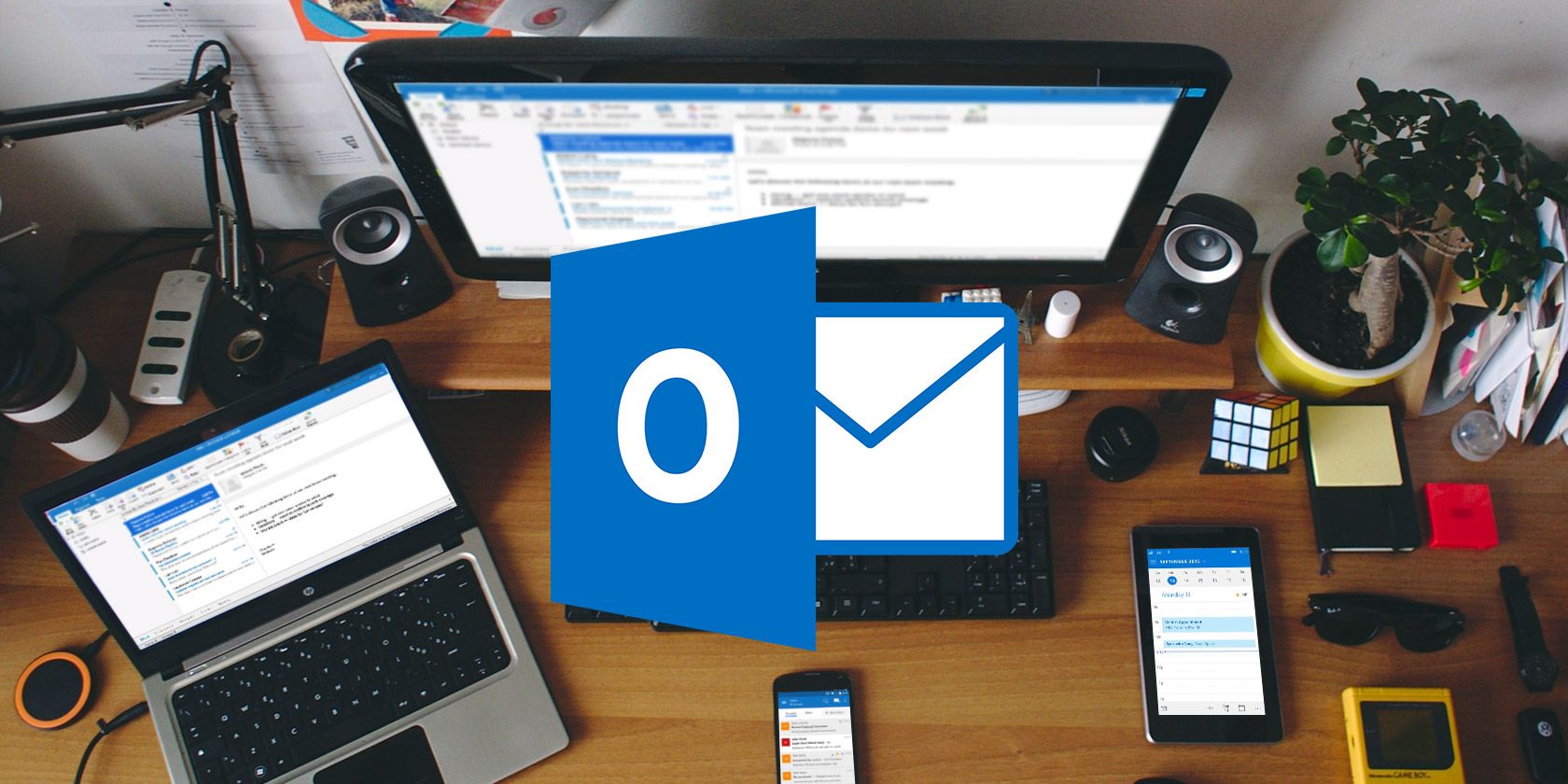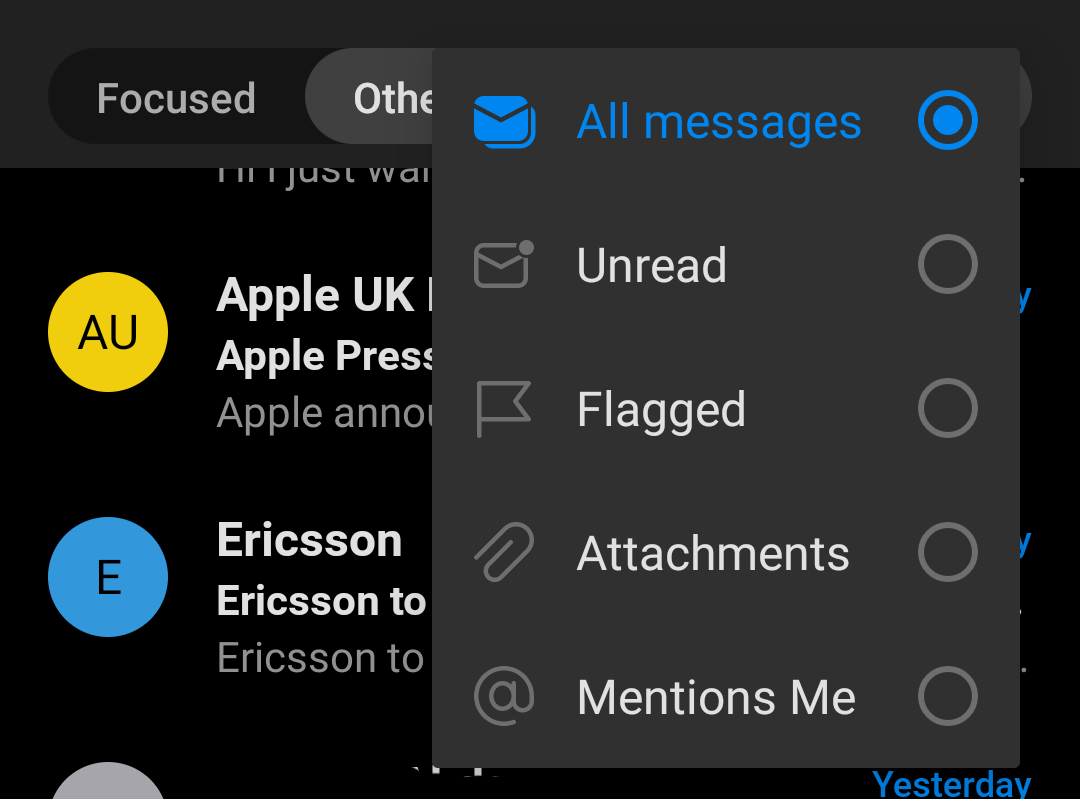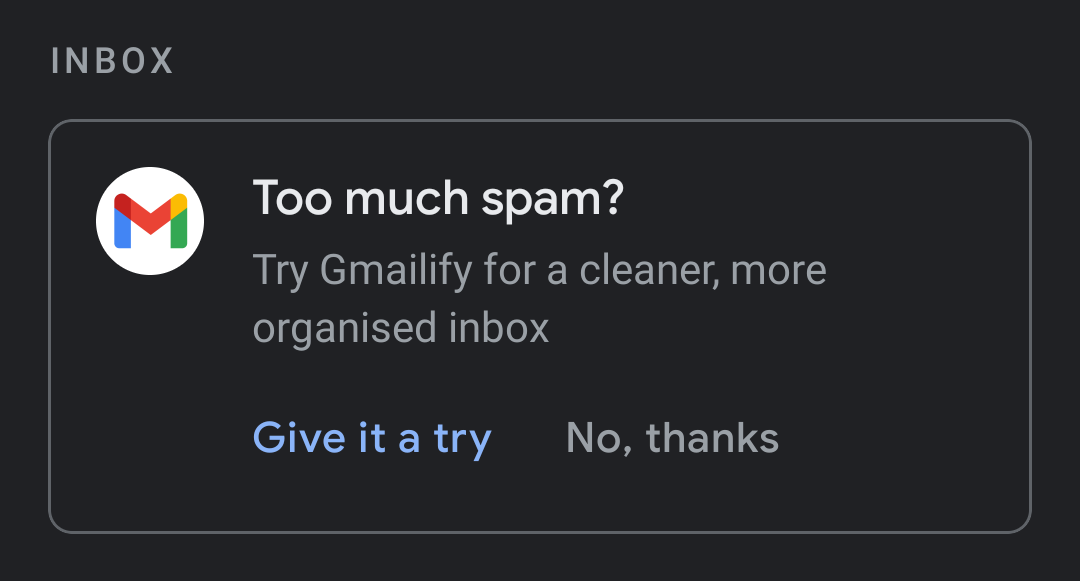The Android experience is built around Google's services. But what if you use a different provider for your email? Outlook (which also includes Hotmail now) is one of the most popular free email services on the web.
If you use an Outlook or Hotmail email address, then you'll need to get them set up on your Android device. Fortunately, it's quite easy.
Two Ways to Get Hotmail on Android
There are a huge number of email apps for Android, especially for power users who have to deal with a large amount of email every day. Most people are better served by sticking with the two big-name apps.
If you only use Outlook or Hotmail, or if you're trying to use Android without Google apps, then Microsoft's official Outlook client is the one to choose. It works for both services—there's no longer a dedicated Hotmail app.
If you use Gmail along with your Microsoft account, then you should stick with the official Gmail app. We'll take a look at benefits of both, and how to set them up.
The Official Outlook for Android App
Although it shares a name, Outlook for Android doesn't have much in common with its desktop counterpart. It's clean, easy to use, and isn't overladen with features. Though the features it does have help to make it one of the best mobile email apps:
- Multiple account support: Outlook isn't just limited to your Outlook or Hotmail accounts. It also works with Google, Yahoo, and iCloud accounts, as well as Exchange and IMAP.
- A focused inbox: Outlook filters your most important messages into a Focused inbox for easy access. It continues to learn what's important based on what you read and reply to. Everything else goes into the Other inbox.
- Comprehensive cloud integration: Outlook automatically integrates with your OneDrive cloud storage account, plus you can add Dropbox and Box accounts if you like. It's perfect for adding and saving attachments.
- Scheduled messages: Got an important email that can wait until later? You can reschedule it with a single swipe. It'll be temporarily hidden from your inbox until a set time and date, at which point you'll also get a new notification that reminds you to reply.
Download: Microsoft Outlook for Android (Free)
How to Set Up the Outlook App on Android
When you launch the Outlook app, you'll see the Add Account screen. Choose Outlook for your Microsoft account, even if your email address is @hotmail.com or @live.com.
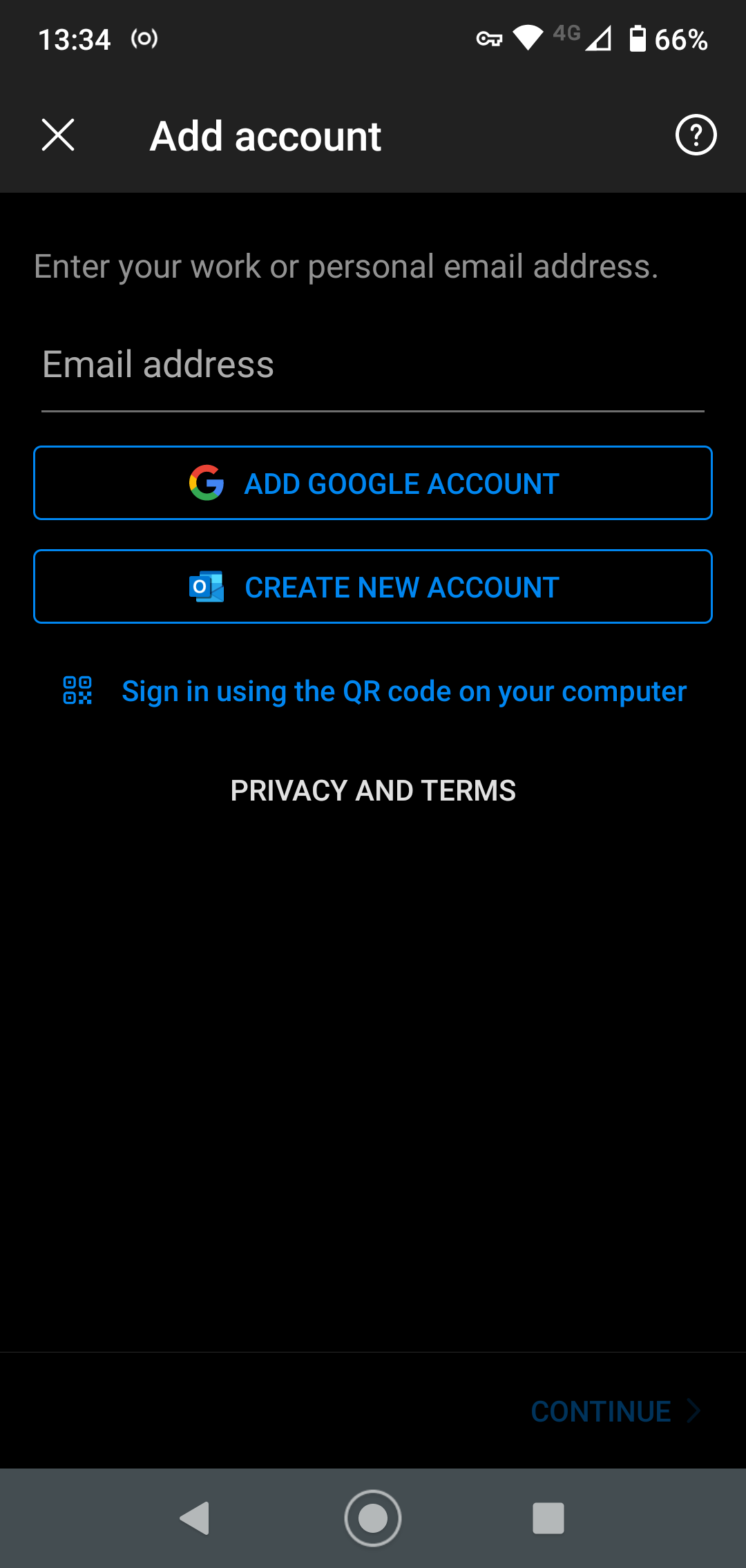
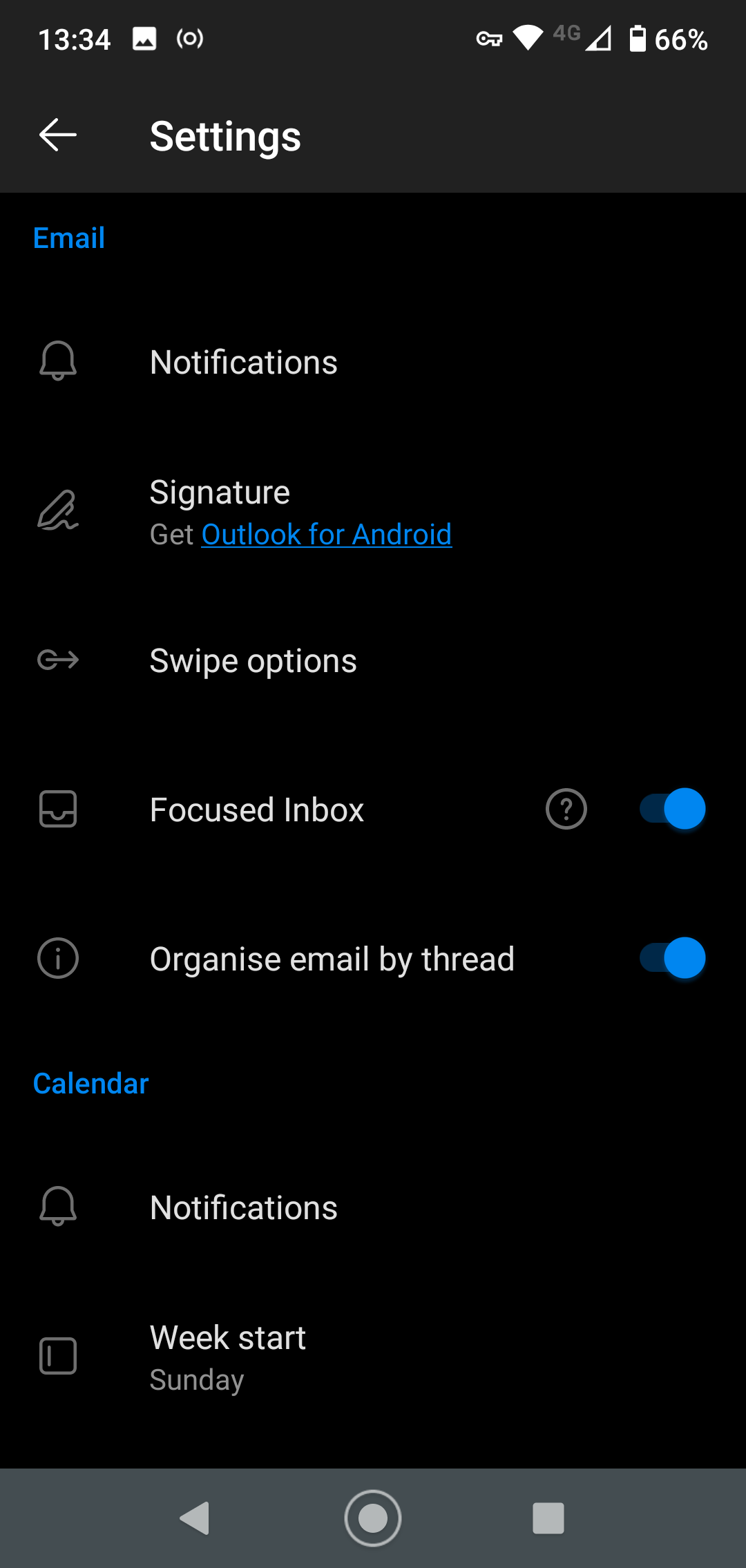
Now follow the simple onscreen instructions, adding your email address and password. If you have two-factor authentication turned on—as you should if you want to keep your account secure—you'll need to enter the code here as well.
That's all there is to it. Slide out from the left to access the Settings. From there, turn on Focused Inbox if it isn't already. The Filter button on the inbox screen allows you to filter your messages further, showing only unread or flagged messages, or those with attachments.
At the bottom of the screen, you get quick access to your Microsoft Calendar and Search, which you can use to find contacts, or attachments and files from your linked cloud accounts.
Use Outlook With the Gmail App
Gmail works with virtually every type of email account and will set up an Outlook, Hotmail, or Live account without any manual configuration.
By default, a non-Gmail account in Gmail doesn't offer push email. Instead, the app will poll your account every 15 minutes—or on a schedule of your choosing—to check if there are any new messages. However, you can add push support using the "Gmailify" option. This is one of several great features in Gmail, including:
- A unified inbox: Select the All inboxes option from the sidebar to see all messages from all your accounts in a single, unified inbox. It's much easier than constantly switching accounts.
- Integration with Android: Using your Outlook or Hotmail account with Gmail gives you more integration with the rest of Android, including the default Contacts app.
- Gmailify: Once set up, you get the option to "Gmailify" your account. This effectively turns your third-party email account into a Gmail account, without changing your email address.
- Spam control and filtering: A Gmailified account gives you access to Gmail's advanced filtering to help you keep control of a busy inbox. You also get the powerful spam controls that keep your inbox completely junk-free.
Download: Gmail for Android (Free)
How to Access Outlook in the Gmail App
Open Gmail and tap your account icon in the top-right corner, then select Add another account.
Tap Outlook, Hotmail and Live from the list of available setup options. Enter your email address, password, and two-factor authentication code if you use it.
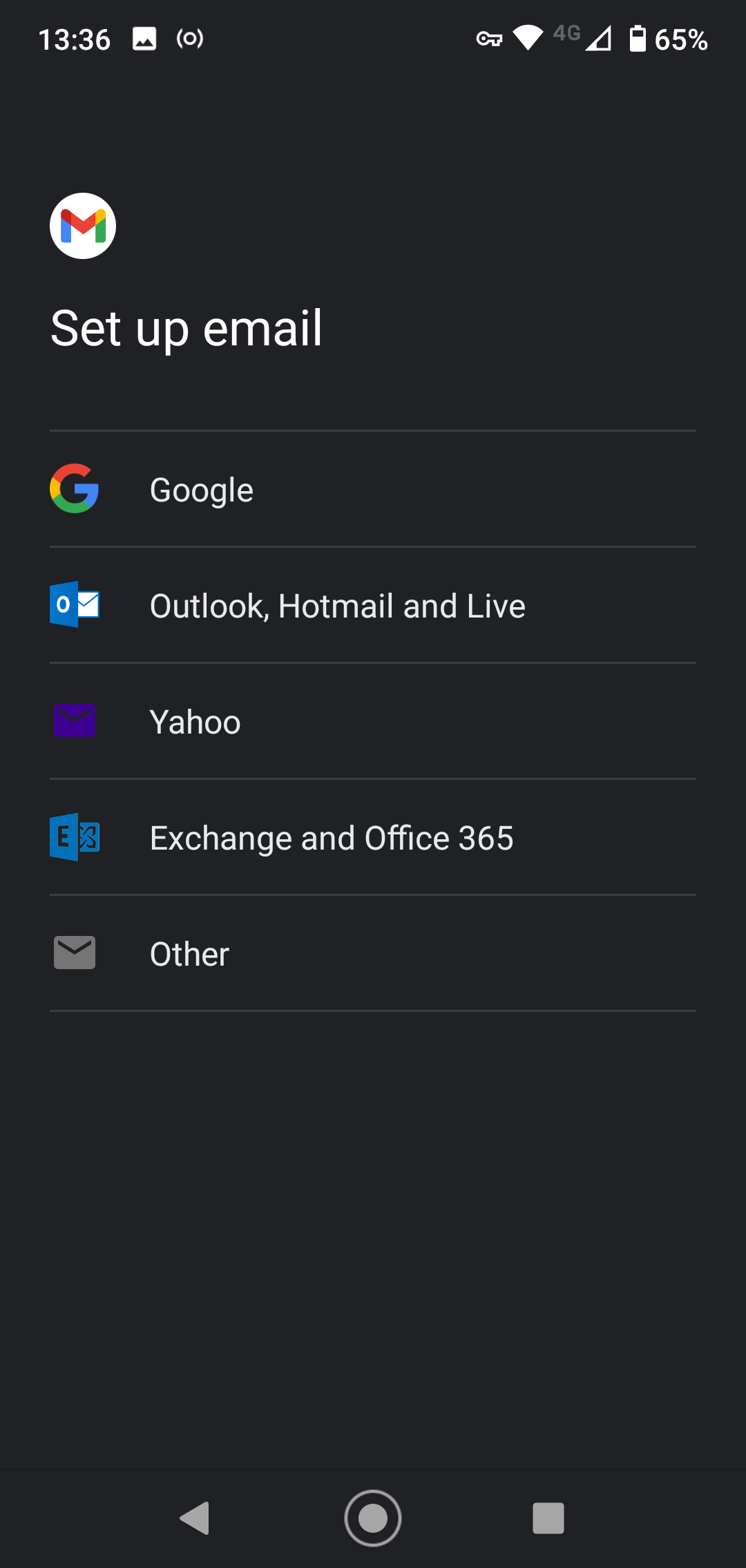
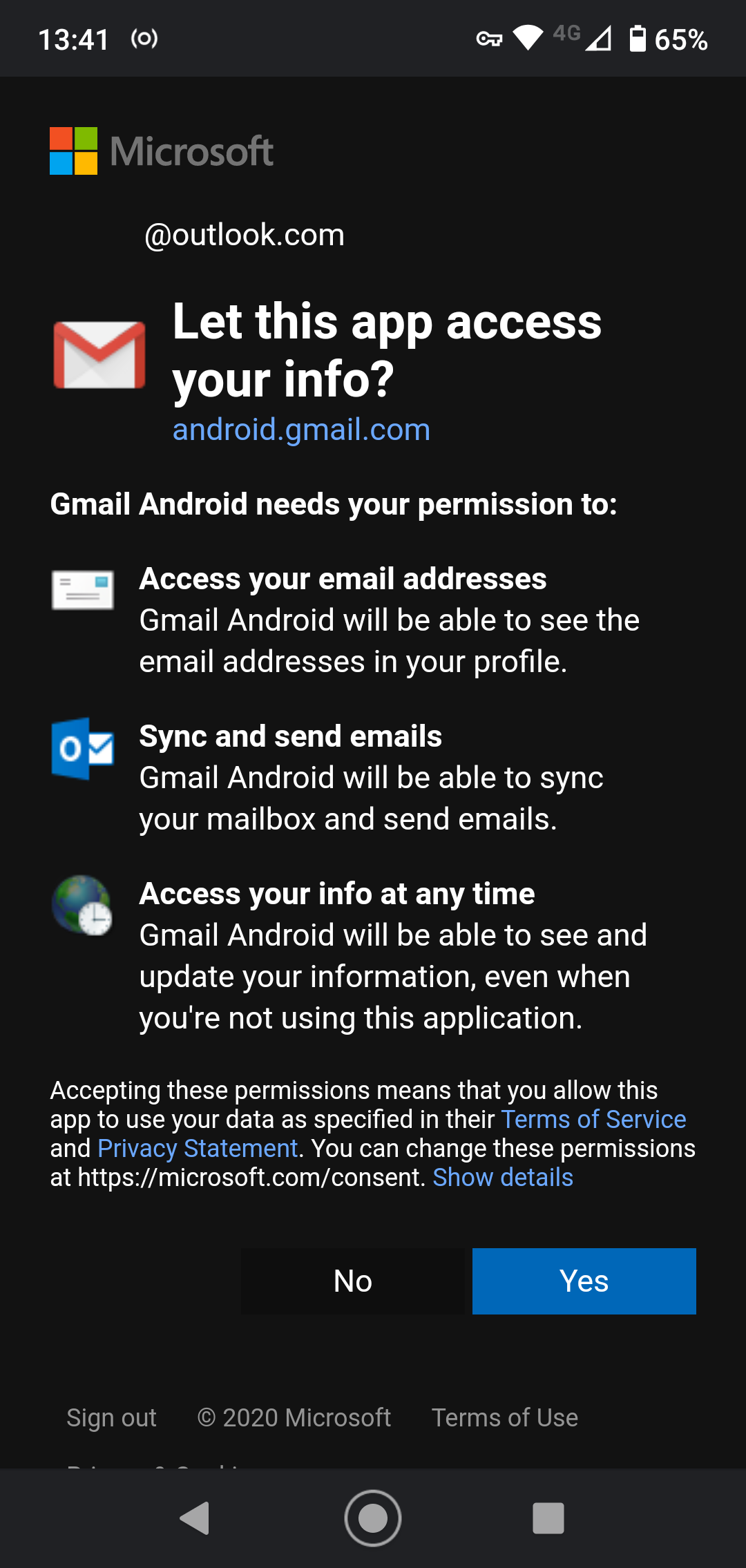
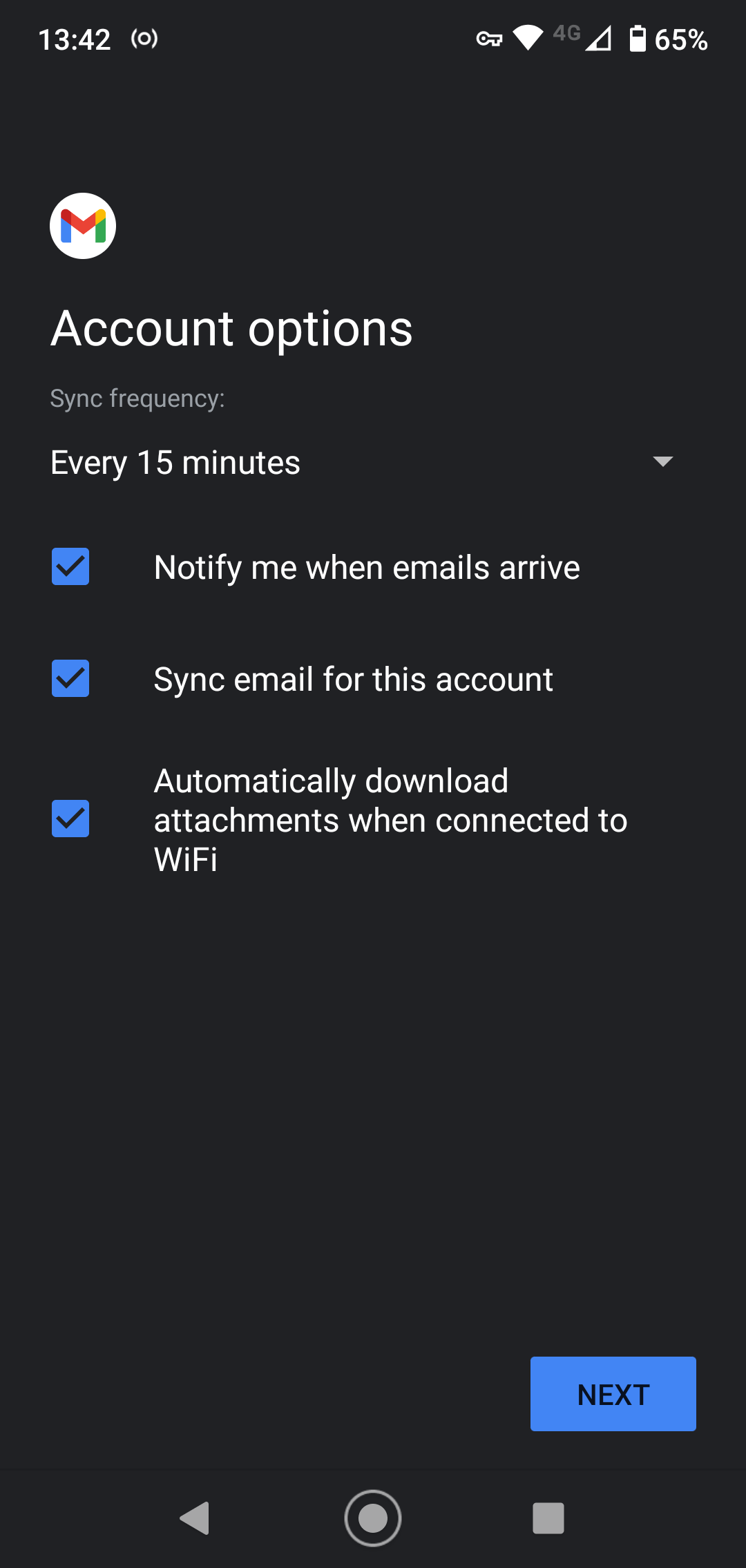
Finally, you'll need to give the Gmail app permission to access your account, so tap Yes when prompted. The Account options page completes the setup. You can keep the defaults, which include checking for new emails every 15 minutes.
It'll take a few seconds for your emails to load from your Outlook account. Once done, you'll be able to see your inbox. At the top of the screen is the option to use Gmailify. Tap Give it a try to get started, then walk through the subsequent screens.
When you Gmailify an account, all of your emails are automatically imported into your Gmail account. They will be sorted and filtered just as normal Gmail emails are. When you reply to any of those emails, you will continue to use your Outlook (or other) email address.
Gmailify also has other benefits. It gives you more powerful search options and integrates the account with Google Discover cards. Doing this also gives you more advanced notifications, especially on the most recent versions of Android.
The downside to Gmailify is that Google is able to scan the data from your non-Google emails, which you may or may not be happy with.
Either way, it's easy to opt out again. Tap through to the connected Google account in the Gmail sidebar, and choose the Unlink account option for your Microsoft account.
Outlook and Hotmail Live Happily on Android
Even though there's no longer a standalone Hotmail app for Android, getting Hotmail or Outlook to work on your Android device is pretty easy. If you're already using the Gmail app for your Google account, it's worth combining the two together into a single app.
Even if you don't like to use the Outlook or Gmail apps, you've still got plenty of options. There are lots of excellent alternative email apps for Android available in the Play Store.