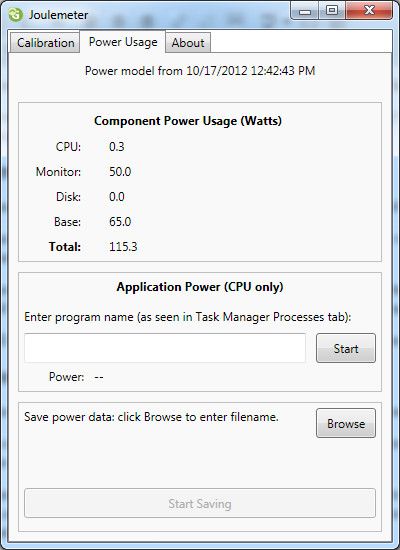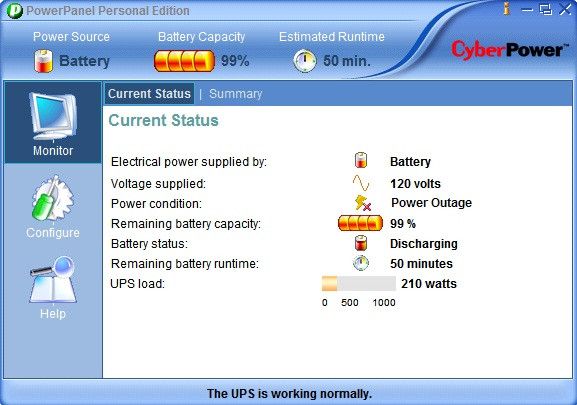Computer power consumption can be estimated. Most of the components inside a PC have specific minimum and maximum power draw figures and, because quality control is so tight, it’s rare of a part to break from those specifications.
But why estimate when you can find out – for certain – how much power you’re using? Many hardware reviewers and hardcore geeks already do this, but it’s not out of reach for the average user. Accurate power readings can be obtained at very low cost if you have the right equipment.
Using Microsoft Joulemeter
Joulemeter is a small program developed by Microsoft Research for the sole purpose of determining power draw. It can work alone on laptops but is best paired with a WattsUp? USB power meter. The software can be downloaded for free.
Laptop owners can calibrate the software by installing it on a system with 50% battery or more, unplugging the power cord, opening Joulemeter and clicking “Perform Calibration.” The software is able to determine power draw by looking at how quickly the battery is drained.
There are some issues with the way this software measures power, however. Using battery drain to determine power draw misses both the power consumed when charging a battery and the power lost as heat by the laptop’s power supply. Joulemeter claimed that my ultrabook used only 10 watts of power at idle, but a power meter showed that it was drawing about 13 watts from the socket. That power draw figure jumped to 45 watts while the laptop was turned on and charging.
Desktop users will need the mentioned WattsUp? device for reasonably accurate results. It’s expensive, however, so I don’t recommend use of it for desktop power draw. The option we’ll discuss next is a better choice.
Using A Power Meter
Desktop users who want to know the exact power draw of their system should take a look at a power meter. This is a device that is placed between your computer’s power cord and the power outlet and measures energy consumed.
Power meters are common tools and readily available to consumers. The best model for home users is probably the P3 International P4400 Kill-A-Watt. It is priced at less than $20 online and is capable of accurately measuring the power draw of any single computer in watts, amps and volts. No software is required.
More advanced models, like the P3 International PS-10, have multiple outlets. This lets users determine the power draw of a computer and all of is associated peripherals including monitors, printers and external hard drives. There are other uses for this tool, as well. It can be used to test if an outlet is receiving power and it also can be used to detect outlets experiencing low voltage. This can be handy if you are experiencing electrical issues in your house such as temporary brownouts, tripped breakers or dead outlets.
Using An Uninterruptable Power Supply (UPS)
Buying a UPS is a great way to ensure that your computer never experiences a sudden shutdown due to power lose or a brown out. It also can be method for monitoring your power draw. Some UPS products support priority software with numerous features. Power draw monitoring is often among them.
Readers with an APC UPS should look in to PowerChute. Those with an Eaton UPS should download Intelligent Power Manager [Broken URL Removed]. And CyberPower has a tool called PowerPanel.
Using a UPS to monitor power draw should be as accurate as using a power meter, though it’s obviously not as convenient. These tools generally do not show a per-outlet breakdown of power draw, so you will need to disconnect all other devices besides your computer to gauge how much power it is using. That may not be troublesome if the UPS is the only power source in reach of that computer’s peripherals.
A Note About Power Supply Efficiency
If you use an external measuring tool, be it a power meter, a UPS or some other tool, you should remember that the power draw figure you see is total power draw for the entire system and includes power lost by your power supply.
A computer power supply is not 100% efficient. Some power is lost when it converts power from a wall outlet into power usable by the components in your PC, which in turn increases power draw from the outlet. A 70% efficient power supply in a computer that needs 100 watts of power to operate will actually draw 130 watts (the extra 30 watts are lost as heat by the power supply). If a new 85% efficient power supply was installed the same system would then draw 115 watts.
This is important to remember if you’re trying to determine power draw because you want to know how large a power supply your computer needs either now or after an upgrade. Remember to compensate for efficiency when making your estimates.
Conclusion
The best way to measure your computer’s power draw is clearly a power meter. Software can be fine for making a close estimate, and some laptop user may find Joulemeter to be all they require. But a power meter is both more versatile and more accurate. As for a UPS, well, that’s just a nice extra for people who already own one. I’d never recommend buying a UPS just for measuring power draw.
If you’re thinking about upgrading your PC and are concerned about the power use of new components I recommend reading my article about how much power computers generally need. I’ve also written an article about the impact reducing PC power draw has on your wallet.