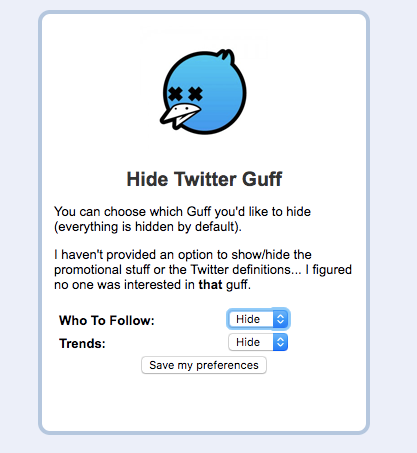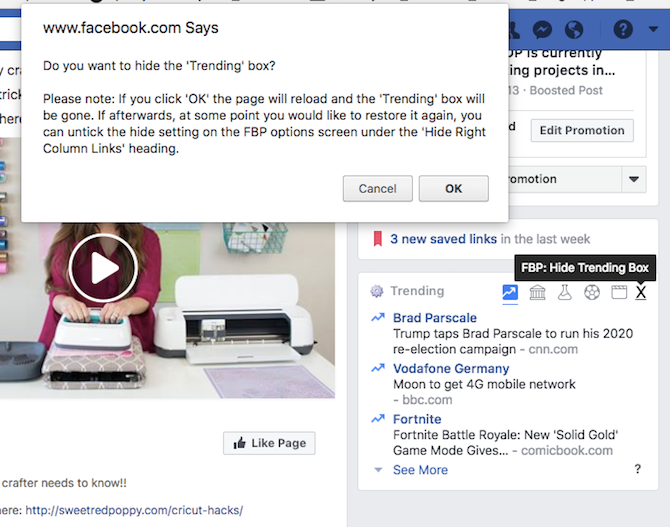Logging into your social media account can be pretty exhausting. If you're a little shell-shocked and want to get away from the divisive discussions, one of the easiest ways is by axing trending topics on both Facebook and Twitter.
How to Hide Trending Topics on Twitter
Hide Twitter Guff [No Longer Available] not only makes it easy to hide trends while you're on Twitter, it also removes suggestions for who to follow. (But you can turn those back on if you want.)
Once the extension is installed, just refresh your feed and the trending topics will have disappeared from your Twitter home page.
How to Hide Trending Topics on Facebook
There are three options when it comes to removing trending topics on Facebook.
Method 1
If you want a simple way to remove Facebook's trending topics, just install the Chrome extension Remove trending Facebook [No Longer Available]. Once installed, if you have Facebook open, refresh the page and the trending topics will disappear.
Method 2
Another option for Facebook users is FB Purity. This extension can completely transform your Facebook feed, giving you far more control over what you see---and of course that includes trending topics.
After you install the extension, refresh your Facebook page if you have it open. Scroll down to the Trending list and click the little grey x in the top right corner and click OK.
If you decide you want your trending list back, click on the FB Purity link beneath the status update box. Click Hide Right Column Links > uncheck Trending topics > click Save and Close. (You can also just install or disable the extension if you're not using its other features.)
FB Purity also hides by default any sponsored and app posts. If you'd rather hang on to those, click the FB Purity link and you can adjust the settings.
Method 3
The final Facebook option, Fluffblocker, lets you replace trending topics with headlines from newspapers or an RSS feed of your choice. This way, you can still get some headlines while on Facebook, but you get to choose just one source. By default, that source is The New York Times.
It's an interesting way to avoid the Facebook algorithm, but if you want to get away from politics, you could always pick your favorite blog or magazine that has nothing to do with news at all.
To change the source to any of the other available options, or to an RSS feed of your choice, just scroll down to the bottom of the list and click Change news source. If you want to use a custom URL, make sure it's an RSS feed. For example, use MakeUseOf headlines with this URL: makeuseof.com/feed/
In addition to trending topics, you can also filter out posts from specific people on Facebook, Twitter, and more.