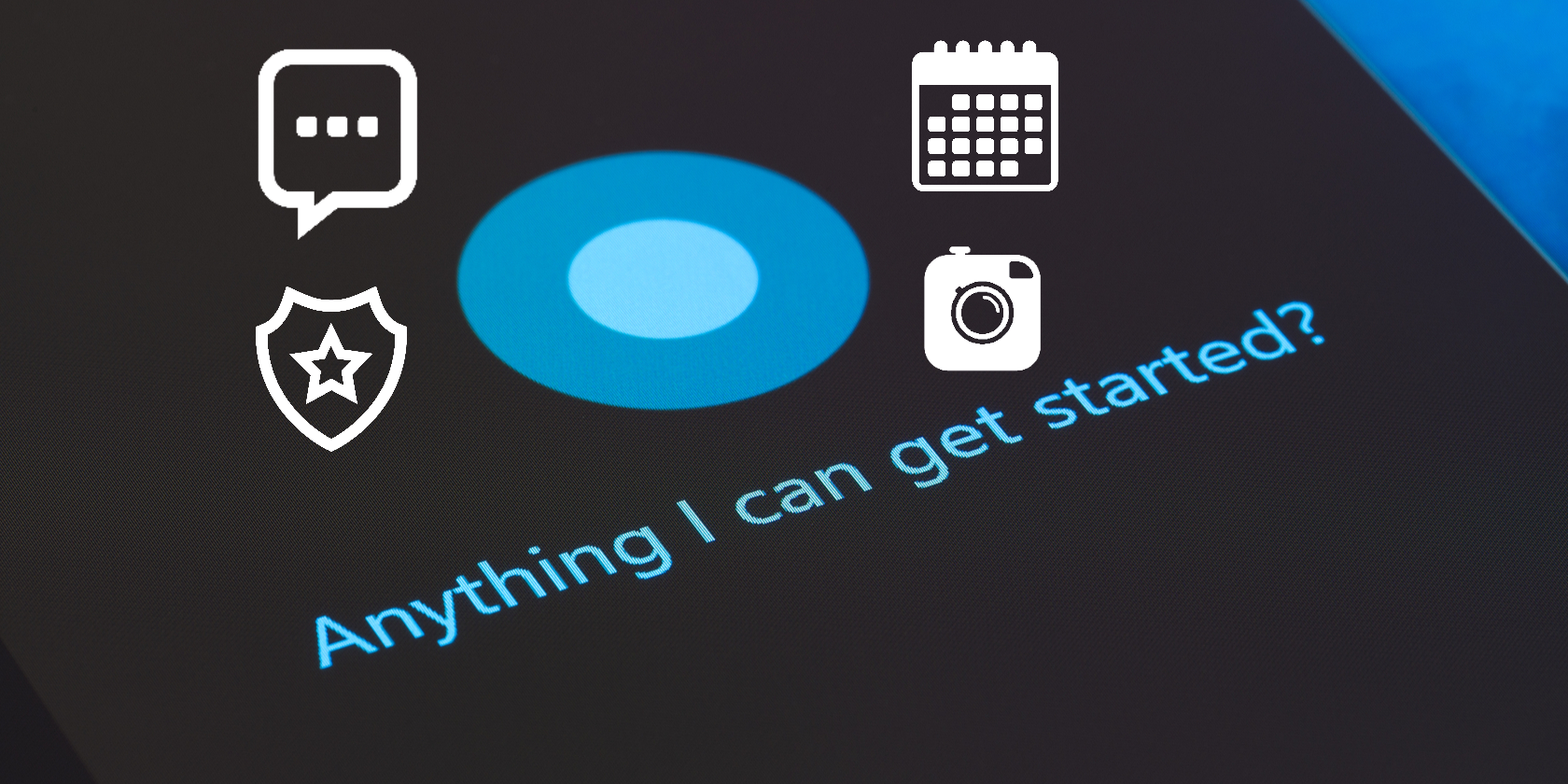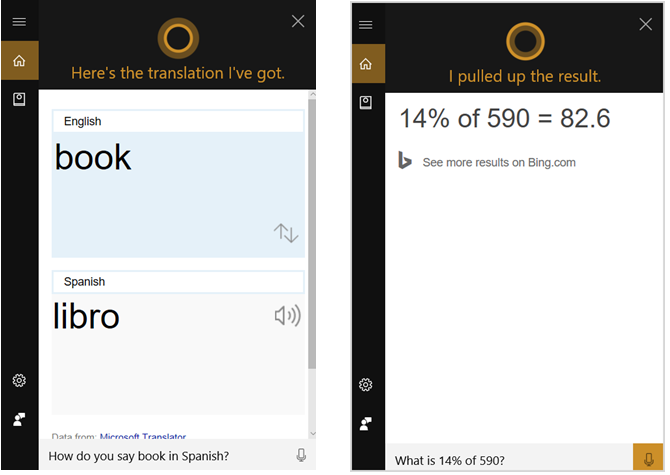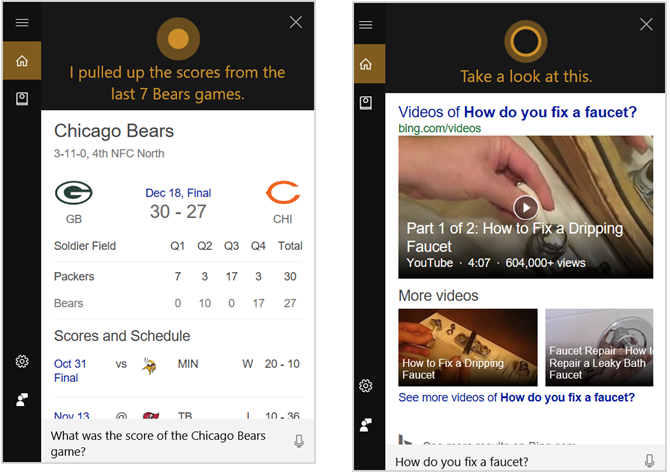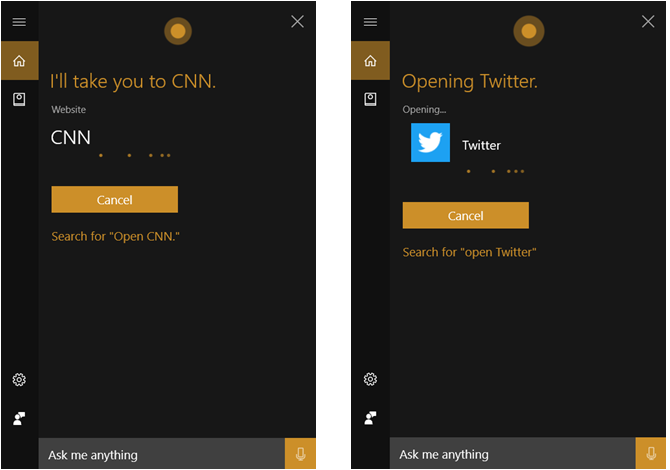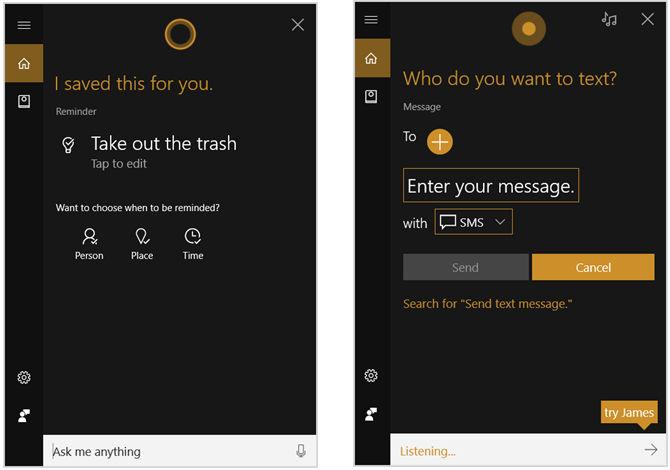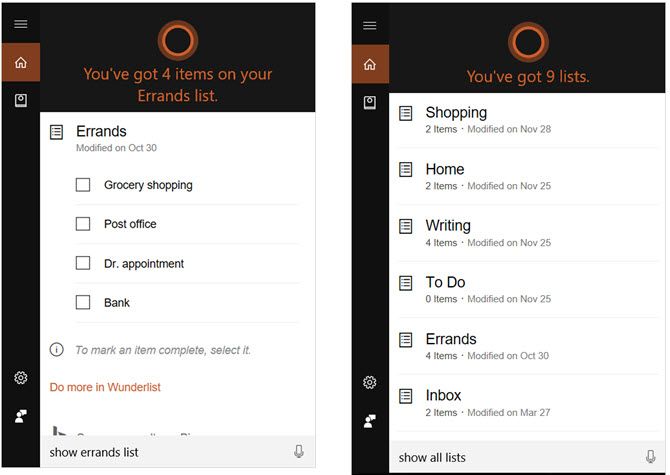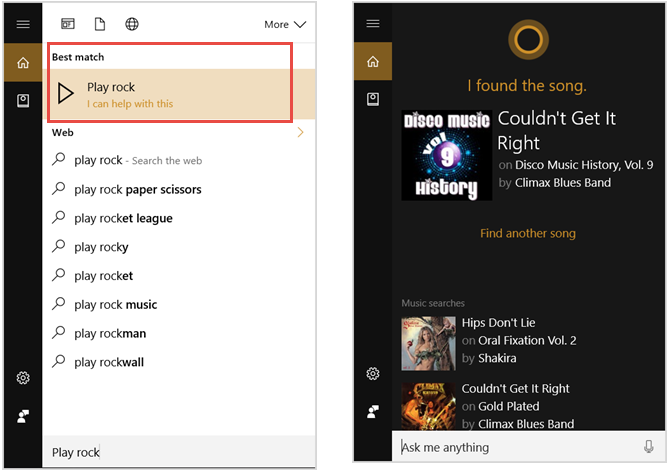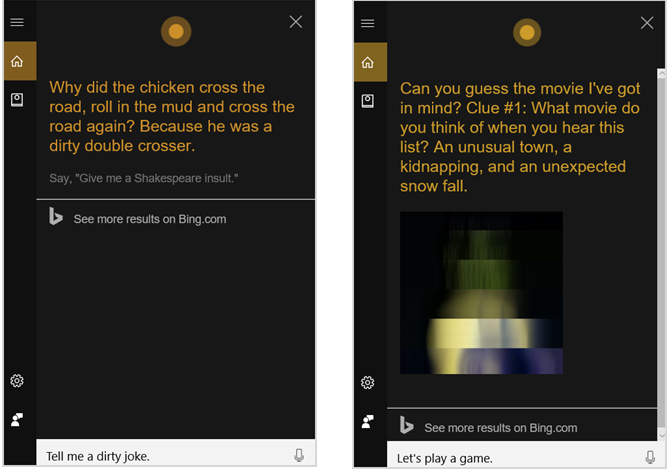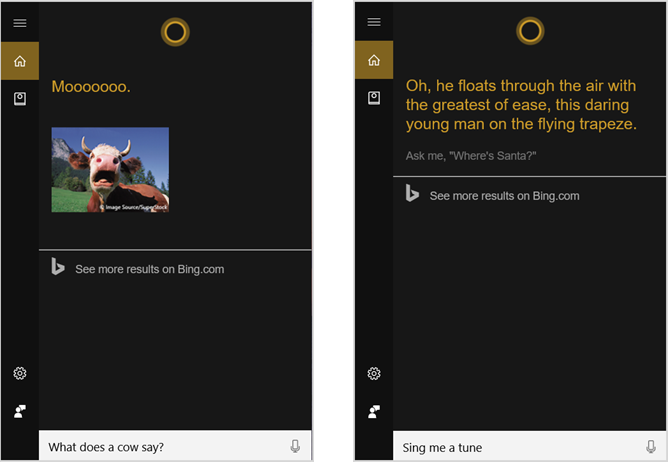Do you start your day by saying, "Hey, Cortana"? Whether you are asking for help with tasks or gathering information, Cortana is a wonderful and useful tool. But some might wonder what exactly Cortana can do.
Here is a list of basic as well as not-so-obvious commands that can get Cortana to help you.
Get Location-Based Information
You can get handy information for your current location or one across the world. If you are planning a trip or just a night on the town, try these questions and commands:
Time and Weather
- "What time is it?" or "What time is it in [location]?"
- "What is the weather?" or "What is the weather in [location]?"
- "What is the weather for tomorrow [or next week]?"
Movies and Dining
- "Which movies are playing tomorrow?"
- "What time is [film title] playing tonight?"
- "Where can I get pizza nearby?"
- "Where is the best burger in [location]?"
Distance and Directions
- "Where is the closest [business or location]?"
- "How far is it to [location]?"
- "Give me directions to [business, location, or attraction]."
Get Basic Information
Cortana makes is very easy to obtain basic information. Whether you prefer to type your request or use a voice command, here are some examples of what you can get with a simple question or command:
Definitions and Translations
- "Define [word]."
- "Translate [word] to [language]."
- "How do you say [word] in [language]?"
Distance and Unit Conversions
- "Convert [X miles] to [kilometers]." OR "Convert [X ounces] to [cups]."
- "How many [inches] are in a [foot]?" OR "How many [cups] are in a [gallon]?"
Math Equations
- "What is [percent] of [number]?"
- "What is [number] divided by [number]?" OR "What is [number] minus [number]?"
Ask for Details
You might want the score of a sports game you missed, the latest news headlines, or details on a person, place, or thing. Cortana will either give you the information you need or pop open Microsoft Edge with search results displayed for you.
Sports and News
- "What was the score of the last [sports team] game?"
- "When do the [sports team] play next?"
- "What is in the news for [location]?" OR "What is the [industry] news?"
- "What are the latest headlines?" OR "What are today's top headlines?"
Information and How-Tos
- "Who is [person's name]?" OR "What is [object name]?"
- "Where is [location]?"
- "How do you [bake] a [cake]?" OR "How do you [fix] a [faucet]?"
Issue Open Commands
Cortana can quickly open websites in Microsoft Edge, installed applications, or settings on your computer.
Take advantage of these quick actions:
- "Open [website]." You can open sites like CNN, Netflix, or Amazon.
- "Open [an app]." You can open installed apps such as Twitter, Skype, or calculator.
- "Open Settings." You can also open specific settings such as Wi-Fi, Network, or Display Settings.
Perform Tasks
One of the most useful actions Cortana can do for you is to perform tasks. With simple instructions to Cortana, you can take care of these items quickly:
- "Set reminder." OR "Set reminder to [reminder title]."
- "Take a note." OR "Take a note to [note title]."
- "Set timer." OR "Set timer for [countdown time]."
- "Add event." OR "Add [name of event] to calendar."
- "Send text message." OR "Send text to [contact name]."
- "Send email." OR "Send email to [contact name]."
Using Wunderlist
Cortana was recently integrated with the popular task list manager, Wunderlist. So you can use various commands to manage your to-dos:
- "Create [list name] list."
- "Add [item] to [list name]."
- "Show [list name]."
- "Show all lists."
To use this feature, make sure that you have connected Cortana to Wunderlist.
Just open Cortana and select Notebook > Connected Accounts. To the right of Wunderlist, click the Off link to turn the connection On. Click the Connect button on the next screen. Then, just follow the prompts to sign into your Wunderlist account.
Enjoy Your Tunes
When you are listening to songs with the Groove Music app on Windows 10, Cortana can control it for you.
And if you want to know what song is currently playing, just ask. Here are the helpful music commands:
- "Play music."
- "Play [artist]."
- "Play [genre]."
- "Play [album title]."
- To identify a song, just tap the music notes icon on Cortana. This works with both a song playing on your computer and one playing externally.
Have Some Fun
Cortana is not all business, all the time. If you are in the mood for a bit of fun, you can say things like this:
- "Tell me a joke." OR "Tell me a kids joke, lawyer joke, or dirty joke."
- "Tell me a story." You will then be asked if you want a true or made-up story.
- "Let's play a game." You will then be challenged in movie trivia.
- "Rock, paper, scissors." OR "Flip a Coin." You will then see Cortana's choice.
Be Just Plain Silly
For some witty and just silly responses from Cortana when you have a few minutes to spare, try these and see what happens:
- "What is your favorite color?"
- "What is your last name?"
- "What does a [animal] say?"
- "Sing me a tune." OR "Sing me Happy Birthday."
- "Do you like Microsoft?" OR "Do you like Apple, Google, or Siri?"
What Do You Ask Cortana for the Most?
Whether it is assistance with tasks, researching information, or just simple fun, what do you ask Cortana for the most?
If you use one of these commands often or have others not listed here that you would like to share, we would love to hear from you!
Image Credit: ymgerman and Blan-k via Shutterstock.com