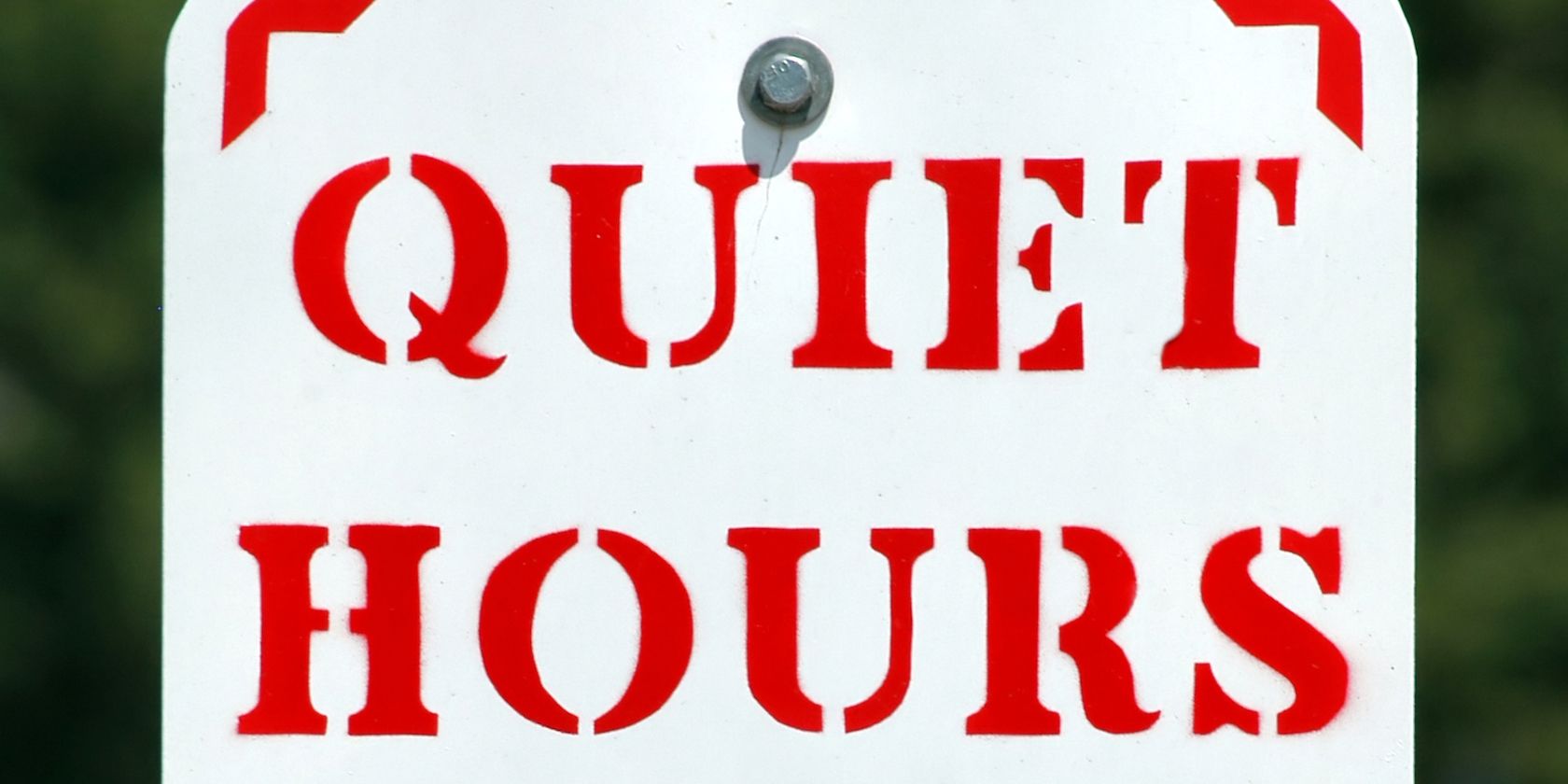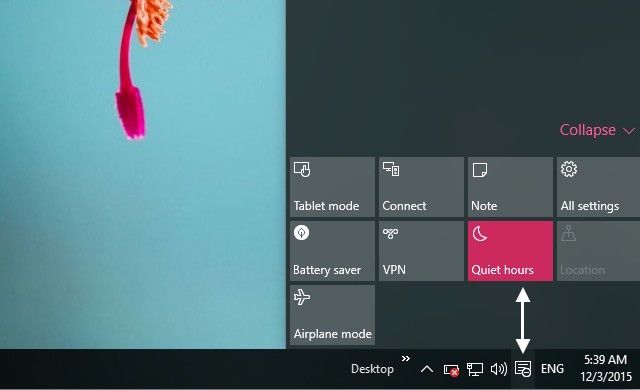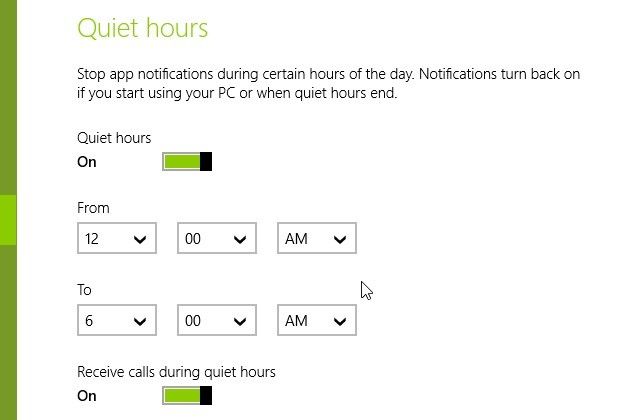Turning off notifications in Windows 10 is a great way to get some peace and quiet, and you can automate a schedule using the Quiet Hours feature.
Click on the notification icon in the system tray to open the integrated notifications panel. Look for Quiet Hours in the panel's icon grid and click on it to toggle the feature on or off.
When Quiet Hours are active, the grid icon appears highlighted and your PC won’t bother you with notifications. But here’s the catch: on Windows 10, you don’t have control over the time window during which quiet hours function. The feature only works between midnight and 6 AM.
While the Quiet Hours feature comes in handy on any device, the Windows 10 version of it feels like a step in the wrong direction. Windows 8.1 handles this much better: you can configure Quiet Hours to your liking via Settings > Search and apps > Notifications.
Does the Quiet Hours feature sound useful to you? Or do you think the default setting makes it toothless on Windows 10? Tell us in the comments!
Image Credit: Quiet Hours Sign by Robert J. Beyers II via Shutterstock