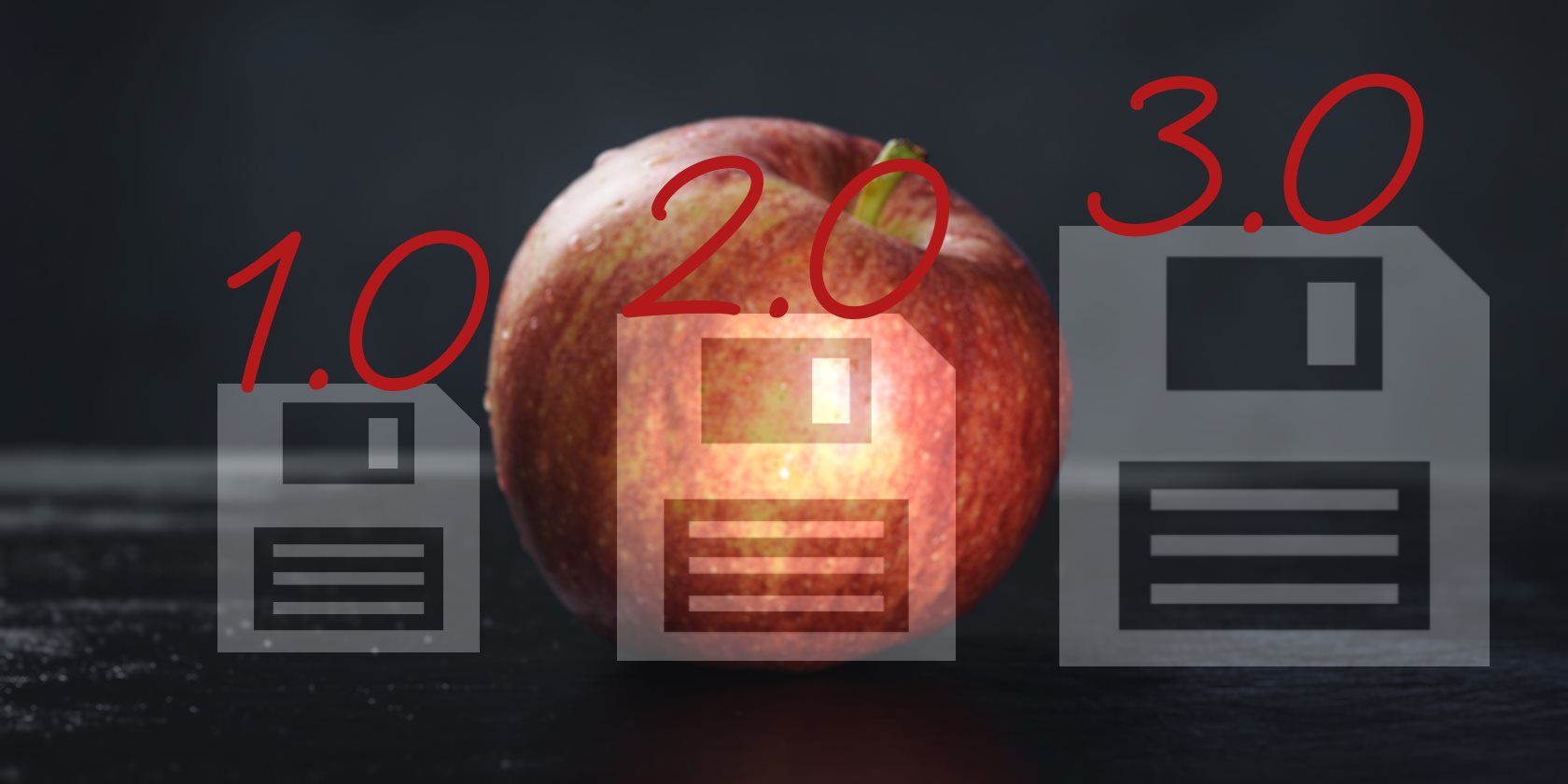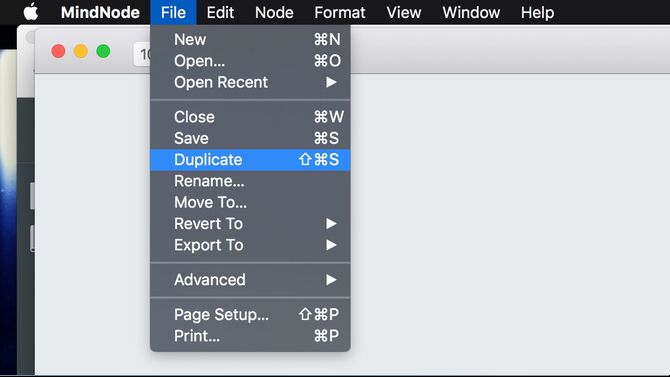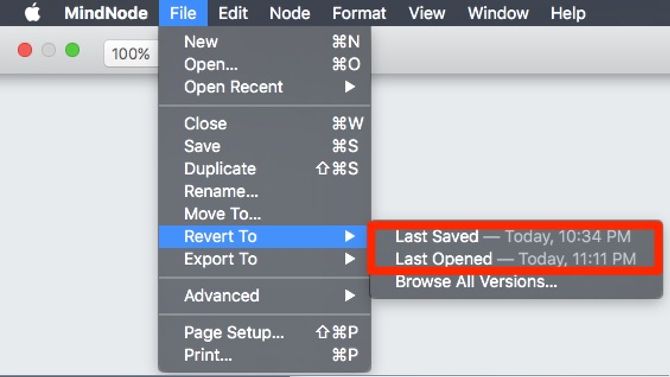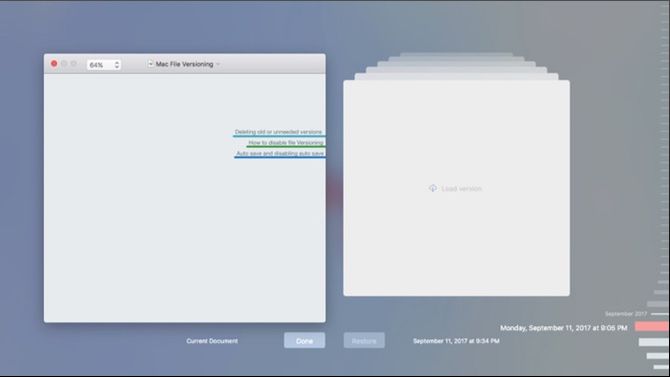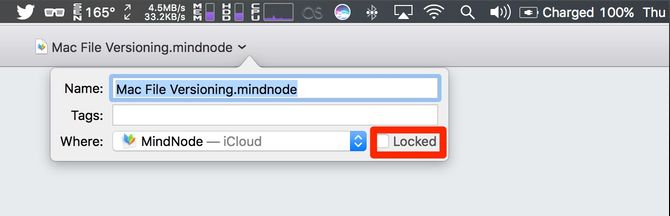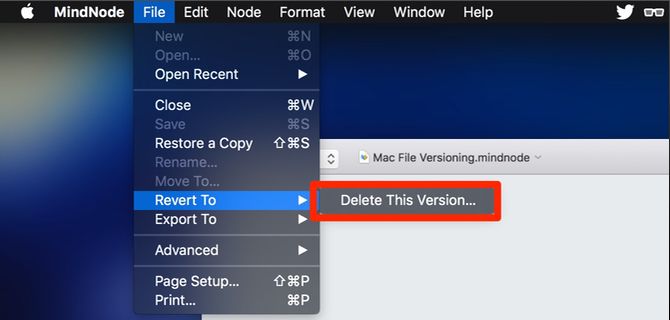File Versioning is an overlooked feature of macOS. It is a feature that uses the restorative powers of Time Machine to recover older versions of your documents.
Versioned file systems are nothing new, but many still don't realise their Mac can do this. With the arrival of Apple's new file system APFS, versioning is becoming even more ingrained within the system.
It's a pro-level feature that might get you out of trouble in a pinch. Here's how to use it (and disable it if you really want to).
Autosave and File Versioning: Lion's Highlights
OS X Lion was a love it or hate it version of Apple's operating system. Embracing the design language of iOS, the overhaul of macOS (then OS X) wasn't without its problems. One of the most powerful features was the introduction of file versioning.
The feature also introduced concerns. Mainly, Save As morphed into Duplicate. However, now you were able to browse each incremental change to your document and restore it.
If you did not grow up in the bad old days, you might not remember the urgency of ensuring you saved constantly. This was in case an app crash or random reboot erased your work. Moreover, almost everyone has accidentally overwritten a document they needed.
That is why this is an important feature. Like Time Machine, Apple took something that used to be difficult to manage and made it a default feature.
Autosave: The Glue of Versioning
If an app supports versioning, it supports autosave. When you take pause from adding content, the app automatically saves your work. If you work constantly, it defaults to saving every few minutes.
It is still wise to save changes manually, as this is not universal for all apps. Office 2016 has it is own autosave and uses Office 365/One Drive for versioning.
With the arrival of APFS, versioning becomes a basic part of how apps write to the filesystem. It will be interesting to see if the OS then advertises these features regardless of the app.
Reverting to the Last Opened/Saved Version
This simplest way to start using the file versioning options is right in the File menu. After opening your file and making some changes, go to the dropdown and select Revert. In that menu, there is an option Last Opened with a time stamp, and another option Last Saved also with a timestamp.
Last Opened removes any changes that you have made to the document since opening it. That includes anything you may have saved. If you choose Last Saved, it then jumps back to the last save. If you do these accidentally, don't worry. Your recent changes save as a new version.
Browsing All Versions
If you are looking for an older version of your document, there is another option: File > Revert To > Browse All Versions. The current iteration of the file moves over to the side, and a timeline of saved changes pops up on the side.
If this looks familiar, this is because it is almost identical to Time Machine. Scroll along the side to the change you want to revert to, and click Restore. The current set of changes moves to the front, and the restored version returns to the active window.
Locking and Duplicating Files
If you work with template documents, Versioning can save you a ton of time. Preventing an hour spent clearing up changes people made to your blank invoice. On the other hand, what if you want to force people to save the invoice as a new file?
That is easy as well. You can enable the option when saving a document via the title bar. Click the dropdown next to the document's title in the window, revealing the file name and folder. In that same window, there is a checkbox that lets you lock the file.
Rather than Save As, the File menu has Duplicate. This might be the biggest change to macOS from versioning. Using this option makes a copy in the same directory as the current file with copy appended to the file name. You can then use the drop down to move it to a new location.
Duplicating files is great if you work with templates. However, you may want to save your file somewhere new automatically or change the file type. To get Save As click on File while holding Option.
Cleaning Up Old Versions
If there is a version of a document that you want to remove, it is a bit of a hassle to remove it. Go to File > Revert > Browse All Versions. Find the version you want to delete and click on it to bring it up on the right-hand side.
Then go up to the menu bar and go back to File > Revert and you should see a new option Delete This Version. Once you click that, you are asked to confirm to delete this version forever. Click Yes and repeat for every version of the file you want to remove.
Disabling File Versioning and Autosave
If you are looking to disable these features altogether, you will need to dig around with Terminal. You are messing about with the guts of the OS, so this can cause issues if you are not careful.
First, find the name that your app appears under by running this command:
defaults domains
Find the app you want to disable and replace app name in the command below with your app, ensuring to copy the whole name.
defaults AppName ApplePersistence -bool no
Finally, disable autosave with the following command. Again, replacing app name with the name you found via the defaults command.
defaults write AppName AutosavingDelay -int 0
Now your app does not save automatically, and you do not have versioned files. To restore the default behavior run these two commands with your app name:
defaults delete -app AppName ApplePersistence
defaults delete -app AppName AutosavingDelay
There is a Stack Exchange article that explains how to disable this across all your apps. The poster warns this can cause issues with slow login. So be careful and save the commands to revert your changes.
Enterprise Features for a Consumer OS
Apple makes the Mac interesting for users by making advanced features accessible. Versioning and autosave were both available in other operating systems, they just weren't as accessible to everyday users.
What is your favorite pro feature in macOS? Was there a time where file versioning saved your bacon? Does Duplicate File still annoy you? Let us know in the comments.
Image Credit: spaxiax/Depositphotos