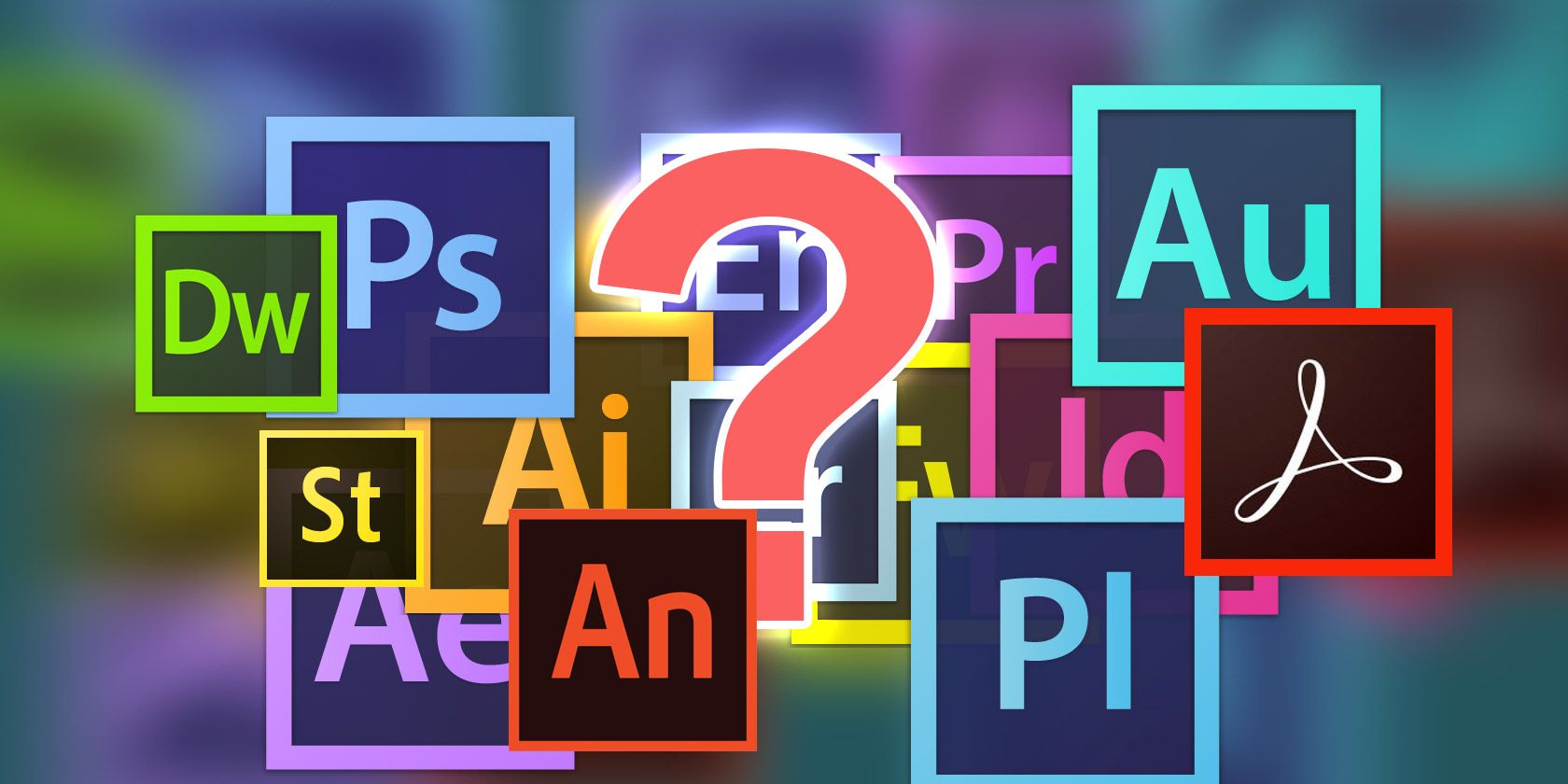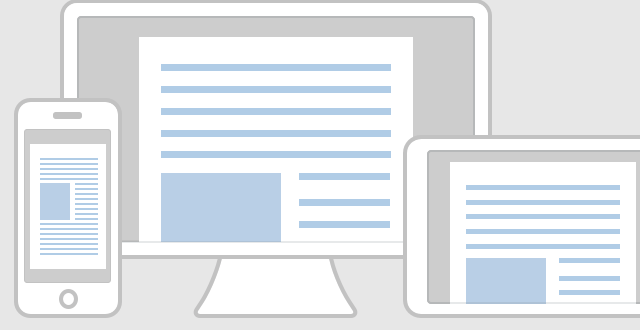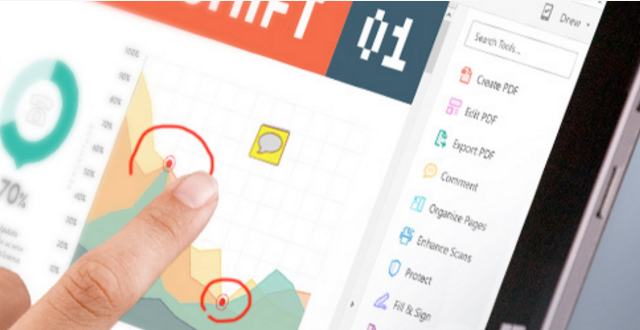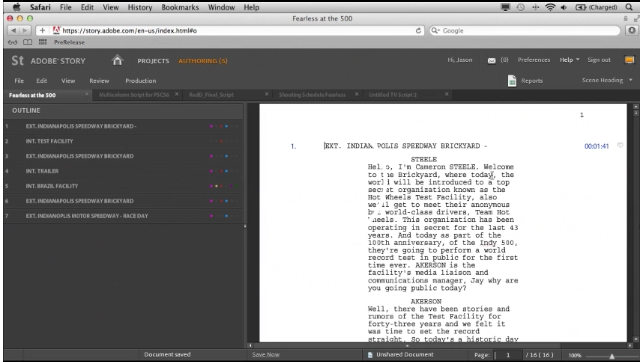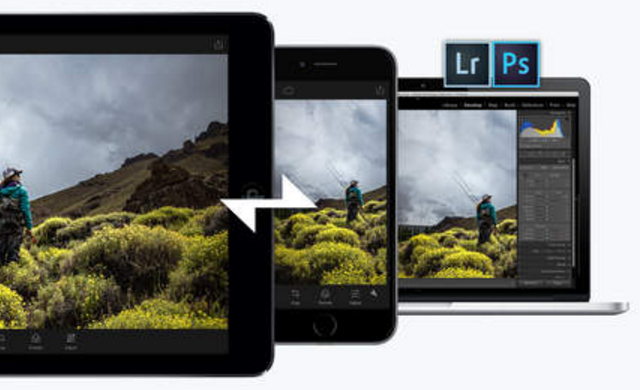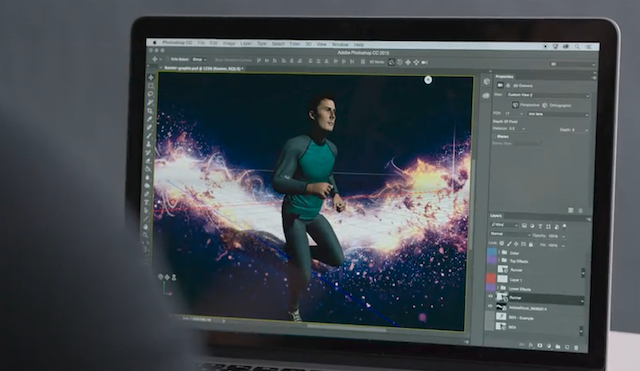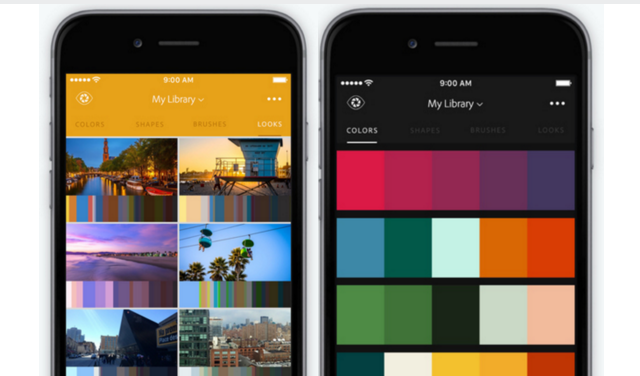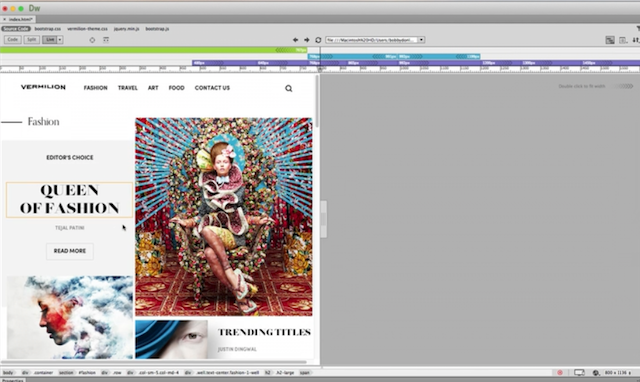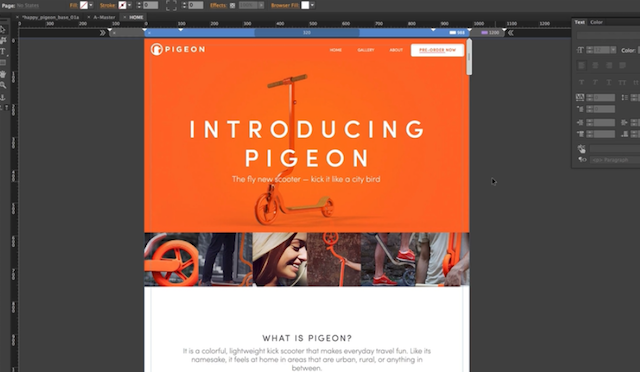When most people think of Adobe, they either think of Photoshop or Adobe Acrobat Reader. But the company has a plethora of other useful software packages that most people know nothing about.
We'll take you through many of these, each of which can be downloaded separately, or as part of the Adobe Creative Cloud subscription package. This is a suite of powerful applications for photographers, graphic designers, and video and audio professionals. There are lots of different pricing models available, which can be seen on their website (MakeUseOf readers enjoy 15% off, limited time offer).
Adobe does have some other more niche applications, but the most popular ones are covered below.
Documents
Acrobat Reader DC
This free application is the standard piece of software for accurately viewing, printing, commenting on, and signing all kinds of PDF documents.
The app can be downloaded onto most devices, and is fine for anyone who wants to simply read PDFs. But if you want to actually create and edit PDF documents, you'll need to upgrade to Acrobat Pro.
Adobe Acrobat Pro DC
Acrobat Pro enables you to create, edit, manage, and manipulate PDF documents on both desktop and mobile. This includes creating media-rich, interactive PDFs from scratch. You can then collect feedback from colleagues within the document itself.
With Acrobat Pro, you're also able to scan a document (even with your smartphone) into PDF form, edit its content, and sign the document from within the app. If needed, you can also password protect PDF documents.
If you want to convert a Word, PowerPoint, or Excel document to PDF, this is easy to do in Acrobat Pro, too.
To learn the basics, check out these short Acrobat tutorials on Adobe's website.
Story CC Plus
Adobe Story is a little known browser-based and standalone application for anyone who wants to create television scripts, screenplays, and production schedules.
When writing a script in Adobe Story, the document is formatted automatically, so you can focus on the content. You're also able to set scene properties (such as budget, location, characters on set, etc.), and manage camera shots.
Once the information is complete, you can pull up a detailed production schedule, which can be sorted in many ways, including location.
Adobe has a useful introductory video to Story on their site.
Video
After Effects CC
Adobe calls After Effects “the industry-standard animation and creative compositing app”. It is a much-loved piece of software used by video pros and television studios.
Its main use is to create and edit raster-based 2D and 3D animations, motion graphics, and cinematic effects. These are then easily imported into a dedicated video editing program like Premiere Pro. A short introductory video can be found here, or you can watch the video above which explains what After Effects is actually for.
Note that you can only work with one video at a time in After Effects. This is not the tool you need to create a final video sequence for a film project. For that, you'll need Premiere Pro.
After Effects also works well with other Adobe packages like Photoshop, Animate, Premiere Pro, and Illustrator. This allows you to import elements created in those apps directly into your videos.
To learn the basics, check out the After Effects tutorials on Lynda, CreativeCow, and VideoPilot.
Premiere Pro CC
Premiere Pro is a powerful video editing application. It is most often used for sequentially arranging large numbers of audio and video clips. This is opposed to After Effects, which is great for creating composite visual effects, particle effects, or working with 3D. To expand on the difference between the two applications, watch the video above.
This makes Premiere Pro a leading tool for managing small and large film projects, where elements can be introduced from other applications, and arranged as a final sequence.
If you want to learn more, there are a number of free tutorials on NoFilmSchool, TheBeat, and many highly rated intro courses on Lynda.
Animate CC
Adobe Animate CC (previously Adobe Flash Pro) is mainly used for creating vector animations and interactive content. These can be published as Flash, HTML5, SVG, WebGL, and more. This means the content can be displayed on virtually any device.
The most common uses for Animate CC are the creation of cartoons for web or television, certain kinds of web/mobile games, and animated advertisements.
For added creativity, millions of elements can be downloaded (for a price) from Adobe Stock and other third party libraries. Elements such as characters designed in Animate CC can be imported into a more 3D world created in After Effects.
As this is such a new app, there's not a whole lot of information on the Web. But to learn the basics, watch the introductory videos on the Adobe site. Then take a tour on Lynda.
Audio
Audition CC
If you want to start working with audio, Audition CC is a "professional audio workstation for mixing, finishing, and precision editing".
You can import a huge range of audio formats into this 64-bit, multi-track editing environment. The app includes a digital mixer, track-based controls, and non-destructive effects; it means you can always revert back to the original audio file.
These tools allow you to change pitch, speed, clean up audio, and add special effects in a variety of ways. They make this the ideal choice if you're looking to:
- Record and mix sound projects
- Produce podcasts
- Compile video sound-tracks.
Learn the essentials of Audition CC on the Adobe site, or through this Audition CC course on Udemy. There are alternative, free audio editing apps you can download, too.
Design & Photos
Photoshop CC
With Photoshop, you can manipulate raster-based (pixel-based) images in hundreds of ways. As manipulated images are arranged in layers within Photoshop, these can then be manipulated independently of each other. This offers users a huge amount of freedom with the effects they can create, such as those in the image above.
In terms of photo editing, everything is possible. From exposure corrections and retouching, to removing subjects from your images.
Graphic designers can use Photoshop to create designs and illustrations to be used in print or on the web, while web designers can create website and app layouts within Photoshop. Videographers can also edit individual video frames within the app. Basic animations can be created, but you can work with 3D designs if required.
Any assets created in Photoshop can be imported to other Adobe products, such as Illustrator and InDesign for an easy workflow.
Truly mastering Photoshop will take a long time, but if you want to take image manipulation seriously, it's a worthy undertaking. We've recommended plenty of places to learn Photoshop in the past, including KelbyOne, Phlearn, CreativeLive, and YouTube tutorials.
Photoshop Lightroom CC
Lightroom is another popular photo editing app from Adobe that builds on where Photoshop falls short.
Rather than solely being an image editing application (like Photoshop), Lightroom is also an image management program that “catalogs” each of your photos for easy storage and sorting. Its ability to manage thousands of photos also means you can make simple edits to many photos at once.
When it comes to editing your photos, however, options are limited. The available features are basically touch-up features such as brightness, contrast, straightening, white balance, etc. These features pale in comparison to what Photoshop offers, but cover most of what the average user would need.
Lightroom also keeps a record of all the changes you make to a photo, so you can revert back to the original if you wish (whereas Photoshop completely writes over the original image).
Whether you use Photoshop or Lightroom depends on how you approach photography. If you decide to use Lightroom, watch the Adobe's Lightroom tutorials so you can more easily find your way around the user interface.
Illustrator CC
Illustrator CC is the industry standard design tool for creating vector art. That is, art that can be scaled up or down, without losing quality. This is opposed to raster art, which is created in Photoshop.
Logos, typography, packaging, maps, infographics, user interfaces, and posters will often be designed in Illustrator. These can then be used in a variety of ways, including print, web, mobile, and video.
Once designs have been created in Illustrator, they can easily be opened and manipulated in other apps such as Photoshop, After Effects, or Animate. If the difference between Illustrator and Photoshop still isn't clear, the video above will distinguish them further.
VectorDiary has a free 30-day Illustrator course for beginners. For more advanced tutorials, check out CreativeLive.
InDesign CC
Adobe InDesign is used by graphic designers to create single or multiple page documents. This includes ebooks, print books, book covers, magazines, flyers, and Interactive PDFs.
Elements created in Photoshop and Illustrator can be imported to your InDesign documents. These can then be arranged to create the layout you need. This, mixed with InDesign's extensive typographical features, mean virtually any page layout ideas can be achieved. And if you'd rather make use of someone else's work, there are plenty of places to download InDesign templates.
We've written before about the best places to learn InDesign including TrainingTutorials101, Tuts+, and InDesignSecrets.
InCopy CC
InCopy is the place where copywriters and editors create and edit text-based content while a designer simultaneously works on the same document within InDesign. This is explained in more detail in the video above.
This is opposed to creating content in programs such as Microsoft Word, and then importing that to InDesign. In these cases, only the designer can edit that content, and formatting is often lost. By using InCopy, however, the content can still be formatted and edited by the writer, even as it's being tweaked by the designer within InDesign. There's no risk of formatting being lost, either.
Lynda has an introductory course for InCopy, as well as another course on using InCopy in collaboration with InDesign. There's also a free, InCopy playlist you can watch on YouTube.
Fuse CC
Fuse is a 3D modeling app that's specifically for creating human characters that can be incorporated into your Photoshop projects.
The app allows you to completely customize the look of these 3D characters, choosing their physical attributes, clothes, textures, colors, etc.
Once the character is saved to your Creative Cloud library, you can easily open this within Photoshop. Once opened, the character's pose, perspective, and lighting can be changed, so you can get exactly what you need.
Capture CC
Adobe Capture is relatively new mobile app (iOS, Android) that you can use to capture certain design elements to use later in Photoshop or Illustrator.
If you love the color theme of a restaurant you visit, you can use Capture to record a variety of those colors so you can use them in one of your designs. If you like a texture you come across on a walk, you can capture this via your phone, convert it to a vector graphic, then use the texture as brushes or shapes in other applications.
This introductory YouTube video is a great overview of the features found in the app.
Typekit
If you work a lot with typography, Typekit is a subscription service that gives you access to a huge range of fonts to use in your projects.
You can search for fonts based on license, style, typeface, and more.
Web & Apps
Dreamweaver CC
Dreamweaver CC is Adobe's user-friendly answer to building responsive web sites and native mobile applications that can be displayed on any screen size.
The application is used by designers to create and edit visual prototypes of sites and apps. Web developers can use the application to write and edit clean code.
There's a range of useful tutorials on Adobe's website. You can also complete a free course on SkilledUp, or subscribe to paid courses on Udemy and Lynda.
Muse CC
If you want to be able to create professional, responsive, interactive websites without learning how to code, Adobe Muse is for you. This is much easier to use than Dreamweaver, as you don't need to know how to code to get the most out of the app. For most people, Muse offers everything you need to create a relatively simple website. If you're after something even simpler but with more features, consider using Wordpress.
If you're already familiar with InDesign, getting to know Muse's (mostly) drag-and-drop interface will be easy. And with Muse being part of Creative Cloud, you have access to thousands of quality fonts, elements, and images to use in your design. This makes it much easier to add things like rollover boxes, scroll effects, light boxes, and interactive forms to your website.
The application can also handle more advanced elements such as installing online stores, and creating mobile-specific versions of your site. Once the design is complete, it can be uploaded via FTP from within the app itself.
There are some introductory tutorials on the Adobe website, along with more in depth tutorials on MuseGrid and MuseResources.
Adobe Experience Design CC
This is a brand new, all-in-one tool for User Experience (UX) designers to design and prototype websites and mobile apps. At the moment, the app is only available on Mac OS X, but other versions will be released soon.
The intuitive interface, with plenty of drag-and-drop functionality, has received fantastic feedback since its launch. Switching from design to prototypes is done with one click. Those prototypes can be animated and shared with your team members before having the final app created.
Slate
Adobe Slate is an easy-to-use iPad app that enables you to create and publish visual stories to the Web.
Stories are generally displayed as scrolling images and text effects that look professional, without the need for any coding. This approach works well for newsletters, photo essays, and event invites. A useful feature is also the option to add call-to-action buttons, which prompts people to visit your site, or complete a form. As the features available are extremely limited, these "stories" should not be considered a replacement for a web site.
Once published, each story gets it's own unique URL, and can be hosted on the Adobe Slate portal.
Which App is Right For You?
As you can see, the number of apps that Adobe offers is mind-boggling. Choosing the right one can often be extremely confusing. But with these brief overviews, and links to places where you can learn more about each, you should have all you need to make the right decision.
As mentioned, this is not an exhaustive list of Adobe's apps, but a selection of those likely to be most useful to creatives. You can find other, more niche apps on Adobe's website.
Has this article helped you to choose the right app? And is there any salient information we've not included about any of these choices?