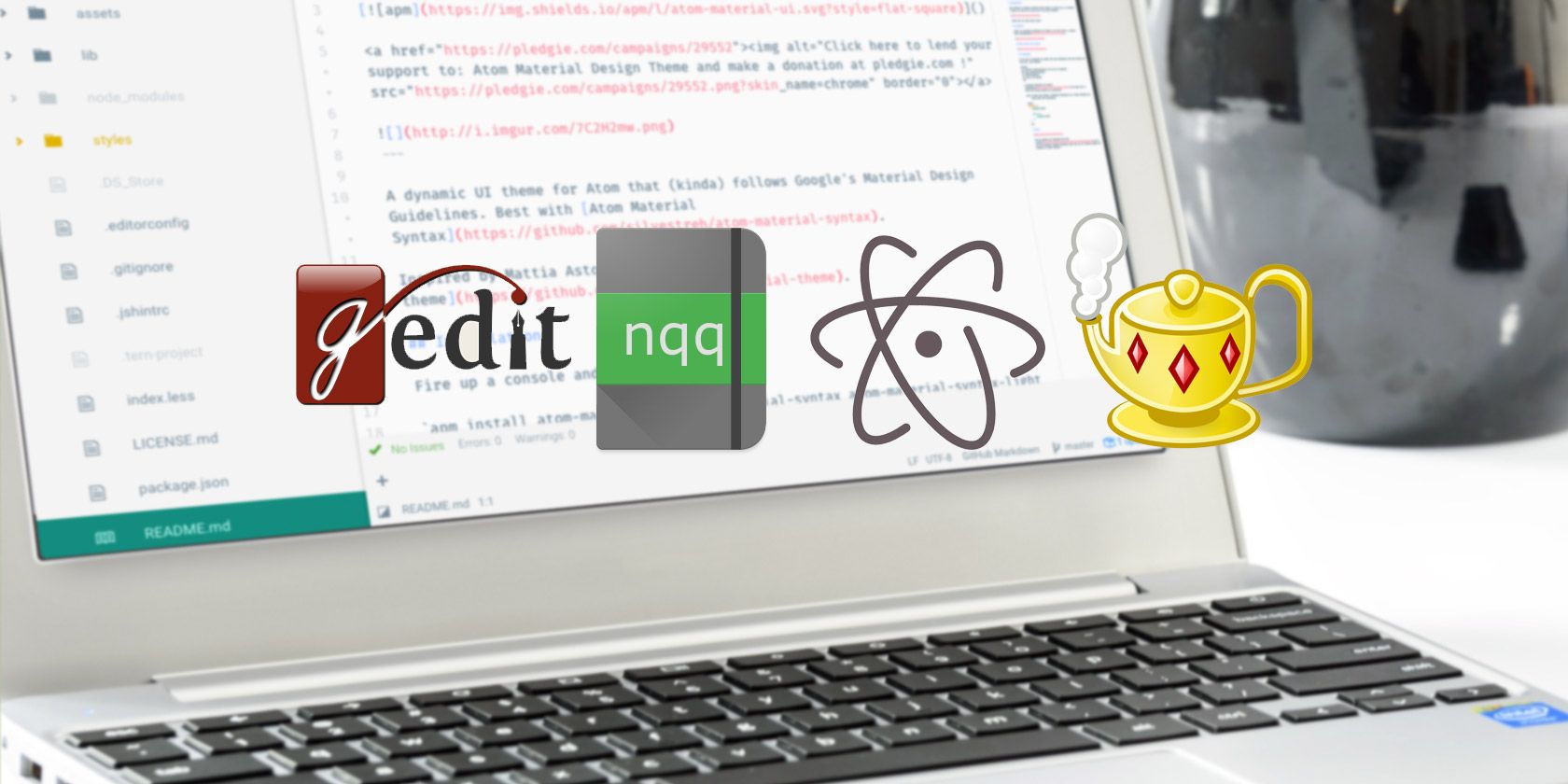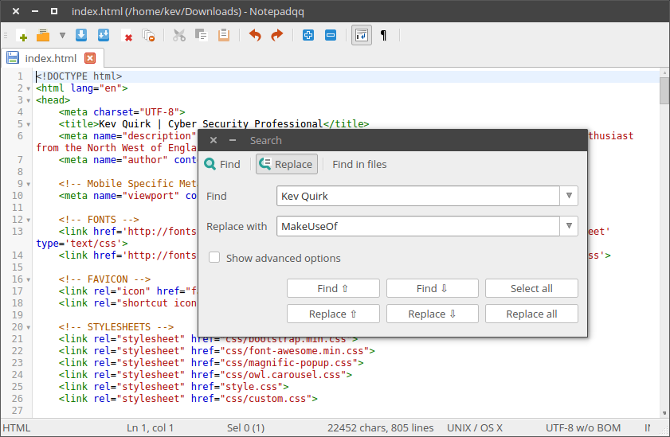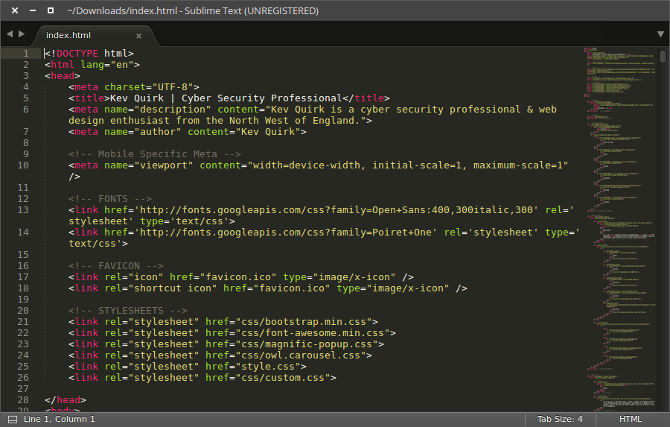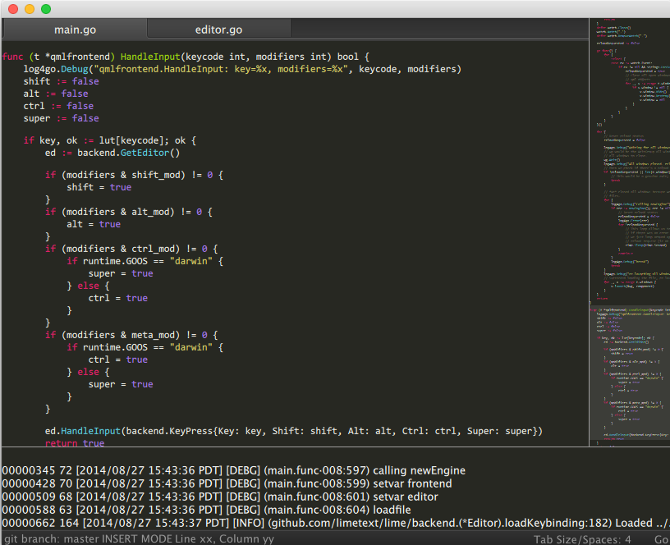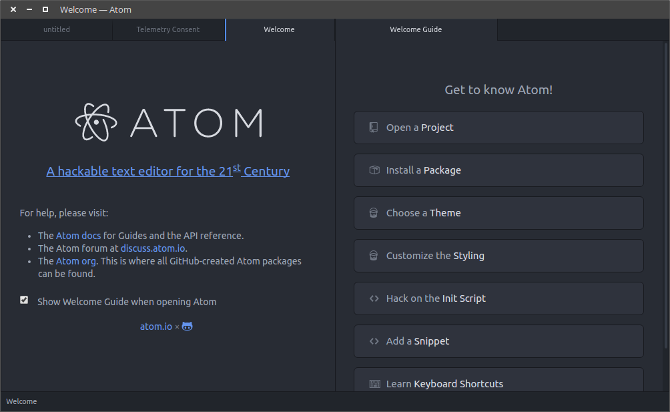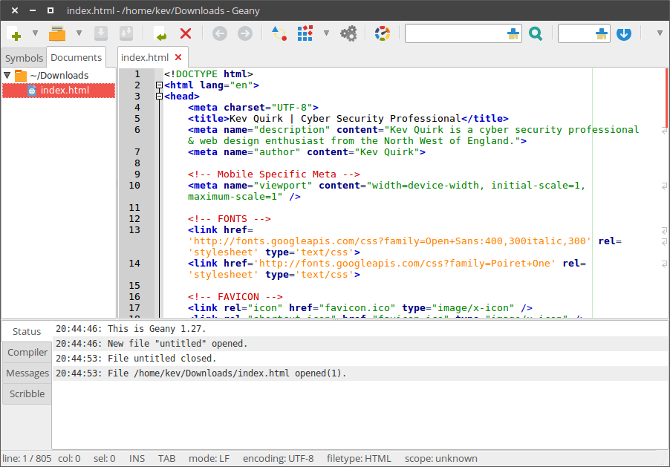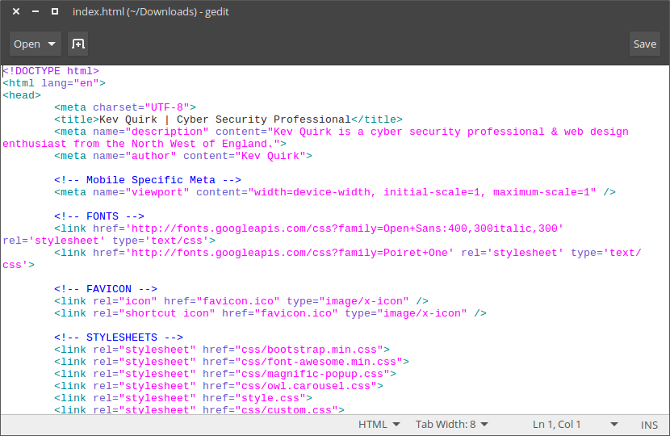Notepad++ is one of the best text editors that no money can buy. It has many cool features out of the box, such as adding mark up for known file formats -- like HTML and CSS. You can also add functionality to Notepad++ via its massive library of plugins.
It's one of the first applications I install on a fresh build of Windows. Problem is, it isn't available for Linux. But fear not, there are a number of worthy alternatives that you can download and install for free.
1. Notepadqq
Notepadqq is an obvious choice for this list, as it's a direct copy of Notepad++ for Linux. Both the UI and functionality are very similar to that of Notepad++.
Notepadqq doesn't boast a rich library of plugins, but it does include most of the features that people use on Notepad++. These include text markup, files in tabs and find/replace.
You can install Notepadqq in Ubuntu via a terminal window, using the following commands:
sudo add-apt-repository ppa:notepadqq-team/notepadqq
sudo apt-get update
sudo apt-get install notepadqq
2. Sublime Text
This is an extremely powerful cross-platform editor that not only looks great, but works great too. Sublime Text is the only editor in this list that is neither Open Source or free, costing $70 for a full license.
Sublime Text has a number of useful features, such as:
- Go To Anything -- Opens files with only a few keystrokes, and allows you instantly jump to symbols, lines or words.
- Command Pallet -- Allows you to utilize functionality, like sorting, changing the syntax and changing the indentation settings.
- Distraction free mode -- Full screen, chrome free editing, with nothing but your text in the center of the screen.
- Split editing -- Makes the most of wide screen monitors by allowing you to compare and edit multiple files side-by-side.
You can download and try Sublime Text for free from their website, but you will need to purchase a license if you wish to continue using it.
There are both 32-bit and 64-bit DEB packages available from their website.
3. Lime Text
If you haven't guessed already, Lime Text is an Open Source alternative to Sublime Text that's based on QML. It's very similar to Sublime Text in terms of both form, and function.
Installing Lime Text is pretty convoluted as there are no packages available, so you will need to install Lime Text from source.
To install Lime Text from source via Git, you will need to run the following commands in terminal.
Install dependencies & set the path to Golang:
sudo apt-get install python3.4 libonig2 libonig-dev git golang python3-dev libqt5qml-graphicaleffects libqt5opengl5-dev qtbase5-private-dev qtdeclarative5-dev qtdeclarative5-controls-plugin qtdeclarative5-quicklayouts-plugin
export GOPATH=~/golang
Download and run Termbox:
export PKG_CONFIG_PATH=$GOPATH/src/github.com/limetext/rubex
go get -u github.com/limetext/lime/frontend/termbox
cd $GOPATH/src/github.com/limetext/lime
git submodule update --init
cd $GOPATH/src/github.com/limetext/lime/frontend/termbox
go build
./termbox main.go
Install Lime Text with QML:
export PKG_CONFIG_PATH=$GOPATH/src/github.com/limetext/rubex
go get -u github.com/limetext/lime/frontend/qml
cd $GOPATH/src/github.com/limetext/lime
git submodule update --init
cd $GOPATH/src/github.com/limetext/lime/frontend/qml
go run main.go
4. Atom
Atom is a modern, beautiful and powerful text editor. Like NotePad++, Atom allows you to install plugins to add functionality, known as packages.
Atom takes the best of Notepad++ plugins, adds a dash of Sublime Text usability and rolls it all up in to a great looking app.
Atom's features include:
- Cross-platform -- Works on Mac, Windows and Linux.
- Smart auto-complete -- Helps you to write code by auto-completing common syntax as you type.
- File system browser -- Open additional files from a single window.
- Multiple panes -- Allows you to split Atom in to multiple panes and tabs, so you can manage more than one project at a time.
- Packages -- Search, install and create packages to add features to Atom.
You can install Atom by downloading the DEB or RPM packages from their website.
5. Geany
Geany is so much more than a text editor. It's so feature rich that it's practically an integrated development environment. Geany is also cross-platform, open source, and feature rich.
Some of the features on offer with Geany are:
- Syntax highlighting.
- Code folding.
- Auto-complete of XML and HTML tags.
- Various supported file types including C, Java, PHP, HTML, Python, Perl etc.
- Compile and execute code.
- Install plugins.
You can install Geany in Ubuntu by running
sudo apt-get install geany scite
from the terminal. If you want to install Geany on a different distribution or OS, you can find alternatives on their website.
6. Gedit
Last on our list of text editors is the humble Gedit. If you don't know, Gedit is the default text editor in Ubuntu and many other Linux distributions.
The beauty of Gedit is that it's not only simple to use, but also really powerful. Right out of the box it boasts features such as syntax markup, spell checking and multiple files in tabs.
Gedit also has a raft of plugins available for it if you want to expand its functionality further.
As previously mentioned, Gedit is the default text editor in Ubuntu, and many other Linux distributions. If you're running a version of Linux that doesn't include Gedit, you can install it with one of the following commands.
Debian/Ubuntu (DEB):
sudo apt-get install gedit
Fedora, OpenSUSE (RPM):
yum install gedit
Which Do You Prefer?
There are so many amazing text editors available for Linux. So it doesn't really matter that we don't have Notepad++ available!
Is there a text editor that you prefer? Tell us about it in the comments below.