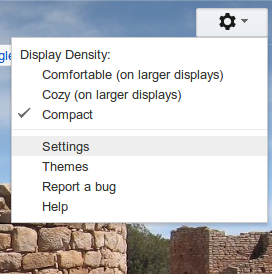Thinking of switching to Gmail, but afraid to lose all of your old emails and contacts? Don't be. Gmail can easily grab your old emails, especially if you were already using a web-based client. And even if you weren't grabbing those emails is perfectly possible.
Maybe you've wanted to switch to Gmail from a long time, but are hesitant because you don't want to leave behind your old messages. This makes sense: the hardest part of switching from one email account to another is migrating your old email and convincing all of your friends to use the new address.
Unless, of course, you're switching to Gmail: it can grab all of your old email and contacts automatically. You can even keep receiving mail from your old email address, so long as it exists.
If you're using an email address provided by your ISP you should switch to Gmail now. If you keep your old address you won't be able to bring your email with you when you change providers, and the interface you're using for email is almost certainly ad-ridden and terrible.
Importing from an old email address isn't a new Gmail feature, but it's one someone switching to Gmail won't necessarily know anything about. Here's how it works.
Importing From An Old Email Account
Like I said: you can, if you stored your email online, easily import all of your email and (maybe) your contacts to your new Gmail account. The process isn't incredibly complicated, but let's go over it anyway.
Open the Gmail account you'd like to import your email to. You'll see a gear at top-right; click it, then click settings:
This will open Gmail's settings, logically enough. Click the "Accounts and Import" tab at top, then look for the import option. It looks like this:
When you click it the importing process will begin. You'll be asked for your email address:
Gmail will then figure out what information it needs to continue. It might be only your password, if you use Hotmail or Yahoo, but it might require more technical information, such as which ports Gmail needs to check to gather your mail. I can't hope to outline that information for everyone here,
30 Days and 30 Nights
The above process should grab all of your old email, and will also grab any new email sent to your old address. It will only do so, however, for 30 days – that's supposed to be enough time for your to inform your contacts of your new email address and move on with your life.
If you'd like to keep getting email from your old account, however, this is also possible. Head back to the "Accounts and Import" page. Here you'll find an option to check email from other POP3 accounts:
As you can see I've already set one address up. Click the "Add a POP3 mail account you own" and you can go through a similar process as above, entering your POP3 information. Your email will be pulled down from now on; you can use the Gmail "refresh" button anytime to force Gmail to check all of your POP email accounts.
You can even, if you want, send emails from your old email address from within Gmail. That process is on the same page, and requires you to know your email settings for sending or to enter a code send to you.
Note that if you're switching your email address from one provided by a former Internet provider your old email address will likely stop existing soon – the above process will not change this and your old email address will eventually stop working. Sorry about that; blame your old Internet provider.
Desktop Clients: A Little More Difficult
If your email currently live in a desktop-based client, such as Microsoft's Outlook for Mac's Mail, your might not get all of your email using the above process. There's a simple reason for this: the email is not stored on your email server but instead on your desktop. Sorry about that, but there is a solution if you want your old messages and contacts to move to Gmail.
You first need to enable IMAP in Gmail, which you can do on the "Forwarding and POP/IMAP" page in settings. It looks like this:
Now you need to a set up Gmail's IMAP service in your desktop client. This page includes instructions for most major email clients.
Once IMAP is set up in your desktop client you can click-and-drag email from your old inbox to your new Gmail account. It's slow, and you might need to leave your computer running for a long time, but it will work. Be patient.
If you're a Google Apps customer there are a variety of tools for making this easier. Free Gmail users need to stick to the instructions above.
For your contacts you'll need to import from a CSV using these instructions. It's an imperfect process but it mostly works.
Conclusion
I've done this process for family, friends and clients alike and it works well. How did it work for you? Let me know in the comments below