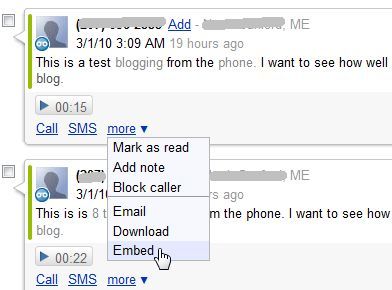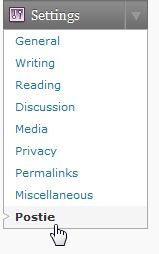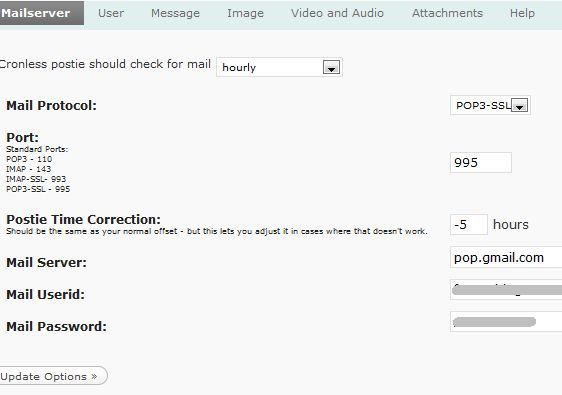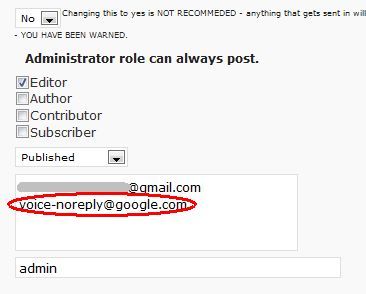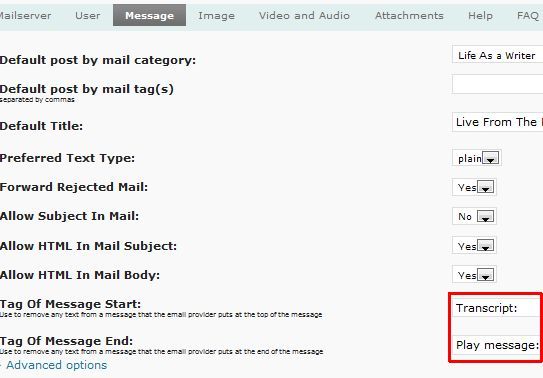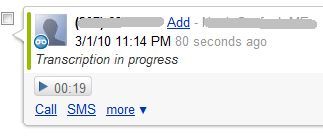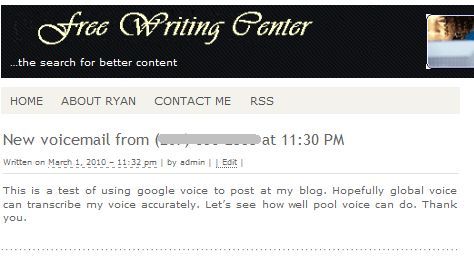Okay - picture this. You're driving down the Interstate on a very long and tiring car ride. Your mind wanders in and out of one topic after another. Then, suddenly, you're struck with inspiration for a brilliant blog entry. You pull out your trusty mobile phone, turn it on, and dial the phone number for your blog.
Once the computerized voice says, "Please enter your message," you start reeling off your blog entry. Your voice passes through your mobile phone and enters the automated system that transcribes it into text, and automatically transmits your entry onto your blog. After about a minute of dictating your blog entry into the phone, you are satisfied, and you hang up. Immediately, the entire world can read the blog entry that you've just created, and the insight and wisdom published therein. Welcome to the futuristic world of voice blogging.
Does this sound like science fiction? Well it's not. After tinkering around for a few hours last night, I developed a series of Google Voice Settings, a Wordpress Plugin and other techniques to build an automated Voice-to-Blog system using only your mobile phone, or any other phone you wish in order to try out voice blogging for yourself.
Configure Your Google Voice Account for Voice Blogging
The basic operation of Google Voice is this: you are provided with a unique phone number, which you can use to accumulate voicemails, forward calls to other phones, or a variety of other unique uses. What some bloggers are doing is calling in their blog entry, which gets transcribed and stored on their Google Voice voicemail system.
Later, when they have access to a computer, they go in and manually obtain the "Embed" code so they can embed the voicemail text into their blog. This system is inconvenient and cumbersome. Let's look at how you can automate this process instead - so that the blog entries that you call in get automatically routed and published to your blog.
First, from your Google Voice account, go to Settings and then click on "Voicemail & SMS".
Here, make sure you've selected the checkbox next to "Email the message to:" and then insert a unique email address that you've set up for the sole purpose of this Phone-to-Blog system you're setting up. Avoid free email accounts that don't have POP3 access. For this system to work, the address you choose needs to have POP3 enabled.
Now that you've configured Google Voice to forward all new voicemails to your unique email address, it's time to figure out how to get that email address to post the text to your blog.
Setting Up The Postie Wordpress Plugin
There are lots of options to do this depending on what type of blog you use. For Wordpress, I use the Postie plugin for this purpose. There are other methods to allow an email address to post to your blog, such as the one I previously described for Blogger. Download and install whatever plugin or tool you use for your blog. In the case of Postie, once it's installed, you just click on Settings and Postie.
In the settings section for Postie, you can configure the email address that you forward your Google Voicemails to. You insert the POP3 settings just as you would when you set up any email client.
Next, click on the "Users" tab, and for "Authorized Addresses:" make sure to add an entry for "voice-noreply@google.com" - this is the address that all incoming voicemails arrive from. By adding it to this list, you're authorizing the incoming emails from Google Voice to automatically post to your blog.
On the "Message" tab, you want to configure the system so that it strips out all of the junk from before and after the transcribed message in the Google Voice email. Incoming emails have the word "Transcript:" at the beginning of the transcription, and "Play message:" at the end. So you can use these constant words as place markers for the beginning and the end of the blog post.
Posting To Your Blog From Any Phone
Now that you have Google Voice set up to transcribe your call and forward it to your email, and you've got Postie set up to monitor your email and post any new incoming Google Voice emails to your blog - you're ready to start posting blog entries with just your voice! You're ready for voice blogging! Now the ultimate test - how well does Google Voice transcription work, and is it good enough to transcribe blog entries?
In the following test, I simply picked up my home phone and dialed my Google Voice phone number. After getting to voicemail, I left my "blog entry" in the form of a voice message.
My message was as follows:
This is a test of using google voice to post at my blog. Hopefully google voice can transcribe my voice accurately. Let's see how well google voice can do. Thank you.
Now, under the Postie mailserver settings, I've set Postie to check my email account hourly. However, there's a "Run Postie" button that you can use to manually force the plugin to check for new emails. Almost immediately, I saw the following post appear on my blog.
Speaking slowly and clearly into the phone seems to help, but for some reason Google's transcription script has a difficult time recognizing the word Google! One other problem I recognized with this approach is that the subject of the email from Google Voice, which includes your full telephone number, gets posted as the blog title.
As far as I can tell, there's no way to force Google Voice to send the email without a subject (so the blog entry would default to the one you set up in the Postie settings) - so the only alternative is to call your Google Voice number using the U.S. *69 approach (anonymous calling) or whatever feature blocks your phone number where you live.
In time, hopefully Google Voice will improve its transcription feature so that there are fewer errors, and even more importantly - hopefully there are more customization options throughout Google Voice, so that things like notification emails can be tailored to suit your needs and make it much easier to perform voice blogging through Google Voice.
Do you like this approach to using Google Voice to blog straight from your phone? Do you know of any other alternatives? Share your feedback in the comments section below.