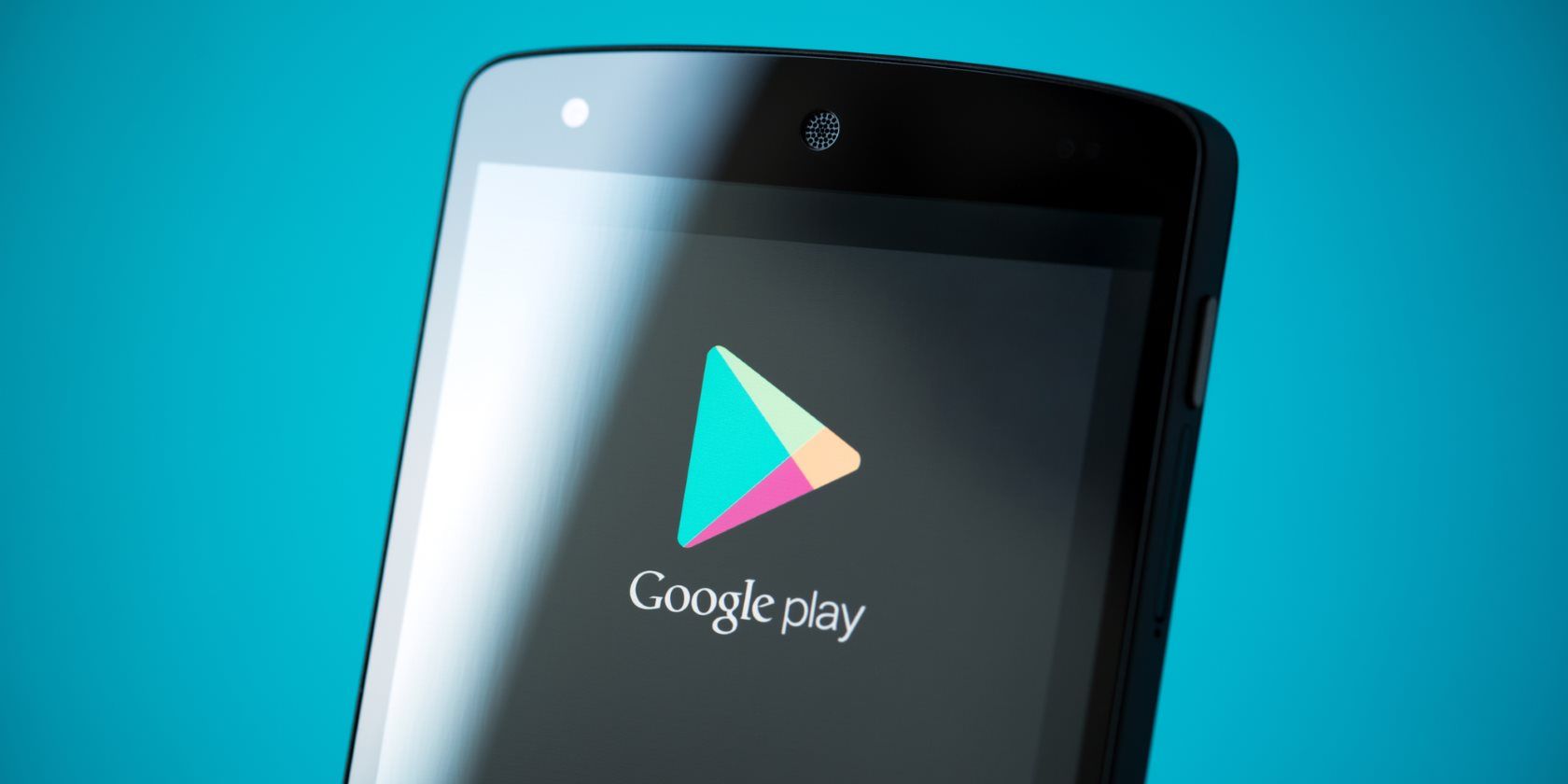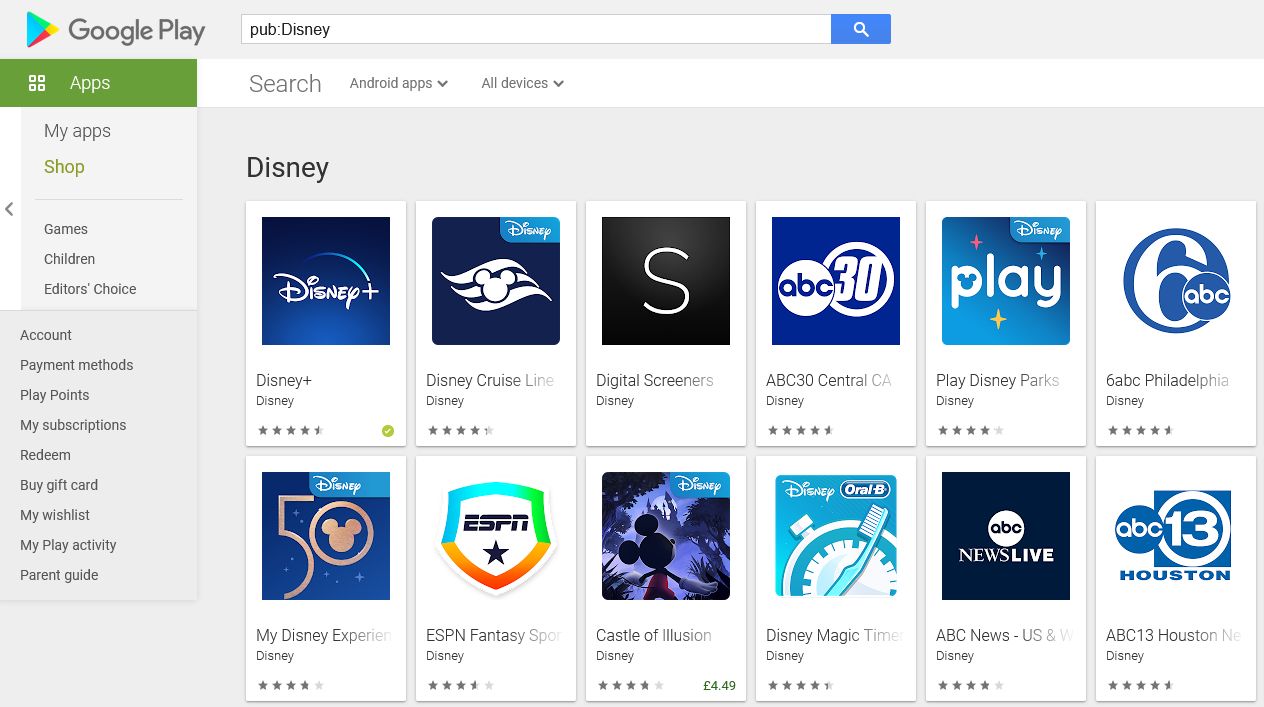For many, the Google Play Store is just an app marketplace. You see an app you like, you install it, and you go on with your day. But the Play Store has a bunch of lesser-known features and secrets that can kick your enjoyment of Android up several notches.
To help you get the most out of the Google Play Store, we've rounded up this list of tips and tracks that will make app management much easier on Android devices.
1. Test and Refund Apps
Did you know that you can get refunds for paid apps in the Play Store? Google is pretty lenient regarding what you can refund and reasons for claiming a refund, and the process is fast and straightforward. You just need to use the Google Play refund form.
For paid apps and games, you have 48 hours after your purchase to request a refund. Other content, like music, movies, and books, may offer a longer refund window. Outside this, you can contact the developer and they might offer a refund at their discretion.
2. Find Apps by Developer
When searching for apps in the Play Store, you can use the pub:[developer's name] modifier to filter the search results and only show apps whose developers match that query. This is great when you really like a certain app and want to see what else the developers have made, or if you know who made an app but forget what it was called.
3. Unlock Early Access and Beta Apps
Sometimes you'll hear of an upcoming app that's generating a lot of buzz but hasn't been released to the public yet. You can check if it's available as an "early access" app, and if it is, you may be able to try it out ahead of time. You'll find these on the For you tab of the Play Store, beneath Apps in development. Beware that early access apps are often buggy, poorly optimized, and prone to crashes.


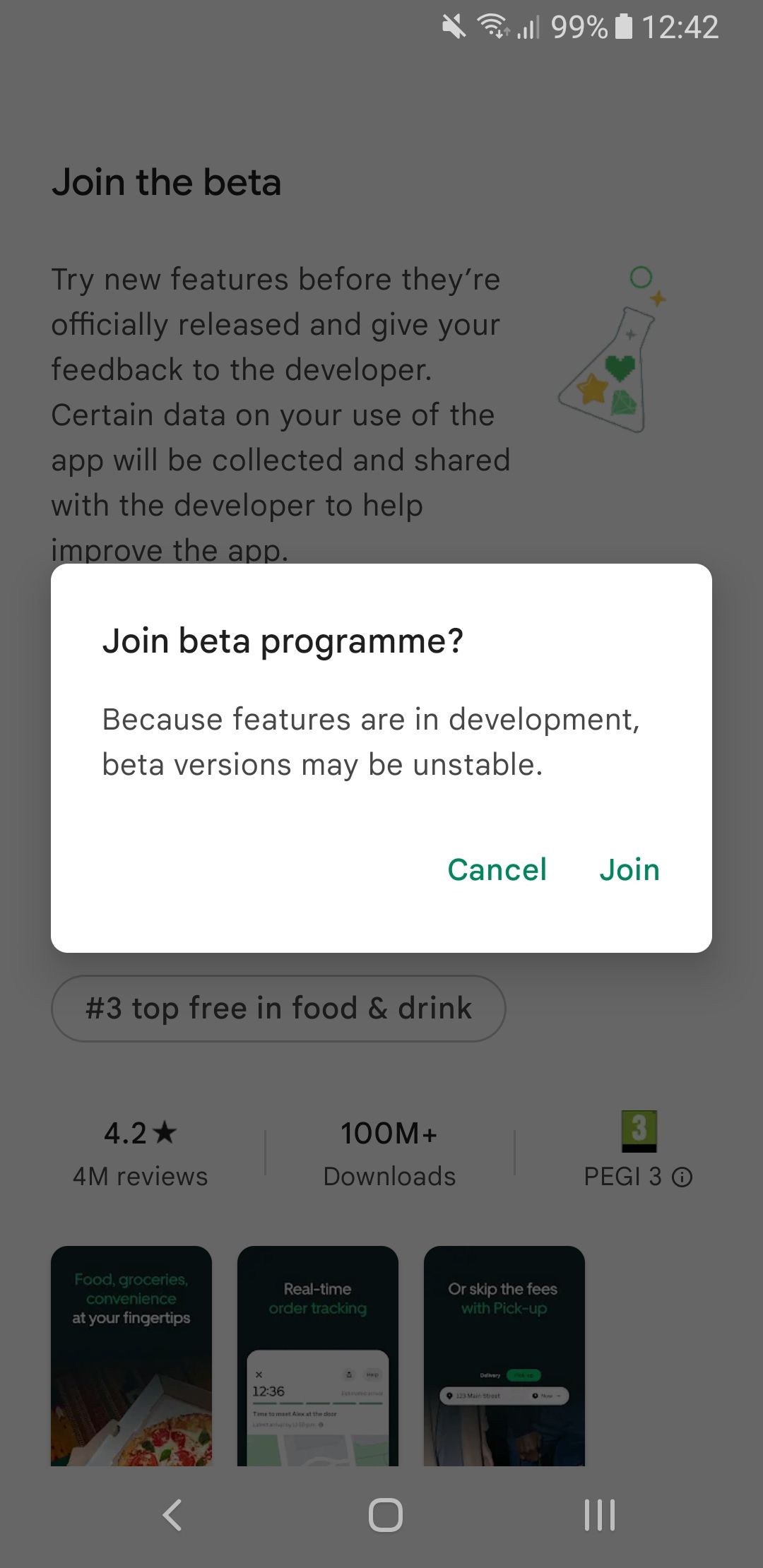
The Play Store also allows developers to offer separate beta versions of already-released apps. These beta apps often have more features and other improvements, but may not be quite ready for public release due to crashes, bugs, and so on. Go to the app's store page, look for the Join the beta section, and tap Join.
4. View Only Relevant App Reviews
Have you ever downloaded a well-reviewed app only for it to be buggy on your device? Or maybe previous versions of the app were great, but the latest version introduced some big changes that worsened the experience? Yes, an app's reviews can sometimes be misleading.
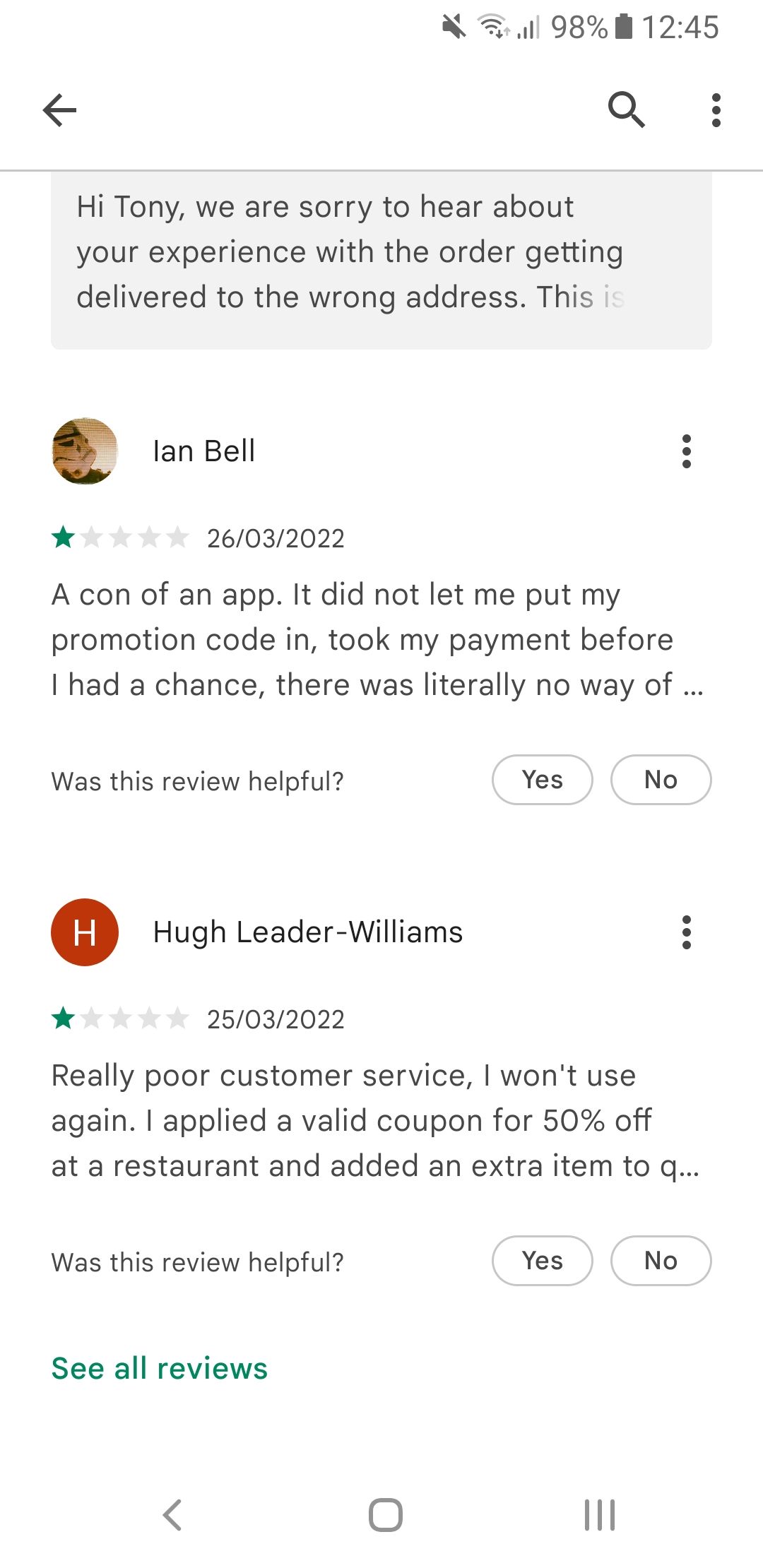
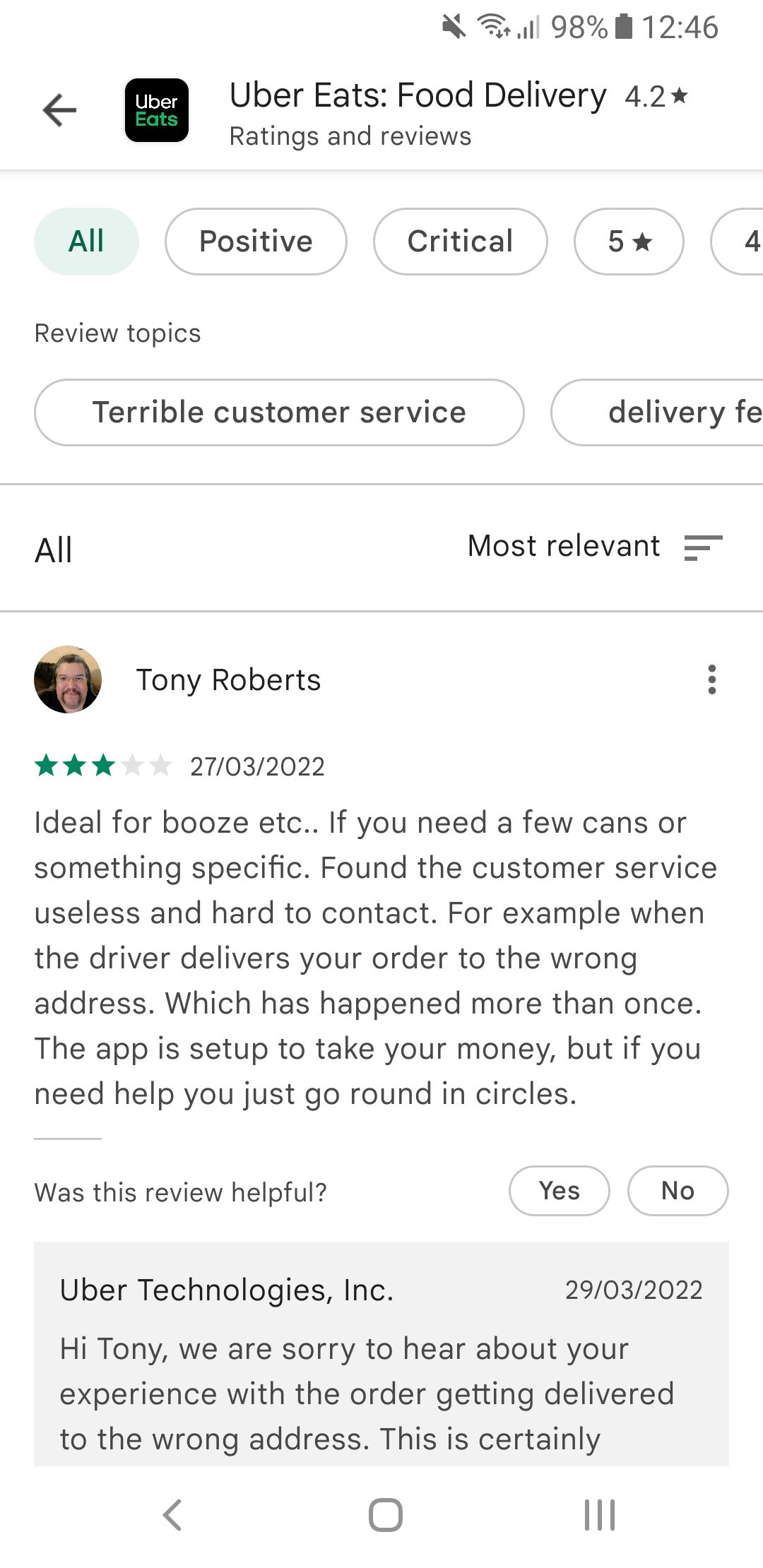
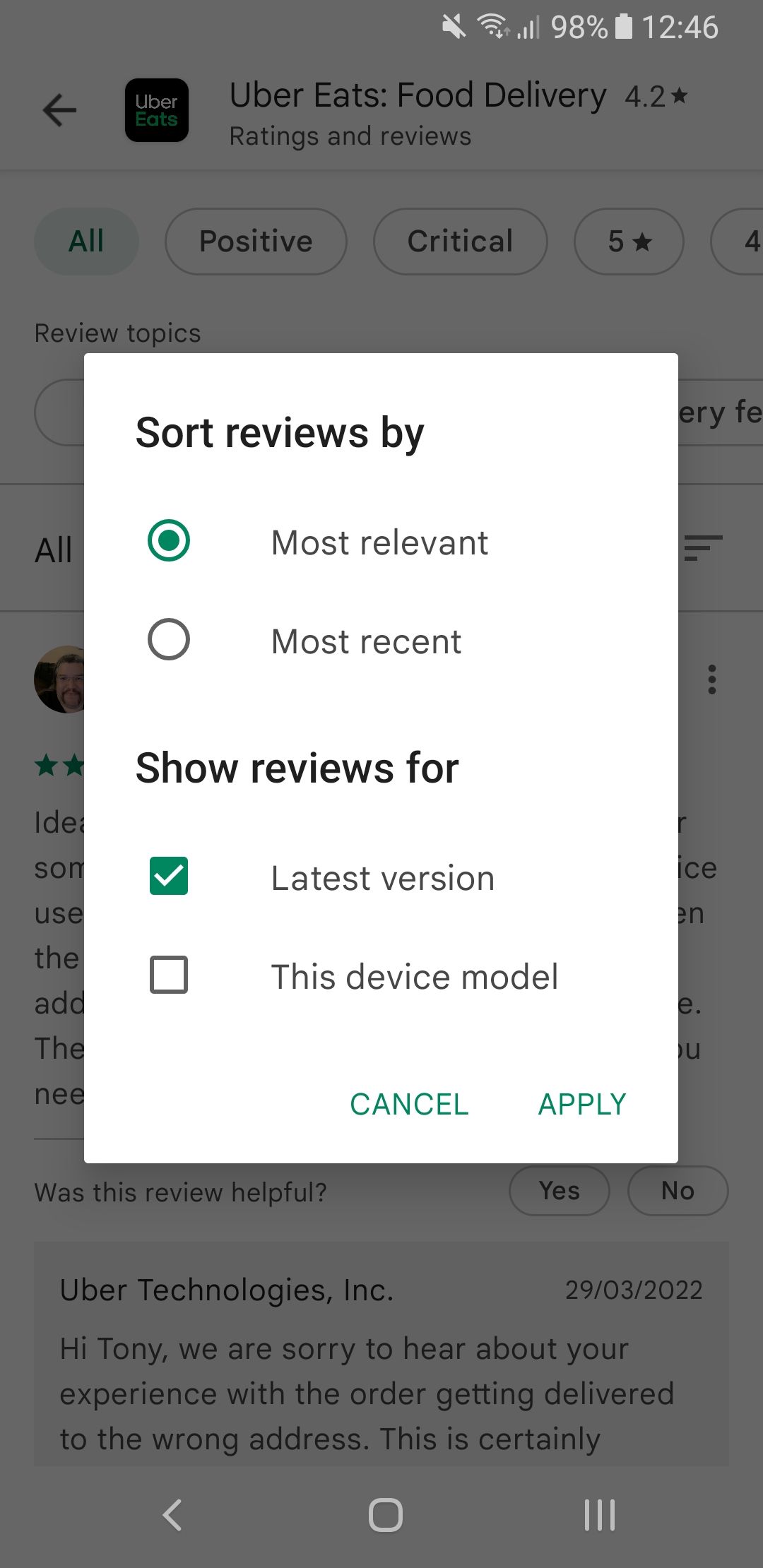
Fortunately, you can filter reviews and only see the ones that are relevant to you right now. Go to the app's page in the Play Store app, scroll down to the reviews, and tap See all reviews. From here, tap the Most relevant filter and toggle Latest version. You can also enable This device model, but the older your device, the less useful this option will be.
5. Install Region-Blocked Apps
Sometimes an app is only made available in a particular country, whether because the developer only has resources to support one area or perhaps due to an agreement with publishers. Regardless, you may be able to get around the region block using a VPN.
A VPN, or virtual private network, essentially masks your IP address. For example, connecting to a VPN server in the US makes it look like you're in the US. Fortunately, there are plenty of great free VPNs for Android.
6. Don't Add New Apps to Your Home Screen
Don't you hate it when you install a new app and Android automatically puts a shortcut on the home screen? If you have a single full home screen, this ends up creating a second page—and having to delete it every time can be quite a nuisance.
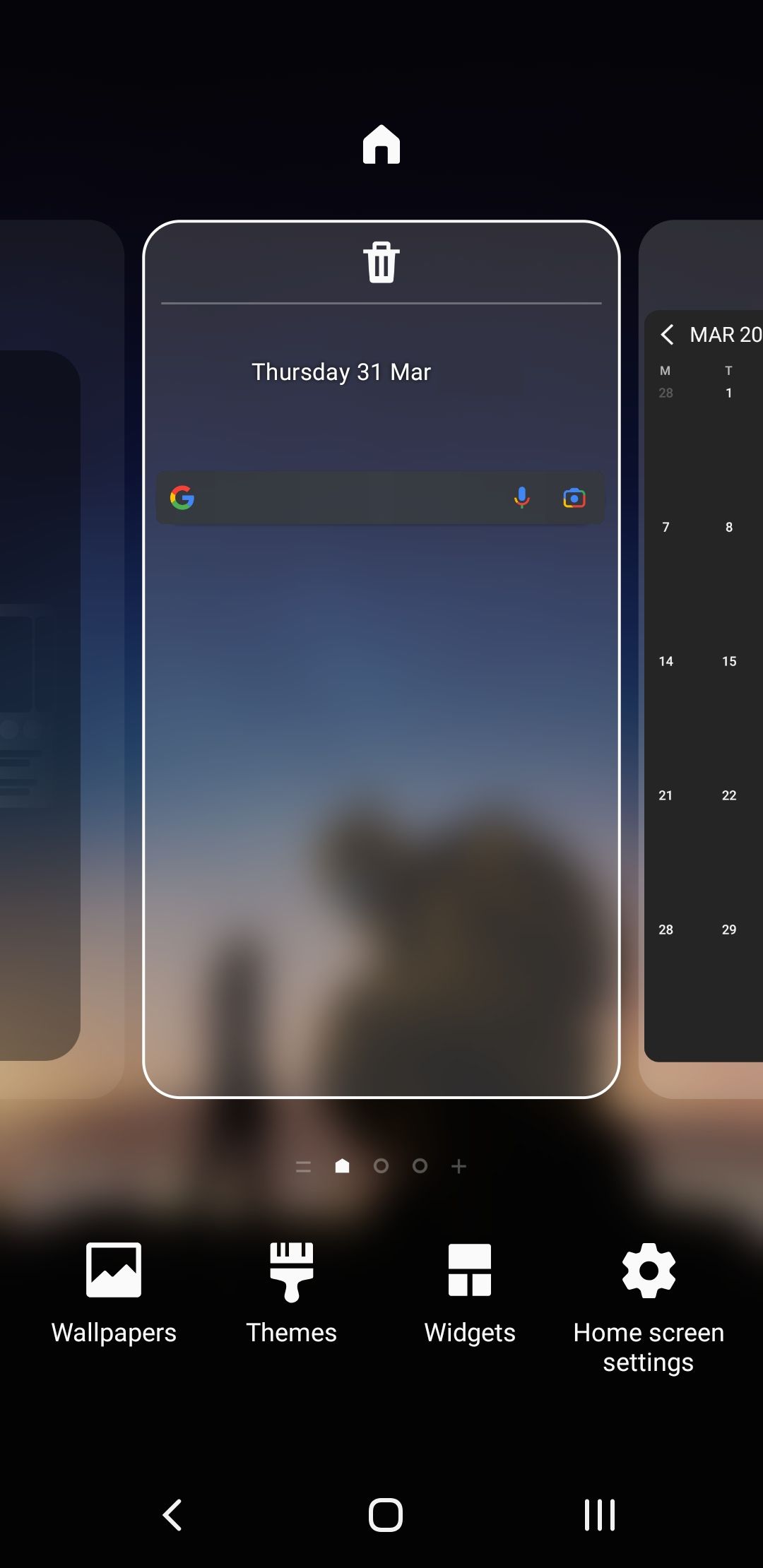
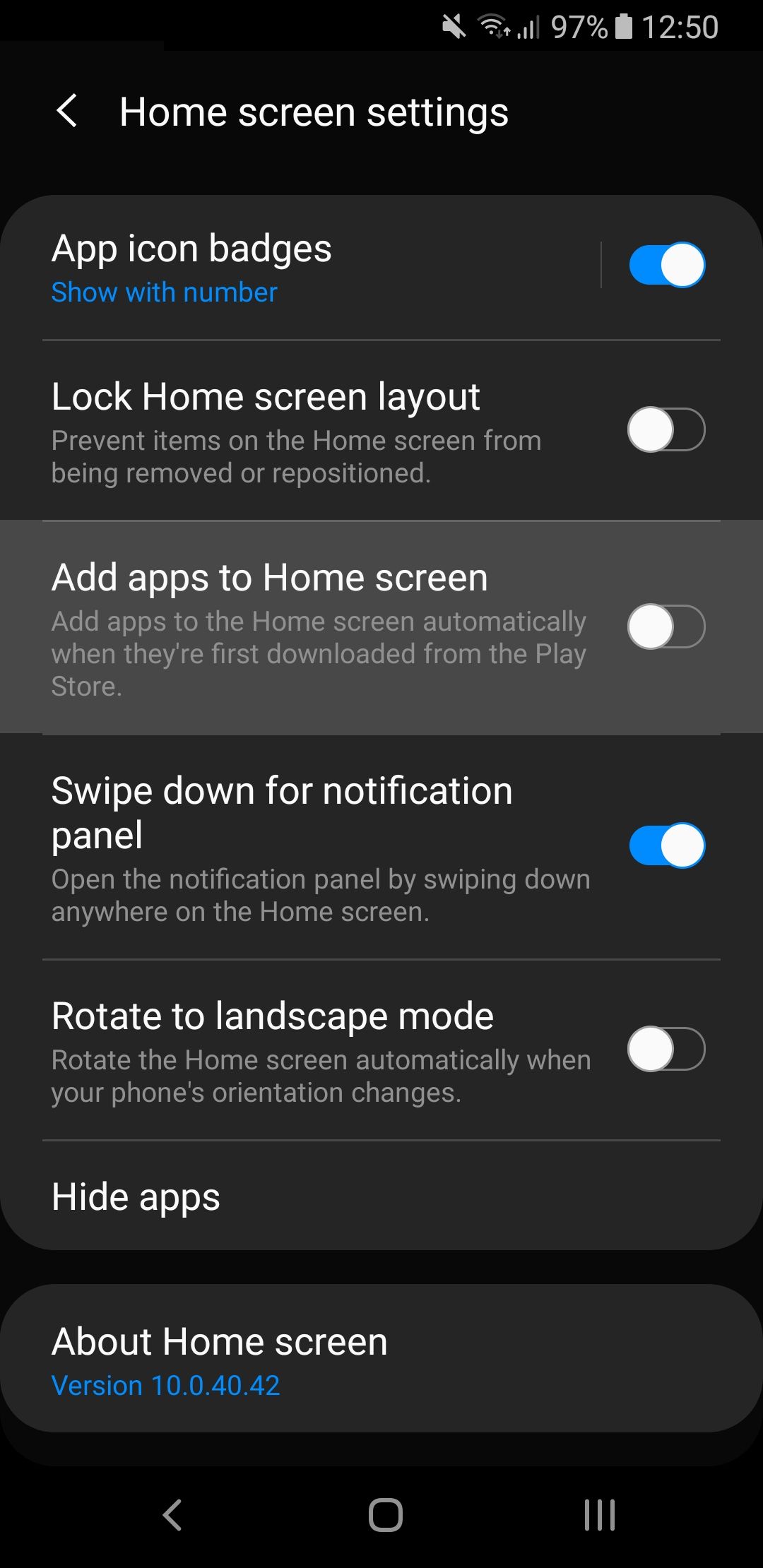
The good news? You can disable this once and for all. The exact method will depend on your device, but you likely need to long press on a blank section of your home screen, select Home screen settings, then toggle Add apps to Home screen off.
7. Reinstall Owned Apps in Bulk
Your Google account keeps track of all the apps you've ever purchased and/or installed. This is great for when you upgrade to a new device and want to restore a bunch of your apps, but searching for and installing them one by one can be a huge pain.
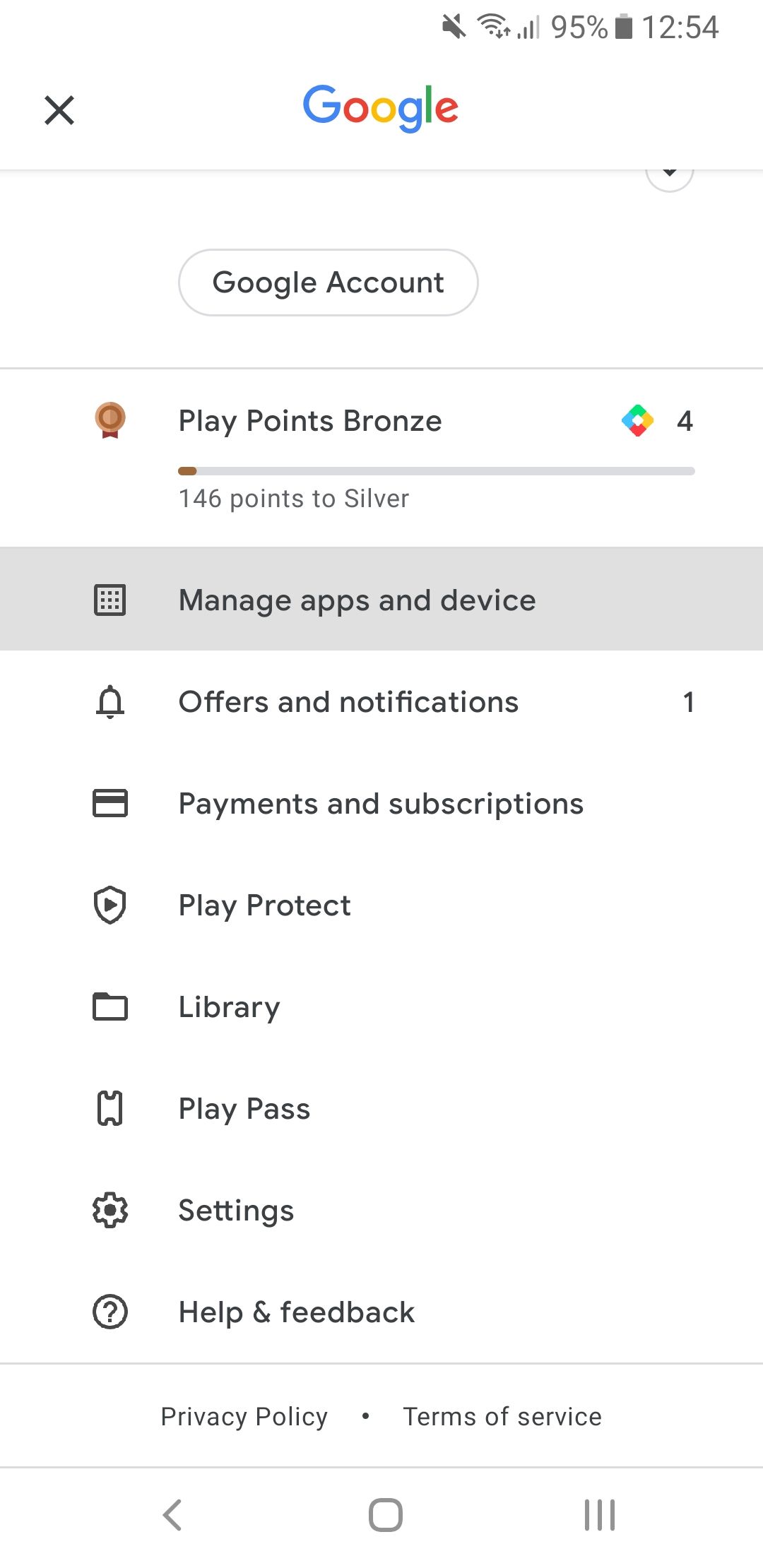
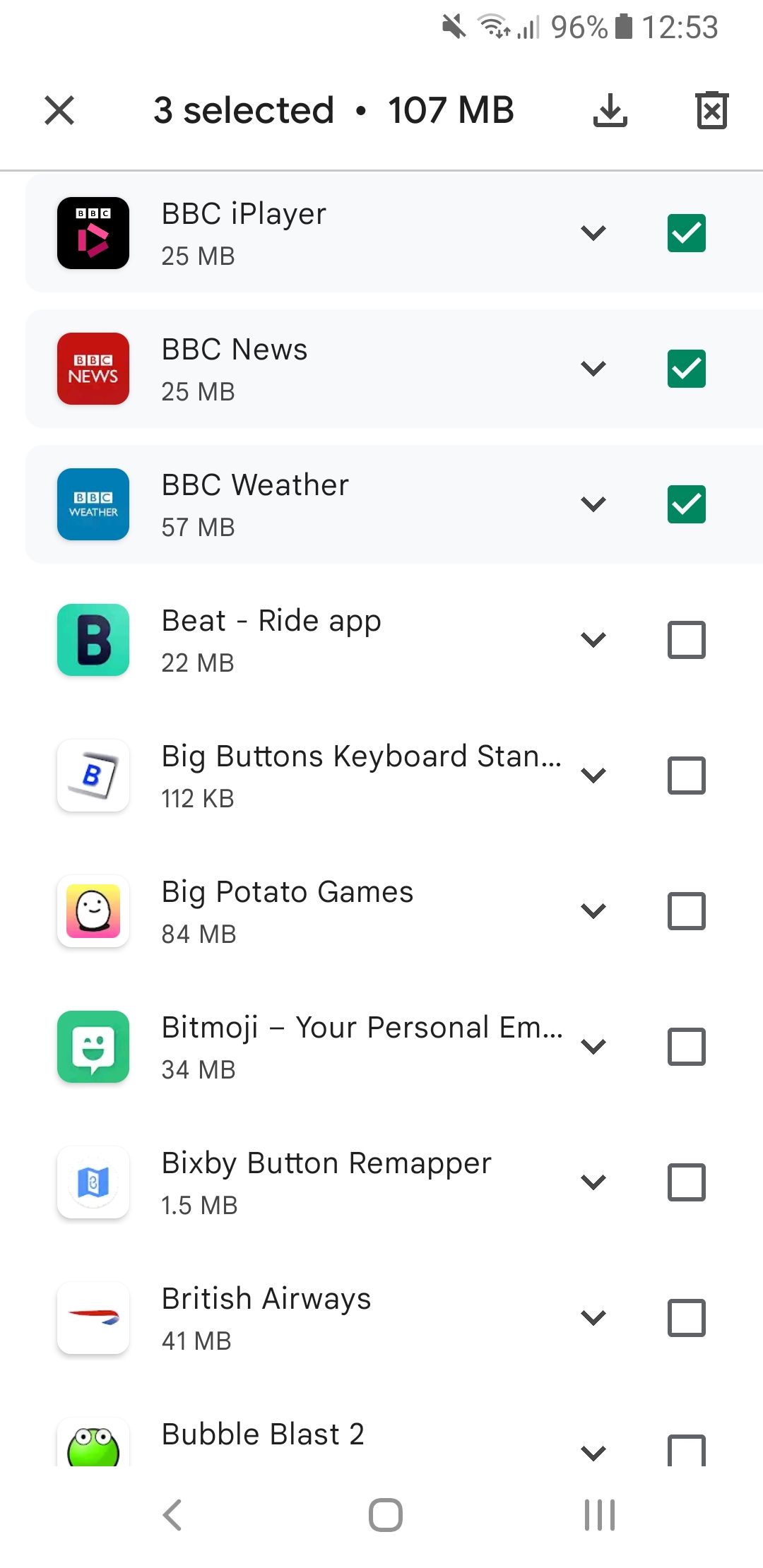
Fortunately, there's a better way:
- In the Play Store app, tap your profile picture in the top-right.
- Select Manage apps and device.
- Switch to the Manage tab.
- Use the Installed filter and set it to Not installed.
- Check all the apps you wish to reinstall.
- Tap the download icon at the top.
8. Disable Auto-Updates for Certain Apps
You know how sometimes you wake up and an app updated overnight, but the new version is decidedly worse than before? Some developers are notorious for this. Other apps push updates every few days, and that can get really annoying.

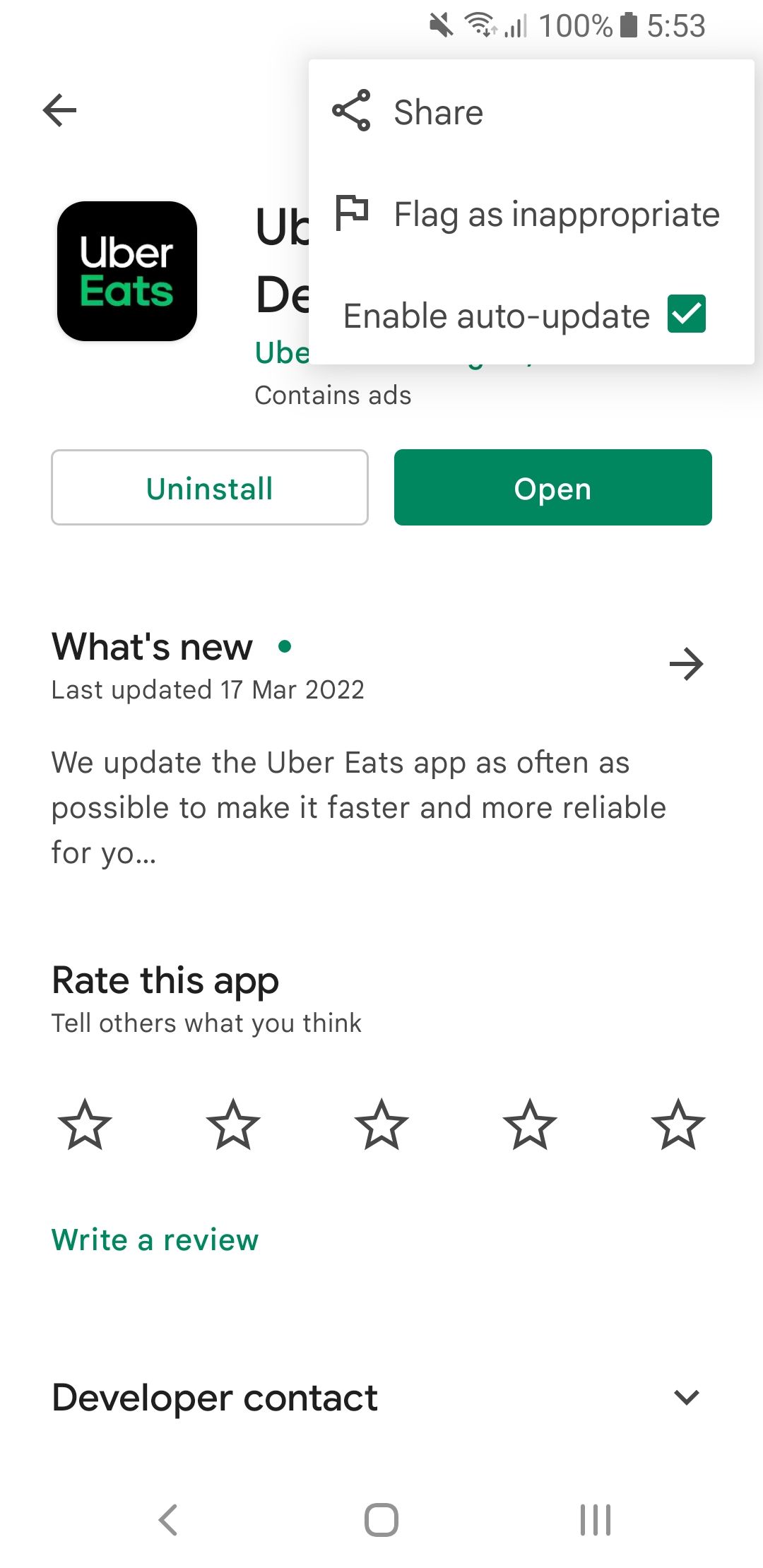
Fortunately, the Play Store allows you to disable auto-update for certain apps. Go to the app's page in Play Store, tap the menu button at the top-right, and uncheck Enable auto-update.
9. Prevent Children from Installing Apps
If children use your device, you should enable the Play Store's parental controls to set a content restriction for each type of app and prevent children from installing apps you don't want them to use.

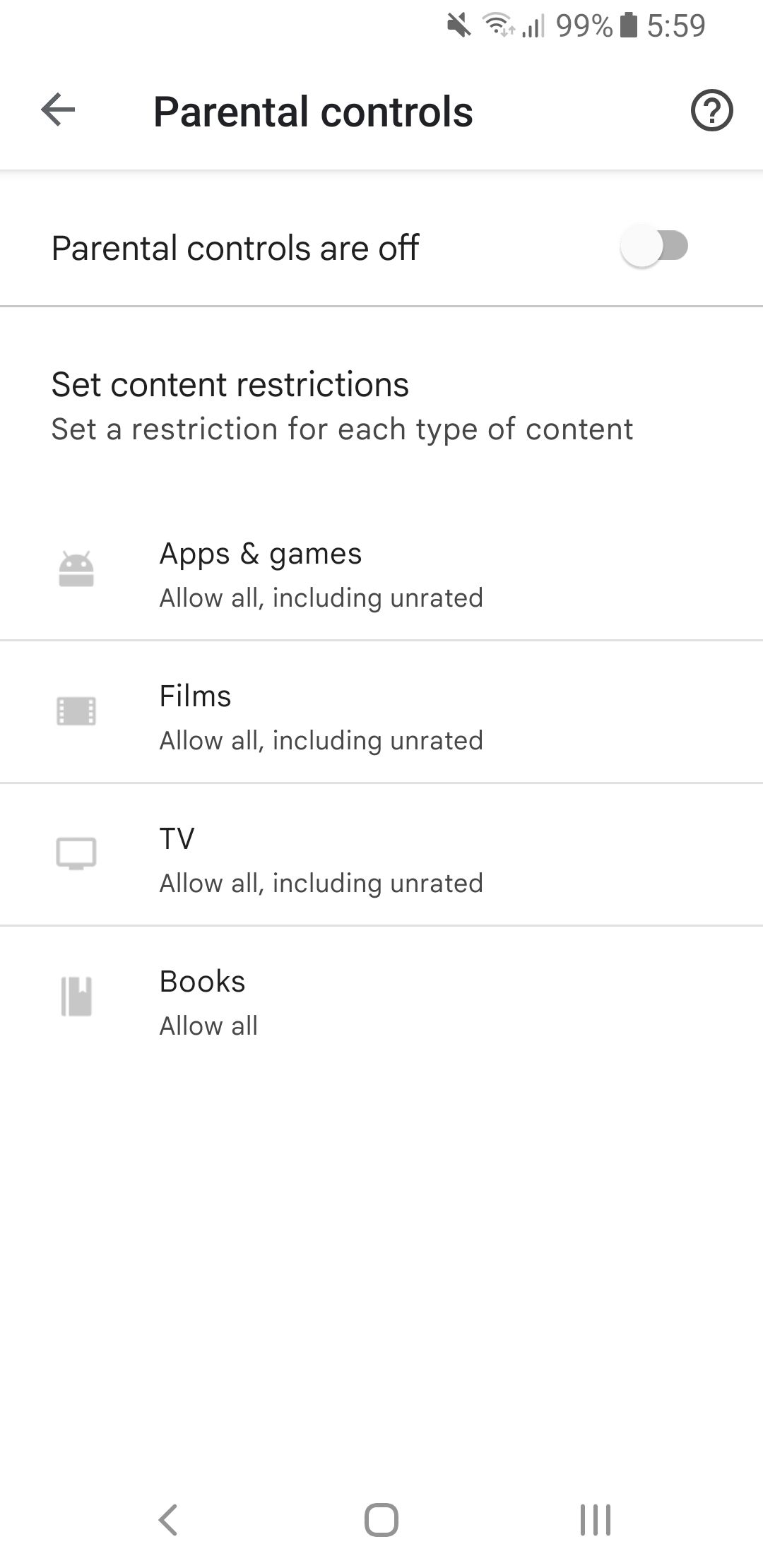
To enable this:
- In the Play Store app, tap your profile picture in the top-right.
- Tap Settings.
- Select Family > Parental controls.
- Enable Parental controls are off and set a PIN.
- Customize the controls for each content type (e.g, apps, games, films).
10. Create an App Wishlist
If you decide that you want to install an app but can't right now, or maybe you want to wait and see if it improves before committing, then start using the wishlist feature.
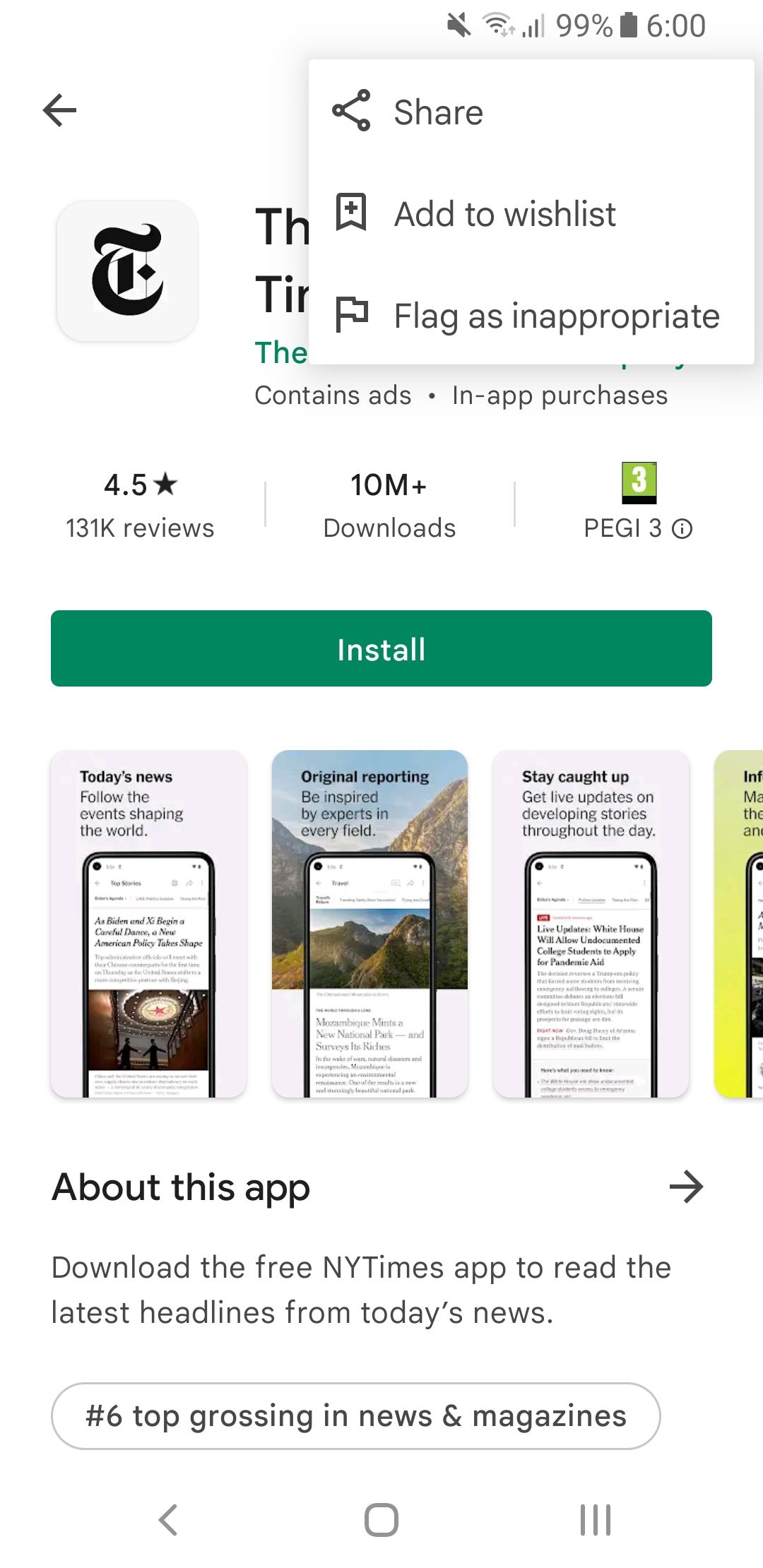
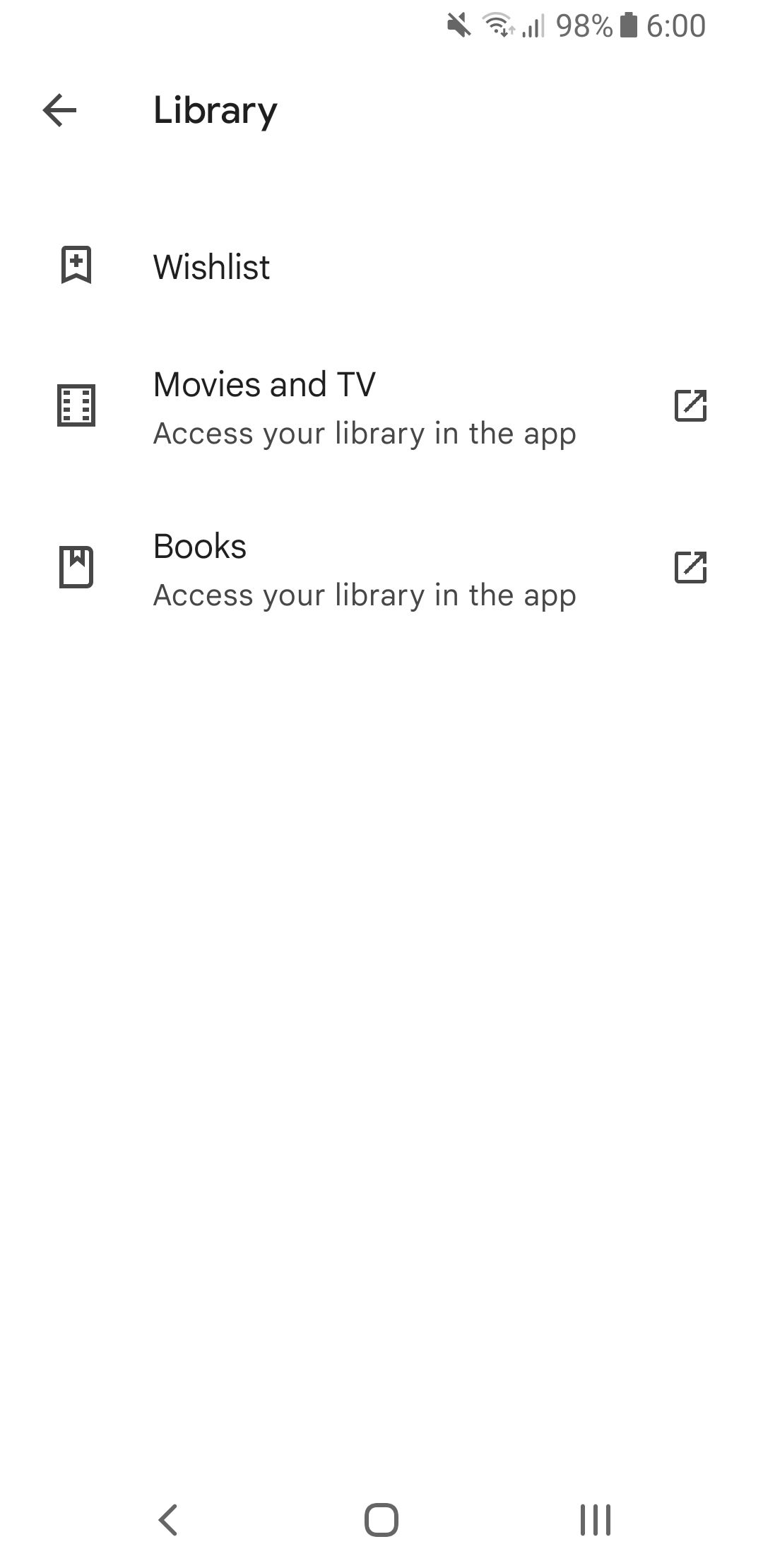
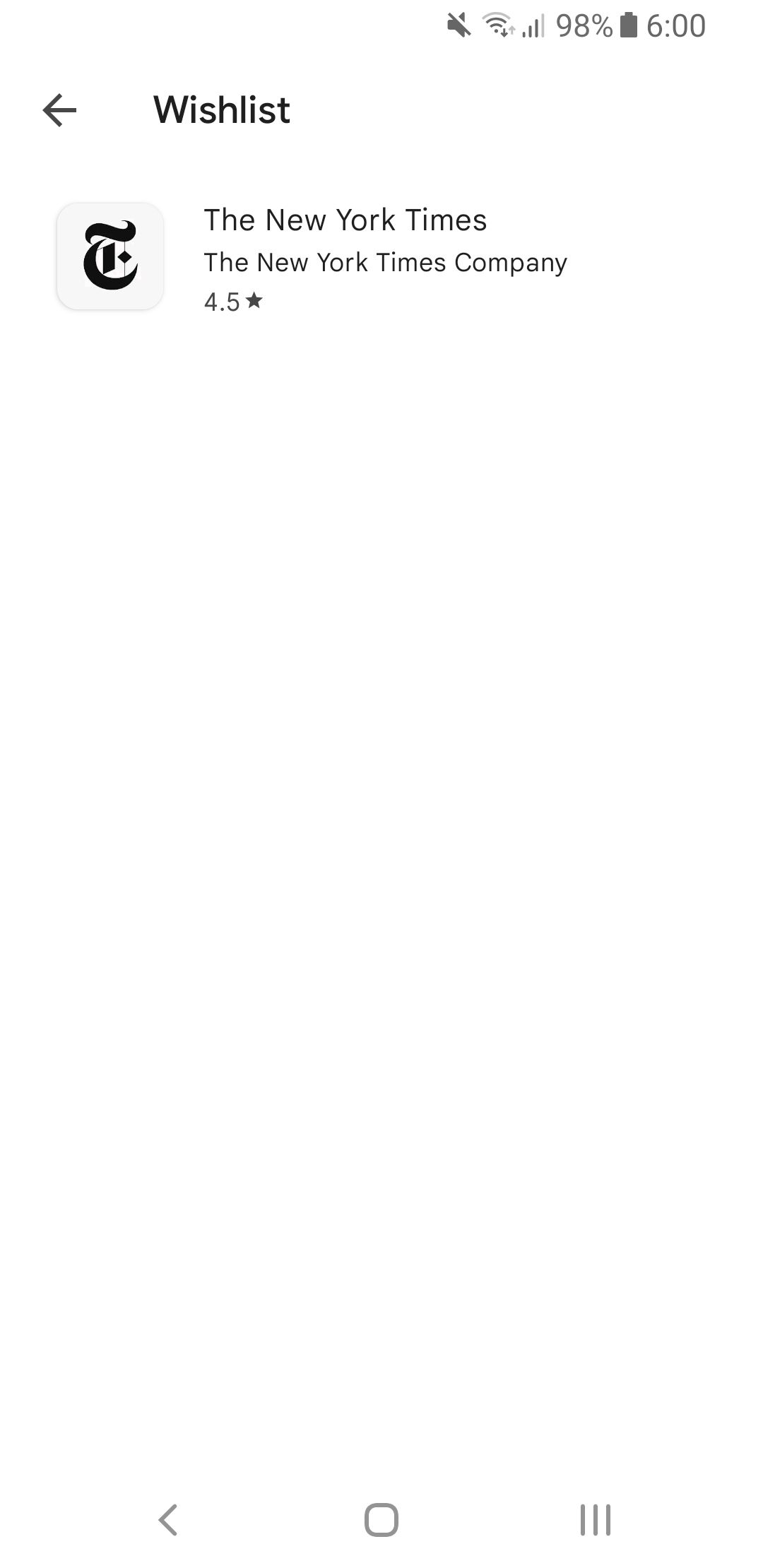
On the app's page in Play Store, tap the menu icon in the top-right and select Add to wishlist. This immediately adds it to your wishlist. To view your wishlist, tap your profile picture in the top-right from the Play Store's home screen and go to Library > Wishlist.
Install the Latest and Greatest Apps on the Play Store
We all know that the Play Store is the gateway to kitting your phone out with a bunch of awesome apps. But now you know that it can actually do so much more. Don't be afraid to poke around in the Play Store to see what else you might discover.