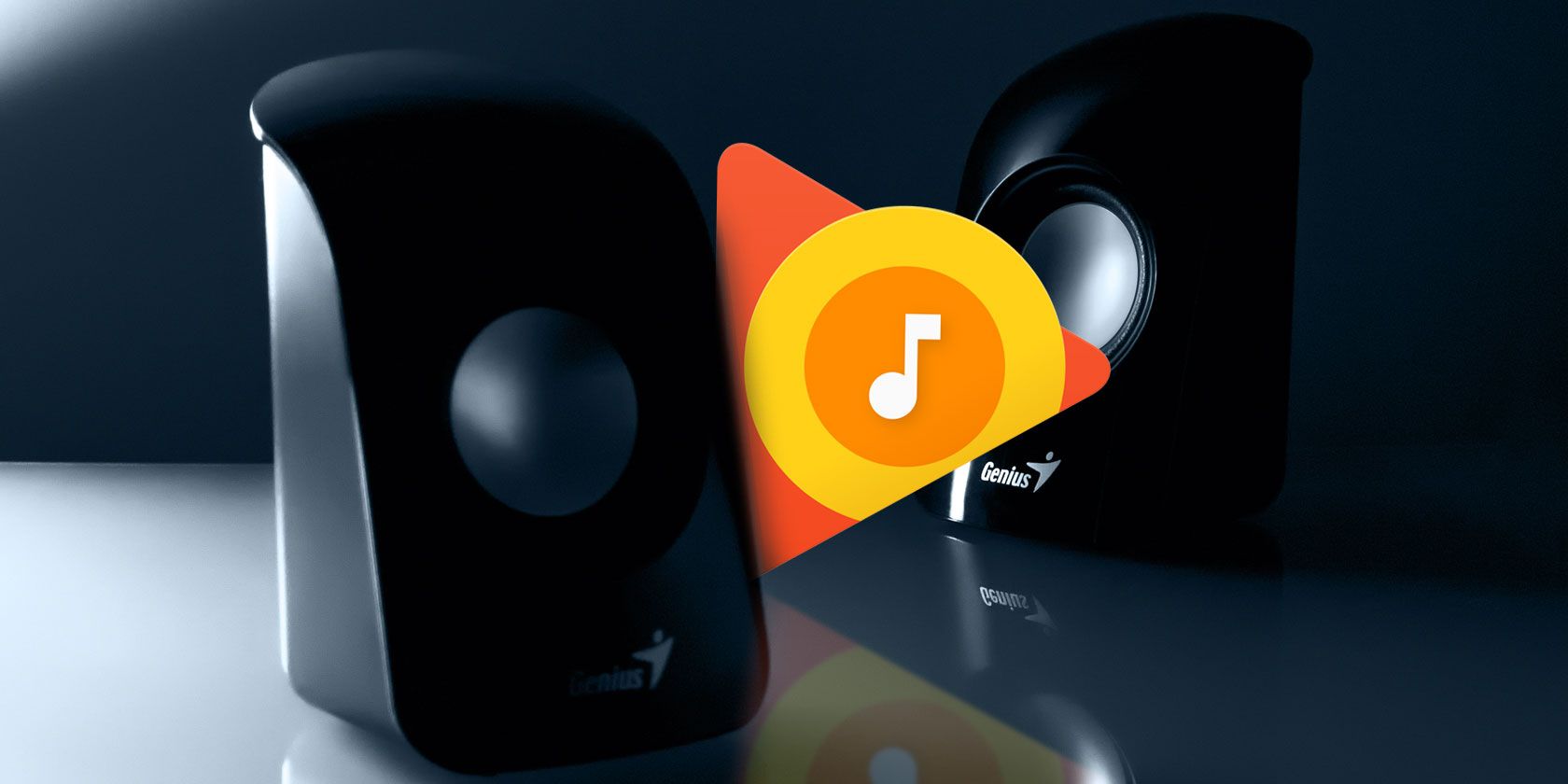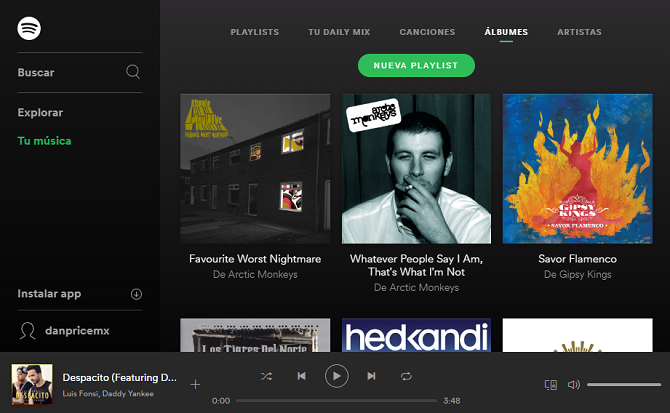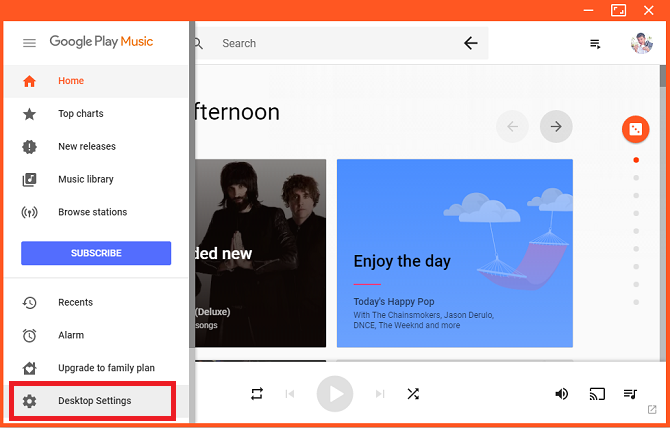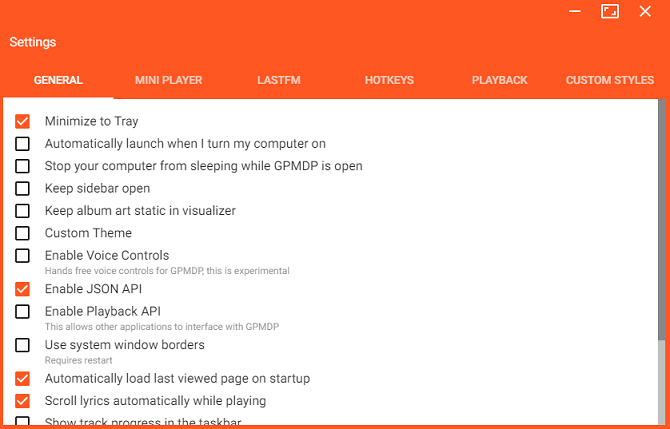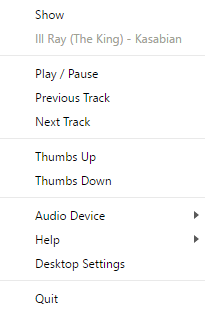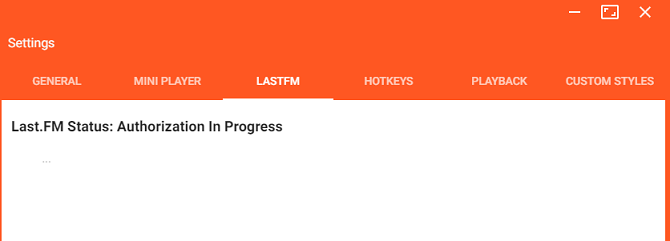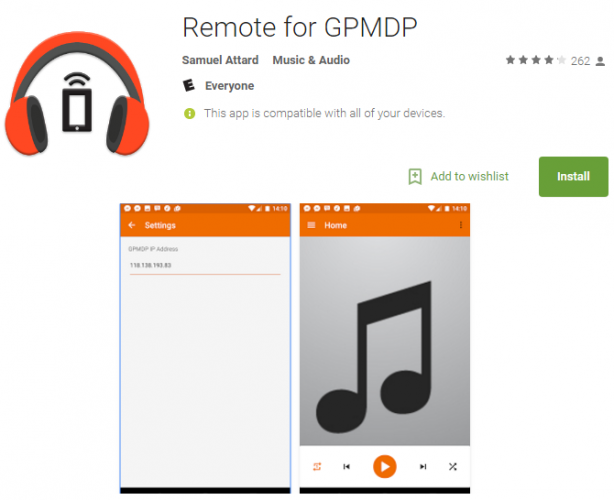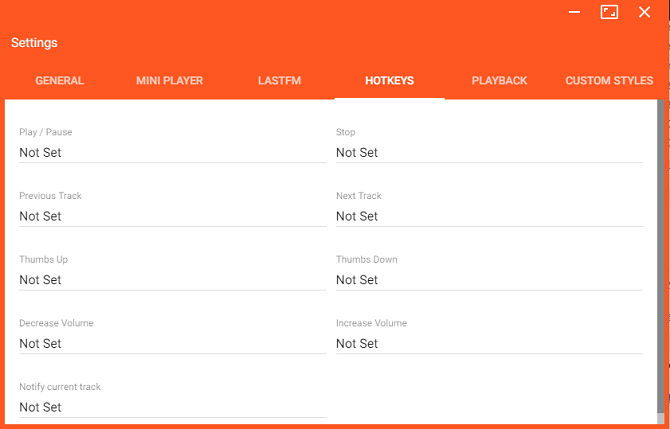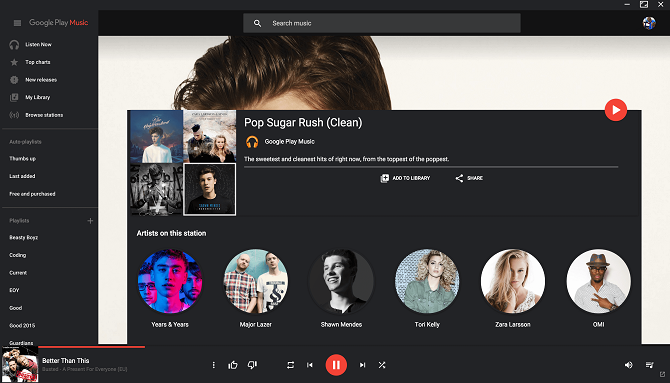Google Play Music has a lot of things going for it: it's not constantly stripping away features like Spotify, it's not Mac-centric like Apple Music, and it's not limited to just a few countries like Pandora.
Nevertheless, one area where it does lag behind some of its competitors is on the desktop. While the Spotify desktop player is the crown jewel in the company's selection of software, Google Play Music doesn't have a desktop player at all.
Luckily, there's a fantastic third-party solution you can fall back on. While its name -- Google Play Music Desktop Player -- is neither catchy nor inspiring, the app itself is quite the opposite.
In this article, we investigate the desktop player all Google Play Music users need to start using.
Why Doesn't Google Offer a Desktop Player?
Google is probably being true to its roots. It seems to envisage a world in which everything is done via a web browser.
However, it's hard to argue that a modern music streaming service shouldn't have a standalone desktop app. They typically let the service provider offer a more feature-rich and refined experience. Users love them, with Spotify claiming that 45 percent of all listens happen through its desktop app. The web player accounts for just three percent.
Furthermore, being forced to do everything in a browser tab introduces annoyances and potential problems for the listener. For example, you can't use keyboard shortcuts to control your music, and you have to go through the hassle of finding the right tab every time you want to change what you're listening to.
You also run the risk of accidentally closing the wrong tab and cutting off your audio, and the RAM and CPU usage will eat into the speed of your non-music tabs, and a whole lot more.
What Does Google Offer?
At the moment, Google only offers two features that come close to replicating a desktop player, and neither of them are particularly impressive.
- Desktop Notification -- If you're happy to run one of Google's "lab experiments," you can get an on-screen notification every time a new track starts playing. It includes the artist name, song title, album title, and album artwork. Turn them on by going to Settings > Labs.
- Mini Player -- You can install the mini player from within the web app. It will let you play and pause songs, skip tracks, shuffle your playlist, and give a song a "thumbs up" or "thumbs down."
What Is Google Play Music Desktop Player?
Google Play Music Desktop Player (GPMDP) is a third-party desktop player for Google Play Music. It's available on Windows, Mac, and Linux. It runs entirely on HTML5, so you won't need to install Adobe Flash.
The app is entirely open-source, it introduces several new features you won't find in the web player, and it's packed with customization options (more on those shortly). Most importantly, it runs Google Play Music within its own independent, lightweight, standalone framework. It means your computer won't be using system resources to play music, allowing you to get on with your day without battling against a sluggish machine.
Setting Up GPMDP
Once you've downloaded and installed GPMDP, fire up the app, and fill in your Google credentials.
The first time you load it, Google will recognize your computer as a new device, even if it's your main machine. As such, you'll need to verify yourself. Google will send a notification to your phone. Click Yes on the phone notification, and GPMDP will load.
On first glance, you might be surprised to find the app looks identical to the browser version, but that's intentional. The base for the software is the web app and it works in the same way. You'll find artists, radio stations, albums, playlists, and everything else exactly where you'd expect it.
However, dig a little deeper, and you'll discover why so many Google Play Music users rely on this open-source software.
Features
Covering the vast number of features and options is way beyond the scope of this article, so I'm just going to give you some "headlines" that all new users should know about.
If you want to have a poke around at what's available, expand the menu on the left-hand side of the GPMDP window and click Desktop Settings.
You'll find six tabs of options, with loads of tweaks and customizations available to you.
Here are five of the best features.
1. System Tray / Dock Icon
GPMDP places an icon in your System Tray (Windows) or Dock (Mac). The icon means your music can keep playing even when you shut the main GMPDP app. It also lets you play/pause, skip tracks, assign a thumbs up/down to a song, and change your audio output device.
On Windows 10, the app can also show a "Now Playing" notification on the lockscreen.
2. Last.fm
You might think Last.fm scrobbling is a staple of any music streaming service or desktop music player, but you'd be wrong. Google doesn't offer it as a native feature of Play Music. Thankfully, GPMDP has Last.fm integration. You'll finally be able to keep track of all your listening habits.
3. Remote Control
The developer of GPMDP has also created a remote-control app for Android. There is an iOS version coming soon.
The mobile app works seamlessly with the desktop app. It lets you control the music's volume using your phone's volume keys, search your library, queue songs, create playlists, and perform basic functions like pause and skip tracks.
4. Customizable Hotkeys
As I touched on earlier, Google's insistence on making you use a web app means the hotkeys that Spotify users rely on every day are not available to Google Play Music subscribers.
GPMDP fixes this particular annoyance. You can create a hotkey for up to nine individual actions, including play/pause, volume up/down, and "Show Now Playing".
5. Themes
Do you find Google's choice of orange and white too jarring on the eye to look at all day, every day? Thanks to GPMDP, you can add your own themes using CSS. If you're confident with the programming language, you can make your own. If not, there are lots available for download on the web.
Do You Use Google Play Music Desktop Player?
You should now have a basic understanding of what Google Play Music Desktop Player is and how it can drastically improve the experience of using Google's music streaming service.
We'd love to hear some input from you. Do you use the app to listen to Google Play Music on your desktop? Which features do you think are the best? What else could the developer introduce to make the software even better?
As always, you can leave your opinions and feedback in the comments section below!