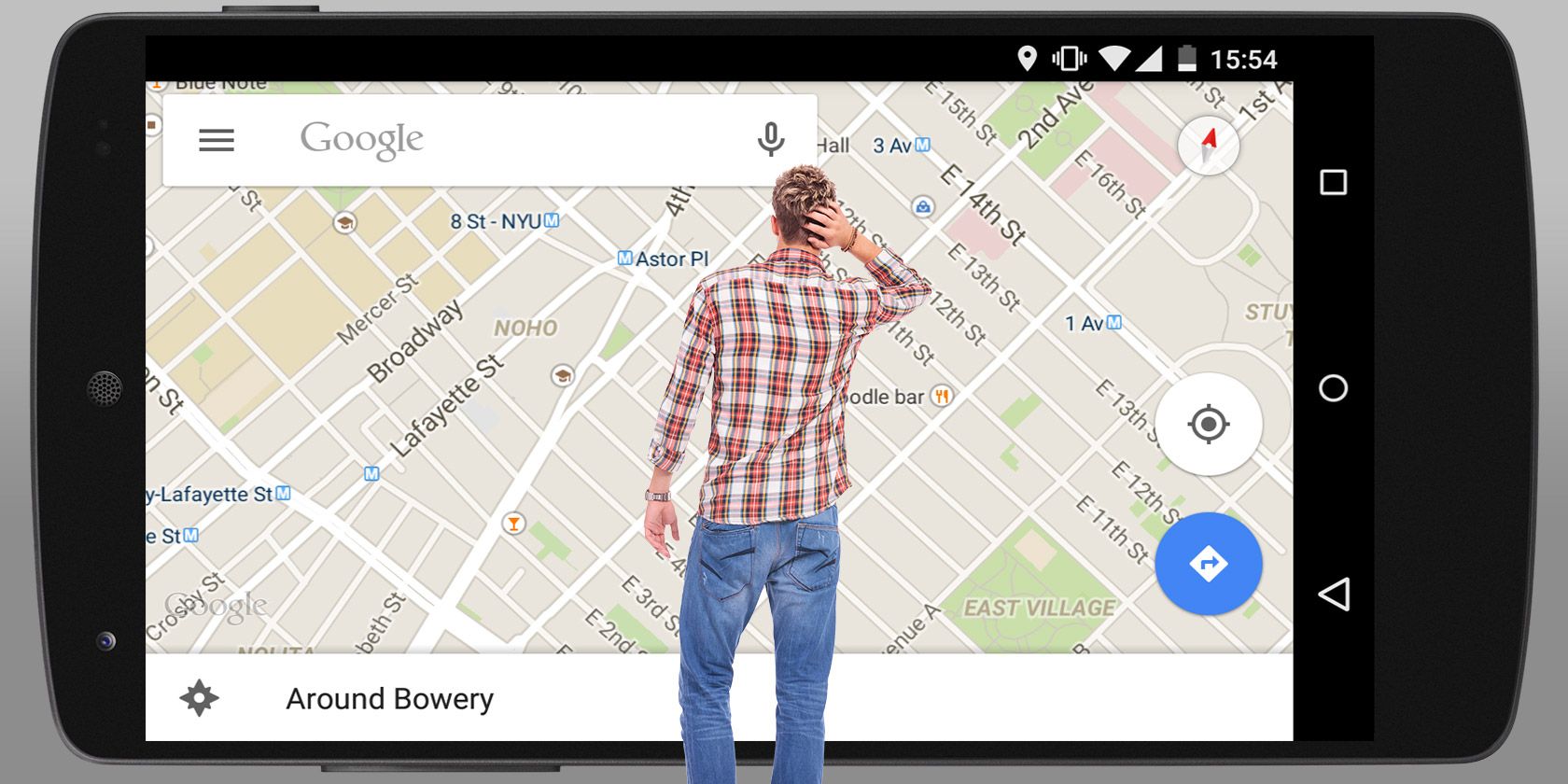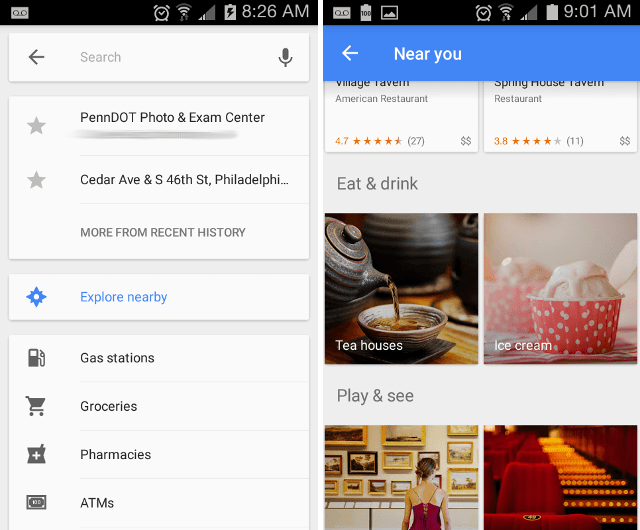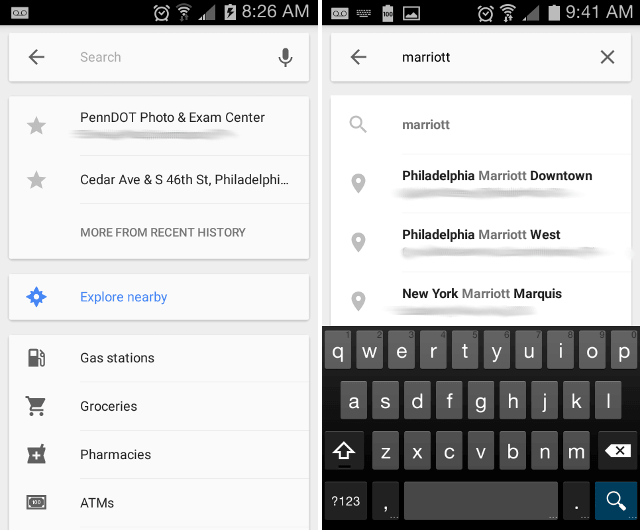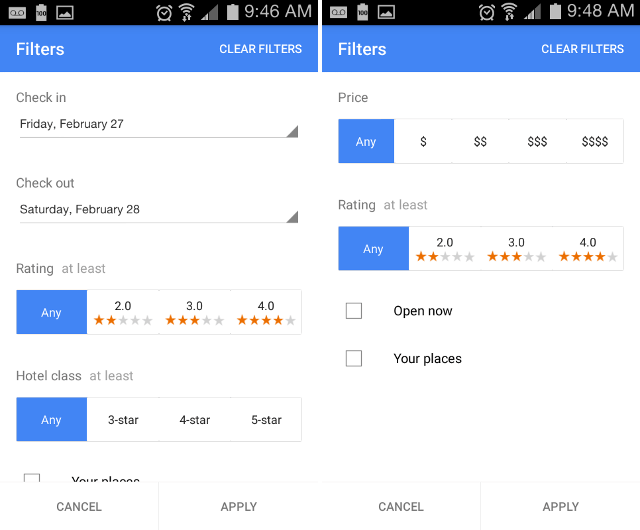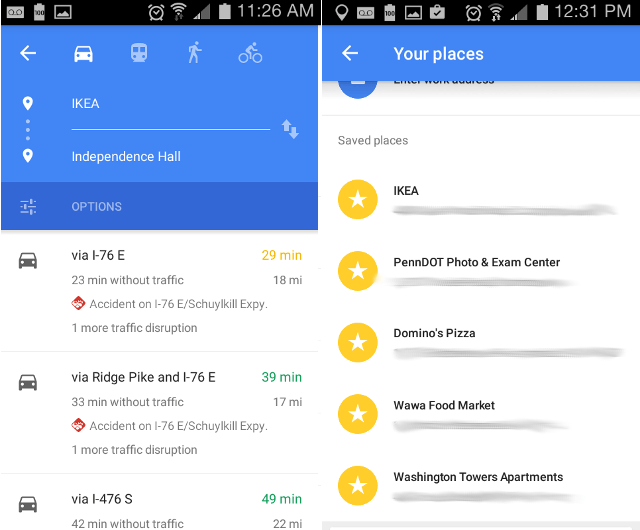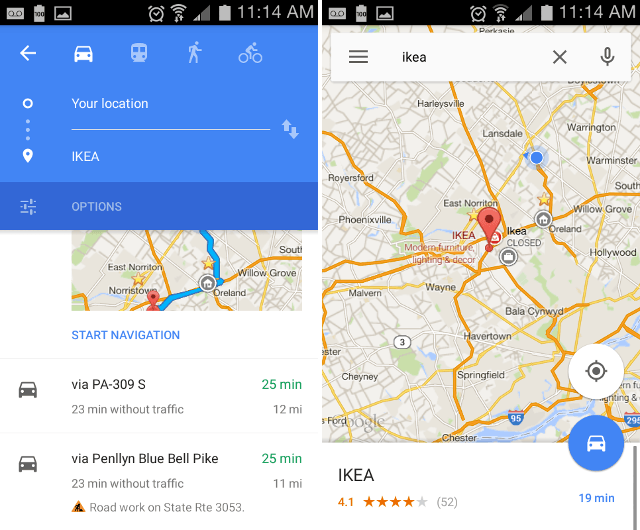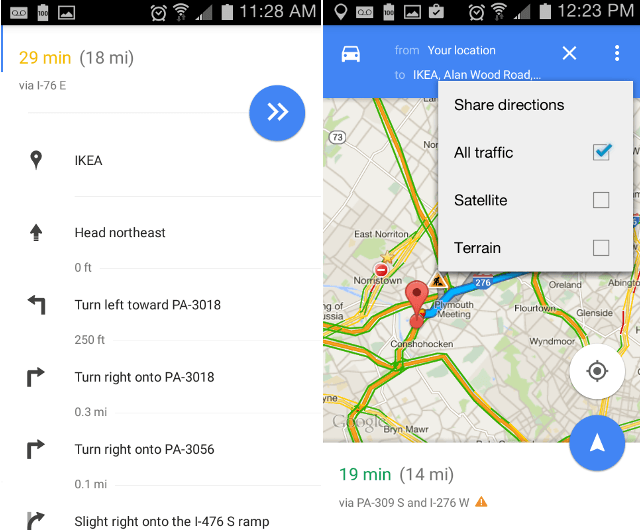Do you remember life before Google Maps? I vaguely recall Mapquest, which was a life saver, and before that, huge paper maps that always refused to fold back up properly when I was done. By contrast, today we have access to free super-powered GPS apps that work all over the world.
Never again do we have to worry about being lost. What a time to be alive!
Yet while Maps is simple and straightforward -- enough so that a first-time user can still find what they need -- there are several lesser-known tips, tricks, and features that can make your life much easier. Join me as we explore the power of Maps on Android.
Browsing Points of Interest
Before getting started, you should turn on your device's GPS functionality. Maps can work without it, but you'll get better results if you grant Google permission to get a more accurate idea of where you are. Once GPS is on, launch the app.
Let's say you want to go somewhere but you don't have a particular plan in mind. Maybe you want to be spontaneous or you just want to look around and see what's available to get a few ideas. For that, you'll want to browse rather than search.
At the bottom of the app, tap the Explore Around You bar.
There are two filters you can set: distance radius (ranging from a 5-min walk up to a 20-min drive) and time of day (which filters out locations that won't be available). Once set, you get a list of nearby points of interest that fit the criteria.
Tapping on a point of interest takes you to a screen with more details. How far is it? How pricey is it? How did users rate it? Other details include phone numbers, website and street addresses, hours of operation, photos and street view, and more.
As Google continues to refine this feature, we'll no longer need shady services like Yelp. In fact, even in its current state, the Explore Around You feature is polished enough to replace Yelp altogether for finding and rating local establishments.
Finding Specific Locations
On the other hand, let's say that you have a specific place in mind and you want to learn more about it. What's the address? How far away is it? What does the neighborhood of that area look like? Almost everyone uses Maps for this purpose.
But there's a good chance you're doing it wrong.
When searching for a place, you don't need to type out the entire search query. Well-branded locations, such as hotels and restaurants and other businesses, are quick to find by brand name alone.
You don't even need to submit the search either. Google will dynamically recommend destinations based on your current location (your device's GPS is enabled, right?) and the current query.
When searching for a certain type of location, e.g. hotels, you can filter the results according to context-sensitive criteria offered by Google. In the screenshots above, the left filters were for when I searched "marriott" while the right filters were for when I searched "burger".
Remember that you can enter queries by voice, too. Typing out long addresses can be a pain with how slow it can be along with the potential for typos, which is why it's great that Google's voice recognition is smart enough to parse spoken words into full addresses.
One last thing: street intersections. There may be times when you know the general location without knowing any specific landmarks. For those cases, you can query an intersection like "main st and 5th ave" and Google will know what you're talking about.
Do note that every location found in Maps can be marked as important with a star. Whether it's a place that you return to on a regular basis or a one-time trip for the future, saving locations is a quick and easy way to organize your destinations.
Getting the Fastest Routes
Once you know where you need to go, you can request directions to that place and Maps will turn into Navigation. Navigation is the key feature that makes GPS so useful: turn-by-turn guidance.
To request directions from Maps, tap the circular blue vehicle icon. You'll then be presented with a list of potential routes sorted by transit time. If a route includes a toll road or some kind of interference (like road work or accidents), Maps will tell you.
Like search queries, routes can be filtered: avoid highways will only show you local roads, avoid tolls will only show you routes that are free, and avoid ferries will only route you along actual roads. You can also filter routes by car, public transportation, walking, and biking.
If you absolutely don't care about filters and you just want the fastest route, long-press the blue icon and Maps will instantly transition into Navigation with the route of shortest duration.
In the Navigation overview, you can toggle traffic data, satellite data, and terrain data to get a better idea of what lies in store for your journey. If your trip is estimated to take longer than normal, the trip duration will go from green to orange, then orange to red.
Swipe up from the bottom bar and you'll get a step-by-step list of directions to take from starting point to ending point. Useful if you want to stay ahead of the GPS so you aren't surprised by some of the twists and turns.
Lastly, it's possible to share directions through various means including text message, email, and social media. Shared directions state the starting point, ending point, estimated distance and time, along with step-by-step directions.
How Do You Use Google Maps?
There's no doubt about it: Google Maps is powerful. I use it all the time, both on my desktop and my Android, and I can't imagine going back to a pre-Maps life. I've come to rely on it way too much.
If you want to take Google's power to the next level, consider playing around with Google Earth Pro. It used to cost $400 but recently became free for everyone. What is it? Essentially, it's like Google's street view on crack.
Do you use Maps on Android? What kind of tips and tricks do you use to optimize your mapping experience? Share them with us in the comments below!
Image Credits: confused young man Via Shutterstock