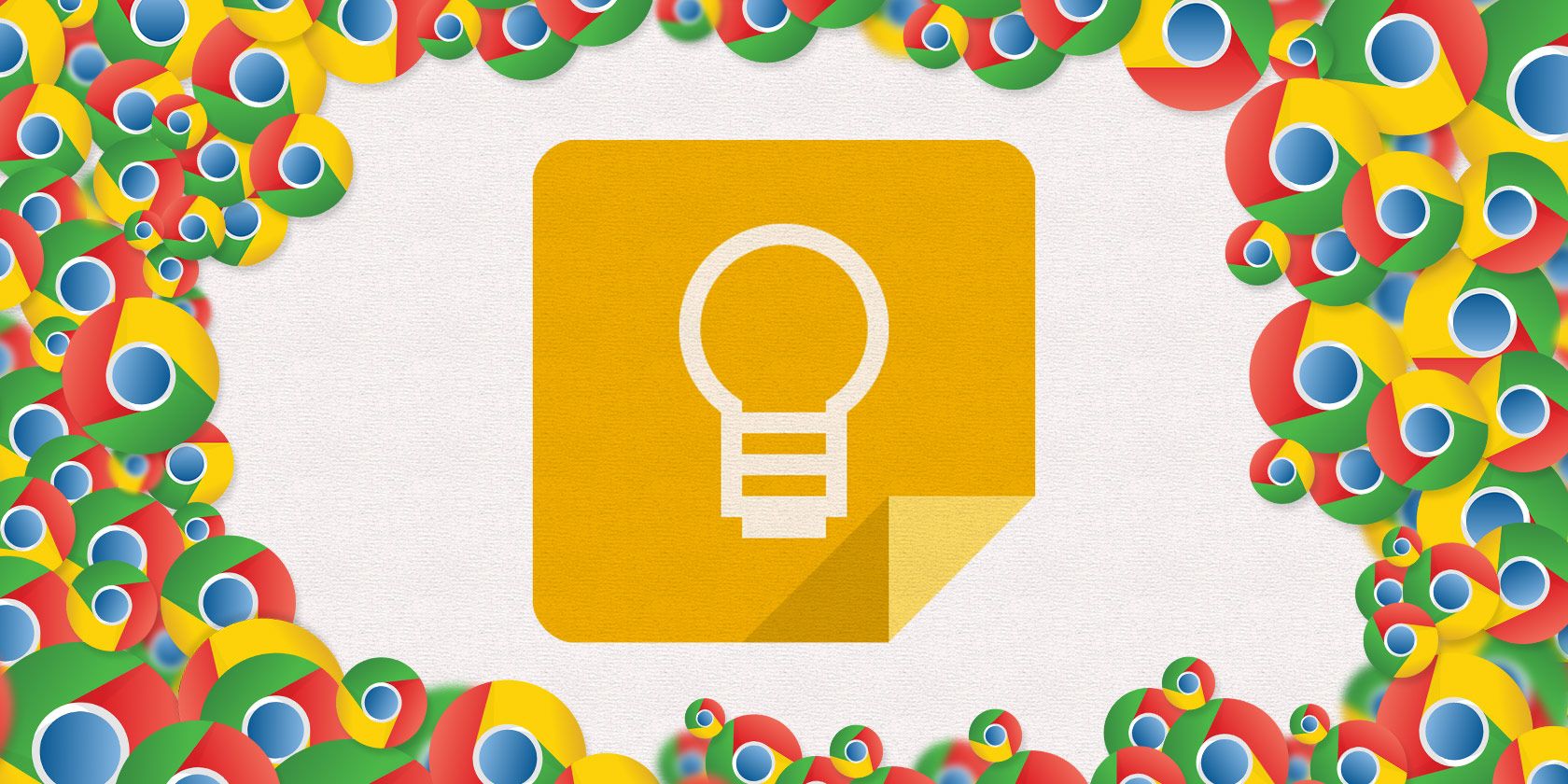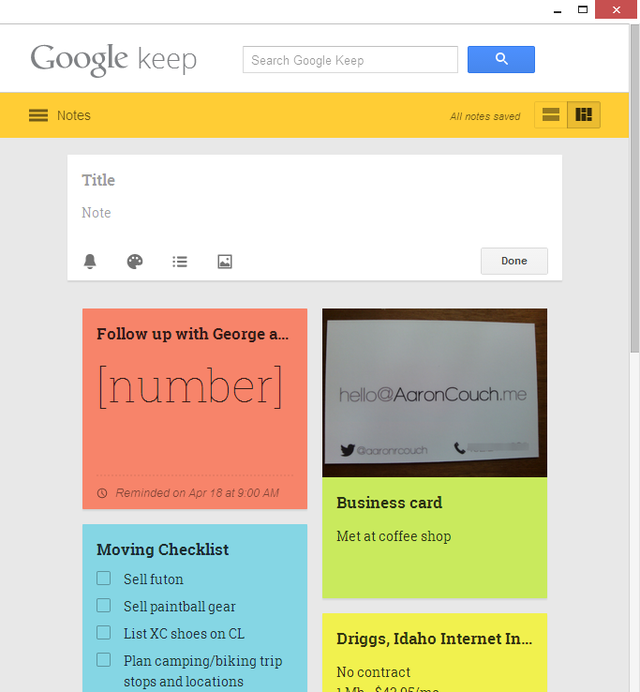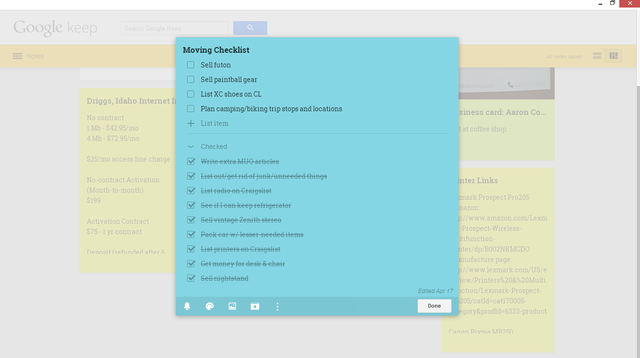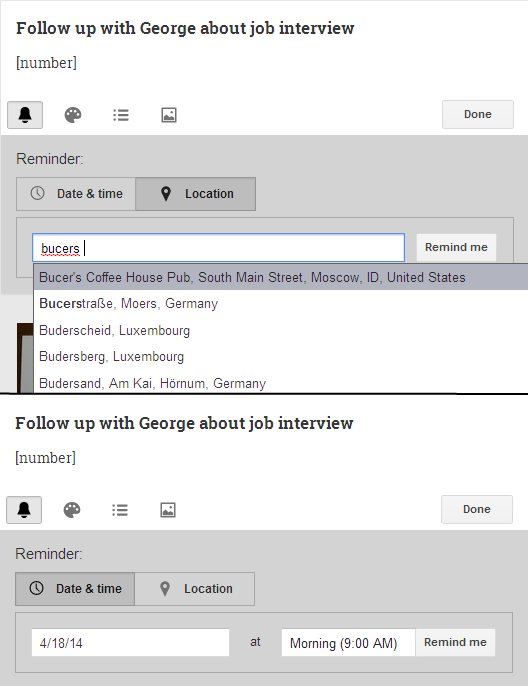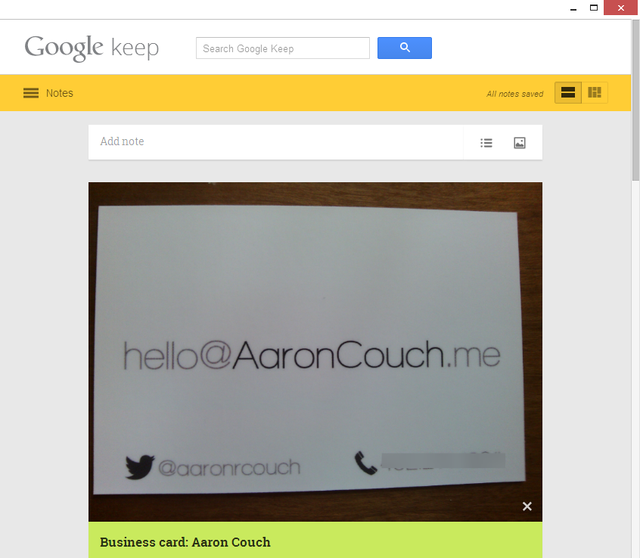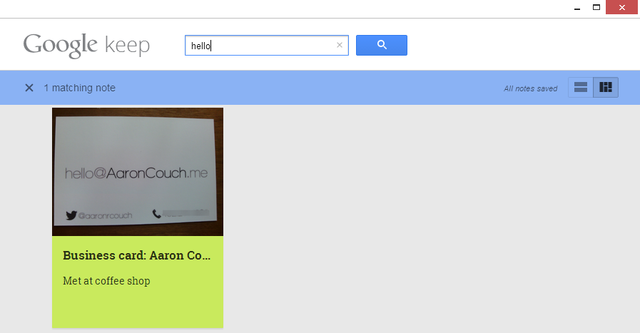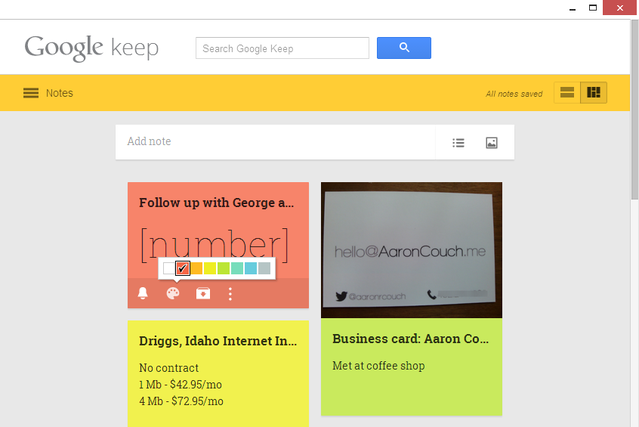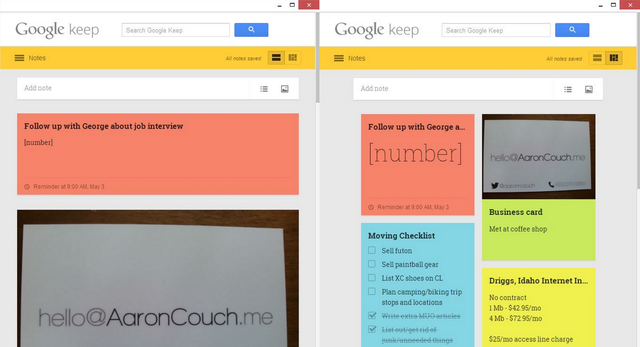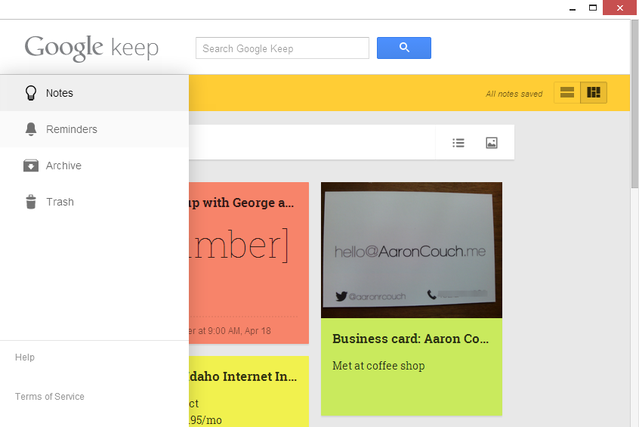There is an abundance of note-taking apps available online, all which offer their own twist on saving your content. Some are feature-rich, while others take a more minimal, "just the basics" approach. If you're expecting Google Keep to be filled with features from baking a cake to driving your car, you couldn't be more wrong. But what it does do is excel at being an exceptionally useful notepad that allows you to quickly add notes. Its simplistic approach has earned itself a spot on our Best Of Chrome Extensions page.
Using Google Keep
The first thing you'll notice in Google Keep is that there is hardly a learning curve, meaning you can begin adding notes immediately – just click in the white box that says "Add note".
Making a list is simple too, and it keeps your crossed-out items by moving them to the bottom of the list. You can also rearrange the items in any order by simply dragging them.
The reminder feature is super useful and includes both date/time and location. On your computer, you'll get a pop-up notification in the corner.
Not everything you want to add to a note is text though. Whether it's an image of beautiful scenery you want to remember the location of, or a photo of a business card, you can save it in Google Keep. Either click the "Image Upload" button, or drag and drop it straight from the folder into the "Add Note" text field.
You probably figured that Google Keep can search text notes – that's to be expected – but what's impressive that you can also search text within images, known as optical character recognition (OCR).
Other useful features include color-coding individual notes, arranging them in any way you'd like, and having multiple views.
The notes resize to the width of the window, but you can also choose to have them displayed in grid or list view.
Lastly, if you hide a note, you have two options: archive and delete. If you do delete a note, you can restore it if it hasn't been in the trash longer than 7 days.
Archived and deleted notes, as well as notes with reminders, can all be accessed from the sidebar menu.
Pros & Cons Of Google Keep
The pros and cons of an app like Google Keep are largely dependent on what you expect out of a note-taking app. To some, Google Keep may be missing some significant key features, while to others it's the perfect app. Keep that in mind as we go through the list.
Pros of Google Keep
- Syncs to Google Drive
- No learning curve
- Completely free with no advertisements
- Android app (see our Google Keep Android review)
- Impressively fast and minimal
Cons of Google Keep
- No iOS support (though you can still use it in Google Chrome on your Mac)
- No voice notes for Chrome version
- Lacking tagging and categories for searching and grouping notes
- Collaboration with other Google services could improve (e.g. Google Tasks)
- Notes aren't transferrable into other services (e.g. Box, Dropbox)
What do these pros and cons mean? First off, they are only pros and cons because of what we expect, and what we expect is due to what we see in comparison to other alternative apps. The question is, are we comparing Google Keep to the right apps?
Alternatives to Google Keep for Chrome
When Google Keep first hit the news, tech enthusiasts and productivity fanatics jumped into it expecting the next big Evernote competitor (or OneNote for that matter), only to find that Google Keep was nothing in comparison to those two note-taking workhorses. And I was no different, until I began studying Google Keep further and reading articles pointing out its highlights. It's simply not fair to compare an app which is intended for a simplistic purpose to another app with a far greater feature set designed for entirely different reasons. Evernote, which I personally use as my primary note-taker and am an advocate for using it as your go-to place for remembering everything, is meant to do all the heavy lifting. Google Keep, on the other hand, is a light, simple notepad that conveniently syncs to Google Drive.
With that said, there are some apps Google Keep can be compared with, such as Fetchnotes or Simplenote (see our Simplenote review).
The bottom line is Google Keep is one awesome notepad packed with features.
Download: Google Keep
What is your take on Google Keep? Have you given it a fair shot? Will you now? We'd love to hear your thoughts in the comments!