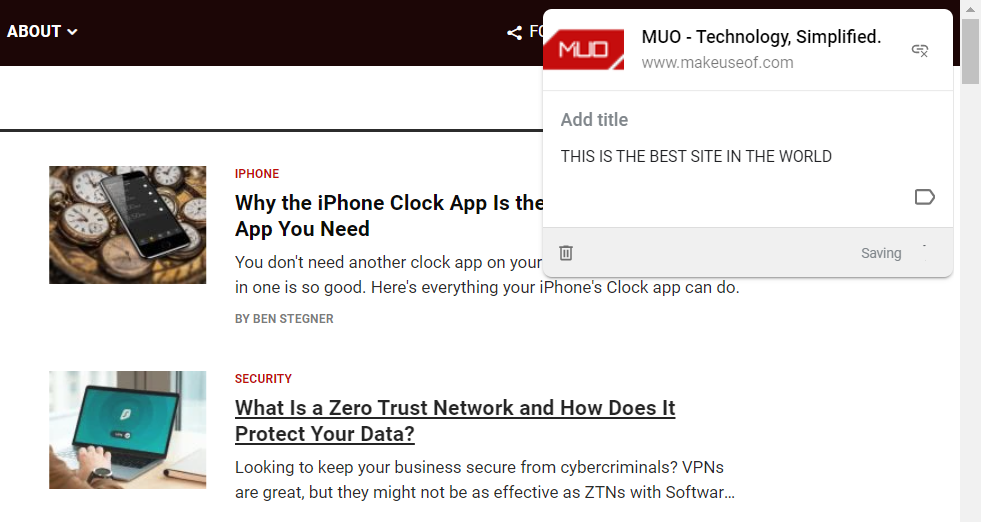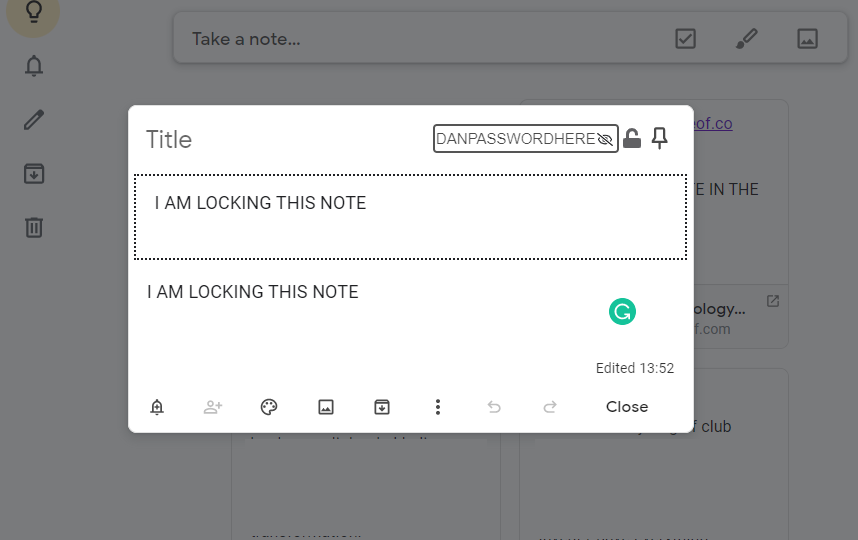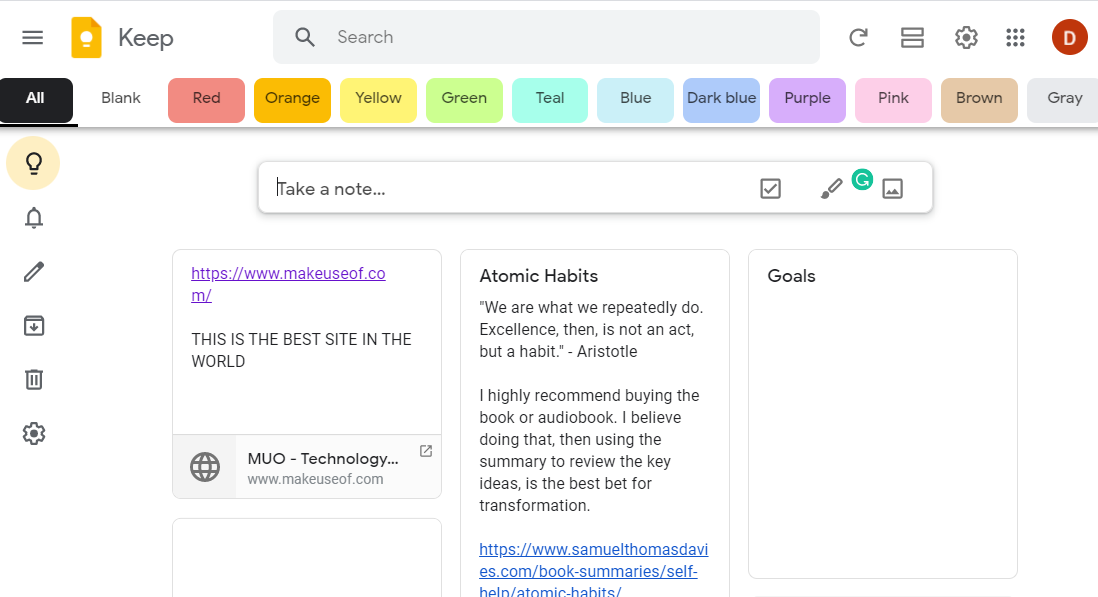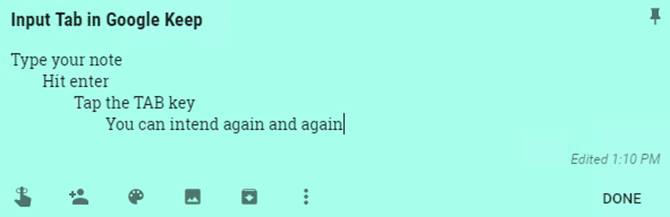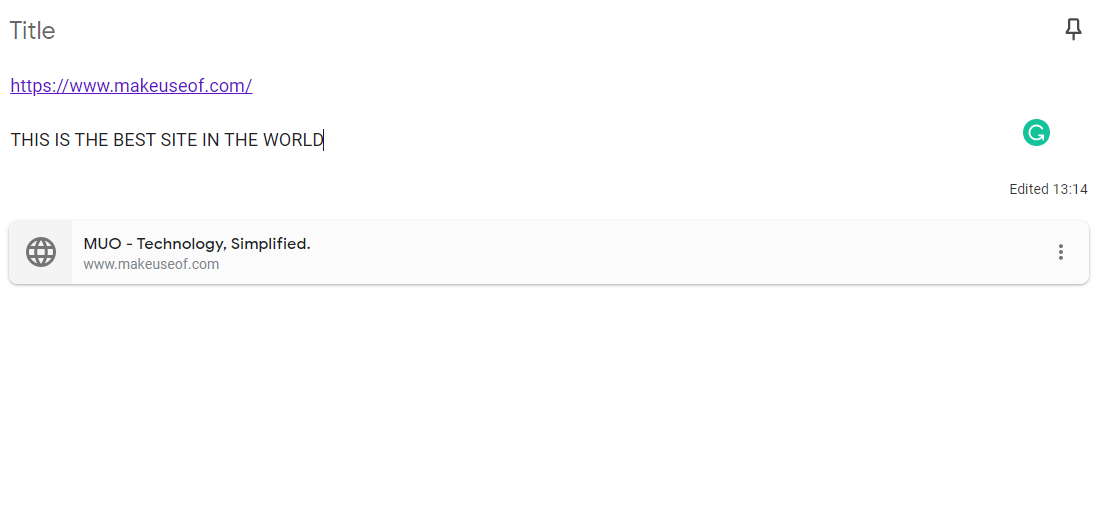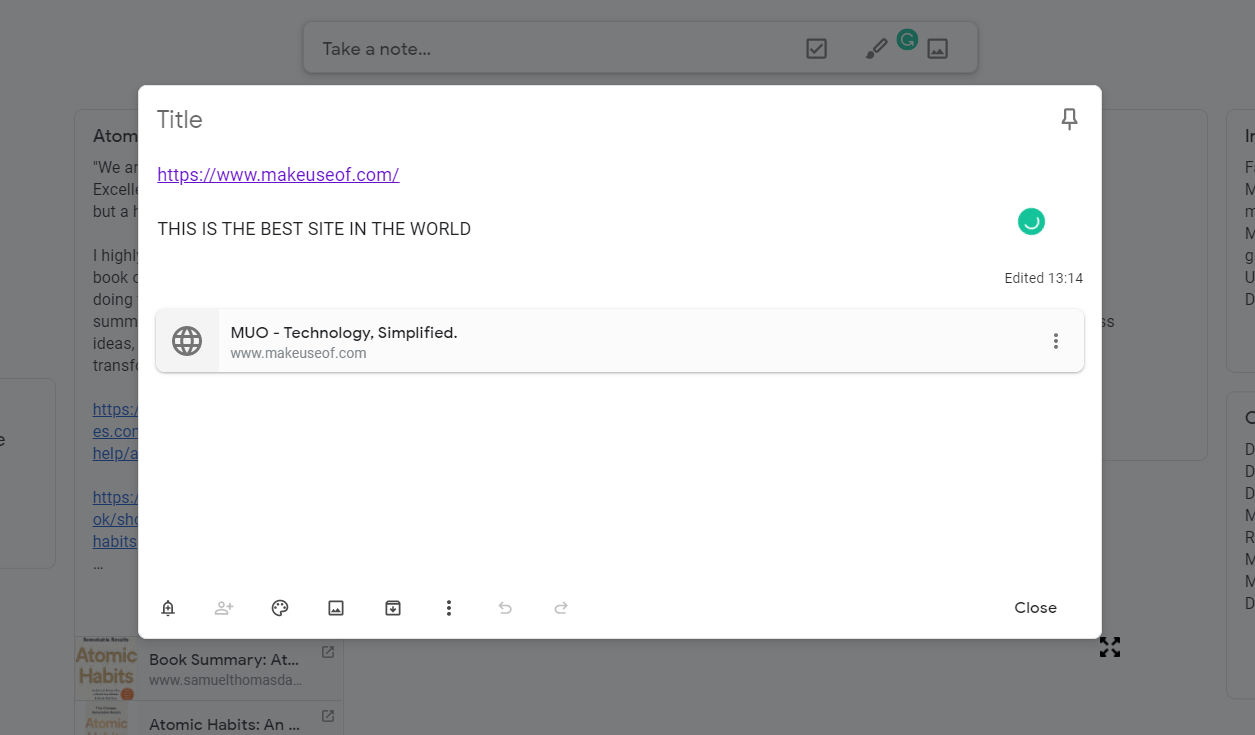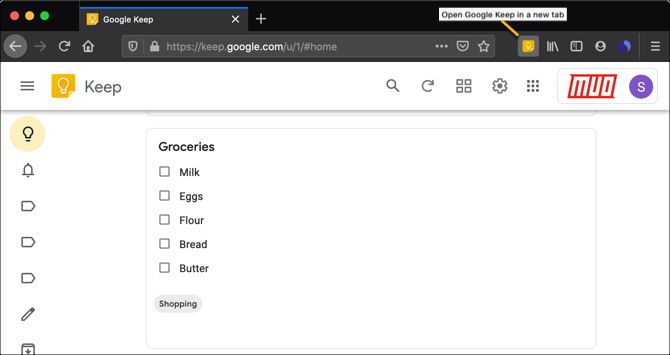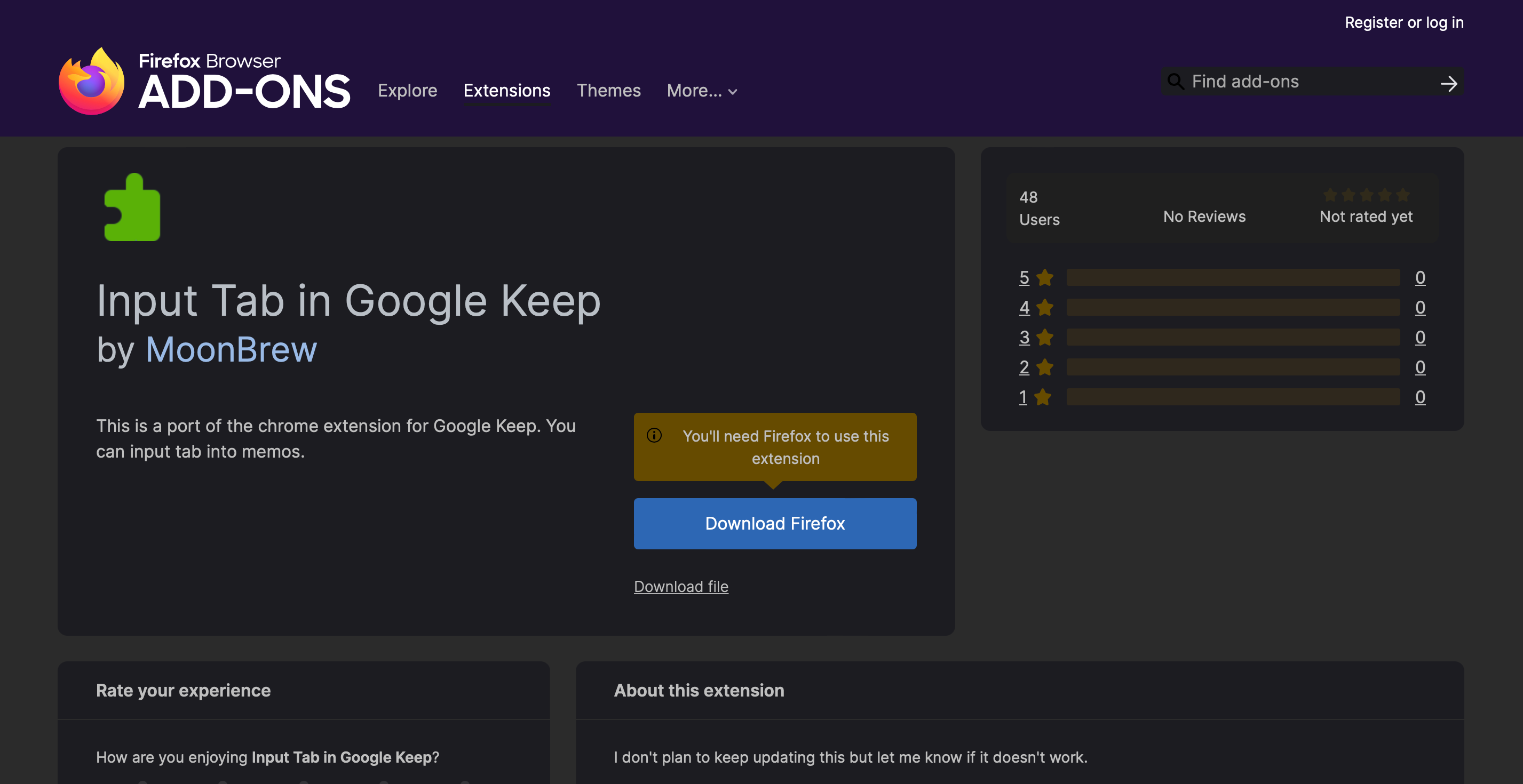If you use Google Keep on the web and on your mobile device, then why not also in your browser?
Chrome and Firefox have extensions for the popular note-keeping application that give you fast access. With a click, you can save a website, open your notes, or make Google Keep more useful with these great tools.
For Google Chrome Users
Google Chrome has a nice selection of Google Keep extensions depending on your needs. From saving a quick note to opening a new tab to adjusting your actual Google Keep page, you have several options.
1. Google Keep Chrome Extension
Google's official Google Keep Chrome Extension lets you save items with as little as a click. When you are visiting a website and click the button in your toolbar, a small box will appear. This contains the name of the website, a photo if available, and a direct link.
You can add text to the note and apply a label, or just leave it as-is, and it will be saved for you automatically.
It is also possible to create a new note directly from the extension without linking to the site you are looking at. Just right-click on the extension's icon to get started.
Download: Google Keep Chrome Extension (Free)
2. Google Keep Encryptor
Google Keep is a great way to save important notes, but it is not the most secure medium in the world. There is no way to password-protect your notes on either the web or the mobile apps, meaning anyone can see what you have written if they have access to your machine or device.
And while we would never suggest keeping hyper-sensitive information on Google Keep (such as bank details, PIN codes, 2FA codes, and so on), this extension will at least provide some privacy for your notes. For example, it is a great solution if you want to keep a list of gift ideas away from your partner or kids.
Text in the encrypted notes will be encrypted as ciphertext with Stanford JavaScript Crypto Library.
Warning: You will need the password to unlock your notes. If you forget it, the notes will be lost forever.
Download: Google Keep Encryptor (Free)
3. TabIt G Keep
If you want access to the fully-fledged version of Google Keep without needing to leave the page you are looking at and navigate to a separate tab, check out TabIt G Keep. It provides access to Google Keep via the extension shortcut. When clicked, the full version of Keep will pop up in a floating window.
If you like the way TabIt G Keep works, have a look at some of the other extensions from the same developer. There are versions available for Google Calendar, Telegram, Wolfram Alpha, and more.
Download: TabIt- G Keep (Free)
4. Category Tabs for Google Keep
If you enjoy using the color-coding feature for your notes, then Category Tabs for Google Keep is the extension for you. After you install it and visit your Google Keep page on the web, you will see a bar across the top listing Google Keep's note colors.
So, you can from a selection of colors and have all notes of that color filtered for you.
In addition, you will see the Google Keep navigation bar change to the color you choose. So, you will never lose your place. Then, select All to go back to all of your notes. This is super handy for quick access to color-coded Google Keep notes.
Download: Category Tab for Google Keep for Chrome | Firefox (Free)
5. Input Tab in Google Keep
This next extension is a basic tool, but might just be what you are looking for in Google Keep. Input Tab in Google Keep gives you the ability to use the Tab key to indent text within your notes.
If you do not want to use a list, but want an outline type of format, this extension lets you do it easily. Just hit Enter and then Tab to indent as far in as you like for each line.
Markdown editing is also supported via the Input Tab in Google Keep extension. Remember, this extension is just one of many ways you can make better lists using Google Keep.
Download: Input Tab in Google Keep (Free)
6. Google Keep - Full-Screen Edit
Another simple yet convenient extension is Google Keep - Full-Screen Edit. This is perfect for those situations where you have a long note or one with several images.
Once you install it, any time you open a note on the Google Keep website, it will take over the entire browser window. When you finish your note, you still click Done in the bottom corner as you normally do.
Download: Google Keep - Full-Screen Edit (Free)
7. Google Keep Window Resizer
Keeping with the same theme as the previous extension, the Google Keep Window Resizer extension for Chrome offers a halfway house between the full-screen option and Google's single-size approach.
Once you have installed the extension, you can manually resize note windows to the exact size you need. That's great if you are the type of person who likes to work in side-by-side windows in your browser. Or, if you are working on a long note and need to be able to see more of the text on the screen at the same time.
Best of all, the extension remembers the window size between sessions. It will stay at the size you chose until you resize it again manually.
Download: Google Keep Window Resizer (Free)
For Mozilla Firefox Users
When it comes to Mozilla Firefox, you will find very limited add-ons compared to Google Chrome. While this is no surprise, you do still have a few extension options to access Google Keep quickly when using Firefox.
8. Open Google Keep in a New Tab
It doesn't get much easier to open Google Keep in a new Firefox tab than this extension. It does exactly what its name says.
Click the Open Google Keep in a New Tab button in your Firefox toolbar and Google Keep opens in a new tab.
Download: Open Google Keep in a New Tab (Free)
9. Google Keep to Clipboard
If you need to copy one of your Google Keep notes and paste it into another spot, get the Google Keep To Clipboard extension for Firefox.
Once you install this add-on, head to Google Keep and select your note. Click the More (three-dot icon) button at the bottom, and you'll see some extra options. You can copy the note to your clipboard as plain text, markdown, Zim markup, HTML, or CSV.
Select the format and then pop over to the place where you want the note to paste it in.
Download: Google Keep to Clipboard (Free)
10. Input Tab in Google Keep
This Firefox extension is a port of the Chrome extension of the same name that we discussed earlier. It lets you use the Tab key to indent content within a single note.
You can hit Tab as much as needed to indent the content as much as you need. The extension also adds functionality for writing in Markdown within your Google Keep notes.
Download: Input Tab in Google Keep (Free)
Keep On With Google Keep Extensions
When you find a note-capturing application that you love, it is essential that you can use it anywhere, anytime. You can use Google Keep on the web and your mobile device, but having handy browser extensions means you are covered no matter what.