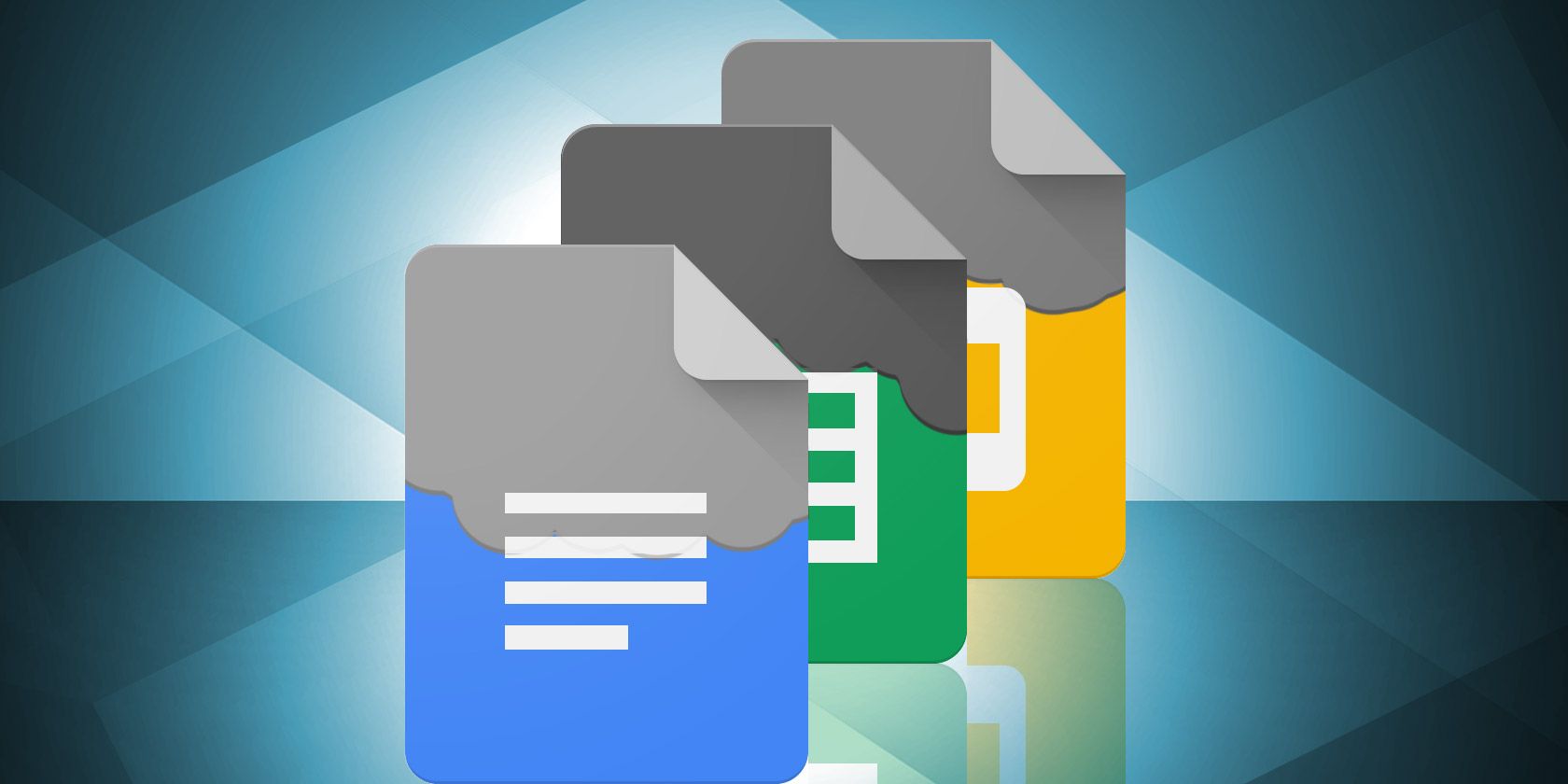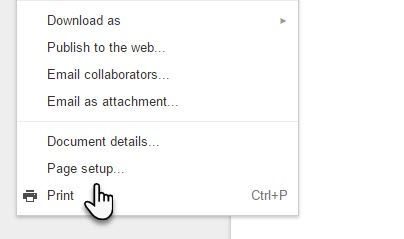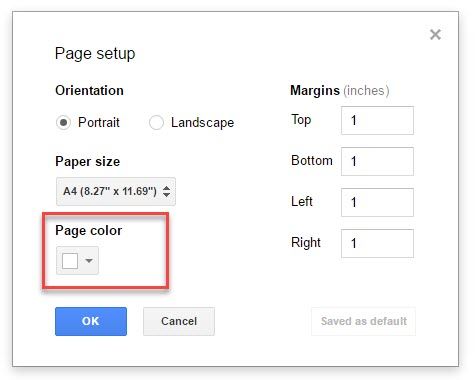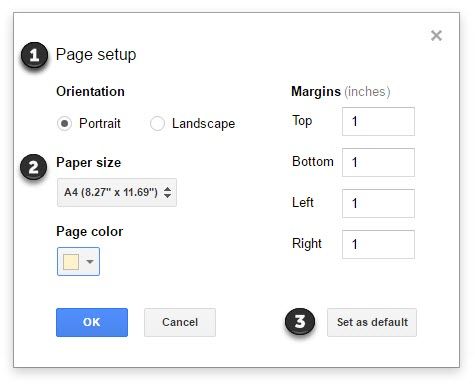A vanilla background can get boring, and Google Docs is terribly bland as it is. Aren't there times when you want to change the background color of a Google document to something that fits better with the theme or mood of the content?
The good news is, you can change the color of a Google Document! Most users don't know this. It's hiding in plain sight and many miss it.
Go to Google Drive and open a saved document or launch a new one. Now go to File > Page Setup.
In the Page Setup dialog box, head down to Page Color. You can choose any color from the palette or explore more color shades with a click on Custom...
Hit OK twice to come back to the Docs interface. You can see that the background color is now what you want it to be.
In the same dialog box, you can also change the page orientation from Portrait to Landscape. And also, the size of the paper. You can also click the option for Default and change the first appearance of any new document from white to your color choice.
Of course, anyone you share the document with will also see the customized background color.
It's a simple tip, but important because… it's fun! Okay, that's not a convincing argument. A better one would be to take a swing at the comparative blandness of Google Docs. Students and professionals can add this to their stockpile of tools to create beautiful Google Documents.
I find it soothing to use light pastel shades when I am working on a creative writing project. For me, it's a simpler way to add a bit of color psychology to my creative freedom. And sometimes convey the right meaning with the color-content double punch.
What about you? Have you paid attention to the impact of color in your documents lately? Or has it always been vanilla white?