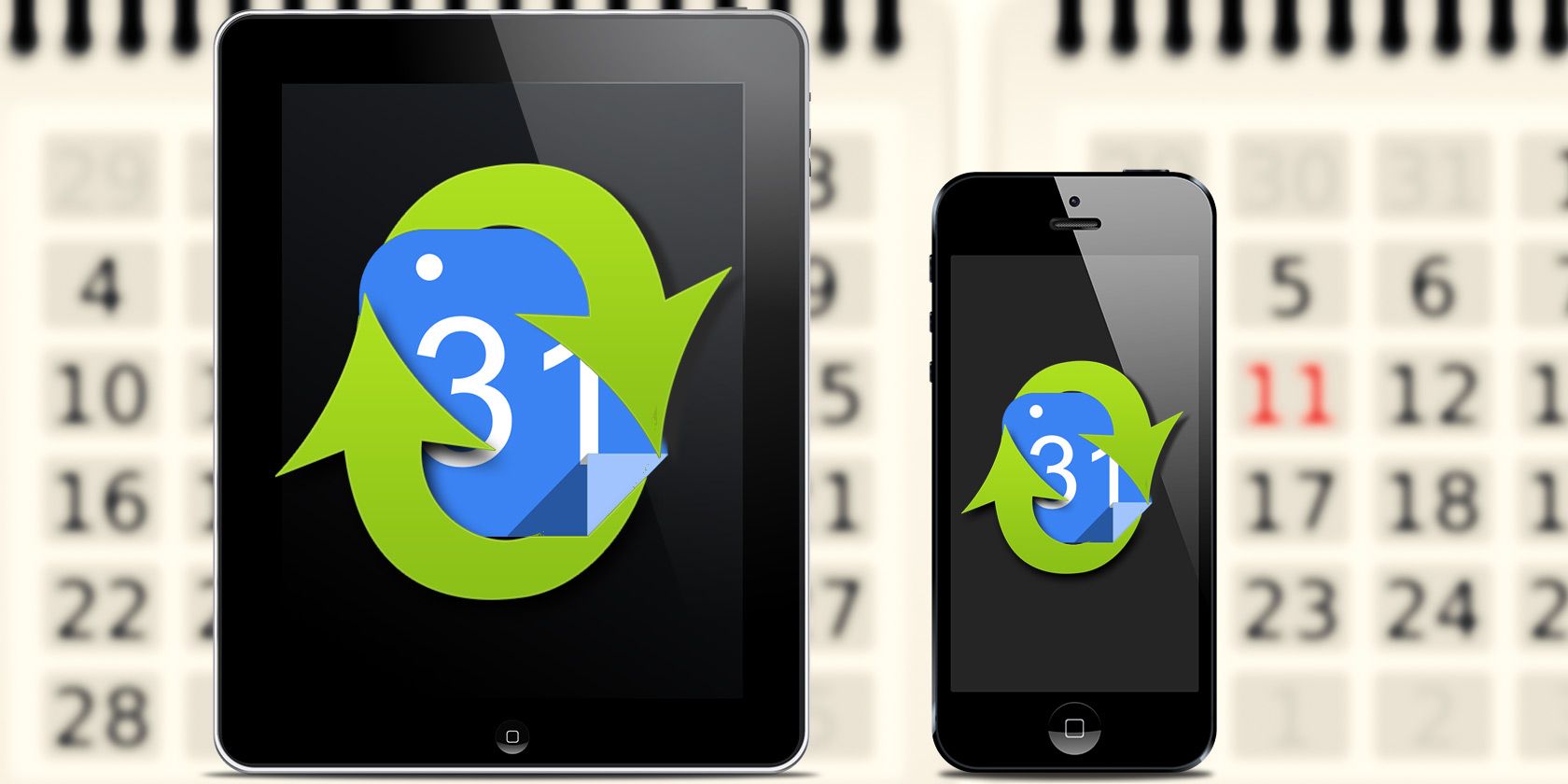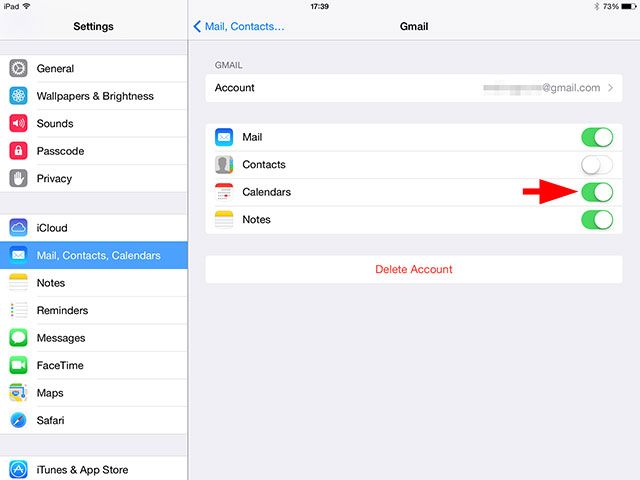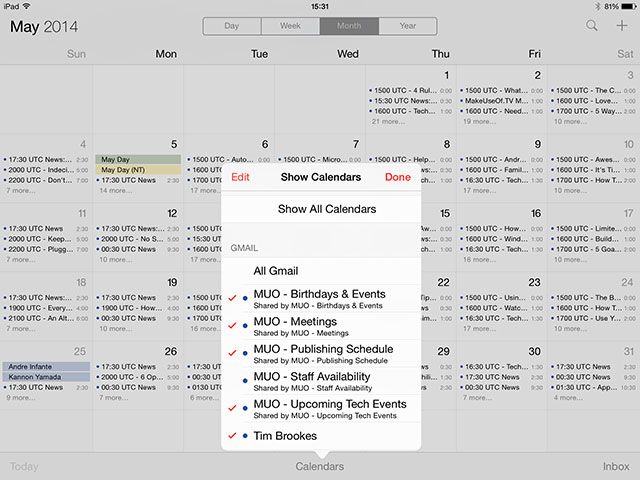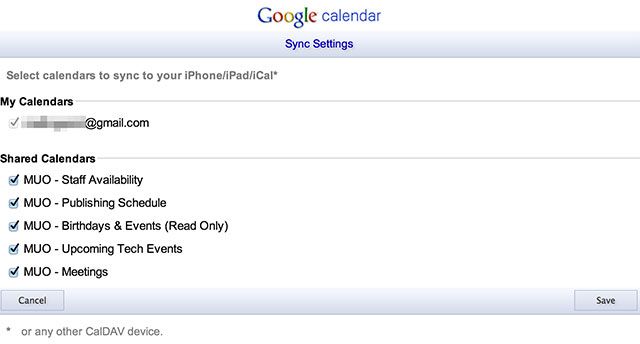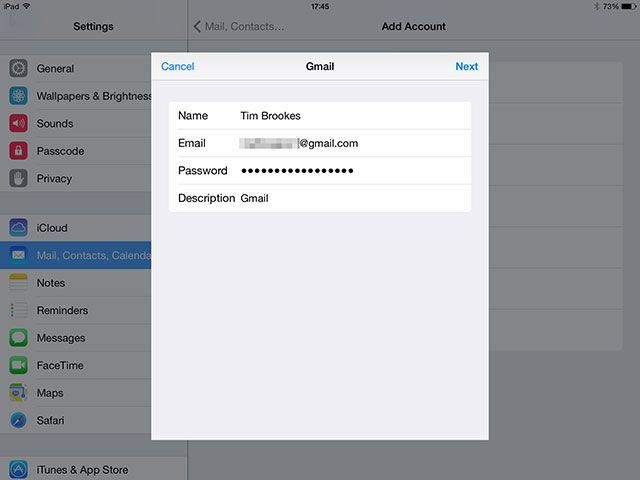After spending weeks looking for a solution as to why Google Calendar refused to sync certain calendars with iOS, it turns out there are a couple of fixes for what is a rather common issue.
Some people find their calendars won't sync at all, others have trouble getting new events to show up – and I had a peculiar problem whereby only certain shared calendars were appearing. Hopefully by the end of this article, Google Calendar will play nicely with your touchscreen toys.
First Things First: Visibility
One of the most common reasons your calendars might not be showing up is because you haven't enabled them in your iOS Calendar app. This might seem like a simple thing to note, but it's worth checking before you dive in and start changing settings when you don't really need to.
Open the Settings app and navigate to Mail, Contacts, Calendars, then select your Google account. You want to ensure that the Calendars option is enabled in this menu – if it's not, you've found the culprit (but keep reading, just in case).
Next open the Calendar app and tap the Calendars button at the bottom of the screen. A menu will pop up showing all of the calendars currently being pushed to your device. If you notice certain calendars are not ticked, do so and they will be added to your visible calendar. You can also "pull to refresh" this menu, which forces iOS to look at your Google account for new additions.
If you find that the calendar you want is unticked, you've just found your issue – it was syncing all along, it was just hidden. This menu is useful for turning off non-critical Calendars if you have a particularly hectric schedule.
Pushing Google Calendars to iOS
My problem wasn't a case of the (shared) Google Calendar I wanted not being visible on my device, it flatly refused to show up in the Calendar app at all. This pointed to a problem on Google's end, but when I checked it from the web everything looked fine. There was no suggestion that my shared calendars weren't being pushed to my device, and there was no option to seemingly enable it.
Despite trawling the help documentation, I missed one very important link which I ended up finding in the comments section of a long list of articles I trawled to try and resolve the issue. You need to specify which calendars are pushed to your device using Google Calendar Sync Settings, which is oddly absent from the main Google Calendar web interface.
I did this from my desktop browser, and noticed all of the calendars that weren't appearing on my iPhone or iPad were unchecked. Google recommends you do this from the device itself, but I had no issues doing it from Chrome while logged in to the relevant account. After checking everything, go back to your Calendar app, hit Calendars, pull down to refresh and any absent calendars should show up.
This solved my issue, and it may well solve yours, but there's always one more step to take.
More Drastic Measures
If you've tried both of the techniques mentioned above and your Calendars still aren't working, it's time to take more drastic measures. This essentially involves deleting your account under Settings > Mail, Contact, Calendars by tapping the scary red Delete Account button under your Google account settings.
Upon re-adding your account, ensure you use a new application-specific password if you are using two-step verification (and you should be), as some commenters have mused that this is a leading cause. This is particularly true for users returning after restoring their iPhones from a backup.
You can set up a new application-specific password in your Google Account Security Settings – give it a descriptive name and delete the old one while you're there. After verifying your credentials, your Google Calendar should be pushed to your device (provided you check the Calendars box while setting up).
Did It Work?
If your calendars still aren't showing up, run through visibility settings and Sync Settings as per above. If they still aren't there, login to your account from a desktop browser and confirm they exist on the web version.
Otherwise, you may want to run through our guide on syncing Google Calendar to your iPhone once more to make sure you have everything right. We've also looked at how to sync an Outlook calendar to your iPhone.