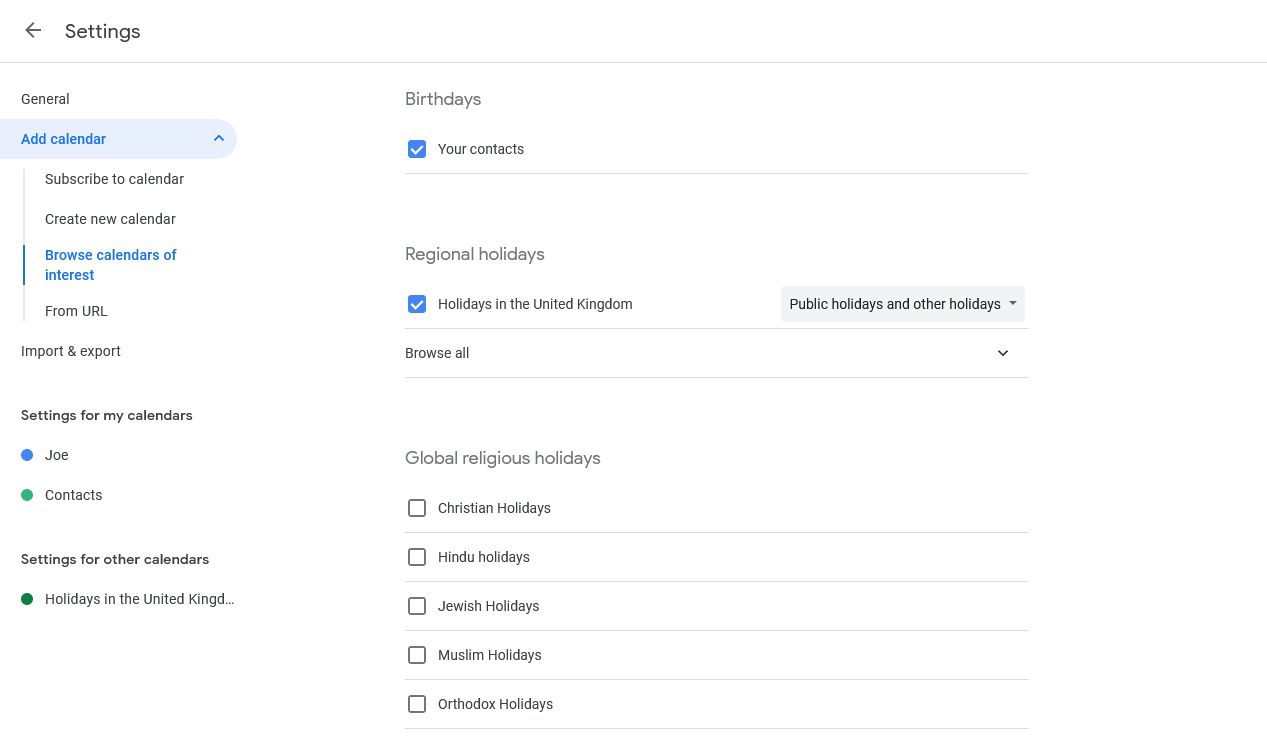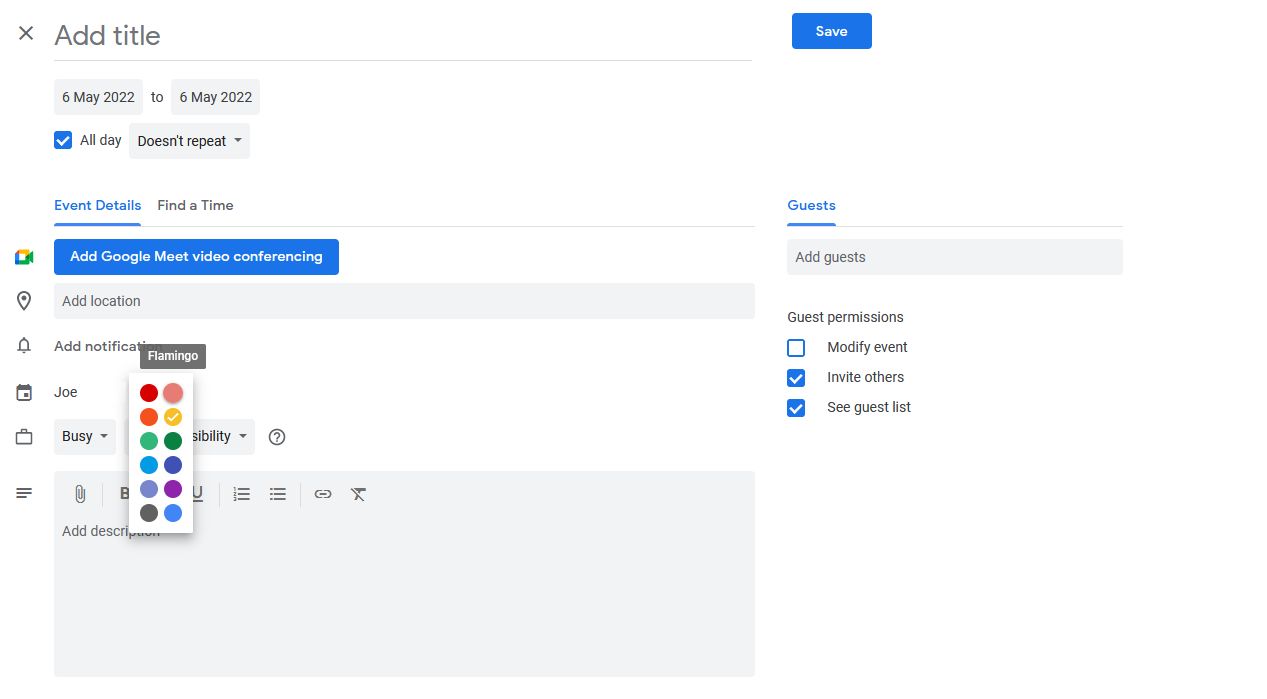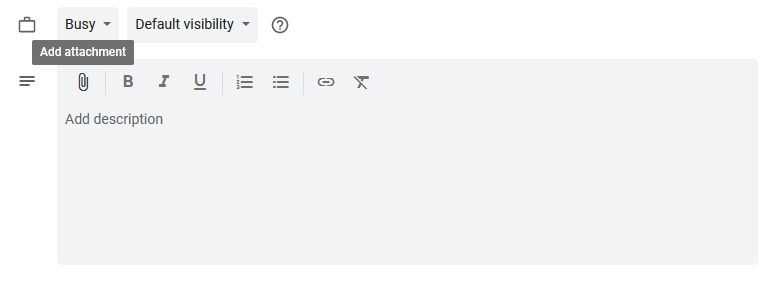Calendar applications are supposed to keep us on track with appointments, events, and meetings. They are meant to help us be productive. But if you are not taking full advantage of the application, you may be missing out and decreasing your efficiency.
Here are some mistakes that you could be making with your calendar, particularly Google Calendar, and how fixing them can benefit you.
1. Not Using Cross-Platform Access
When you need to check your calendar from here, there, and everywhere, you need cross-platform access. For example, if you work on a Mac computer and use an Android mobile device, make sure that you have quick access to Google Calendar on both. Otherwise, you could be missing important events and jumping around just to create new ones.
You can use Google Calendar on nearly any device, so you can always have your calendar close at hand. This lets you create and edit events, receive reminders, and view your agenda, no matter where you are.
2. Not Connecting to Other Calendars
To save time when it comes to adding holidays, birthdays, and local events, connect to other calendars. This allows you to have items appear on your calendar automatically, so you don't have to waste time entering a year's worth of events to your calendar or trying to remember birthdays.
With Google Calendar, you can display birthdays of those in your Google Contacts. You can subscribe to a variety of common calendars such as holidays in your country, various professional sports, and even moon phases.
In addition, you can add a calendar by URL, which is handy for local events such as your child's school calendar. And, you can include shared calendars as well so you and your spouse, for instance, are always in tune:
- Select Settings (gear icon) from the top-right corner.
- Choose Settings from the list.
- Click Add calendar and choose an option like Browse calendars of interest for pre-made Google calendars or From URL to add a public calendar.
3. Not Using Helpful Features
Google Calendar is a robust tool with an array of features to help you stay organized. If you are not delving into these useful options, then you are missing a great way to easily manage your items.
Here are just a few of those handy features and how they can help you:
- Color-coding events lets you quickly spot business, personal, and holidays at a glance.
- Notifications help you to remember your events and are customizable for type and time.
- Repeating events can be created with a few clicks, saving you time from reentering them each day, week, or month.
- All-day events can also be denoted with a checkmark, letting you easily block out your entire day.
- Appointment slots allow others to view and reserve time that you have available time.
There are even Google Calendar add-ons you can use to take the platform to the next level.
4. Not Using Keyboard Shortcuts
If you access Google Calendar via the web, be sure to use Google Calendar keyboard shortcuts for performing tasks faster. You can zip around your calendar, change the view, and edit events without lifting your fingers from the keyboard.
To enable keyboard shortcuts:
- Open Google Calendar in your browser and select Settings (gear icon) from the top-right corner.
- Choose Settings from the list.
- Within the General section on the left menu, select Keyboard shortcuts.
- Check Enable keyboard shortcuts.
5. Not Properly Detailing Events
Do you find yourself over-detailing events you create, which sucks up an enormous amount of time? Or are you an under-detailer missing information and then paying for it later? Both activities can be a waste of time for various reasons.
Over-Detailing Events
If you are spending more than a few minutes creating a meeting event in your calendar, then you are likely including more details than necessary.
For instance, don't add everyone's contact information, a map to the meeting spot, or distribute reminders—Google Calendar provides all of this for you automatically.
Under-Detailing Events
Not including the appropriate details for an event is just as inefficient as having too many. While creating an event should be a quick task, you still need the most crucial information. Otherwise, you will waste time going back and forth answering the participants' questions before you even meet.
For example, for a business meeting you should include at minimum a brief description, an agenda, any relevant documents or emails regarding the issue, and a specific title so people know what the meeting is at a glance.
Essential Details
When it comes down to exactly what you should include when creating an event, think of the five W's:
- Who needs to attend?
- What is the event about?
- When (date and time) is it taking place?
- Where is it taking place?
- Why (purpose) are you meeting?
Add a meeting agenda and relevant attachments and you are set. This works for personal situations as well as business ones, whether you're creating an event for a personal medical appointment, friend's birthday party, or upcoming music concert.
6. Not Including Relevant Attachments
As mentioned, when you create an event, you should take advantage of your calendar's file attachment feature. This not only helps you to have exactly what you need for the event ahead of time, but also provides it to others that you may invite.
In Google Calendar, you can add an attachment by selecting the paperclip icon within the description field.
Here are examples of the types of attachments that are helpful for both business and personal events:
- Project plans
- Gantt charts
- Important emails
- Business cards
- Event tickets
- Photographs and screenshots
- Email confirmations
- Purchase receipts
- Travel documents
Do You Make Any of These Calendar Mistakes?
Whether it is with Google Calendar or even a different application like Microsoft Outlook, do you make any of these calendar mistakes? Checking out features that you never use, shortcuts you have not tried, and additional importable calendars might just give your productivity a boost.