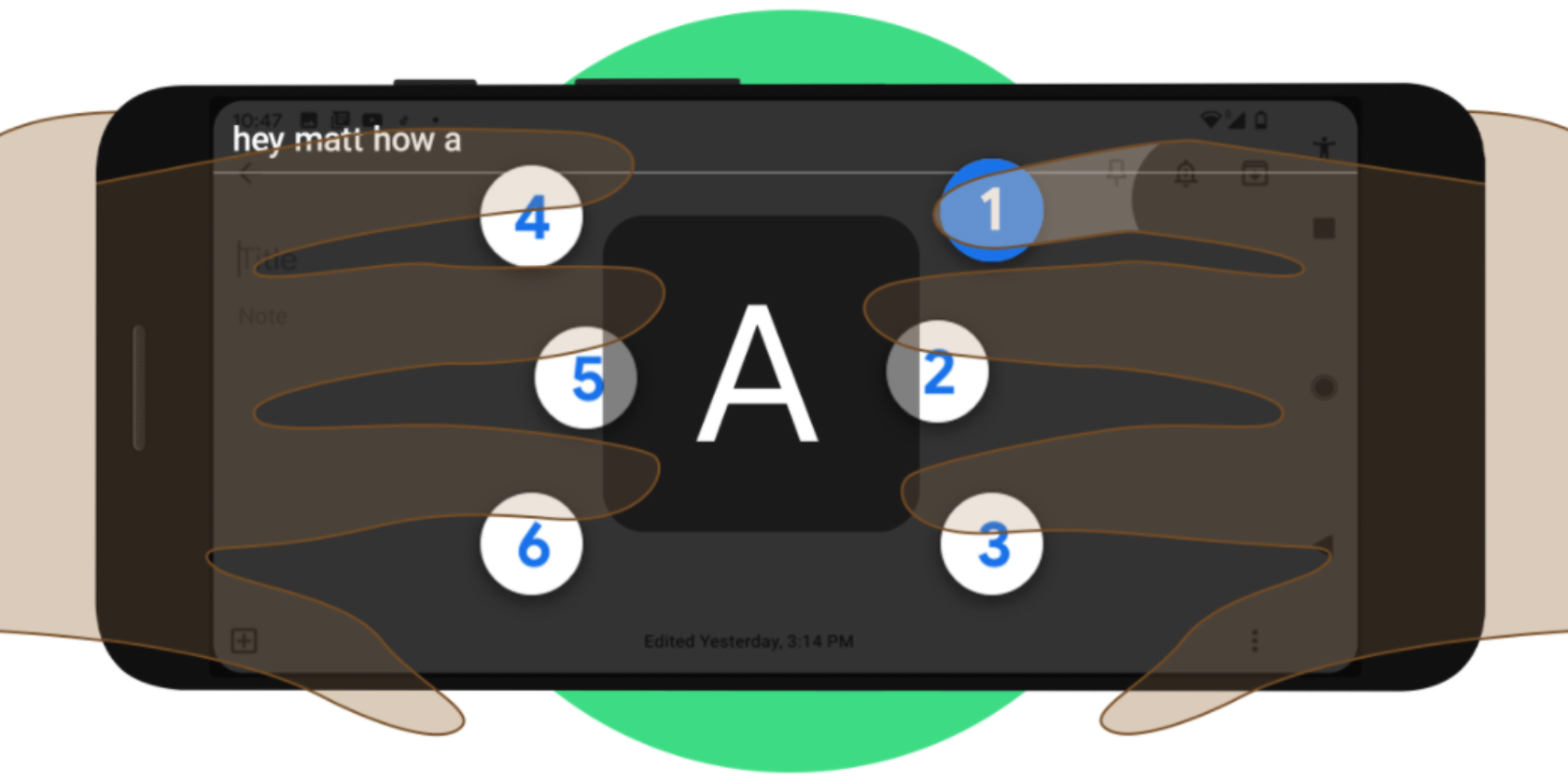Google has launched a new braille keyboard for Android. This is a virtual braille keyboard integrated directly into Android. So if you are blind or visually impaired you can type on your smartphone without needing any additional hardware.
Google details its new braille keyboard in a post on The Keyword. The company boasts that it "collaborated with braille developers and users throughout the development of this feature, so it’ll be familiar to anyone who has typed using braille before."
How to Set Up and Use Google's Braille Keyboard
To enable Google's TalkBack braille keyboard, go to Settings > Accessibility > TalkBack. Turn on TalkBack, and tap OK. Then, in the TalkBack settings, select Braille Keyboard, and select Tap to set up. Select Settings, and turn on TalkBack braille keyboard.
To test that it's working correctly, open an app where you can type, move focus to the edit field, and switch input method. Then, select TalkBack braille keyboard. For more detailed setup instructions, please refer to this Google support page.
The braille keyboard uses a standard 6-key layout. Each key represents one of the six braille dots, which, when tapped either individually or together, makes a letter or symbol. As an example, pressing 1 on its own types an A, whereas 1 and 2 together types a B.
You can also delete letters and words, add spaces, etc. using built-in gestures. As an example, swipe left to delete a letter, and swipe left with two fingers to delete a word. Or swipe right to add a space, and swipe right with two fingers to start a new line.
Other Keyboard Options for Visually Impaired Users
Google's TalkBack braille keyboard is available on all devices running Android 5.0 and later. It should work across all apps on your Android device and supports braille grades 1 and 2. It's initially only available in English, but that should change over time.
Even if this isn't for you, another option for people who are visually impaired is to change the size of the letters and icons to make them easier to see. We detail how to accomplish this in our article detailing senior-friendly keyboards for Android.