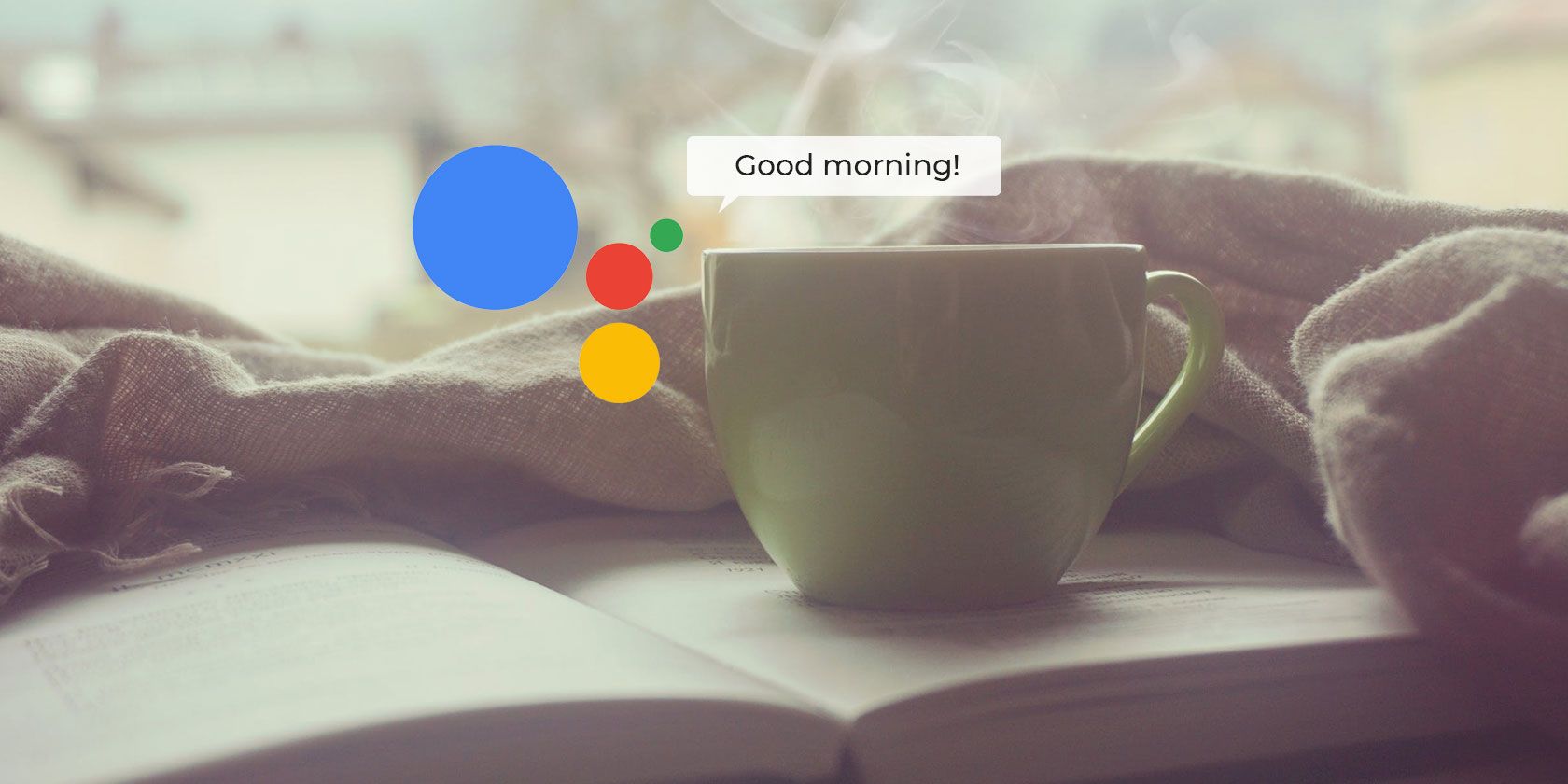Routines are among the most useful features of Google Assistant. They enable you to string together multiple tasks you do every day---from checking the weather to adjusting your thermostat---and activate them all with a single voice command.
There are several pre-configured Google Assistant routines available. These cover your daily habits and chores, with the added option to make your own routines to go with your lifestyle. Let's take a look at how to set up Google Assistant Routines and how they can automate your daily life.
How to Configure Google Assistant Routines
Google Assistant Routines are available in the Google Assistant app on Android and iOS, as well as on a Google Home device. If you're using a Home device you'll need to configure them via a smartphone.
There are a couple of ways to access Routines. Open Assistant, tap the Updates button in the bottom left, then select your account top right and go to Assistant > Routines.
Or, given that this is a voice-controlled app, you can just say "Set up routines" and it'll take you almost all the way. Tap the Routines button at the bottom of the screen to open the settings.

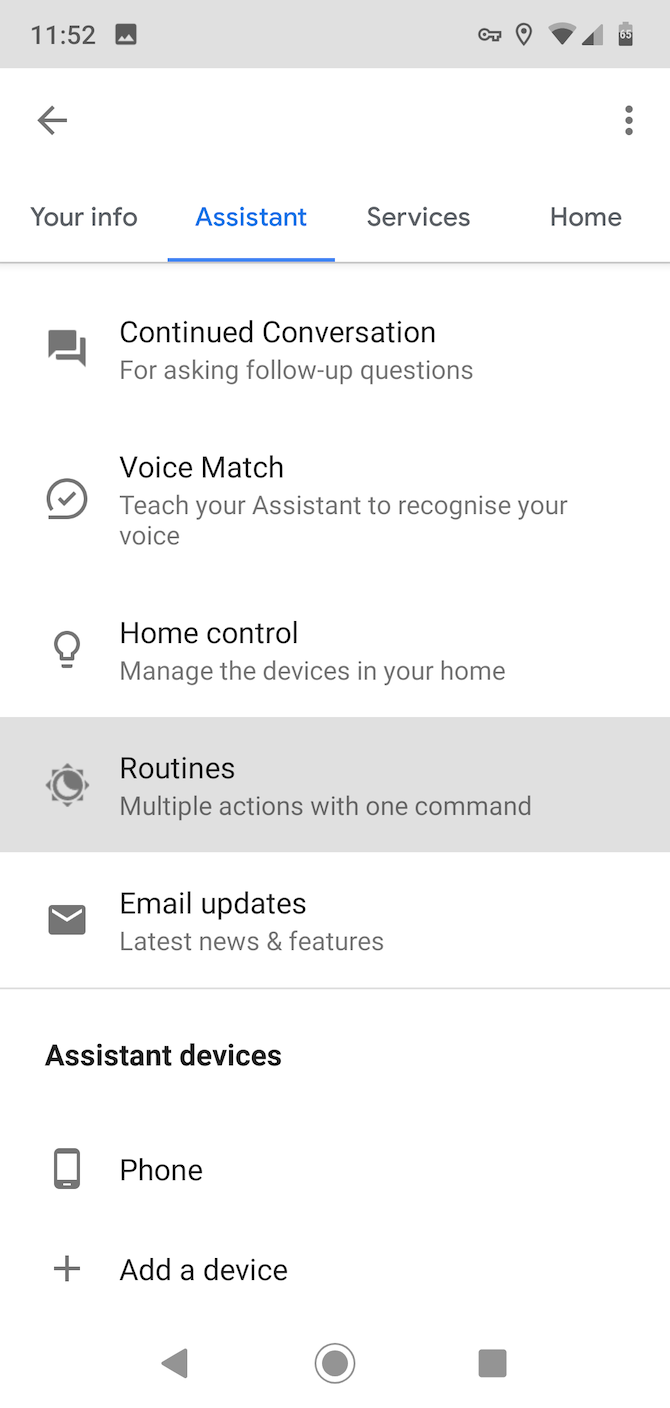
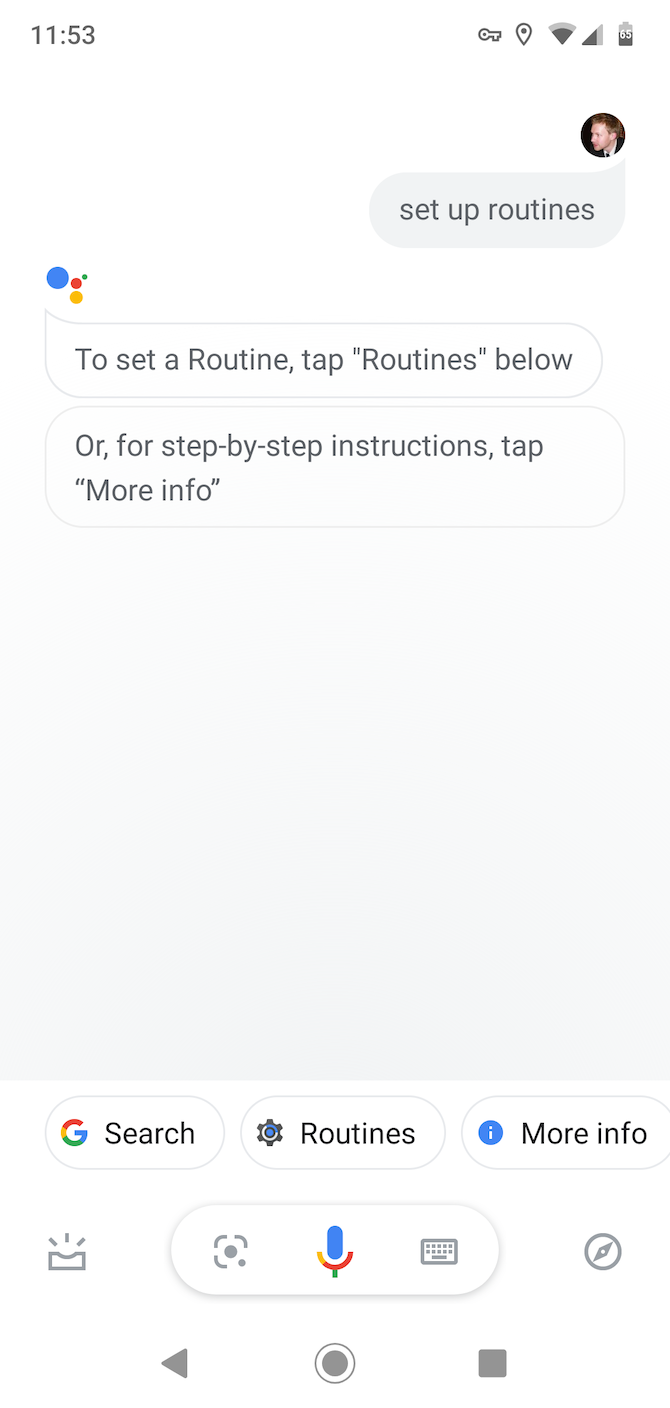
These are the routines that are available in your Google Assistant mobile app:
- Good morning
- Bedtime
- Leaving home
- I'm home
- Commuting to work
- Commuting home
All routines have a list of options that you can use to customize them. In many cases, you just need to check the box to activate the option. Some have a cog icon which you can tap to configure them more precisely---like choosing your favorite Spotify playlist, or a route for your daily commute.
Routines can also work with smart home devices like lightbulbs and thermostats. These options are greyed out unless you've got a device set up.
On top of all this, you can create your own bespoke routines to fit your work, study, or any other aspect of your lifestyle.
Let's take a closer look at the key routines.
1. The Google Assistant Morning Routine
Think about all the things you do in the morning. You grab your phone and turn off silent mode; you check the weather and news; you take a look at your schedule for the day.
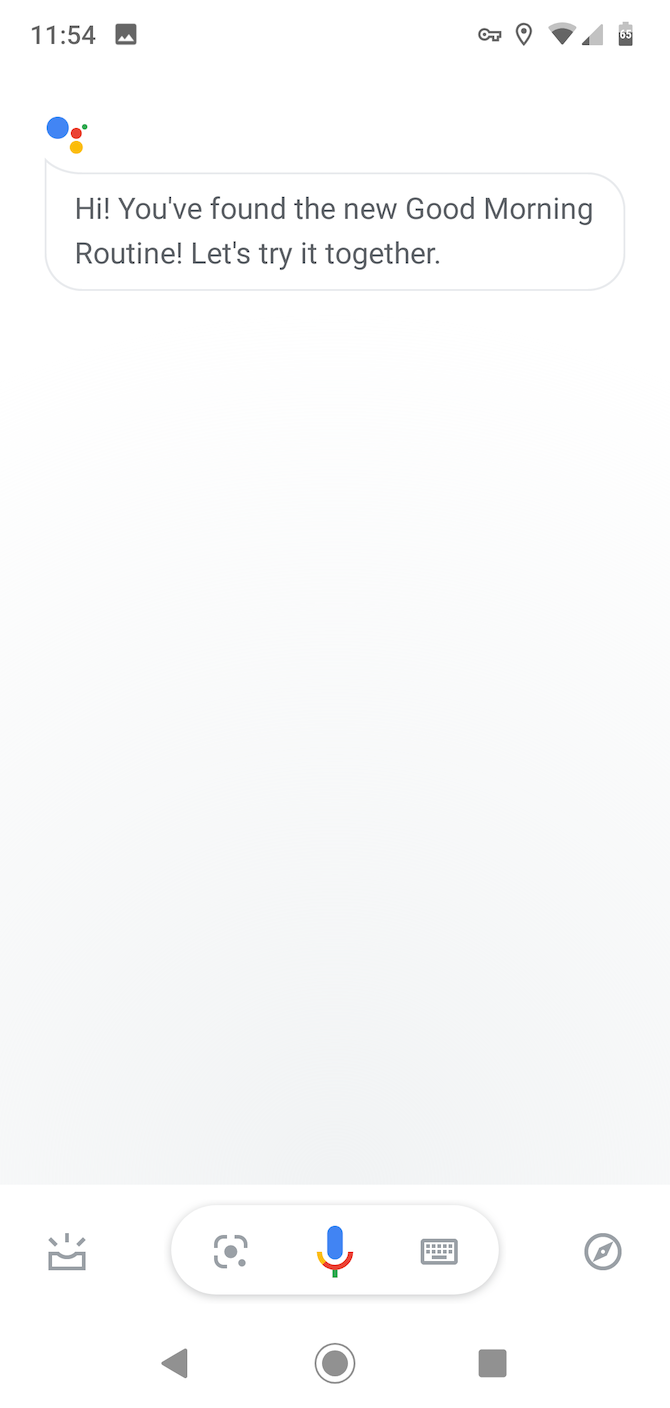
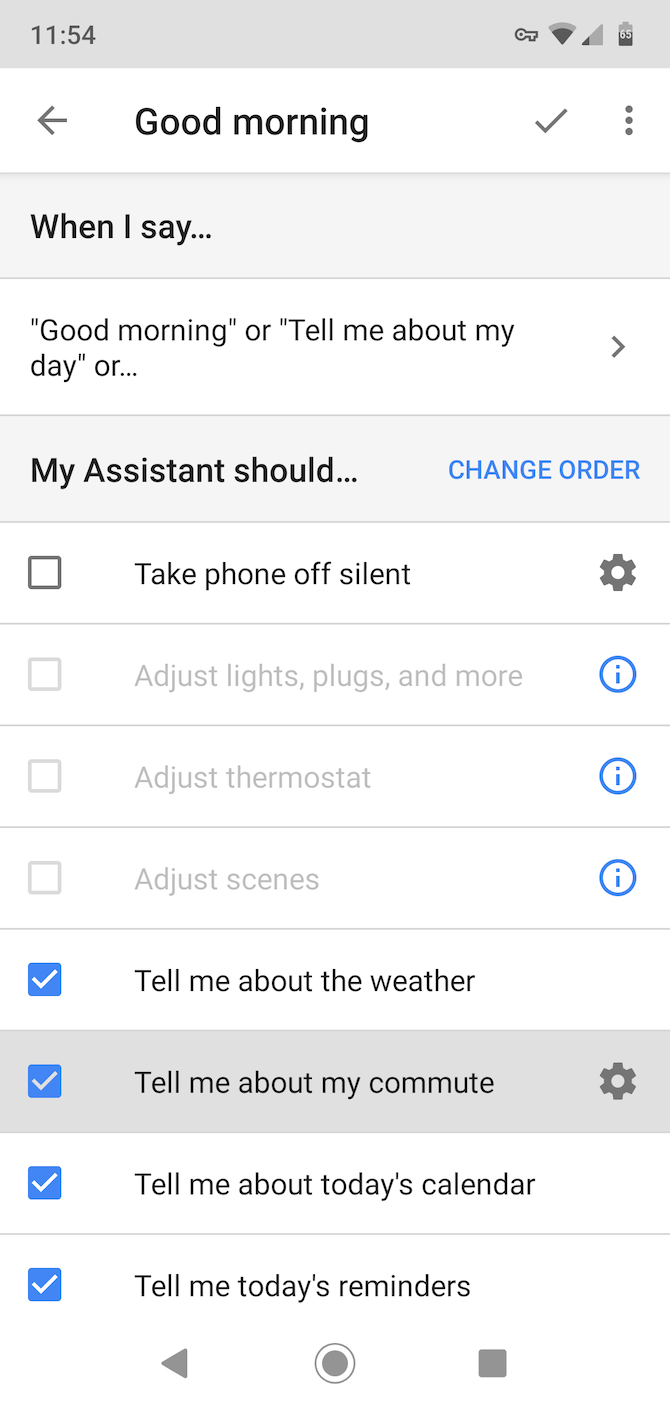
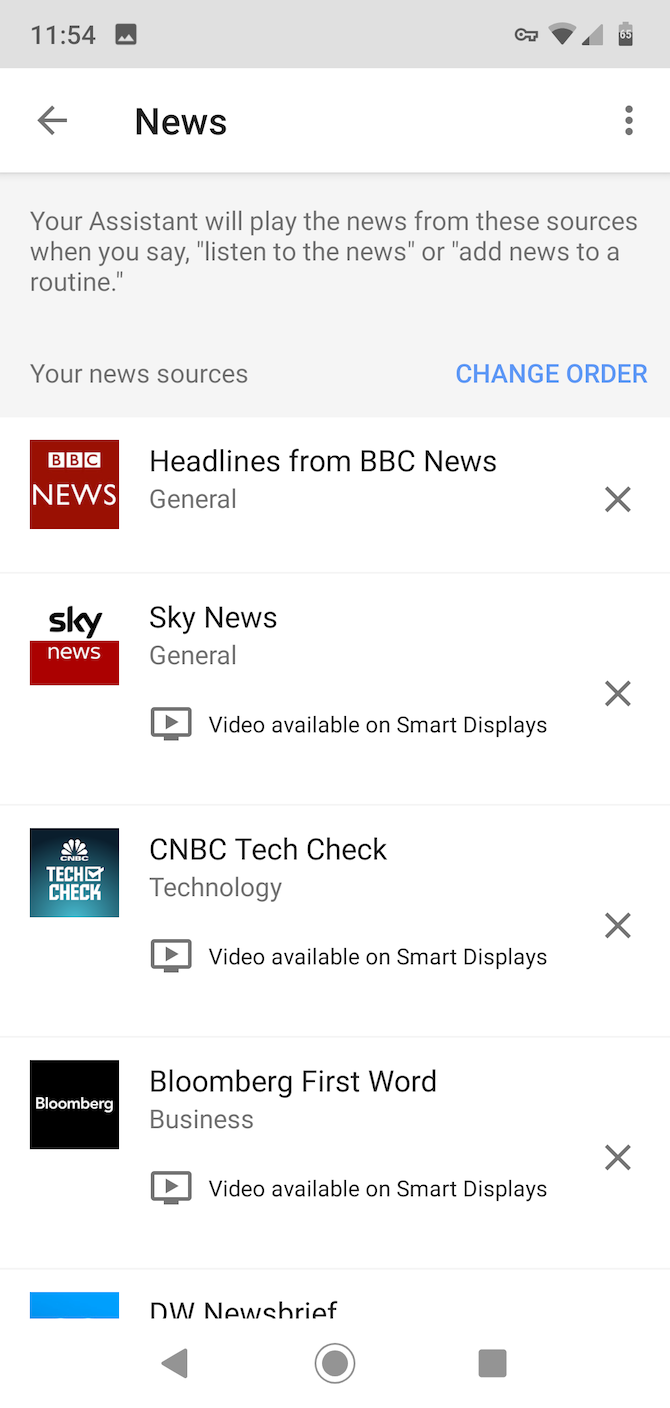
With the Google morning routine, all you have to do is say "OK Google, Good morning" and you can have the Assistant do all these things automatically. It can:
- Take the phone off silent
- Trigger smart home devices
- Adjust the thermostat
- Hear the weather
- Learn traffic conditions and the estimated time of your commute
- Hear upcoming calendar events and reminders
- Adjust phone volume
- Play music, news, radio, or a podcast
The audio services like music and radio will access the default apps you have installed on your phone. You can change these by clicking on the gear icon next to each action.
You can also use Google Assistant to help plan your entire day.
2. Commuting To and From Work
Your trip to work and back is likely to include things you do every day, like checking the traffic reports or playing your favorite podcast.
If you say, "OK Google, Let's go to work", all actions you configured to happen under this routine will trigger one after the other.
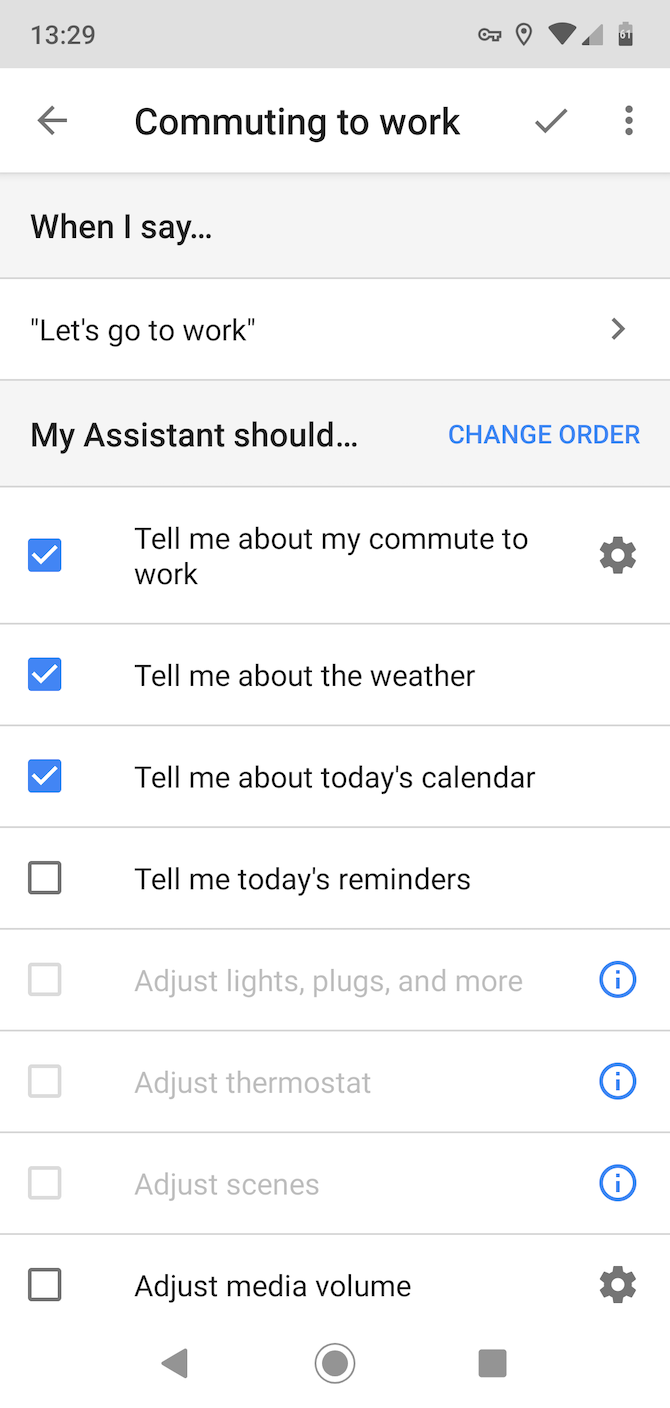
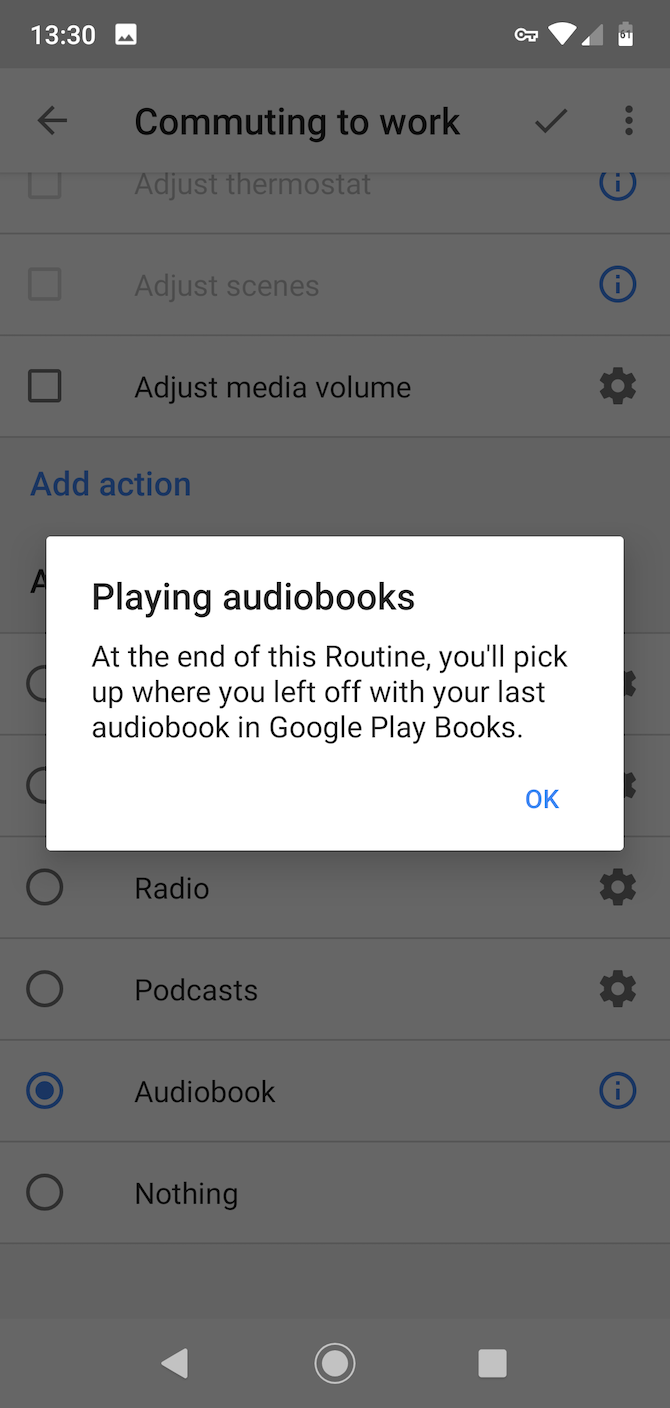
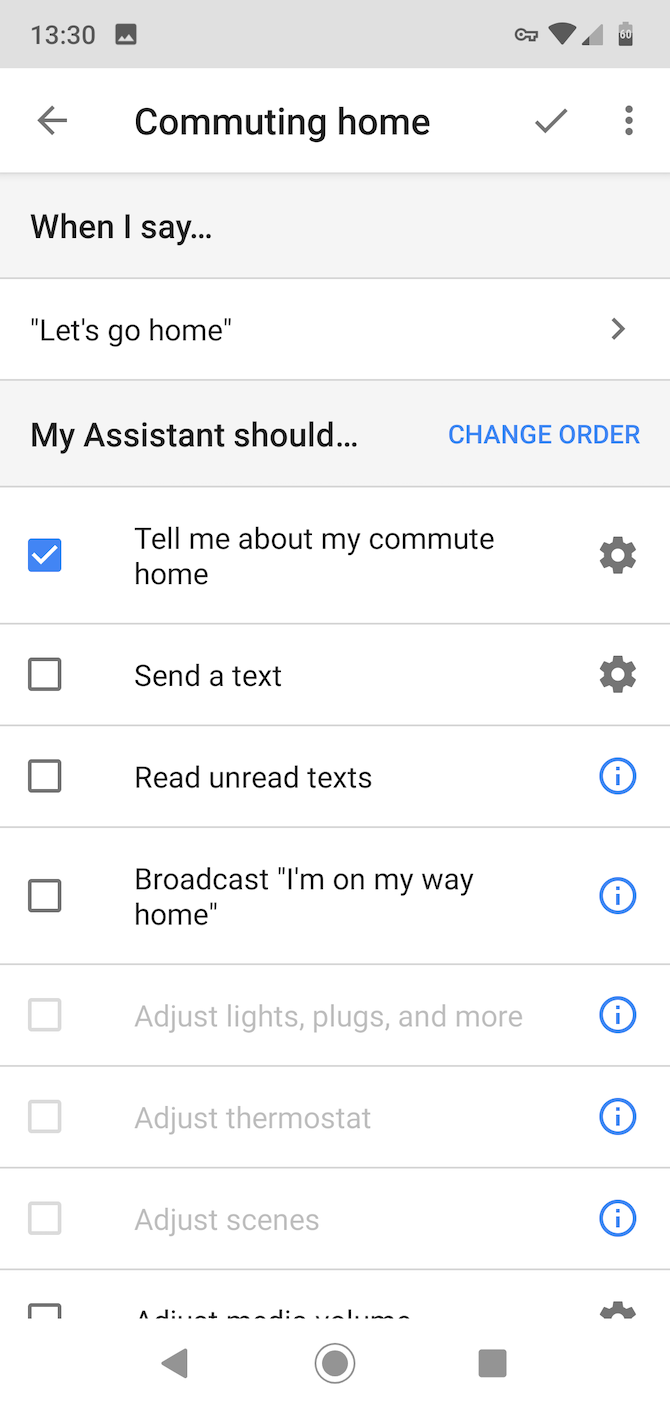
Available actions under the Commuting to work routine include:
- Hear commute conditions
- Listen to the weather
- Listen to your calendar agenda or reminders
- Trigger smart home devices
- Adjust the thermostat or other smart devices
- Adjust phone volume (to your preset commute setting)
- Play music, news, radio, and audiobook, or a podcast
There's also a Commuting from work routine that adds a few different options, including:
- Send or listen to texts
- Broadcast you're on your way home to Google Home devices
- Trigger smart home devices
Get these set up and you'll no longer have to waste time messing around with your phone when you hop in your car. And with it all being hands-free it's safe to use when you're on the road, too.
We especially like that it can load up your favorite playlist or podcast. If you need some recommendations on the latter, make sure to check out our guide to podcasts for commuters.
3. Leaving or Arriving Home
Leaving and arriving home are two other times of day when you find yourself fiddling with various phone---or other tech---settings.
You adjust the thermostat to save energy, turn down your phone volume so it doesn't interfere with family time, or maybe you have a habit of shouting out "I'm home!"

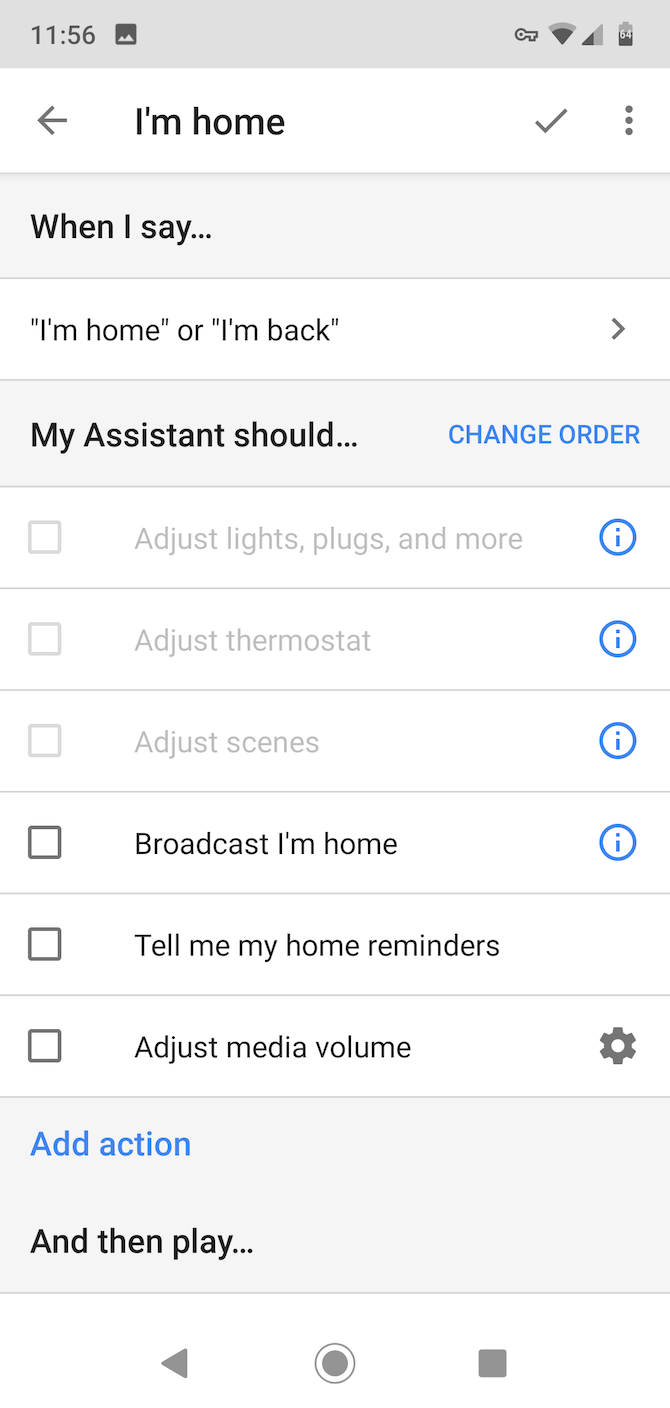
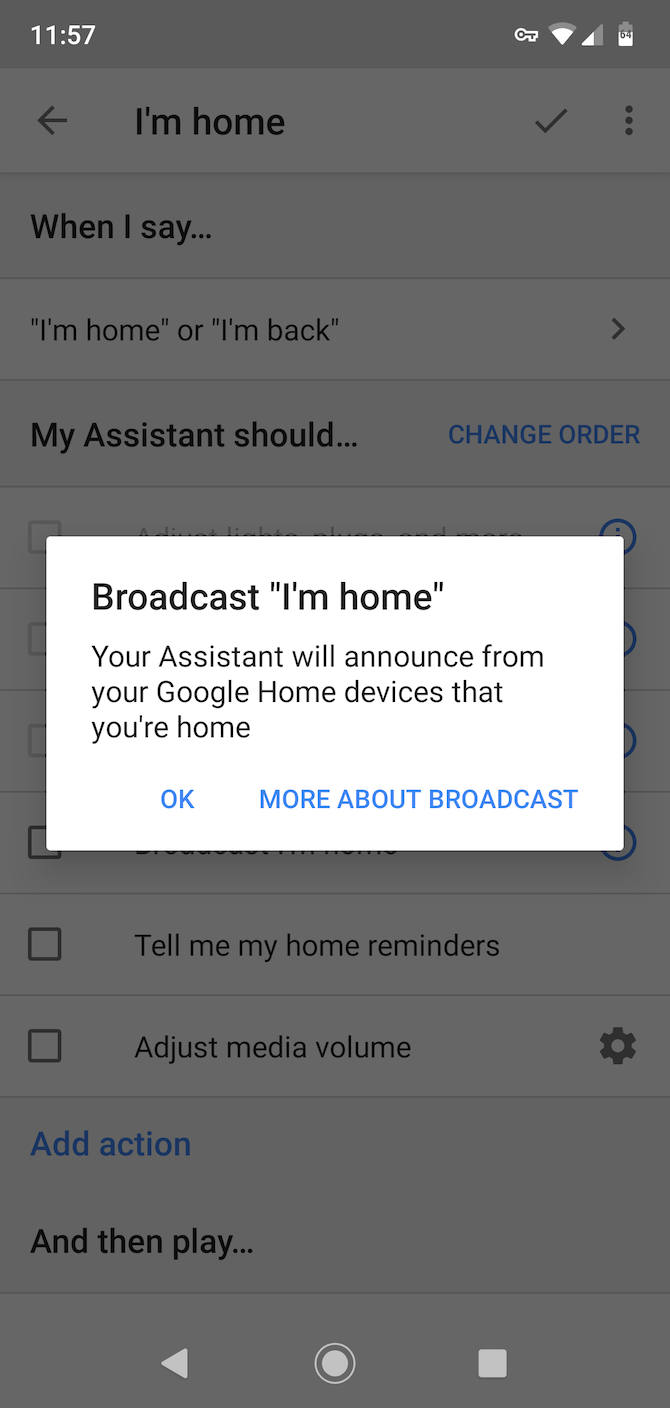
When you tell Google Assistant "I'm leaving" or "I'm heading out", you can automatically control your smart home devices. Available actions under the I'm home routine (when you say "I'm home" or "I'm back") include:
- Trigger smart home devices
- Adjust the thermostat
- Adjust phone volume (to your preset commute setting)
- Broadcast that you're home via Google Home
- Hear your "home reminders"
- In the end, play music, news, radio, or a podcast
Yes, Google Assistant can even announce that you're home via all your Google Home devices!
If you've got a Google Home device, be sure to use our Google Home setup guide to get it working just right.
4. Going to Bed
Google Assistant has got you covered at bedtime as well. It can fix the lights, adjust the heating, check tomorrow's weather, and even play you some soothing sleep sounds to help you nod off.
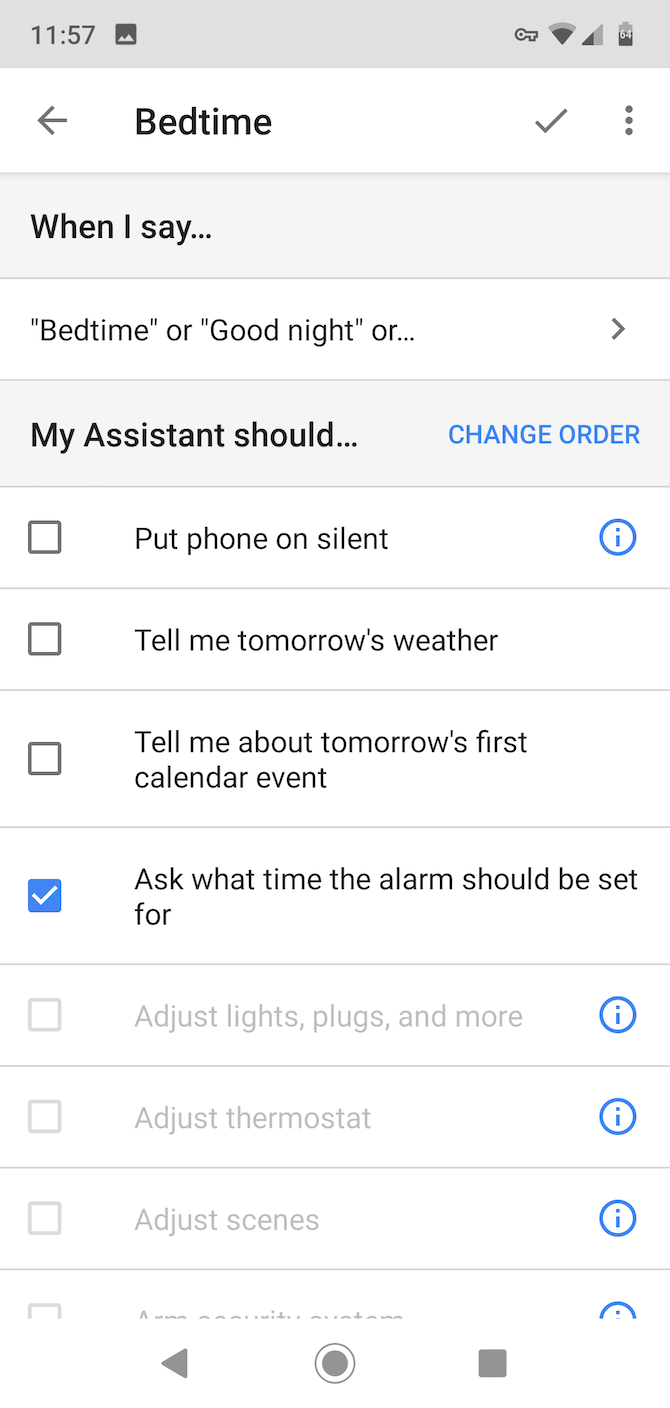
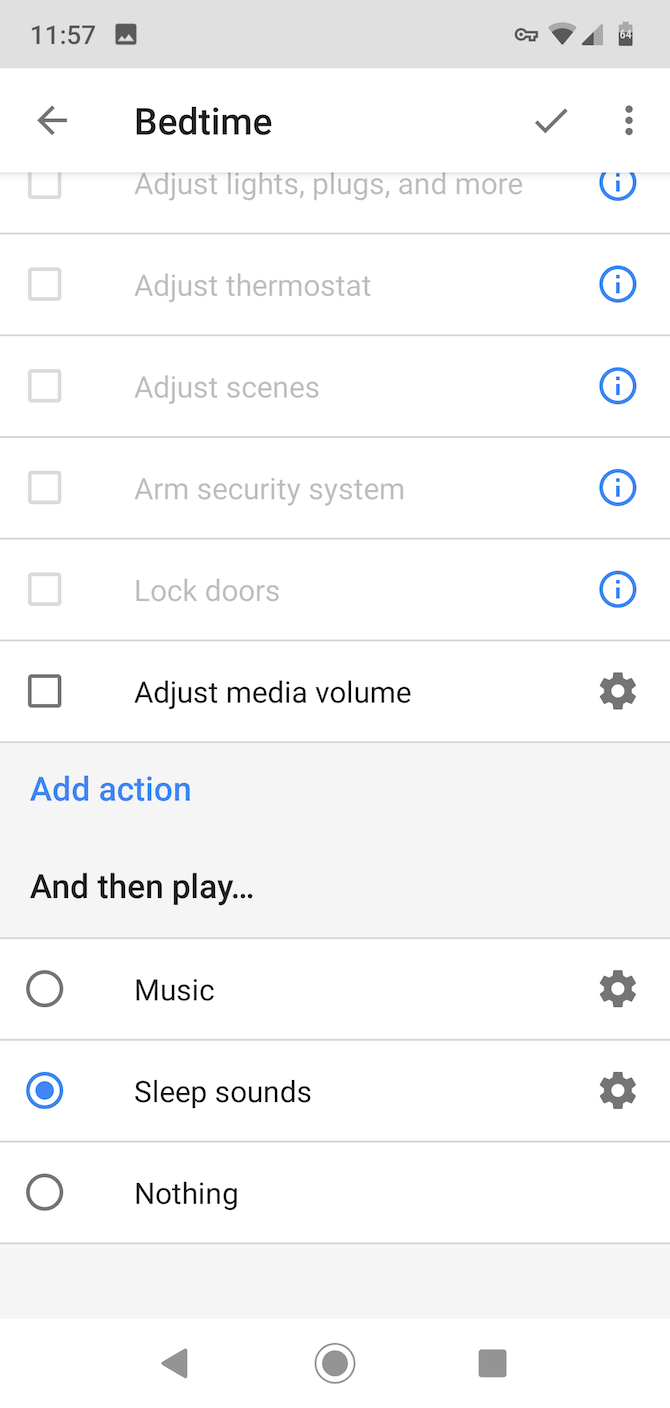
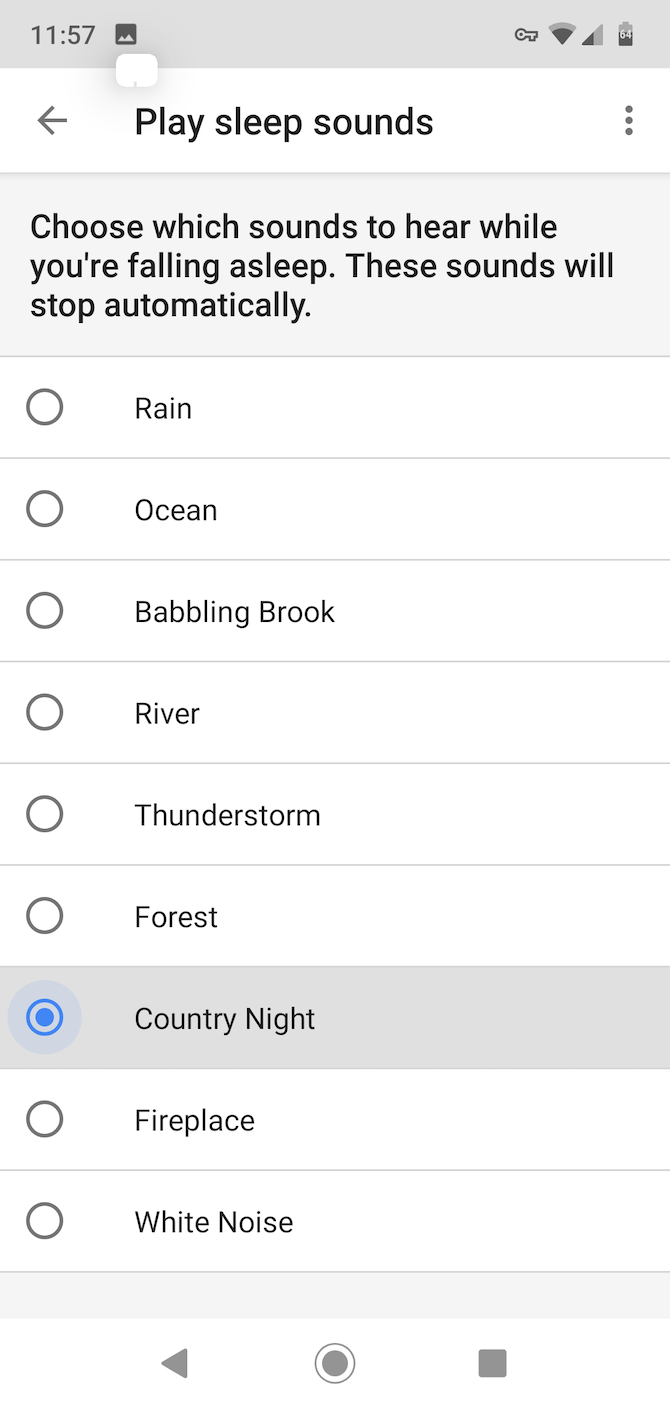
Available actions under the Bedtime routine include:
- Trigger smart home devices
- Adjust the thermostat
- Put the phone on silent
- Hear tomorrow's weather
- Hear tomorrow's first calendar event
- Set your alarm
- Adjust your phone's volume
- In the end, play music or your default sleep sounds
When you're exhausted at night, it's wonderful to just say "OK Google, goodnight" and have everything taken care of for you. You just have to close your eyes and get some much-needed sleep.
Create Your Own Google Assistant Routines
The built-in routines have got all the standard bases covered to help you through your day. But you can add more if you need to.
Open Routines in Assistant and tap the big + icon in the bottom right corner. Start by adding a voice command that will trigger the routine. You need to type this to set it up, though it will be voice-activated thereafter.
Then, under My Assistant should choose the actions you want to perform. Either type one in or select Choose popular actions to pick one from a list. Click Add to save them.

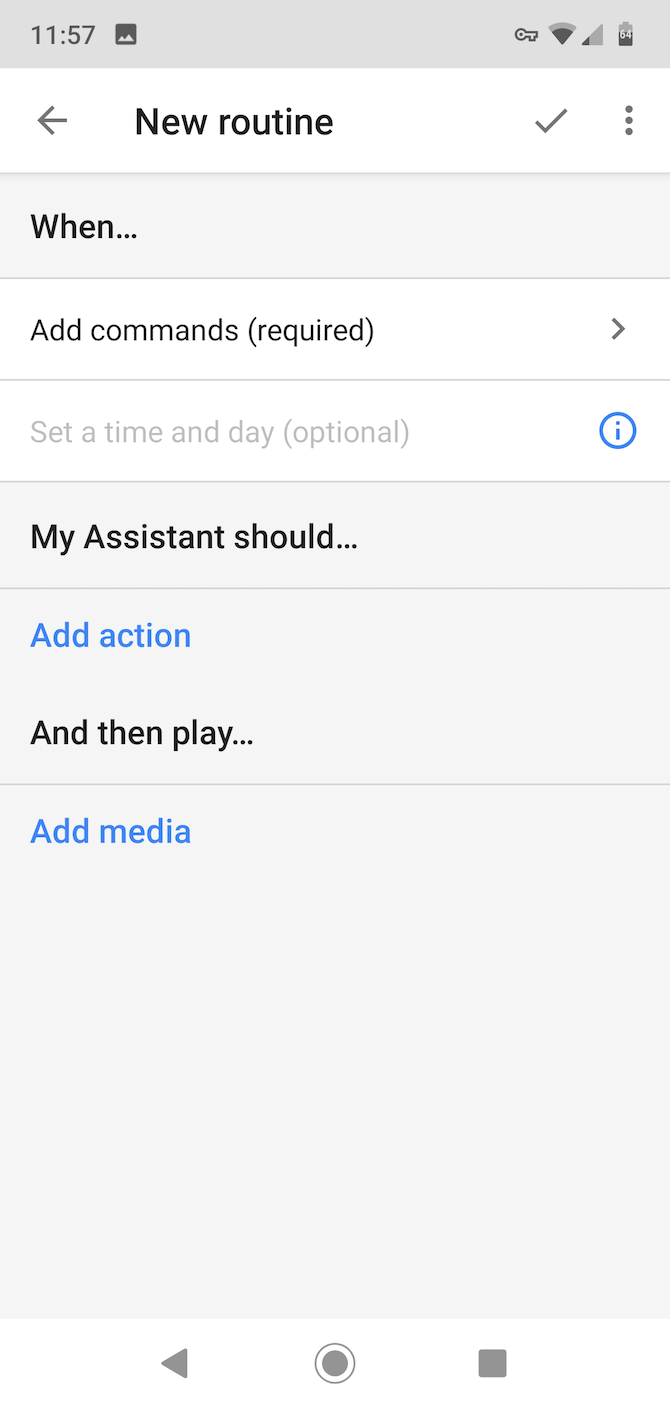
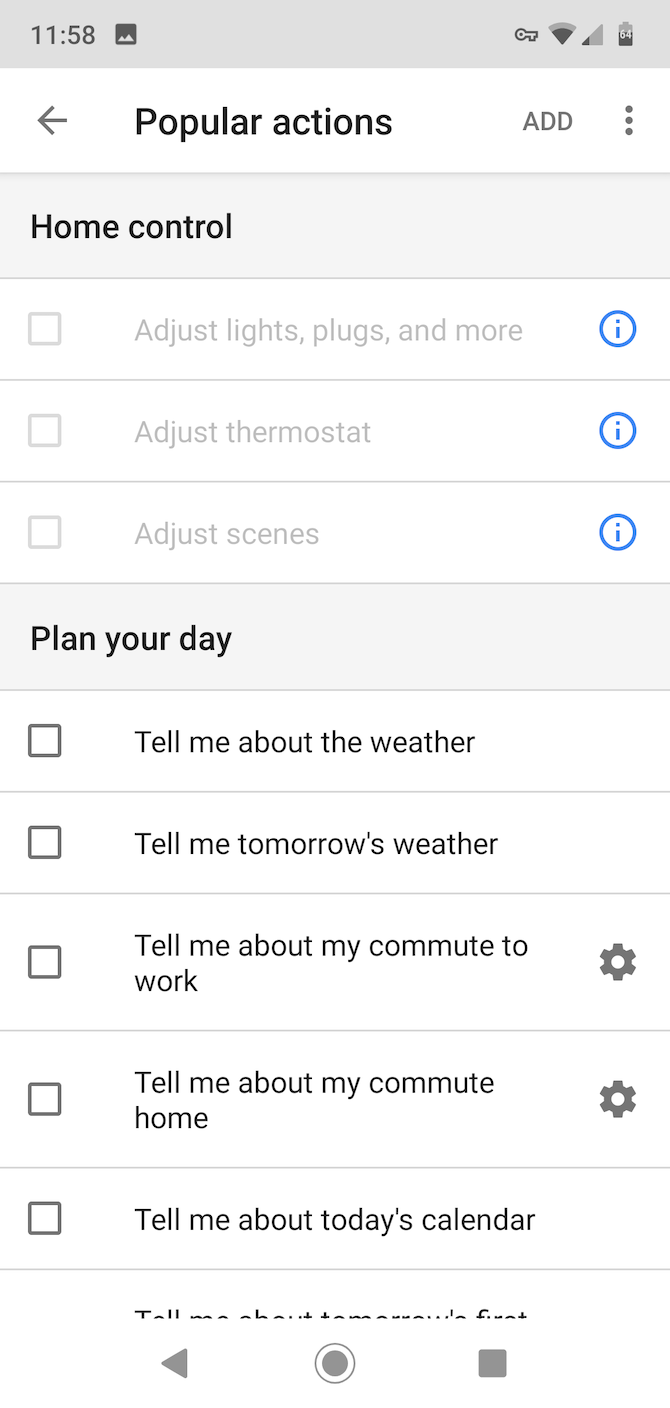
Finally, under And then play choose something to listen to, if you need it. This can be anything from the news to an audiobook or podcast, or even sounds to help you sleep. Now give your trigger command a quick test to make sure it's all working as intended, and you're done.
Need some Google Assistant Routines ideas?
How about an "It's cold in here" routine to bump up the temperature by a couple of degrees? Or one that turns on or off the lights in a certain part of the house when you need them.
You could create a routine to set the perfect conditions for when you need to work or study, or try a "Netflix and chill" routine, dimming the lights and queuing up your favorite shows.
Configure Defaults for Google Assistant
If you haven't used Google Assistant before, don't forget to go into Settings > Services to configure all your defaults. This way when you tell Google Assistant to "play music", it'll know what kind of music you like and what app to play it in.
Also, for "send a text" to work under the Commuting from work routine, you'll need to type in the number to text and the message to send.
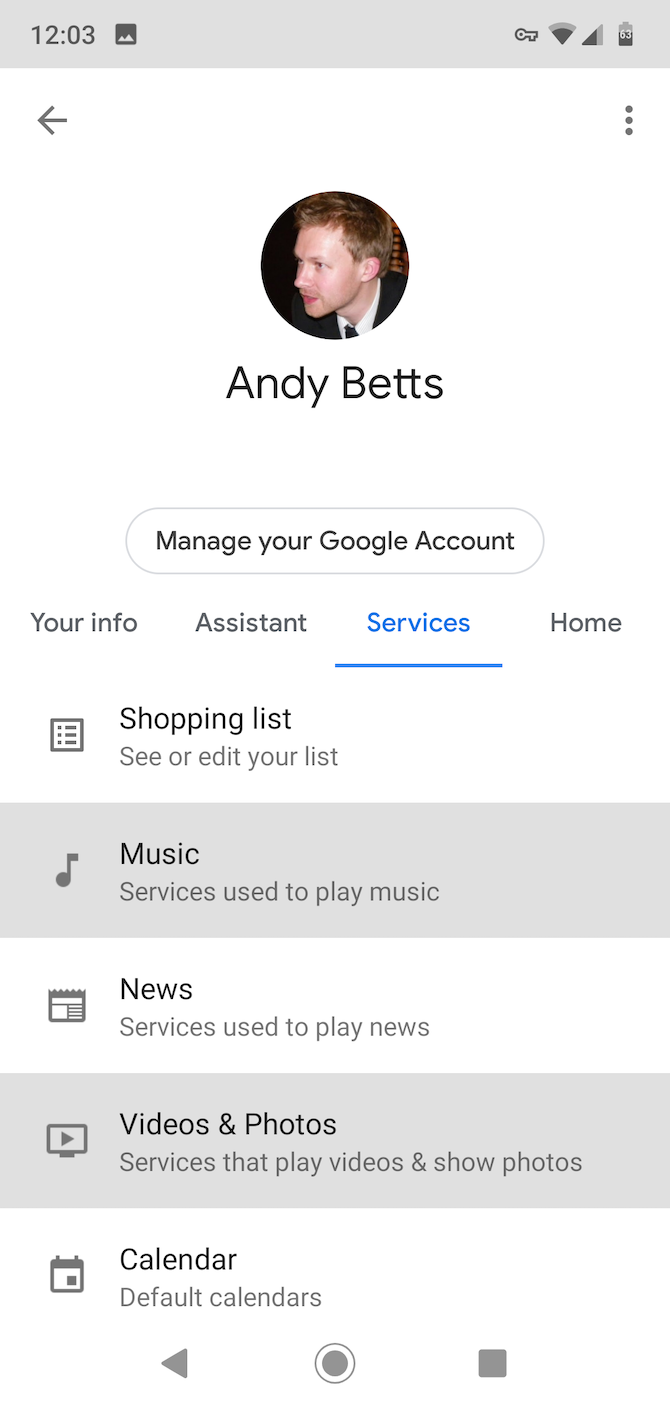
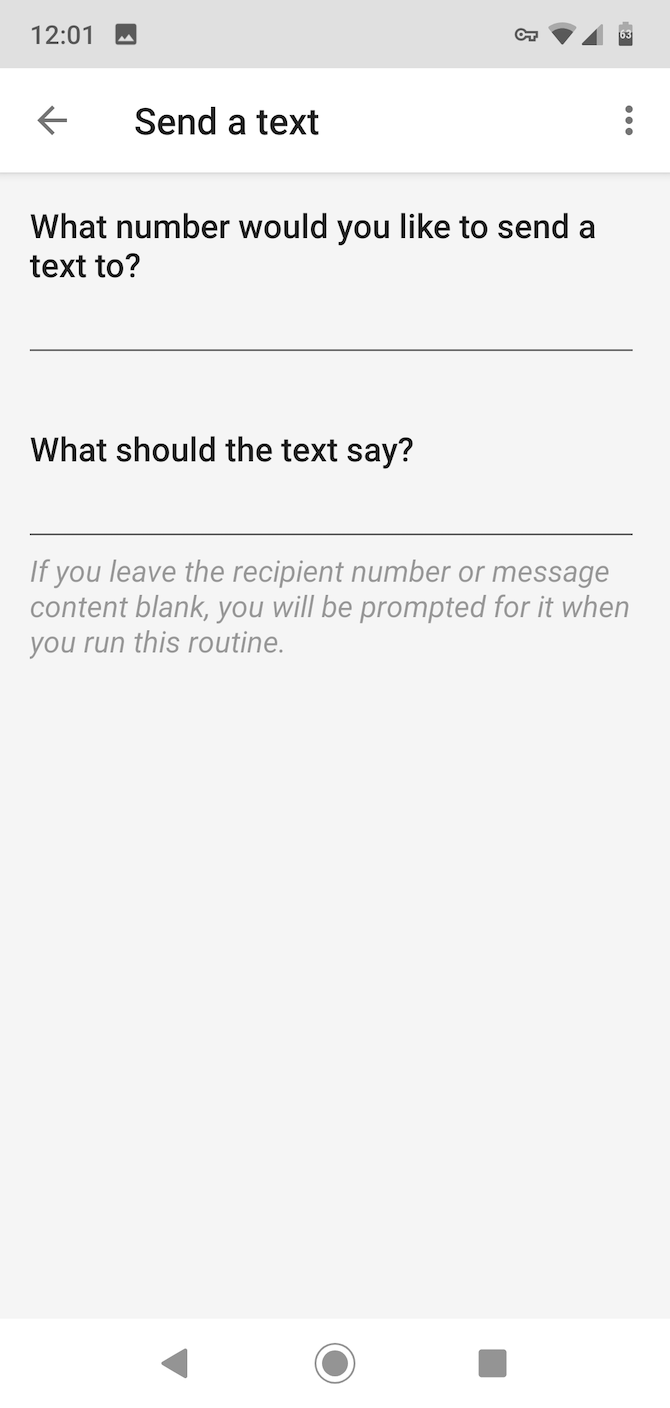
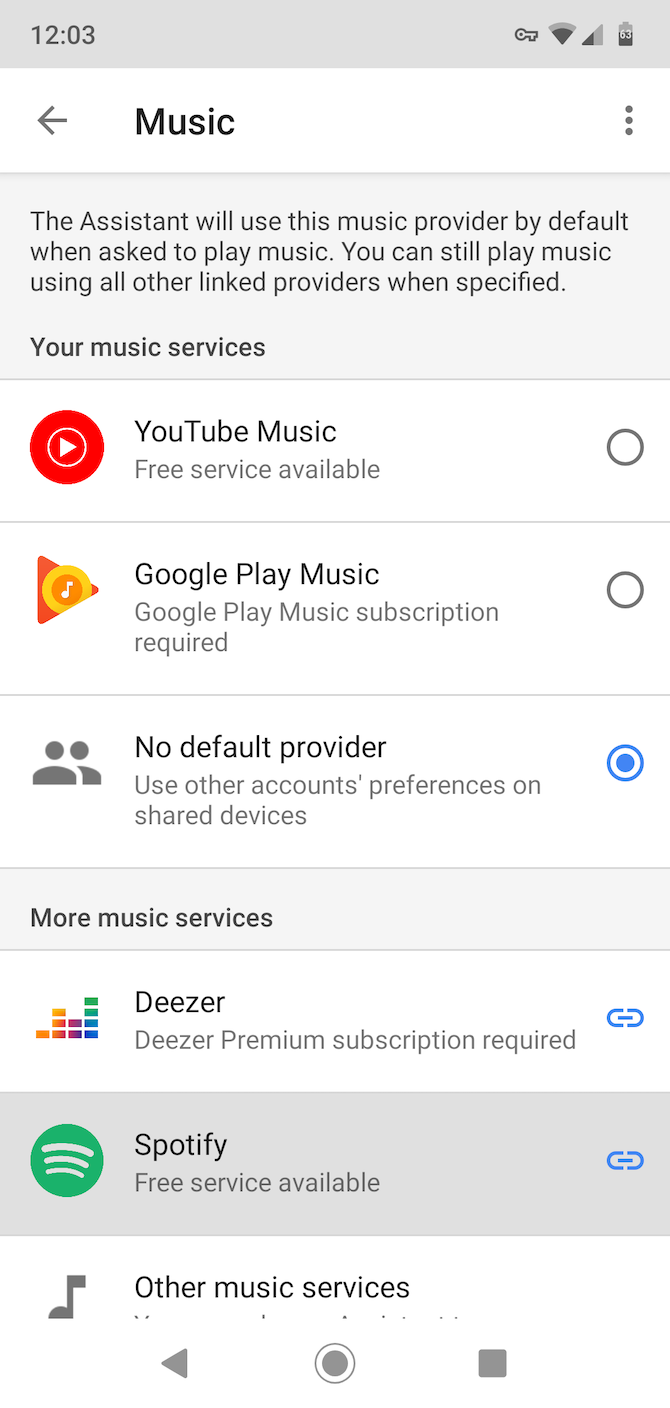
You'll also need to make sure all your smart home devices are integrated with Google Assistant. You can access this under Settings, and then go to Home Control.
In the Home Control screen, just click on the blue + icon to add a new device. Select your device from the list of compatible smart home hardware, and go through the authentication procedure.
You'll only have to do this once. Once all your smart home devices are integrated with Google Assistant, you can start controlling them with your voice as often as you like.
Use Voice to Lock/Unlock Your Android Phone Too
Routines are a fantastic and often overlooked feature of Google Assistant. Another neat trick is to use it to unlock your phone with voice commands, which you can do easily on Android.
When you're in Assistant, just say "Set up voice unlock" and it'll talk you through the whole process.
By default, only unlocking is available. But with help from a third-party app and a custom routine you can use voice lock as well. Take a look at our guide on how to lock and unlock your phone with Google Assistant for the full details.