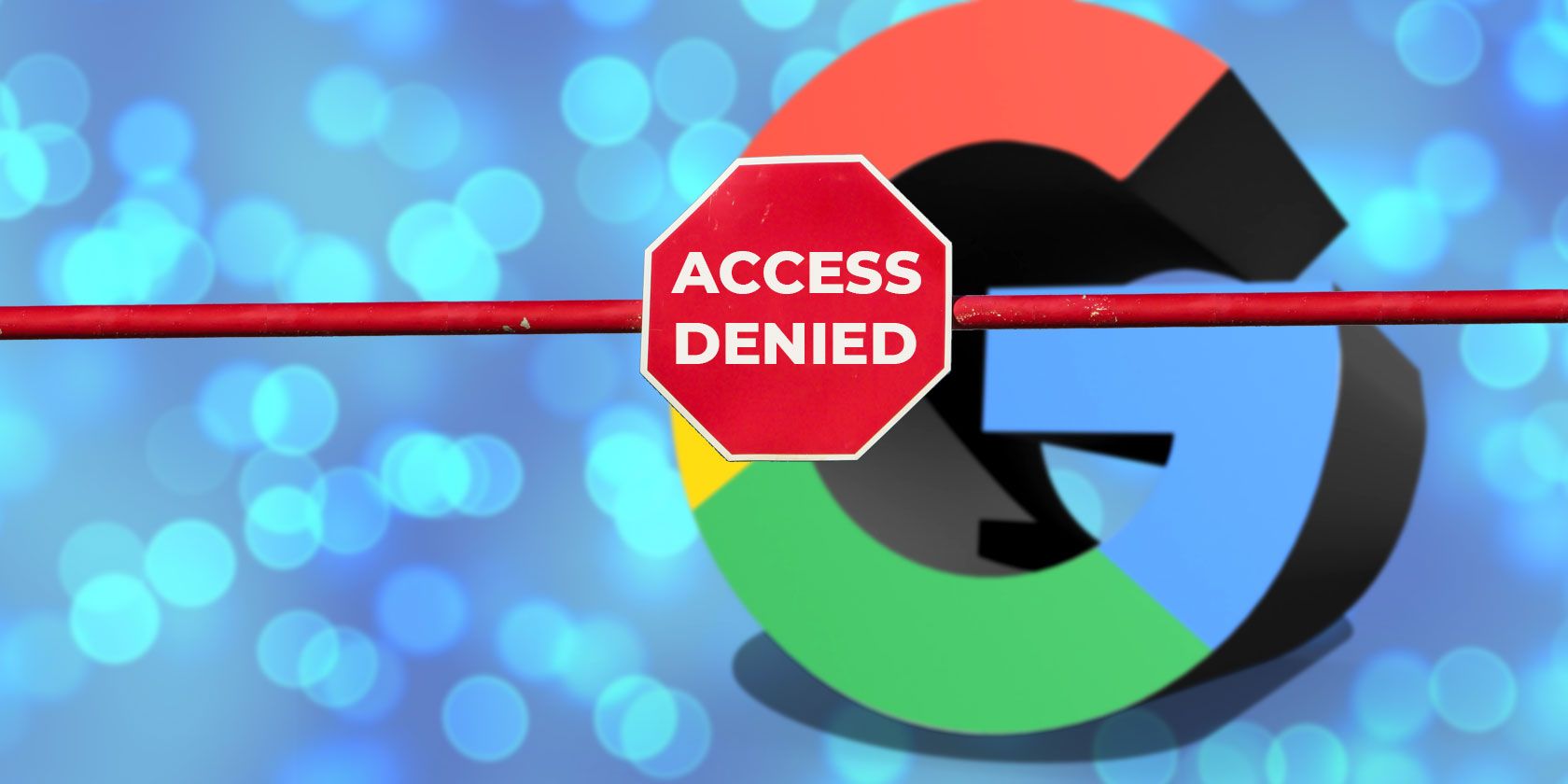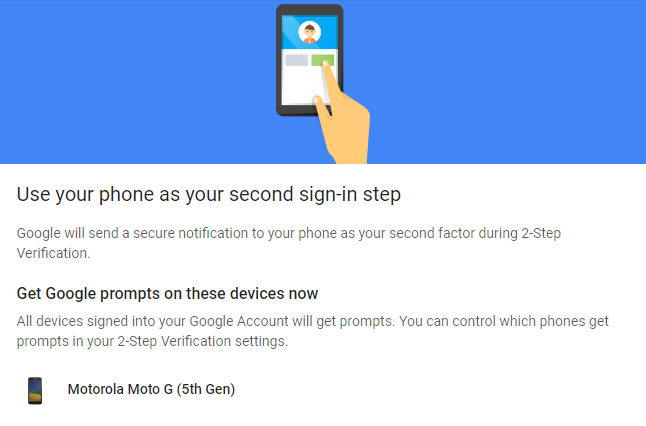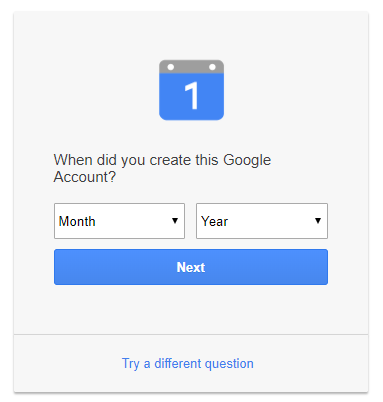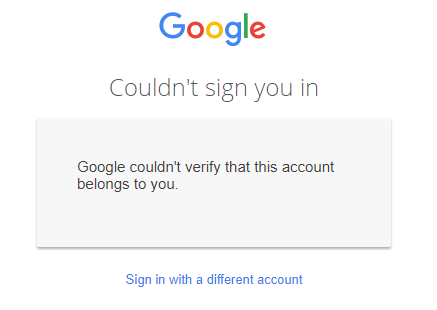Of all the online accounts you could lock yourself out of, your Google account is probably the worst. If you're heavily invested in the Google ecosystem, you will lose access to everything from your reminders to your spreadsheets.
Google offers several ways to recover your account, but your success will rely on you spending the time to configure the various security features in advance.
We're going to split this article into two parts. To begin, we'll show you how to set up your account in the best way for aiding the recovery process. Then we'll explain how to use the features you just set up to recover your account.
Keep reading to find out more.
Setting Up Your Google Account
Let's look at all the data Google could use when it tries to recover your account.
Security Questions
Online security questions are as old as the internet itself. However, these password security questions are insecure. American politician Sarah Palin famously had her Yahoo account hacked after someone searched the internet for her birthday, ZIP code, and where she met her spouse.
As such, Google has completely removed the feature for new accounts. And if you have an older account, you will not be able to change your questions, only delete them entirely.
If you're confident you'll know the answers to your security questions, you can leave them intact. But if you set them up years ago, it might be safer to remove them. You can do so by logging into your Google account and navigating to Sign-in & security > Account recovery options > Security questions.
Backup Codes
If you're following industry-wide security advice, you should have set up two-factor authentication (2FA) on all your online accounts. In simple terms, 2FA requires you to enter a unique code in addition to your password.
When you set up 2FA on Google, you'll also have the option to create backup codes. Backup codes can be used in case you ever lose access to the device you use for 2FA.
To set up 2FA, sign in to your account and go to Sign-in & security > Password & sign-in method > 2-Step Verification and choose the device you want to receive your codes on.
To create backup codes, go to Sign-in & security > Password & sign-in method > 2-Step Verification > Backup codes > Setup.
Add a Recovery Email Address
You should always add an alternative email address to your Google account. Google will use it to communicate with you while you're locked out of Gmail.
Adding a second email address is simple. Navigate to Sign-in & security > Account recovery options > Recovery email.
Add a Phone Number
When working through the recovery process, Google will try and send a unique code to the phone number it has on record. Therefore, you need to make sure:
- You've entered a number
- The number on file is still current
Go to Sign-in & security > Account recovery options > Recovery phone to add or change the number.
Download Google Authenticator App
Google Authenticator can create 2FA codes on your phone. It's compatible with hundreds of online accounts and is one of the most widely used 2FA apps.
The codes it generates can also be used to grant access to a locked account. Just grab a copy of the app from the Google Play Store or Apple App Store and follow the on-screen instructions to get up and running.
Download: Google Authenticator for Android | iOS (Free)
Recovering Your Account
Before you start the recovery process, there are a few things you can do to help the recovery process go more smoothly.
First: Make sure you're not in an unusual geographic location. For example, don't start the recovery process if you're in a different city or country unless it's absolutely necessary.
Second: Initiate the process from a computer you use regularly. This isn't the time to try out your new tablet.
Third: Use the same browser as you normally use to access Google services.
OK, ready? Let's look at the recovery process.
To start the process, navigate to accounts.google.com/signin/recovery. Google will ask you to enter the email of the account you want to recover, followed by a series of questions. All of them are designed to help Google verify your identity.
It's impossible to locate a list of every question Google could ask you---it's clearly a closely guarded secret. However, I ran the recovery tool multiple times on some throwaway accounts. Here is a selection of the questions I received:
- Enter the last password that you remember
- Get a verification code by text message at: [phone number]
- Confirm the phone number that you provided in your security settings
- What is your library card number?
- Who was my favorite comic book hero?
- When did you create this Google Account?
- What is your father's middle name?
- Get a verification code from the Google Authenticator app
- Google will send an email containing a one-off verification code to [email address]
- Enter an email address you can access right now
- Enter one of the backup codes you received from Google
If you cannot answer a particular question, you can click on Try a different question at the bottom of the window.
After you successfully answer enough security questions, Google will start guiding you through the process of making a new password and restoring your access to your account.
If Google is not satisfied with your answers, it will display a rather abrupt verification failed message. Should you get that far, you've only got one route left open to you: contact Google directly.
If All Else Fails...
If you cannot pass Google's various security checks and questions, you're still not out of luck. You can try to contact Google directly.
If you're in the US, the company supplies two phone numbers you might find useful:
- Google Customer Service: 1-855-791-4041
- Google Support: 1-855-925-7090
Both numbers will allow you to speak with a live person.
If you live outside the United States, try one of the following numbers:
- United Kingdom: +44 (0)20-7031-3000
- Germany: +49-30-303-986-300
- Russia: +7-495-644-1400
- Canada: +1 514-670-8700
- Mexico: +52 55-5342-8400
Remember, if you live in the United States, you can also request a call back at a specific time or start a live text chat with a Google representative.
Google Account Recovery Isn't Easy
As you can see, recovering your Google account is not easy.
Taking a step back, that's a good thing---you don't want hackers to be able to access your information with a couple of lucky guesses. However, when you are frustrated and in the heat of the moment, it will make you want to tear your hair out.
That's why it's so crucial to fully work through the steps we discussed in the first part of the article. It'll give you the best chance of gaining access again.
If you have lost your pictures on your Android device, check our guide to recovering deleted photos on Android.