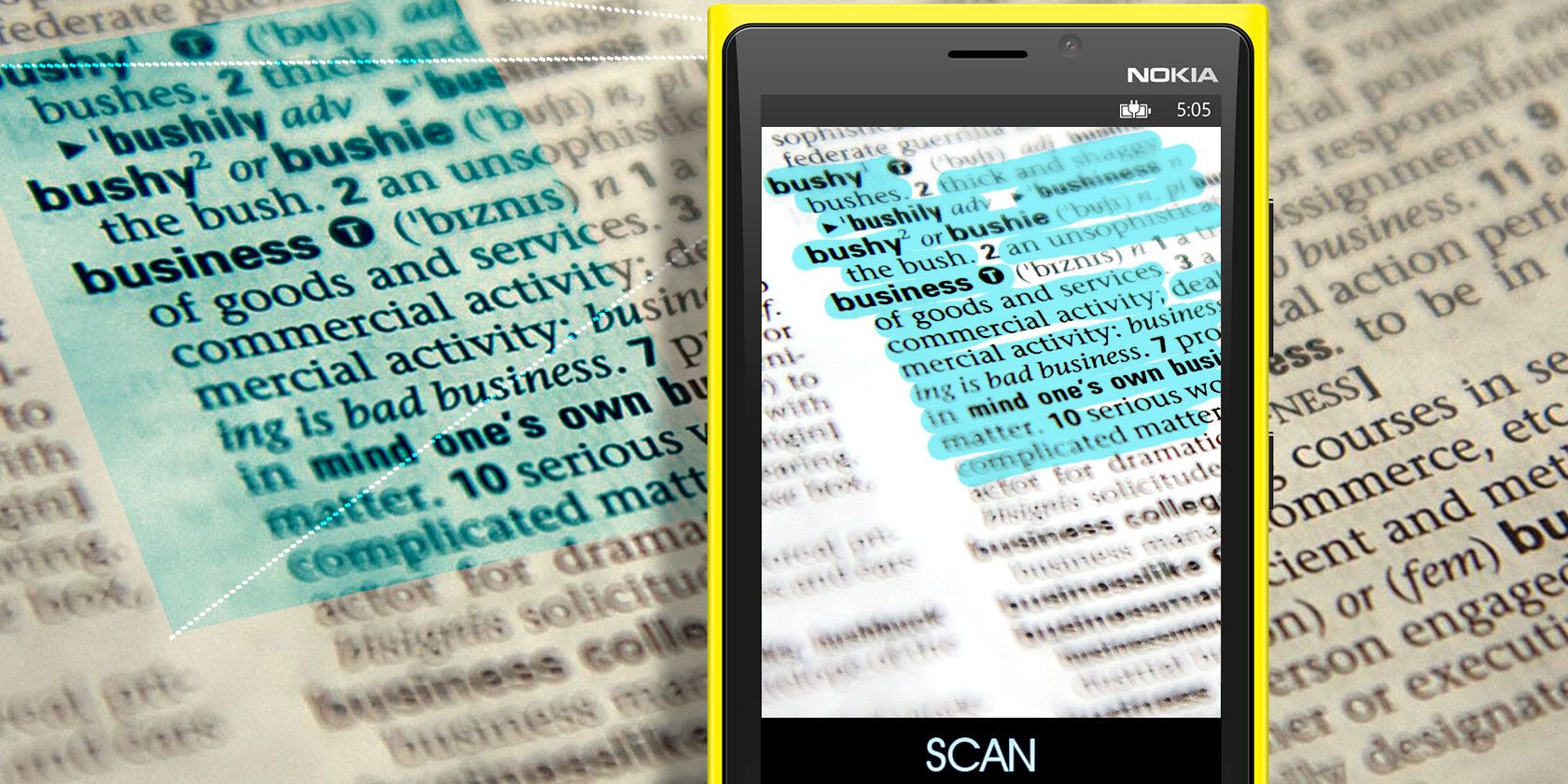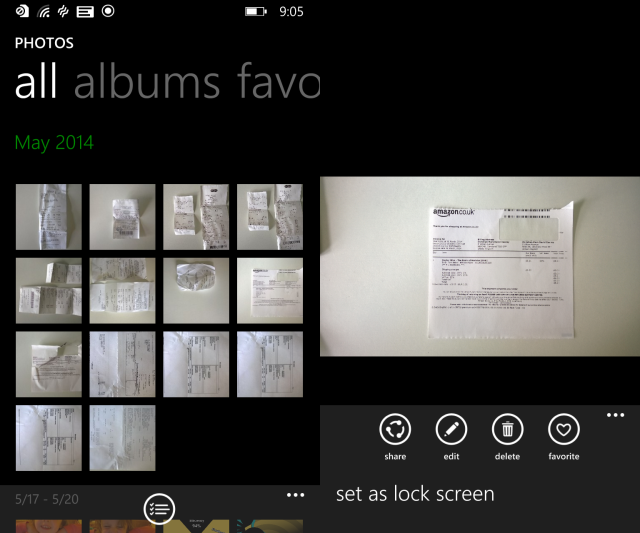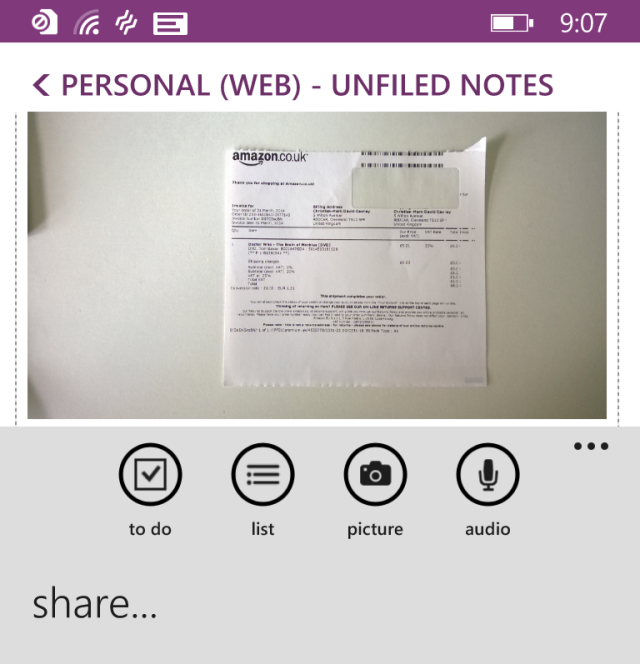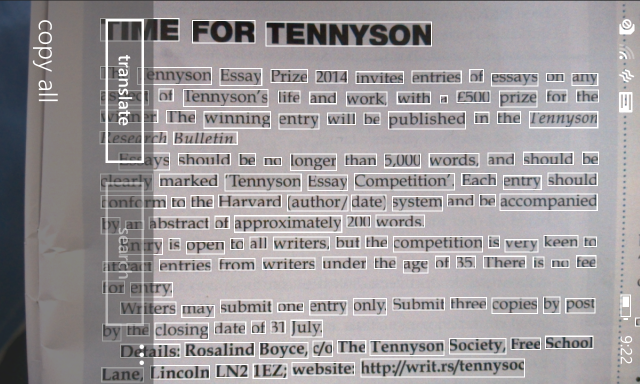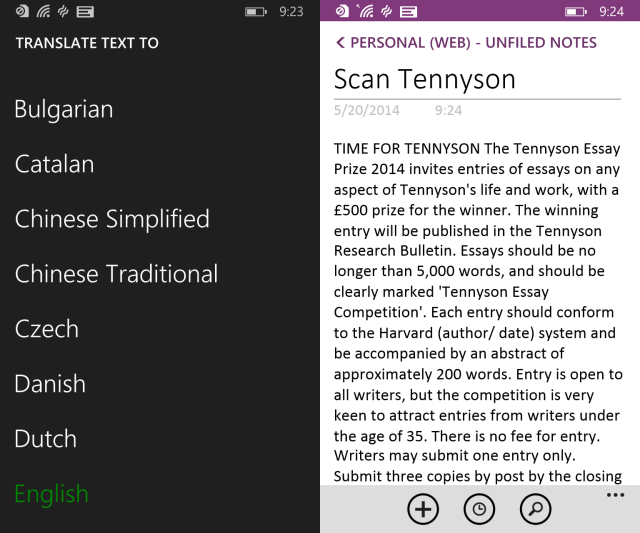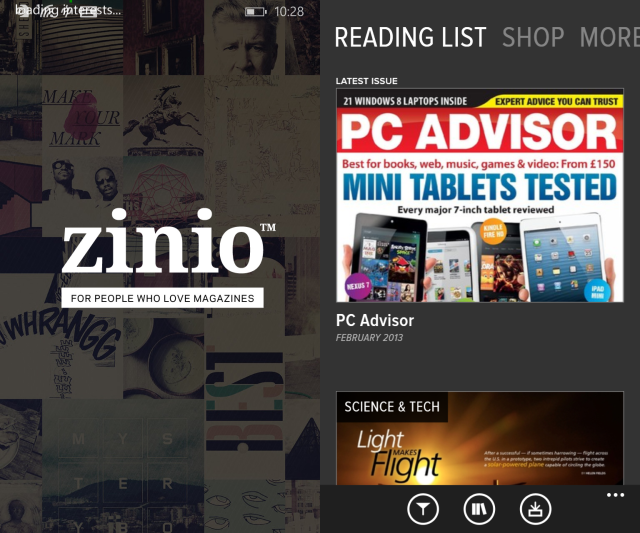Are your shelves collapsing under the weight of packed folders and does paper seem to materialize everywhere? The answer to going paperless is digitisation.
Your Windows Phone 8 probably came with a good quality camera, particularly if it's a model of the Nokia Lumia series. The flexibility of the platform means you can scan documents to the Cloud, use OCR to capture text on the fly and easily index your scans, all from the comfort of a single device. Meanwhile, any magazines you regularly buy can be purchased in digital format and enjoyed through Windows Phone apps.
Scanning Receipts & Documents To The Cloud
Virtually all of the Windows Phone devices have good quality cameras that can be used for scanning text from documents. The challenge isn't with the quality and resolution, but with positioning and steadiness.
A couple of suggestions come to mind. For instance, if you're bulk scanning documents with your phone, you could build a cardboard scanner that provides space for your document and a platform for your phone's camera.
Alternatively, you might have some useful walls or shelving you can use close to the flat surface you're scanning your documents on. For example I have a standing desk which I use for this, placing the edge of my Nokia Lumia 920 against the facing side of the monitor shelf as a sturdy support for taking snaps of receipts and documents on the shelf 10 inches below. It works well.
After scanning your documents, they can be found in your Windows Phone camera roll. If you have OneDrive syncing enabled for photos, they'll also be uploaded to the cloud storage.
Get OCR With OneNote
Scanned documents can be shared in a variety of ways, from email to social networks. They can also be added to OneNote, which is pre-installed on Windows Phone 8.
With a scan added to OneNote, it will be synced via OneDrive to your desktop OneNote app. The benefit of this is that the image can be quickly scanned with OneNote's OCR technology to produce a clipboard full of text, captured from the image.
Other OCR tools are available, of course, but OneNote is the quickest way of photographing and syncing to your desktop.
Better Still: Mobile OCR With Bing
If you need text from your scanned documents, like, yesterday, then Windows Phone has a great trick up its sleeve in the shape of mobile OCR supported by Bing.
First, you'll need to load Bing Vision. On Windows Phone 8, this is done by tapping Search then the eye icon. In Windows Phone 8.1, open the camera, tap lens picker > Bing Vision.
From here, tap Scan text, ensuring the image isn't on an angle to get the best results. You should also have your phone positioned around 4-6 inches above the document for OCR to work.
Successful scanning will give you two options – expand the menu to copy all or use the translate button to convert the selection to one of many international languages. Scanned text that you have copied can be pasted into Word, OneNote or an email.
Windows Phone Apps That Can Help Digitize Your Documents
If you need more advanced scanning tools, several are available in the Windows Phone Store.
CamScanner is a useful bulk scan and sync tool that will convert documents to PDF and upload to OneDrive, although note that an account is required to use this free app.
CamCard meanwhile is a business card reader, which will photograph a contact's physical business card and allow you to save the contact information to the People hub and browse and search your index of cards. A 60 day trial is available with this beta service, after which you must signup for a free account at www.camcard.com/user/register to continue using it.
Office Lens is another great business ready app. Released by Microsoft, this is a free Windows Phone camera lens that can capture documents and whiteboards alike, with OCR distortion correction and OneNote syncing. If you're planning to use your Windows Phone to scan a lot of documents, you should have this installed.
Cancel Those Subscriptions, Make Life Easier For Your Postman
You need one more app to turn your paper-based information collection into ones and zeroes. Zinio have been producing apps for the browser and other mobile platforms for several years now, and their Windows Phone app enables you to purchase and view magazines in digital format.
Available free from the Windows Phone Store (Nokia only) users can take advantage of a free offer of three free magazines to get started with Zinio. Titles across various subjects are available, ranging from famous publications to ones you might not have heard of.
Meanwhile if you're a regular newspaper reader and don't want to get your news from your favoured publication's website, use the Windows Phone Store to search for a useful app.
Digitise The Clutter With Windows Phone 8
You might already have a very good method of dealing with your paperwork, one that doesn't require a large amount of scanning; you may also be adept at parting with magazines and newspapers without looking at them wistfully and recalling a choice quote or recipe that you should quickly cut out and keep.
Sadly, that isn't everyone. Perhaps the information age has made us addicts for the latest interesting data about the topics we love. Maybe the fear of losing money has made the collection of receipts and documents an obsessive drive.
Whatever the truth, technology can help and Windows Phone 8 is equipped with the tools and apps you need.
Image Credit: N i c o l a Via Flickr, Prettytypewriters on Flickr