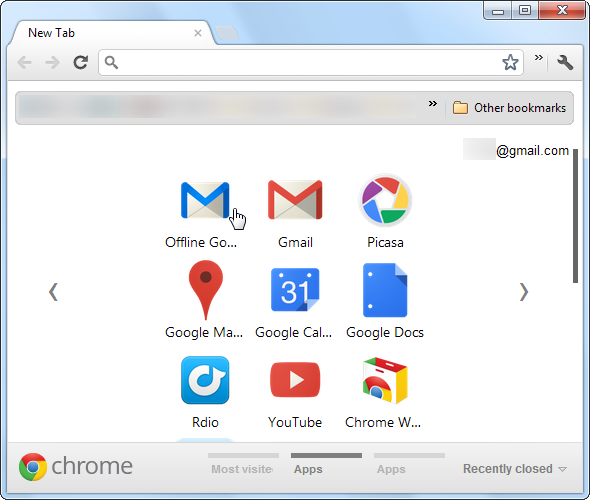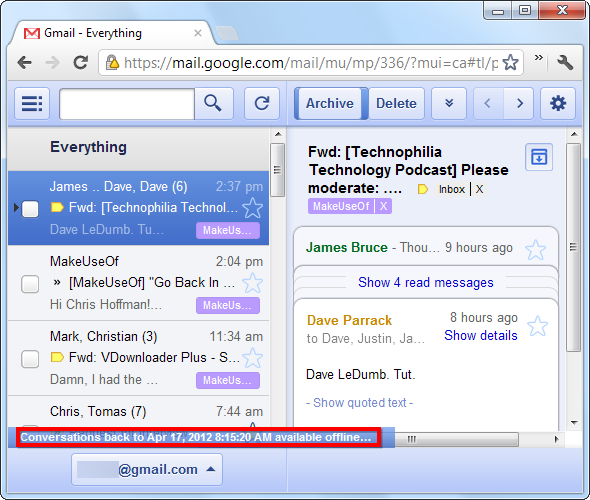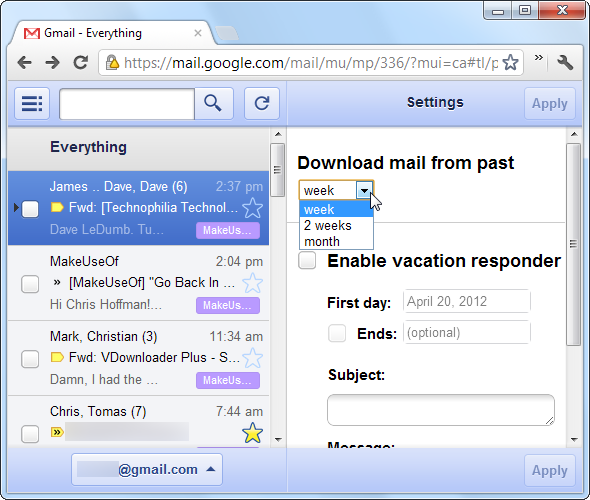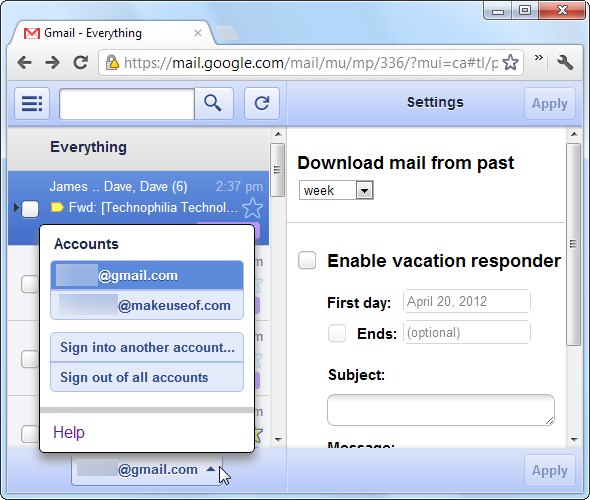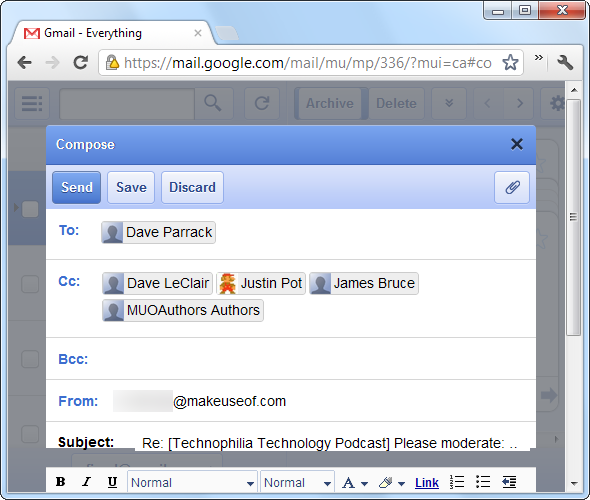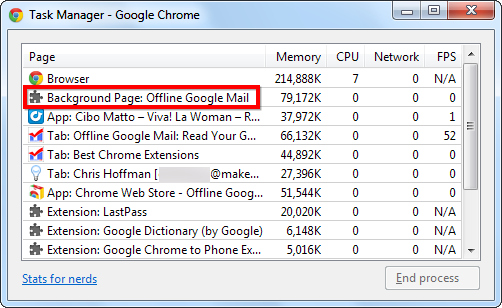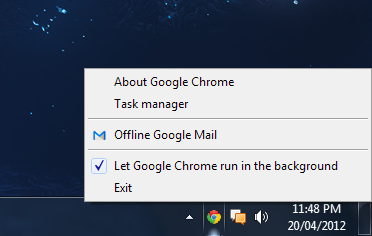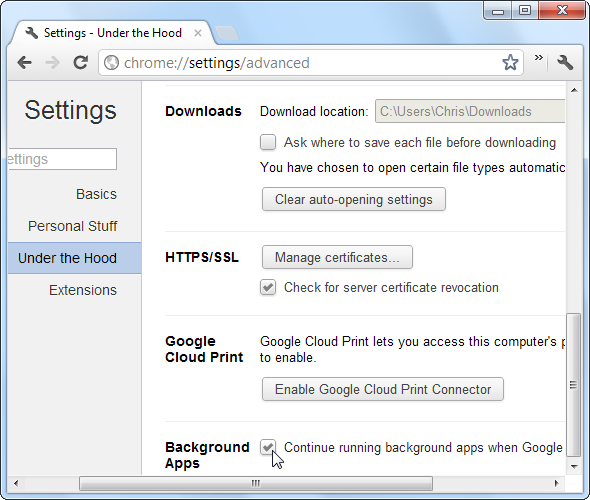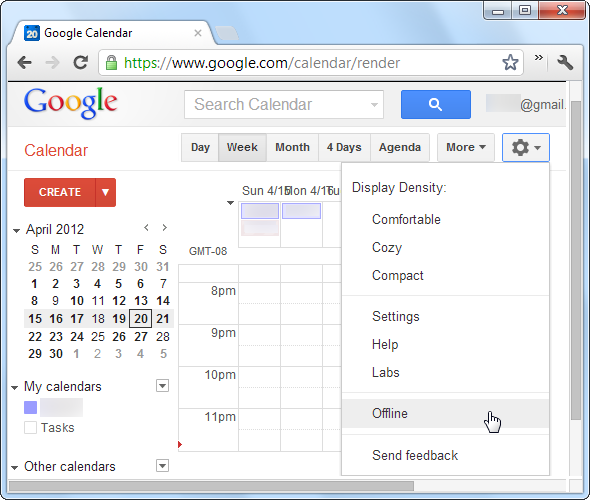Offline Google Mail for Chrome allows you to use Gmail without an Internet connection. Read, search, and send emails – all offline. When you do connect to the Internet, Offline Google Mail synchronizes with your Gmail account, downloading new emails and sending queued messages.
Offline Google Mail replaces the deprecated Google Gears for using Gmail offline. You can also use a desktop email client and access Gmail via IMAP, but Offline Google Mail is the only way to use Gmail offline in your browser. Unfortunately, it doesn’t support Firefox or any other browsers at the moment.
Getting Started
After you install the Offline Google Mail app from Google’s Chrome Web Store, it’ll appear on your new tab page in Google Chrome. If you also have the Gmail app for Chrome installed, you’ll now have two different Gmail apps.
The Offline Google Mail app uses a different interface from the standard Gmail interface you’re used to. It’s based on Gmail’s tablet interface. When you launch it, it will start downloading your emails so you can view them offline. A status message informs you of the download’s progress.
Click the gear icon at the top right corner of the page and you change set a few settings, including how much offline mail to download. Offline Google Mail stores a week’s worth of email by default, but you can have it store up to a month’s worth.
At the moment, the only settings available are the time period to download mail from and vacation responder settings. To change other settings, you’ll have to use the standard Gmail interface while you’re online.
Luckily, the interface does include support for multiple Google accounts, which you can access by clicking your email address at the bottom of the page.
Reading emails, browsing tags, and archiving emails – all these features work offline. Any changes you make, such as sending a message, archiving an email or marking one as read, are synchronized when you next connect to the Internet (as long as Chrome is open).
Background Sync
Offline Google Mail runs as a "background page", so it can download new email and synchronize changes even if you don’t have its interface open.
What’s more, Offline Google Mail can keep Chrome open in the background, so it can download emails and synchronize changes even if you don’t have Chrome open. If Chrome is set to run in the background, you’ll find its icon in your system tray.
If you don’t see the system tray icon, but you want Offline Google Mail running in the background, you can enable this setting from Chrome’s Under the Hood settings page. Open it by clicking the wrench menu and selecting Settings, and then click Under the Hood and enable the Background Apps check box at the bottom of the page.
Offline Calendar & Docs
If you also use Google Calendar or Google Docs, you can take them offline with you, too. In either Google Calendar or Google Docs, click the gear menu and select the Offline option to get started.
Offline mode in Calendar and Docs works differently from the offline Gmail app. Offline mode adds offline capabilities to the standard Calendar and Docs interfaces, so you can use the familiar interfaces offline without requiring a separate app icon. Unfortunately, both Calendar and Docs offline modes are read-only at the moment.
Drawbacks
The tablet interface has a few drawbacks compared to Gmail’s standard interface. You can’t browse your contacts, for one. Many other features and options are also unavailable, so for anything more than basic email searching, reading, and writing, you’ll have to go online and use the standard interface. Many of Gmail’s keyboard shortcuts are also missing in action.
To be honest, the implementation of the Offline Google Mail app is a bit weird. While the app’s description advertises a "streamlined user interface based off Gmail’s popular tablet interface" it isn’t clear to me why the offline version of Gmail should have a different interface and a separate app icon. Even if you prefer Gmail’s tablet interface – and some people do – people that don’t shouldn’t be forced to use two different interfaces. It feels as though offline support was bolted on to the tablet interface because it was easier than adding it to the standard Gmail interface. Still, if you want offline support for Gmail and don’t want to use a standalone desktop client, it’s your only option.
For more great Chrome extensions, check out our list of the best Chrome extensions.
Do you use Offline Google Mail? Let us know what you think of it in the comments.