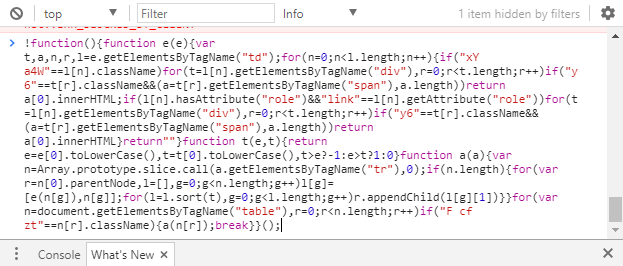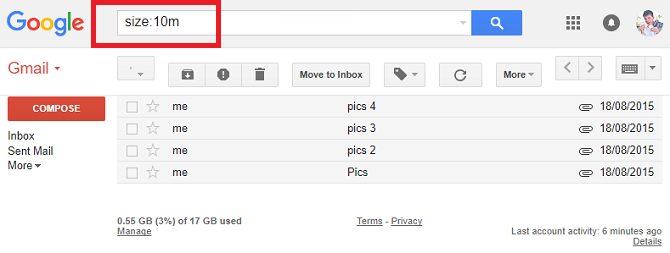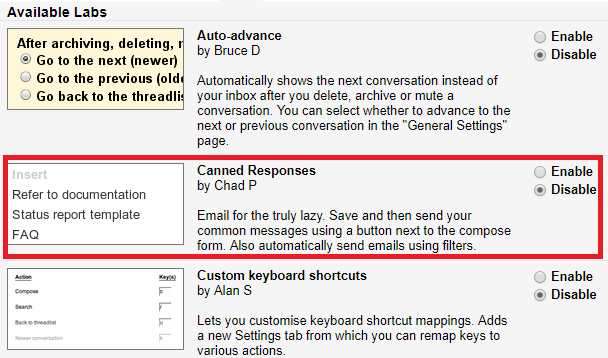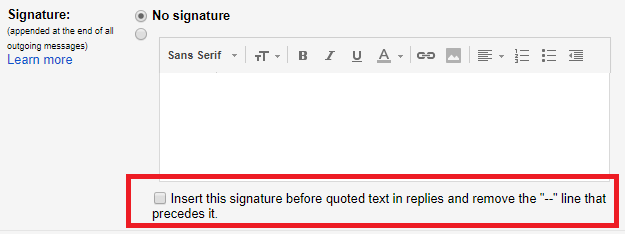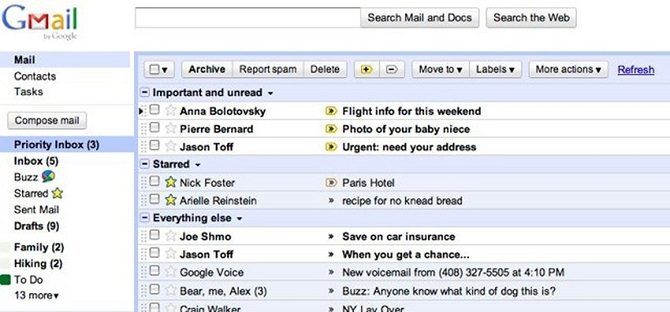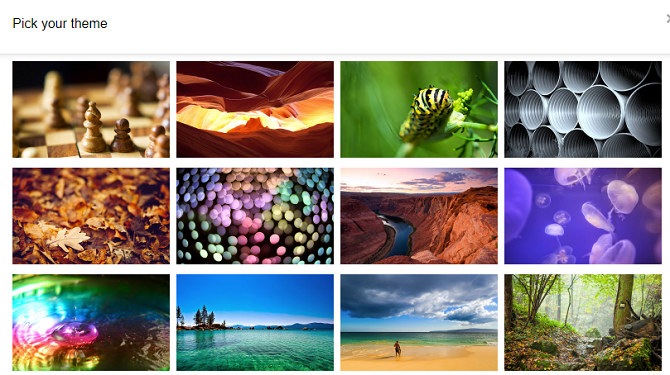Gmail is one of the most popular email providers in the world. Along with Outlook and Yahoo, it forms part of a triumvirate of services that control more than 90 percent of the planet's email market.
However, for an app with more than a billion active monthly users, it can be surprisingly annoying. There are lots of little glitches you need to overcome. Occasionally, they can be bad enough to hinder your productivity.
In this article, we're going to look at five of the worst Gmail annoyances. Some of them can be solved using workarounds and third-party apps, some of them you'll just have to live with.
1. Sorting Emails
Let's picture the scene. You've just returned home from an extended vacation, and you're overwhelmed with new messages in your inbox. Rather than sorting the messages by date, wouldn't it be great if there was a way to quickly sort the list by sender, size, or subject?
Yes, threaded conversations sort of help, but they're not ideal. The bottom line is that Gmail lacks a way to sort your messages with a single click.
The Workarounds
There are several workarounds, depending what metric you want to sort by.
Sort by Sender: If you want to find emails from someone, type from:[sender's name] in the Gmail search box.
For a more complex solution, you can use a script. It'll sort any emails on the current page by sender.
If you're running Chrome, go to your Gmail inbox, press F12 to activate Developer Tools, then paste the following code into the box. On other browsers, paste it directly into your address box while looking at your Gmail inbox.
!function(){function e(e){var t,a,n,r,l=e.getElementsByTagName("td");for(n=0;n<l.length;n++){if("xY a4W"==l[n].className)for(t=l[n].getElementsByTagName("div"),r=0;r<t.length;r++)if("y6"==t[r].className&&(a=t[r].getElementsByTagName("span"),a.length))return a[0].innerHTML;if(l[n].hasAttribute("role")&&"link"==l[n].getAttribute("role"))for(t=l[n].getElementsByTagName("div"),r=0;r<t.length;r++)if("y6"==t[r].className&&(a=t[r].getElementsByTagName("span"),a.length))return a[0].innerHTML}return""}function t(e,t){return e=e[0].toLowerCase(),t=t[0].toLowerCase(),t>e?-1:e>t?1:0}function a(a){var n=Array.prototype.slice.call(a.getElementsByTagName("tr"),0);if(n.length){for(var r=n[0].parentNode,l=[],g=0;g<n.length;g++)l[g]=[e(n[g]),n[g]];for(l=l.sort(t),g=0;g<l.length;g++)r.appendChild(l[g][1])}}for(var n=document.getElementsByTagName("table"),r=0;r<n.length;r++)if("F cf zt"==n[r].className){a(n[r]);break}}();
Note: This code only sorts the current page of your inbox. Set the maximum page size to 100 (Gear > Settings > Maximum Page Size) first for the best results.
Sort by Size: To find emails above a certain size, enter Size:[size in bytes] in the search box. To search in megabytes, add an M to the number. For example, Size:10M would return any emails larger than 10 MB.
Sort by Filetype: If you want to find certain file types quickly, you can once again return to Gmail's search box. Just type filetype:[file extension]. For example, enter filetype:PDF to find PDF attachments.
2. Deleting Emails
How do you delete emails from your Gmail inbox? Don't worry; it's not a trick question. You have to highlight the small check box alongside the email in question, then click on the trash can icon. You can also drag-and-drop messages into your Bin folder.
But wait, what's that I see on my keyboard? Yes, it's a Delete key!
Why can't I just highlight an email and press it? It works on Outlook and Yahoo. For those of us who use lots of keyboard shortcuts to streamline our workflow, it's a huge annoyance.
Sadly, there's no Gmail-based workaround here. Your only option is to use a third-party email client that supports the feature.
3. Email Signatures
Yes, Gmail supports email signatures. So, what's the problem? Well, it only supports one signature.
For many users, it might never be an issue. But if you have multiple email addresses linked to your Gmail inbox, only being able to use one signature is highly restrictive. You'll spend lots of time copying and pasting the right signature from elsewhere -- you're bound to make a mistake every now and again.
Alas, if this issue has been annoying you, don't worry. We've got answers.
The Workarounds
You have two workarounds to choose from. Test them both and see which best suits your needs.
Canned Responses: A lot of users turn to Canned Responses. It's a Labs feature. You can turn it on by heading to Gear > Settings > Labs and clicking the Enable button alongside the feature's name. Make sure you hit Save Changes before returning to your inbox.
As the name suggests, Canned Responses lets you save pre-formatted automatic replies. You can use these replies to craft multiple signatures. To make an entry, select Compose then click the tiny arrow in the bottom right-hand corner of the email window.
A new menu will pop up. Go to Canned Responses > New Canned Response to create the signature.
Gorgias Templates: Gorgias Templates uses a broadly similar principle, but you'll need to install it from the Google Web Store. Once it's up and running, just click the add-on's icon in the email composition window to set up your signatures.
4. Hidden Signatures
Okay, so you've successfully used either Canned Responses or Gorgias Templates, and you now have a shiny set of signature templates, ready for the world to see.
Except, they can't. Google has decided to hide them behind three tiny dots at the bottom of your email window. Presumably, the company thinks it helps readability.
You can certainly make that argument, but it's also annoying if you want to see them.
The Workaround
What many people don't realize is that you don't even need a workaround for this one. A simple setting can instantly get rid of the annoyance.
To fix the issue, go to Gear > Settings > General and scroll down to the signature section. Underneath the window where you can enter your signature, mark the checkbox next to Insert this signature before quoted text in replies and remove the "--" line that precedes it.
5. The Design
These days, the layout and design of Gmail is many people's biggest annoyance with the service. Opening your inbox feels like you're being transported back to 2008. It looks incredibly out of place with the rest of the web.
Remember, we're talking about a Google product here. That's the same company that brought us Material Design, a slew of beautifully thought-out Android Apps, and has been busy renovating many of its web apps. Even the much-maligned Google News was recently given an overhaul.
So why is Gmail stuck in the past? The optimist in me likes to think Google is saving the best until last. A whole new app and 1 TB of free storage for everyone, right?
The pessimist says Google just doesn't care. With one billion active monthly users, it has the market sewed up. People rarely change email providers, so the company is resting on its laurels.
The Workaround
If you already have an email address from an alternative mainstream provider, you can almost certainly add your Gmail account into it and use their web app to control your emails. The feature is available in Outlook, Yahoo, GMX, Mail.com, and many more.
Alternatively, you could try setting a different theme. Yes, the layout will still be the same, but at least you won't have to keep staring at that unimaginative white background.
To change the theme, go to Gear > Settings > Theme and click on Set Theme. You can use one of Google's pre-defined offerings or upload your own.
What Annoys You About Gmail?
I've shared five of my top frustrations with Gmail and introduced you to a few workarounds that can negate -- if not entirely eradicate -- the problems. We've solved more Gmail problems with Chrome extensions, so you should check those out too.
Want more ways to power up your inbox? Try these desktop and laptop tools for Gmail.
Image Credits: Peshkova/Shutterstock