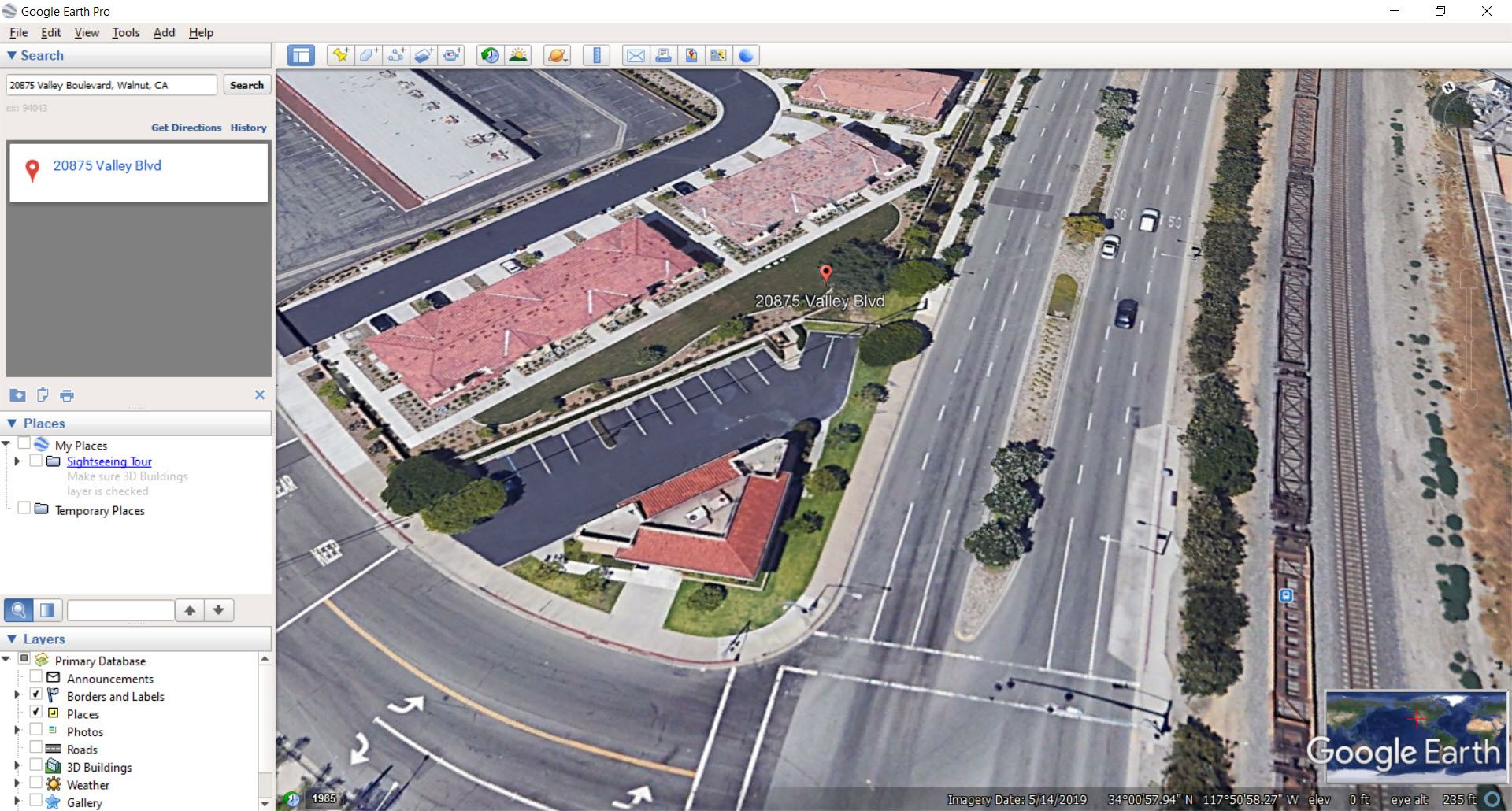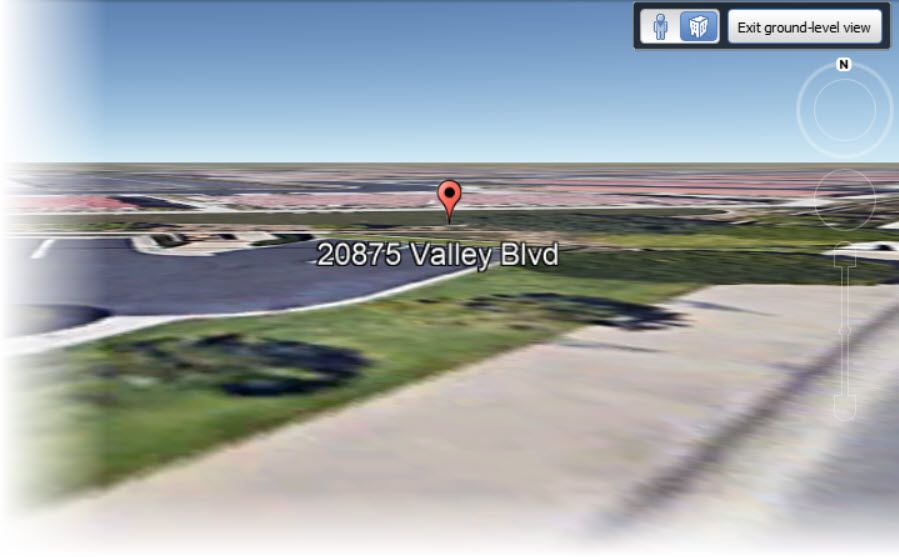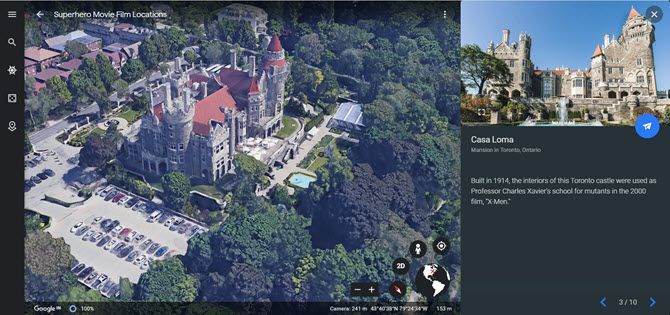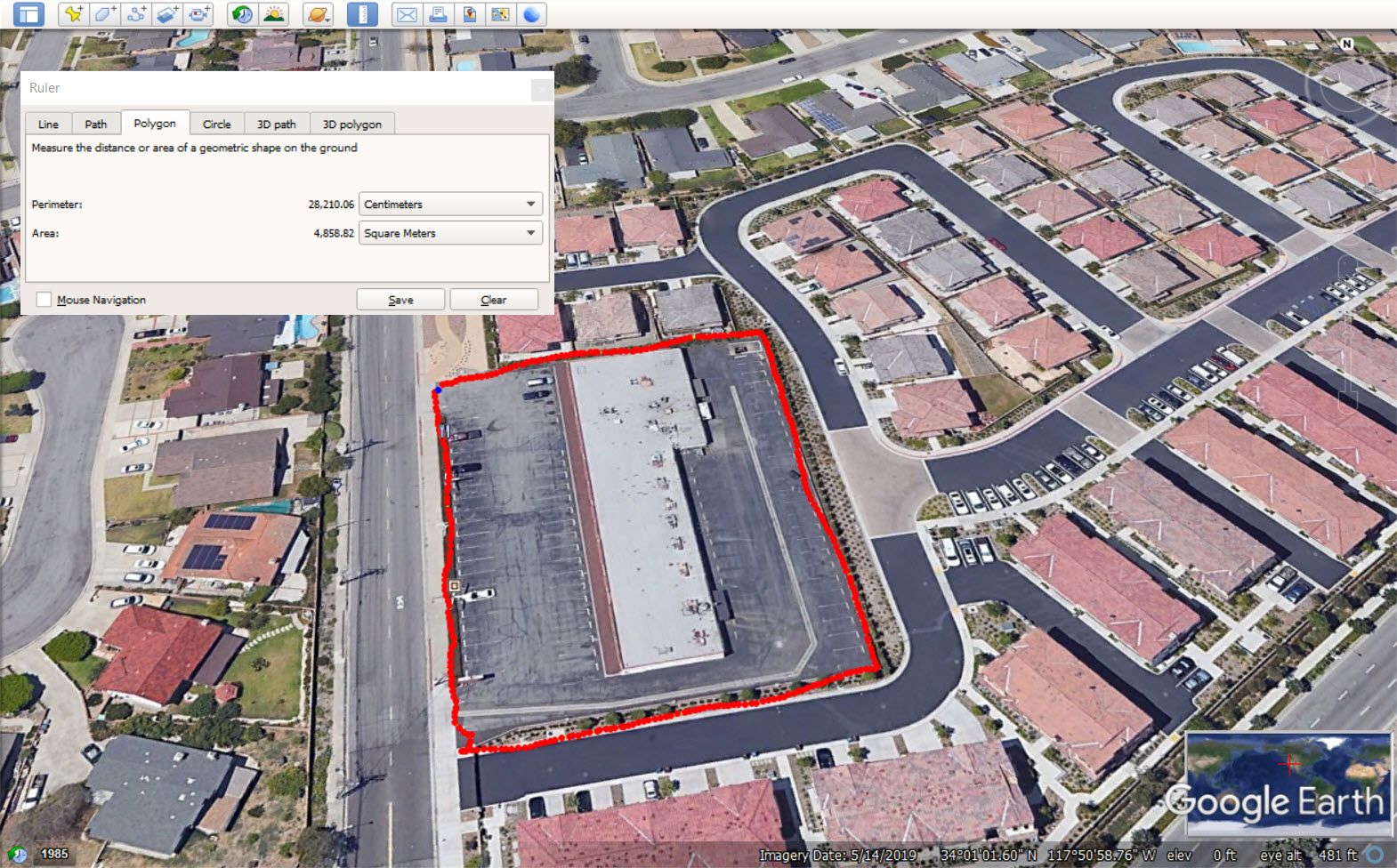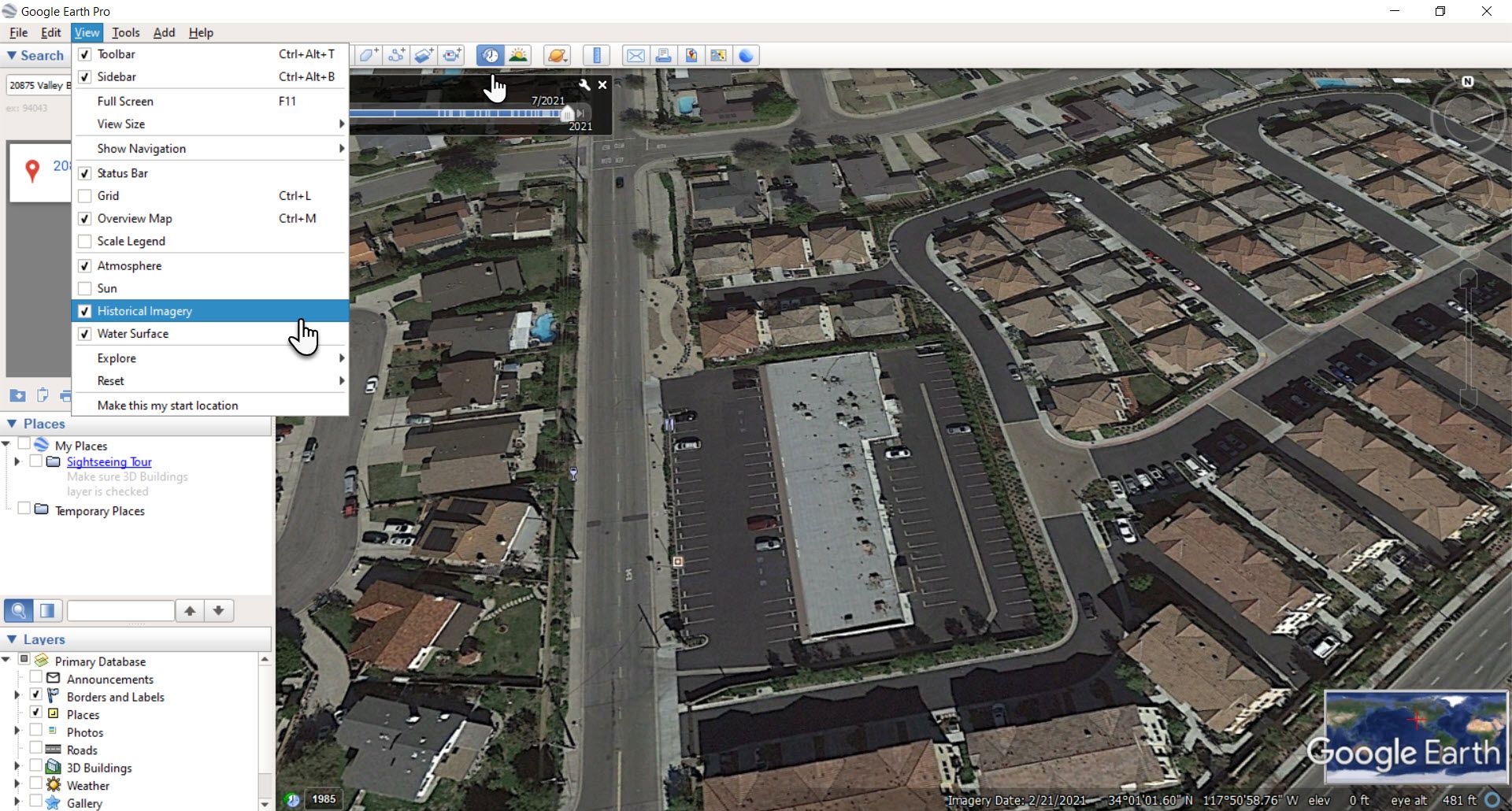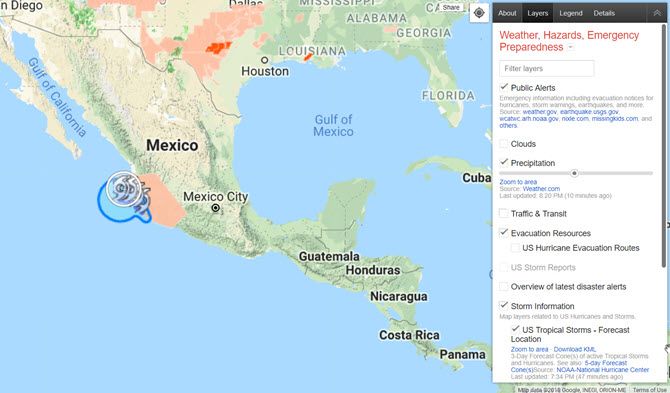Google Earth (and Google Maps) is the easiest way to get a satellite view of your house and neighborhood. This enables anyone to go to any part of the world, get instant geographic information for that area, and even see your house with an aerial view.
In this article, we'll show you how to use Google Earth's high-resolution satellite images to find your house and get an aerial view. Of course, they won't be live aerial views but will be taken from the last updated datasets of Google Earth.
Note: Google Earth Pro is entirely free to download on desktops, and you can even use the web version in Chrome and the mobile apps on Android or iOS. Google Earth also runs on Firefox, Edge, and Opera.
Comparing Google Earth Satellite View vs. Google Maps
Google Earth and Google Maps use the same satellite/aerial and street view imagery to give you some amazing data on our planet. A few things like searching and directions are also similar in both.
But there are significant differences between Google Earth and Google Maps too.
- Google Earth is a 3D virtual globe, while Google Maps is used more like a 2D map, even though it has 3D features.
- Google Maps is a more robust local tool. Google Maps allows you to find and share directions and explore your locality with a fine-toothed comb. It also keeps this information synced across all your devices.
- Google Earth and its satellite imagery may look the same compared to Google Maps. This is because both have the satellite layer. But it offers an important distinction: a better set of Layers.
Thanks to the Voyager feature inside Google Earth, you can explore interesting cultures and our planet's nature in all its glory. But, as the video below tells you, Google Maps is for finding your way; Google Earth is for getting lost.
In short: When you want to go from Point A to Point B, use Google Maps. When you want to explore the world in all its high-resolution 3D glory, use Google Earth.
Launch Google Earth for fun virtual trips, and tap into its many practical benefits.
1. Take an Aerial View of Your House With Google Earth
The virtual trips allow you to visit any country on Earth. But you will still default to searching for an aerial view of your house. Once you reach your address, you can fly from outer space and zoom down to the street level.
Searching for a satellite view of your house works on all versions of Google Earth. The screenshot below is from Google Earth Pro for the desktop that you can use for more advanced uses like importing and exporting GIS data.
To find your own house:
- Go to the search box on the top left and enter your address.
-
Double-click your address in the search results. Google Earth will fly you to your neighborhood.
-
Drag the Pegman icon to access Street View and get an up-close look at your home. Use the button on the top-right to switch between a Street View and a ground-level view of your house.
- Select the Exit ground-level view to revert to the aerial view of your house.
Tip: Google Earth also thinks you head straight to your home to take a satellite view. So they took this idea and created a unique storytelling project called This is Home.
So, instead of staying put at your own house and thereabouts, why not see how the Inuits live in igloos or the unique Santorini Islands in Greece.
Can I See a Live View of Any Address?
You can search for any location by address, business name, latitude-longitude coordinates, keywords, and locale name. If it's a new neighborhood, you can walk around virtually and get to know the services and businesses around your locality. Of course, these images won't be live in real-time as Google updates images based on different factors like location, weather, security, and resources.
2. Travel Virtually From Your Couch
Google Earth is made for exploration and geographic discoveries. New locales and timely tours are continuously added, so you will never fall short of places to explore with Google Earth and its Voyager feature.
For instance, go to Voyager > Culture > Superhero Movie Locations and head to the places where blockbuster scenes in superhero films have been captured on camera.
3. Measure Distances Big and Small
You are looking at the aerial view of your home on Google Earth. Maybe you would like to measure the plot of land it is standing on or calculate a nearby parcel you have your eyes on.
Instead of manually stretching the tape, use Google Earth's Measure Tool to do it in a few minutes.
On Google Earth Pro, you can use lines and shapes to check distances and estimate elevations. For instance, you can use the elevation information to plan hikes around your countryside.
On Google Earth Web, Android, and iOS, you can use the Measure Tool to calculate the perimeter or distance between points on the map.
4. Use Historical View to Go Back in Time
Google Earth Pro has a slider tucked away on the toolbar that works like a time machine. Imagine looking at the satellite view of your house or any other location and would like to see how it looked in the past. You can do three things to access historical imagery for the location.
- Go to the menu and select View > Historical Imagery.
- Click the Historical Imagery button on the toolbar (a clock with an arrow pointing counterclockwise).
- Click on the date in the lower-left corner of the Google Earth window. Google Earth will jump to the oldest historical imagery available.
5. Monitor Disaster Alerts Near Your House in Near Real Time
Google created the Google Crisis Map to help people stay aware of developing natural disasters like hurricanes, storms, earthquakes, and more.
The crisis map uses Google Maps technology to make this information readily available in almost real-time on any device with a browser. The crisis map also collates the data spread across multiple agencies, making it easier for the layman to understand.
Again, it won't offer you a real-time satellite view of your house, but you can at least estimate the precautions you need to take as the disaster flows or ebbs. For a more detailed walkthrough, head over to the Google Help Page.
Keep an eye on the SOS alerts and navigation warnings. Google Maps on iOS and Android supply real-time visual disaster warnings in the event of hurricanes, earthquakes, and floods. Map overlays and crisis cards will give you more information with emergency phone numbers, safety tips, and even push alerts.
6. Create a Satellite Tour of Your House
Google Earth guided tours under Voyager are all professionally made. But Google Earth also allows you to create projects like virtual tours of your town, city, or any other favorite place.
This official Google walkthrough describes how to make your virtual tour with satellite views on Google Earth.
Find Hidden Gems With Google Earth
Browsing Google Earth can be addictive. But it has several practical uses, too, as you can see. Go after a gap of a few months, and you will notice how the locality around your house is changing. Maybe, you will spot a new route or a nice nook you hadn't seen before.