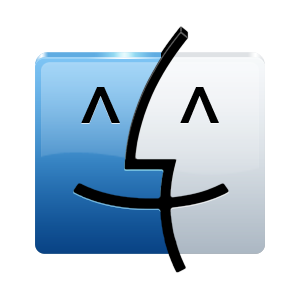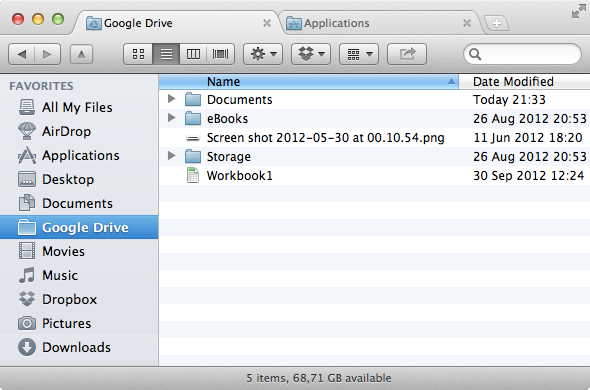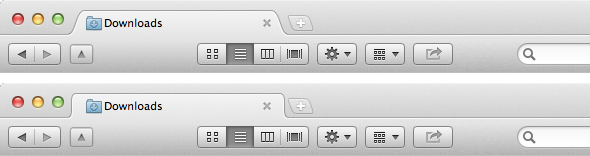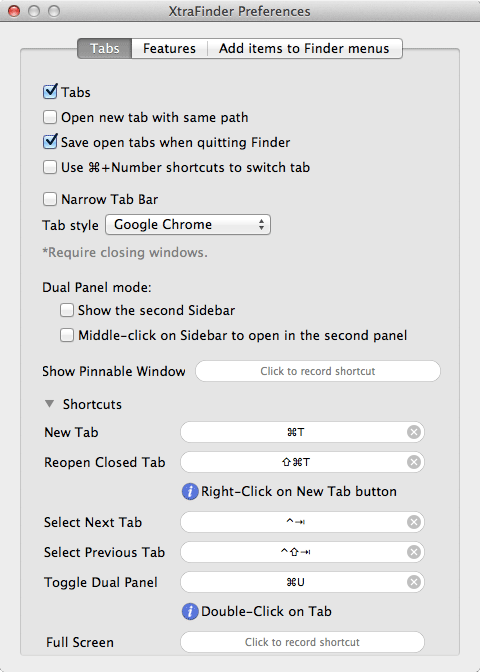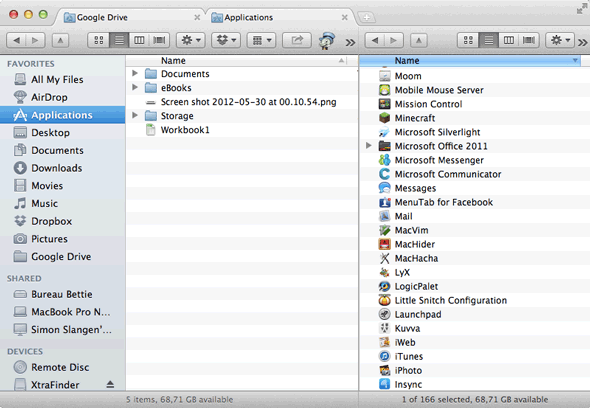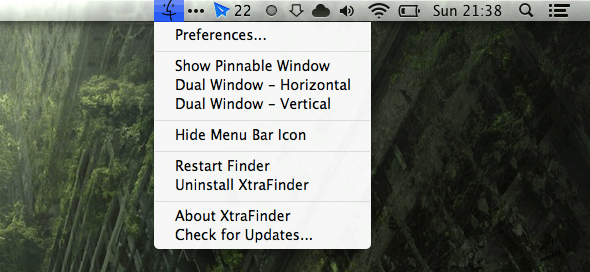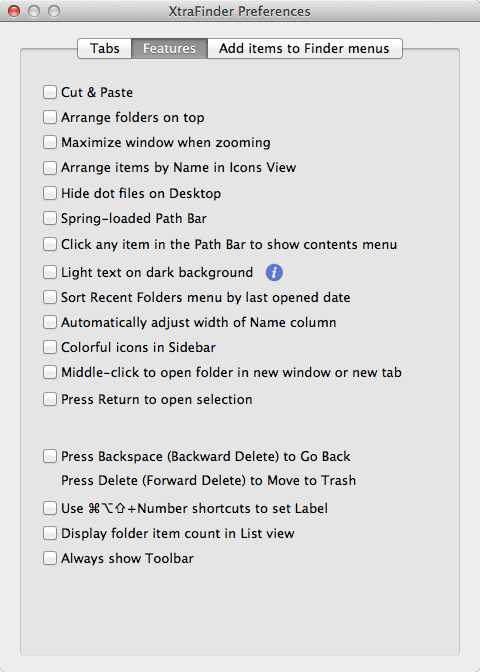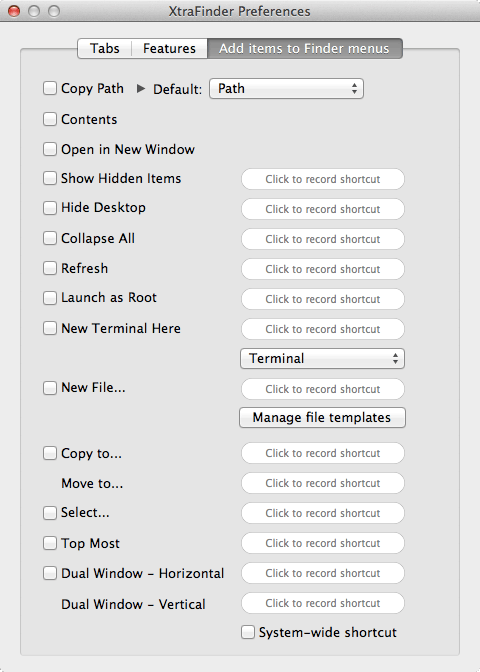People are always going on about the Mac user experience; how it just works. For the most part, I agree with them. The operating system is like a smooth breeze, and most of the default applications are top notch quality. There's really only one standard application that's painfully lacking in power: Finder.
Finder used to be a pretty good way to browse your computer. It's still an action-packed application, with many advanced features at the ready, but the user experience just hasn't sufficiently evolved over time.
There are a number of Finder alternatives, PathFinder ($39.95) and TotalFinder ($18.00) first among them. However, both applications come with rather serious price tags. I never did find any decent free alternatives, until XtraFinder came along.
XtraFinder
Perhaps 'Finder alternative' is not the best way to describe XtraFinder. Rather than running as a standalone application, XtraFinder tweaks Finder with a variety of features; both cosmetic and functional. Below these additions, you'll find the same basic Finder functionality that you're used to.
XtraFinder is a lot like TotalFinder. It has the same look about it and a lot of the same features—and then some. In retrospect, TotalFinder is still a bit more polished than XtraFinder. Nevertheless, it's a great deal. Especially considering that XtraFinder is completely free.
Tabbed Browsing
Perhaps the most important (and most overdue) addition to Finder is the tabbed browsing. Open multiple instances of Finder in one Finder window, similar to how you browse the web. Drag and drop tags to rearrange them, or give them their own window.
In the XtraFinder Preferences, you'll find a number of settings pertaining to XtraFinder's tabbed functionality. Cosmetic options, like the option for narrow tab bars, allow you to save even more screen real estate. You can also change the tab style, maybe to match your browser experience. The Google Chrome and Opera tab styles are shown in the screenshot above (in that order).
Other options allow you to change tabbed behavior; opening tabs with the same path, and saving the state of your tabs when you quit Finder.
Most of the navigating actions are already blessed with keyboard shortcuts, but you can tweak these shortcuts in the tab settings as well. Some menu items may not be provided with shortcuts by XtraFinder. Fortunately, Mac OS X provides an easy way to define your own shortcuts.
Dual Panel Mode
Another feature that is added to Finder by XtraFinder can be found in the Tab settings, but really deserves to be highlighted separately. Dual Pane mode allows you to open two tabs side by side, in one finder window. This is incredibly useful for organizing related folders.
XtraFinder allows you to give this second pane its own tab as well. However, I found this to be slightly more unreliable than TotalFinder (which offers a similar feature). If you use a conventional mouse, you can instead configure XtraFinder to open sidebar items in the second pane using the middle-click.
By default, XtraFinder adds an icon to your Mac OS X menu bar. This provides a convenient way of opening a dual pane window. Interestingly, you can also choose whether to divide the window horizontally or vertically.
A Plethora of Useful Tweaks
The features covered above are the most noticeable, as well as the features you'll likely use the most, but XtraFinder comes with a small arsenal of additional tweaks. Almost all of these are disabled by default, but you can play around with them in the XtraFinder preferences, in the Features tab.
Many of you who are converted Windows users should be delighted to see the comeback of cut & paste functionality. XtraFinder also caters to Finder nostalgics, who want to see folders on top again, and preferred the colorful icons in the Finder sidebar. Similar to browser navigation, you can set folders to open in a new window or tab when middle-clicked, and go back in history using the delete key. These are only some of the most prominent options. Refer to the screenshot above for a complete list of additional (and optional) Features.
Extend Finder Menus
A lot of actions are accessible through a variety of Finder menus. XtraFinder lets you add some of these to the (often static) right-click context menu. Some of these are especially useful for developers, like New Terminal Here, Launch as Root and Copy Path (in multiple formats).
Other options are just generally useful for organizing files, like New File, Copy to, Move to, Show Hidden Files and the ability to open a dual pane window from your right-click context menu. All of these options can also be extended with a self-specified keyboard shortcut. Per your preference, these shortcuts will work within Finder, or system-wide.
What features do you miss when using Finder? Does XtraFinder provide an alternative, or do you look somewhere else? Let us know your thoughts in the comments section below the article!