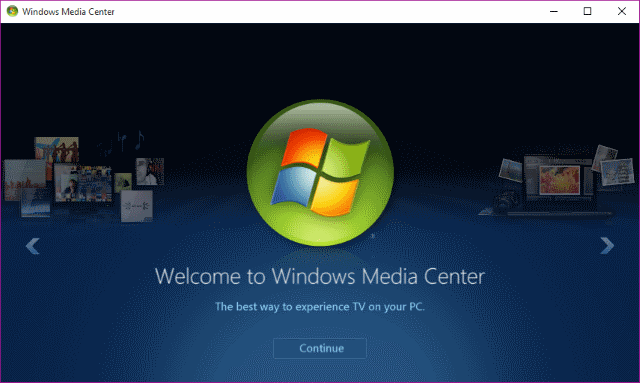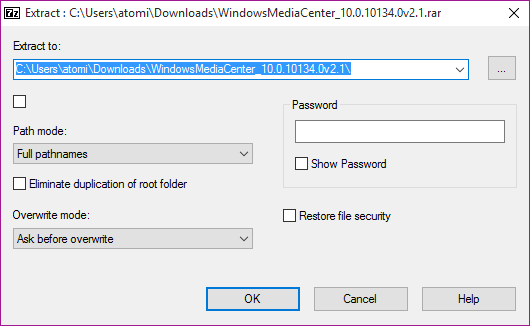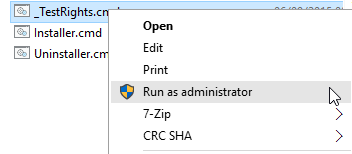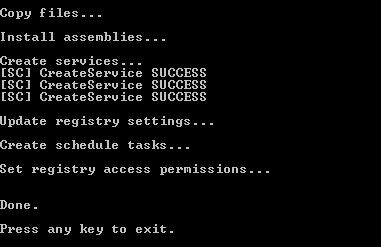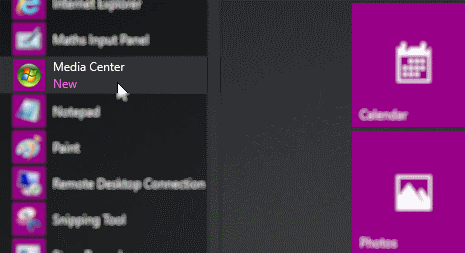Following Microsoft's abandoning of Windows Media Center (WMC) in Windows 10, we've previously taken a look at the various alternatives that you can employ. However, did you know that it is, in fact, possible to install WMC on Windows 10?
We're sure you'll be pleased to learn that this is simple to do. But are the end results as good as you're hoping for?
Why WMC for Windows 10 Is Desirable
TV piped from your satellite dish, cable connection, or terrestrial aerial and displayed on a media center enables you to abandon your set-top box and incorporate media, DVD and Blu-ray playback, and streamed content in one, easy-to-manage, media center PC.
Throw in a great media center app from the same software company as the operating system, and you've got a slick solution that can be easily updated and is extremely configurable.
Windows Media Center's support for watching and recording TV is what set it apart from most other media center applications, along with its intuitive user interface. Dropping it from Windows 10 has led to a lot of consternation, but we've learned this week that all is not lost.
You can install Windows Media Center on Windows 10.
Download & Install WMC for Windows 10
Want to try WMC on Windows 10 at last? Be aware that doing this may constitute a breach of the terms of use of Windows 10 and WMC itself, so we advise caution.
Start off by downloading the file from Mega.nz, using the Download through your browser option (it's less painful this way).
Next, extract the contents using WinRAR or any suitable app, paying attention to where you have saved them, and open the folder.
Right-click _TestRights.cmd and select Run as administrator from the context menu. This should open a command prompt, where you will see some services being created (if this doesn't happen, restart your PC and run the _TestRights.cmd file again).
When this is done, right-click Installer.cmd, again choosing Run as administrator. Wait while this completes, and follow the instruction to Press any key to exit when it appears.
Running Windows Media Center on Windows 10
You will then be able to launch Windows Media Center either by opening Start menu > All apps > Windows Accessories > Media Center or by pressing Windows + Q and searching for "media center".
WMC will launch in windowed mode, with the full screen view available if required. You'll then be able to start using it as normal, setting it up before scanning for media libraries, and enjoying content, as if it had always been on your computer.
Well, almost.
Sorry, You Can't Watch TV
The problem with Windows Media Center – as we explained when we suggested alternatives for Windows 10's missing DVD and Blu-ray playing software – is that Windows 10 doesn't offer the necessary codecs to make watching television through a TV card practical. Because these files aren't (currently) available with this Windows Media Center download, the main reason to install WMC in Windows 10 continues to evade us.
If by now you've realized that you don't actually want Windows Media Center on Windows 10, we suggest you uninstall it. Head to the folder where the files were unzipped, right-click Uninstaller.cmd and select Run as administrator. Wait until the file reports that the uninstallation is complete, and restart Windows.
Has Windows Media Center's Time Really Passed?
No doubt you, like us, took to this article with a sense of optimism. But Windows Media Center isn't really back. Sure, you can run a file of questionable legality on your Windows 10 system, but with a lack of TV card support, the service is useless as a PVR.
Moreover, it's time to consider just what WMC really is. When all is said and done, it remains a universal media center for the consumption of TV, movies, and music in 2007 - not 2015.
The world, and the web, have moved on from this sort of media center solution. Sure, there are alternatives, but few of them do the whole PVR thing well. Why? Because there are dedicated media streaming solutions that do it better, such as Netflix, Hulu, Amazon Prime, and so forth - even BBC iPlayer (our BBC iPlayer review).
Of course, these services don't record on demand, but when you consider the existence of TV stations streaming their content live online, and desktop stream capture tools (VLC can record streams, for instance), then it becomes clear that installing WMC on Windows 10 isn't really a good idea. After all, when all of the functions - save watching live TV - can be performed by a device as compact as the Raspberry Pi, you know that things have moved on.
Guess you'd better stick to WMC on Windows 7 or 8. But what do you think? Why can you not replace Windows Media Center with something else? Tell us in the comments.