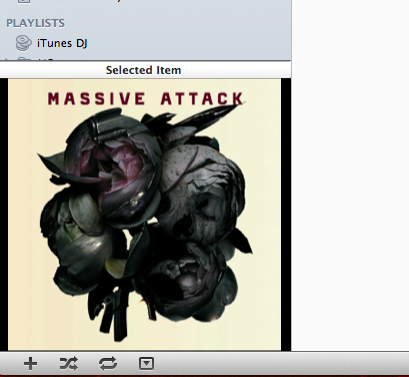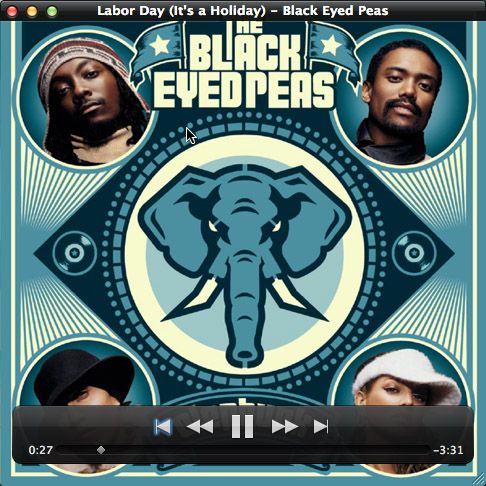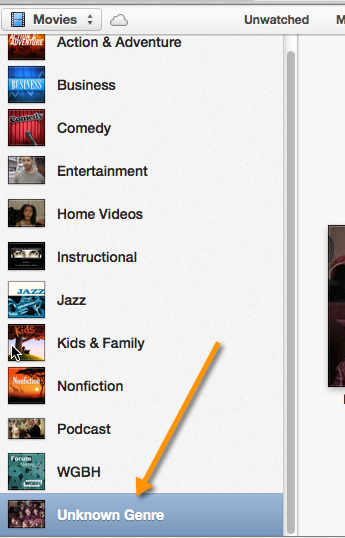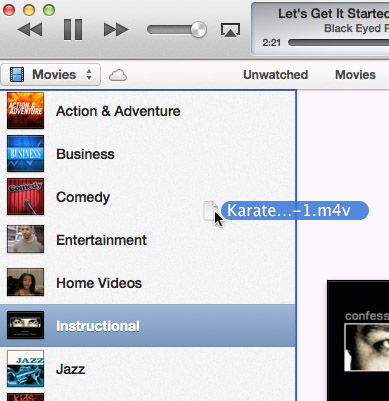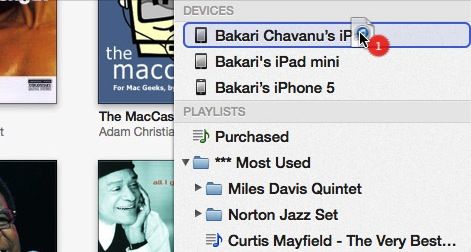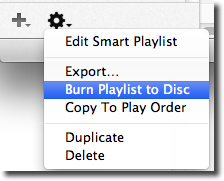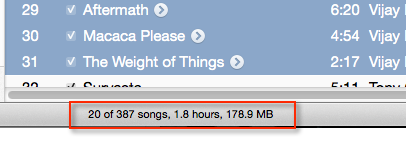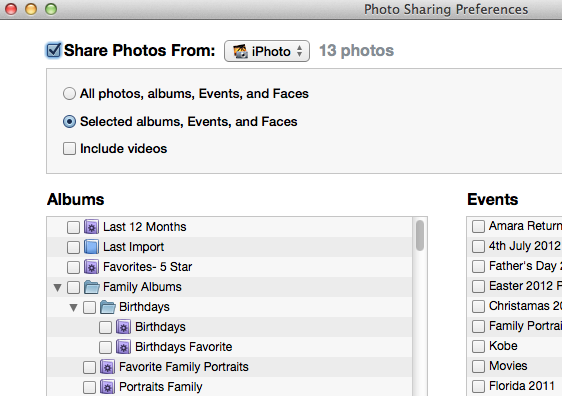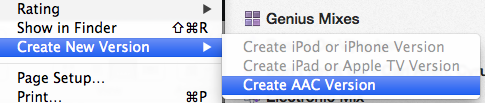I recently wrote an overview of Apple's new iTunes 11, covering most of the main features of the media player. But now after a few more days exploring iTunes, I have discovered a handful of other features that might be useful to fans of iTunes.
A few of these tips are work-arounds for features Apple left out in iTunes 11, like iTunes DJ, while others point out a few new handy features you might overlook. iTunes is not a perfect media player, and it still may be a little confusing for some users, but the key to getting the most out of iTunes is to focus on the features you need and ignore the ones you don't, as I heard iTunes expert Kirk McElhearn once say.
Alpha Navigation
If you like to browse iTunes in say Album view, and your collection runs into the thousands, you can scroll content a little faster using the alpha keys on your keyboard instead of just the mouse to scroll in Album view.
So, say you're at the top of Album view and you want to scroll down to an artist or group whose names starts with "M." Well, just click the "M" key and the user interface will jump to that part of Album view. If you quickly type an artist's first name, it will jump to that artist's album(s).
Good Old Command+L
One of my most used keyboard shortcuts in iTunes is Command+L. If you're browsing around in iTunes and you want to get back to the currently playing song, clicking Command+L will get you there clickety quick.
Note however, if you have the traditional Sidebar view open (View > Show Sidebar), Command+L will take you to the playlist of the currently playing song, not directly to the song itself.
Missing Artwork View
You may or may not have noticed that Apple took out the Show Artwork in the sidebar of iTunes. It looked like this in iTunes 10.
Well, if you still want to view artwork, you simply double-click on the album icon at the top of the iTunes player.
It will open the artwork in a separate window that now includes the iTunes player controls.
Bringing Back iTunes DJ
One of the features I wish Apple had kept in iTunes 11 is iTunes DJ. When I use iTunes I often play songs randomly. iTunes DJ worked perfectly for that. Well, one way to get that same functionality is to use the Shuffle feature (Controls > Shuffle) in iTunes. Just select a playlist or your entire iTunes library, and use Shuffle to make iTunes your DJ player.
Organize Your Movies and Videos
If you have videos and DVDs stored in your iTunes library, you can switch to the Movies view and see your content broken down into Genres. However, you may have several videos that are put into the "Unknown Genre" category.
Well, if you want to keep your videos organized, make their genre known by selecting and right-clicking on one or more videos, and then select, ''Get Info". In the pop-up window, select the appropriate genre. If one doesn't exist, like "Home Video", just create it.
Importing Content Anywhere
Most of the content you import into iTunes probably comes directly from the iTunes Store or some other online outlet. But when you need to manually add media files from your Finder into iTunes, it seems you can drag and drop media into any part of the iTunes interface, and the song(s) or video(s) will get copied to your iTunes library. From there you locate the imported content and label it accordingly.
The same can be done for dragging and dropping appropriate content to one of your iDevices. If you want to quickly copy a group of songs to your iPhone, simply select the songs and drag them to the DEVICES drop-down window near the top of the user interface.
Burn CDs and DVDs
Thankfully Apple brought back the ability to burn CDs and DVDs in iTunes. There are people who still play their music that way. This feature can be found under File > Burn Playlist to Disc; or when you select the Playlist section of iTunes, the burn feature is at the bottom of the sidebar.
If you want to simply burn a CD that can be played in a CD player, you will want to use the default option of disc format, Audio CD. The process involves inserting a CD into your computer if it has a writeable disk drive, and then selecting the playlist of songs you want to burn.
Be sure to have View > Show Status Bar enabled in iTunes so you can see the size of the content you need to burn. If you're trying to burn over say 350MB worth of songs, it may not all fit on one CD.
Share Photos to AppleTV
If you have AppleTV as part of your home network, iTunes 11 includes another handy feature for quickly selecting albums of photos in your iPhoto library that will show up on your AppleTV. Just click File > Home Sharing > Choose Photos to Share with Apple TV…. From there a window will pop up in which you can select the photo albums, and/or events you want to show up on AppleTV.
Create Version Copies
In iTunes 11, Apple has also made it easier to convert the format of media content to mobile version or smaller player format. So for example, you can create an AAC version of an MPEG or MP3 formatted track(s). Or you can convert a large movie file to smaller size for mobile players like the iPhone or iPad.
Getting Status Reports
One last little feature that I discovered while writing this article, is that if you are burning a CD in iTunes while at the same converting a track or movie to some other format, plus on top of that playing a song, there are two up and down arrows that will appear in the Player window, which allow you to click to the progress status of each task being done in iTunes.
Well, that's it for this round of iTunes tips. If you have other useful tips, feel free to share them.