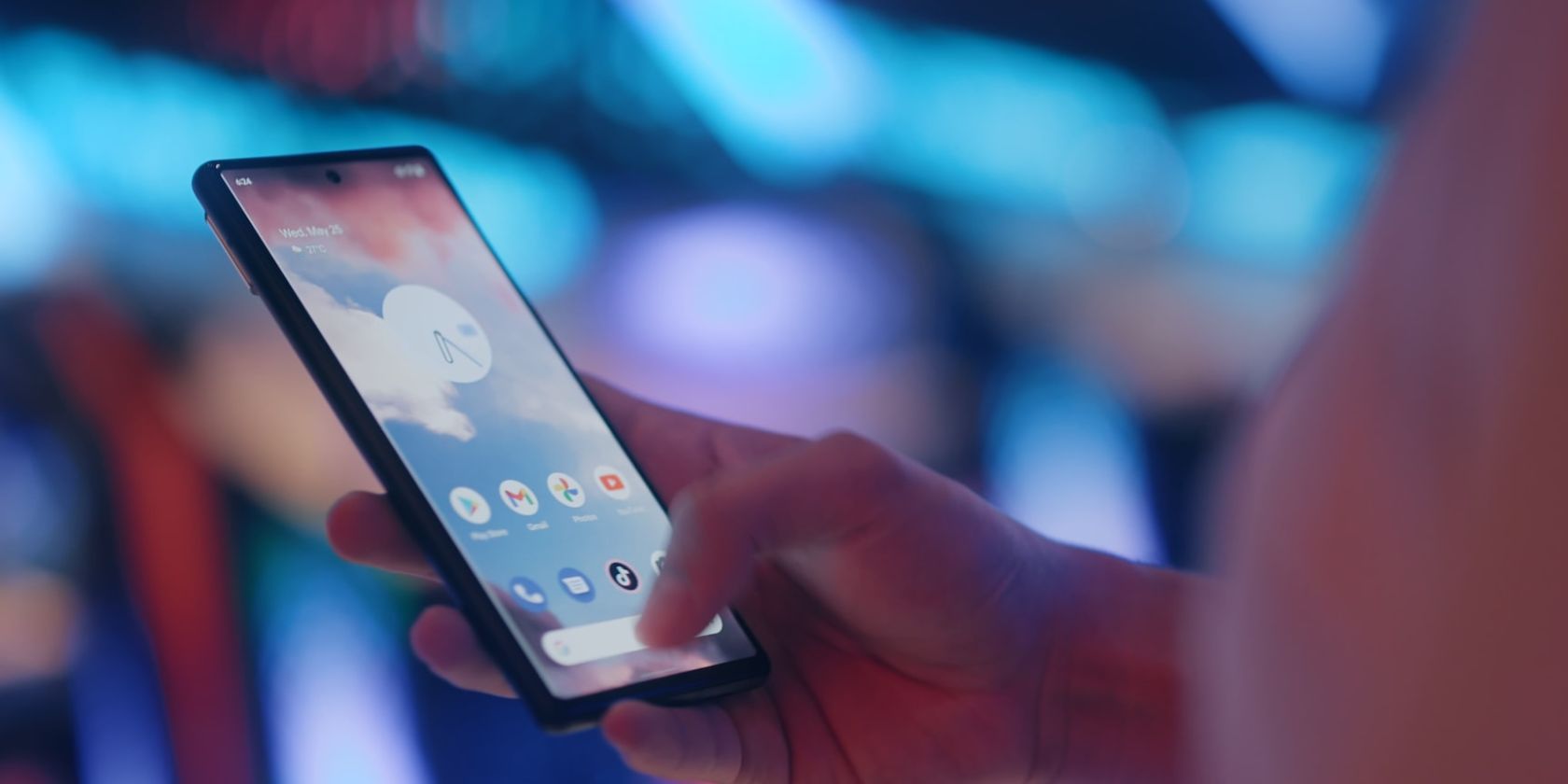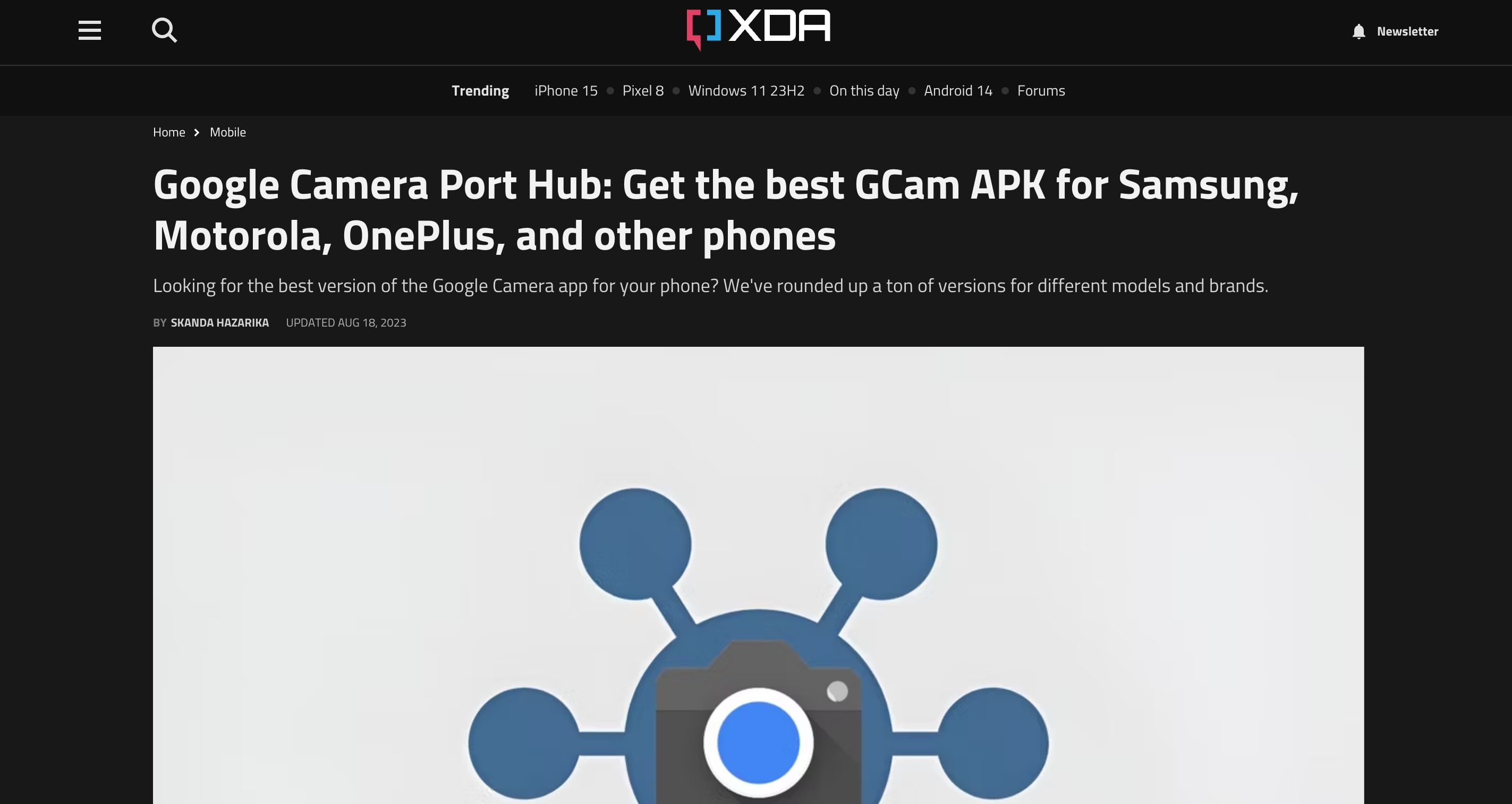Google's Pixel devices are the best pure Android phones, but you can get that stock Android experience on any phone.
Essentially, you will have to download a stock Android launcher and a few apps that give you the vanilla Android flavor. It's really simple, meaning anyone can do it without much technical know-how. So, if you're wondering how to install stock Android on any phone without rooting, read on.
Get the Best Stock Android Launcher
Google has its own stock Pixel launcher, but it's only available for Pixel phones. But third-party developers have made even better stock Android launchers, which give you the feel of pure Android while adding more features. So, to get that stock Android experience, start by downloading Action Launcher: Pixel Edition.
Once you download and install Action Launcher: Pixel Edition, set it as the default launcher on your device. You can do this by tapping Home > Remember my choice > Action Launcher: Pixel Edition. Or you can go to Settings > Apps > Default apps > Home app and change the default launcher from there.
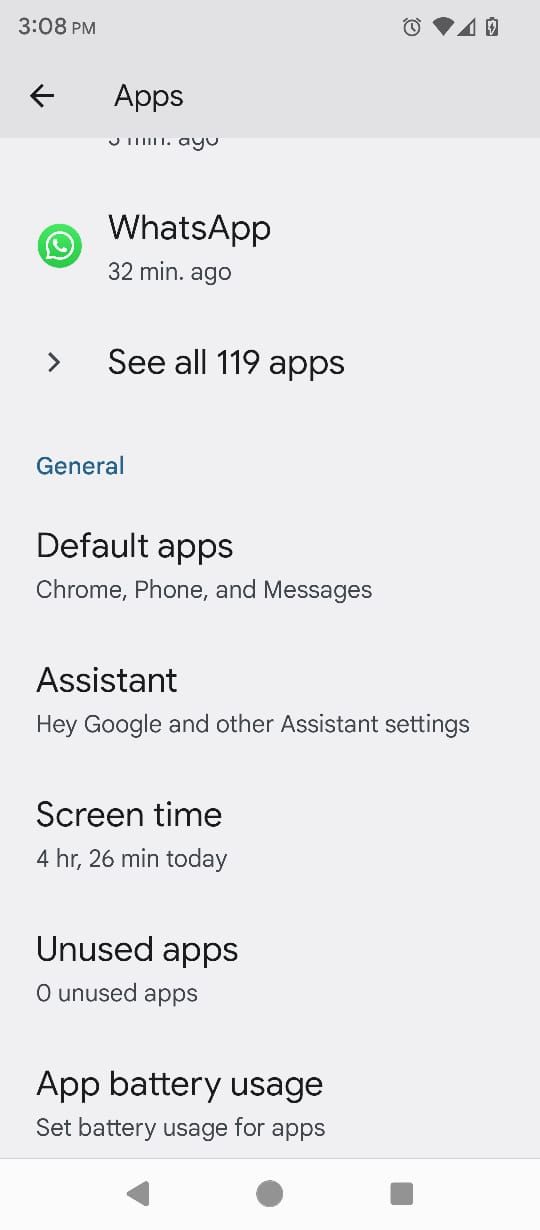
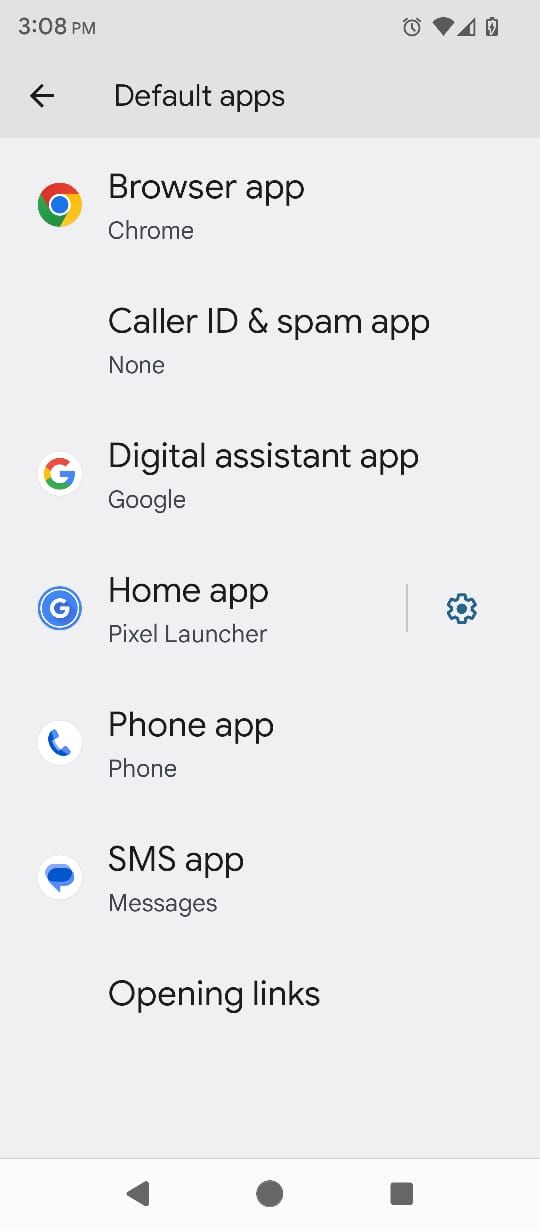
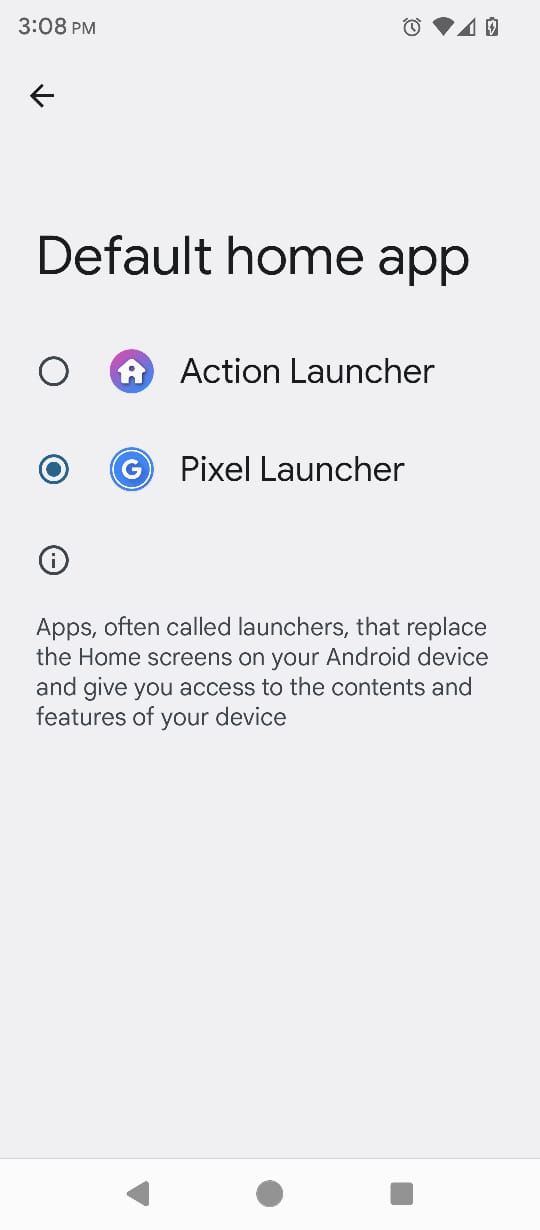
These settings menus can vary depending on which Android phone you use, but it's generally similar. Use the search bar at the top of Settings to look for "launcher" or "home" if you can't find it.
Action Launcher: Pixel Edition looks and feels a lot like (but not identical to) the stock Android launcher on Pixel phones. The Google search bar is at the bottom, the date is at the top, and the icons have a stock look. Swipe up from the bottom to access your app drawer.
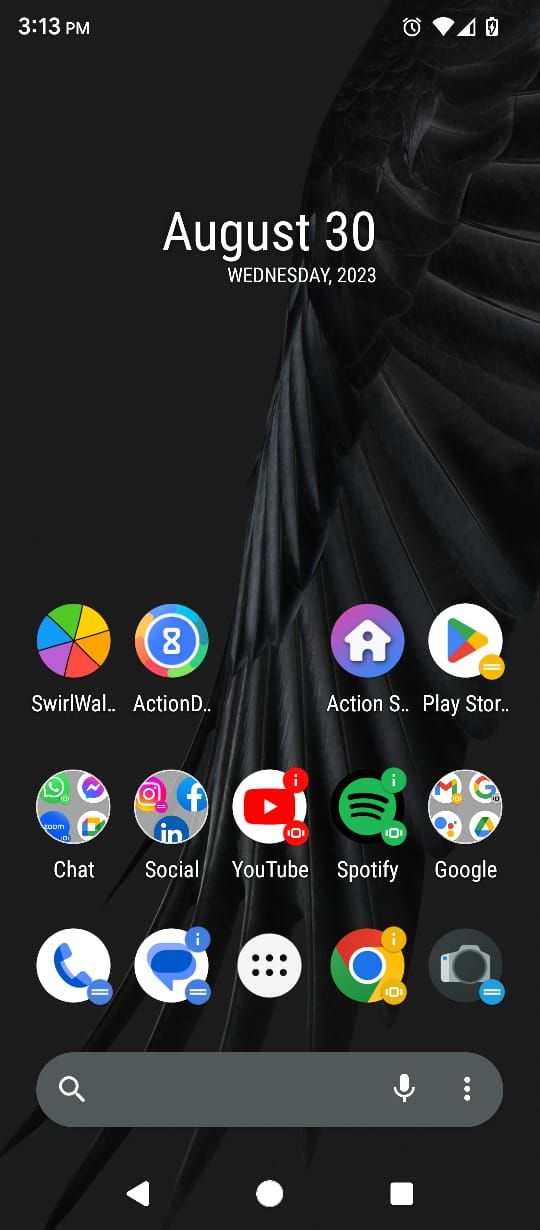
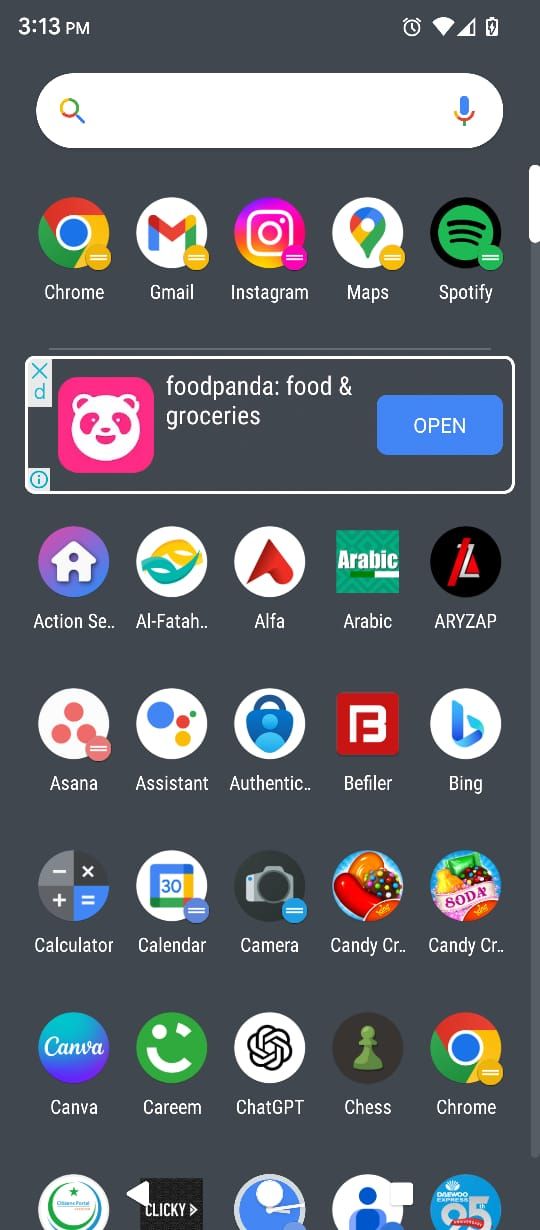
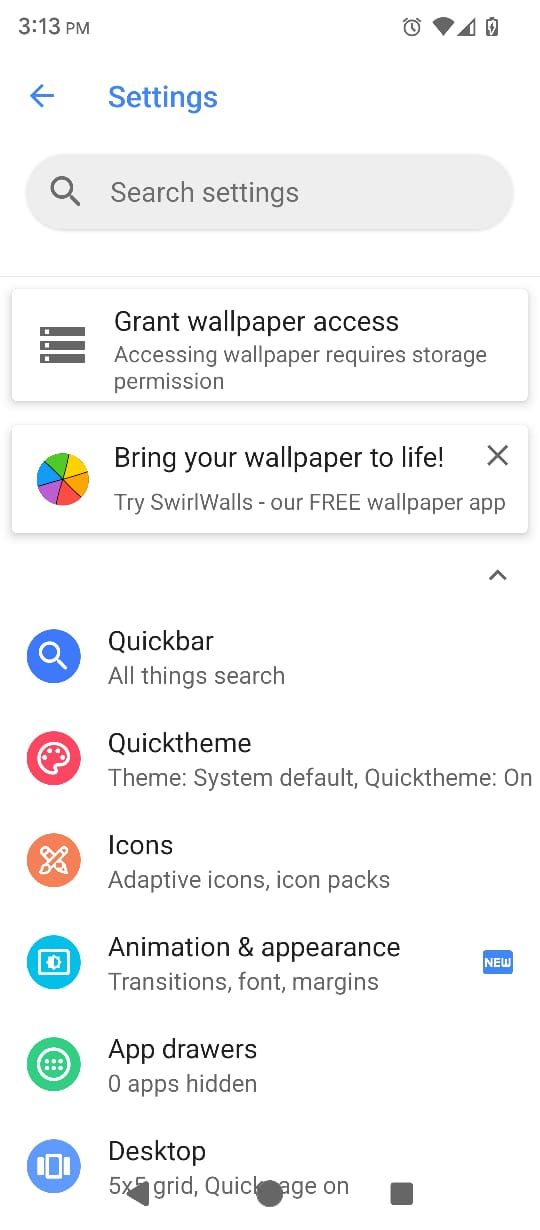
Enable Google Feed for a Pure Android Experience
In vanilla Android, you also have access to the Google Feed when you swipe right on the home screen. In Action Launcher: Pixel Edition, you get a quick list of apps when you swipe right on the home screen. However, you can add Google Feed to it by going to Action Launcher Settings > Google Discover feed (Beta).
This will take you to a Google Search result, and the first link in that result should say Action Launcher Plugin. Tap on it, download the plugin (an APK file), and sideload it onto your Android phone to enable Google Feed in Action Launcher.
The plugin usually starts automatically after you install it, but in case there's an issue, restart your phone. Also, if you swipe right and see Google Search instead of Google Feed, tap on the Google icon in the top-left corner of that page to get to Google Feed.

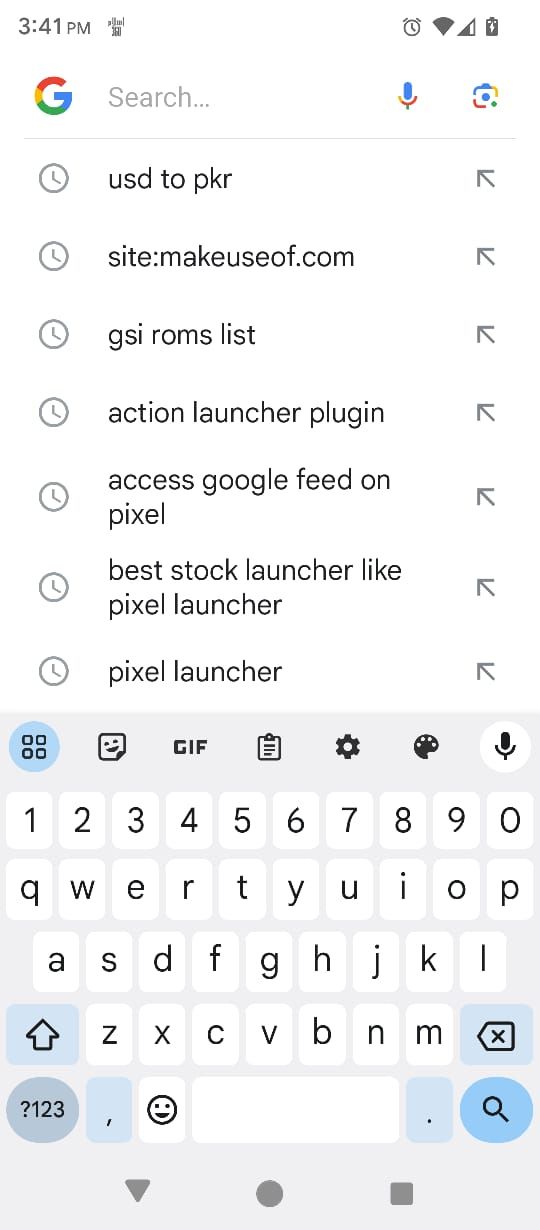
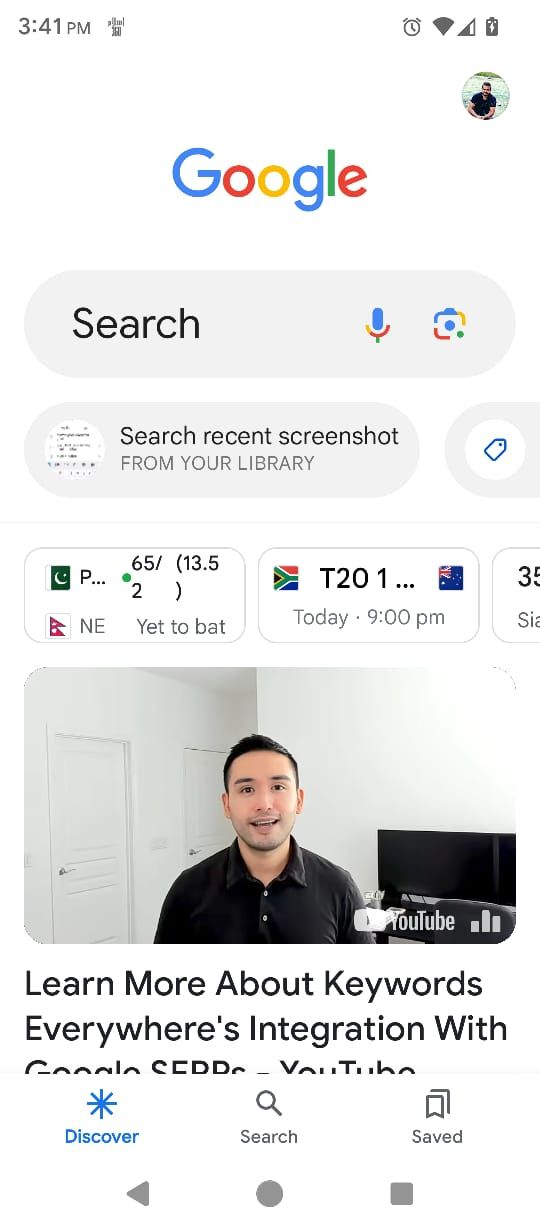
Get Google Icons, Theme, and Style
A big part of the stock Android launcher is the icon style and pack. While Action Launcher: Pixel Edition offers a solid icon set, you can take it up a notch by trying icon packs like Pix Icon pack or Material You Dynamic Icon pack. Both of these are compatible with Action Launcher and cover the two different icon styles a Pixel phone offers: Plain and Material You.
Once you download and install any of the two icon packs (or any other from Google Play), go to Action Launcher Settings > Icons > Icon pack and select your desired icon pack.
Your options for customizing your icons don't end there—there are plenty of other options Action Launcher offers related to icons. For example, Unread badges for apps, Adaptive icon style to give the same shape to each icon, and more.
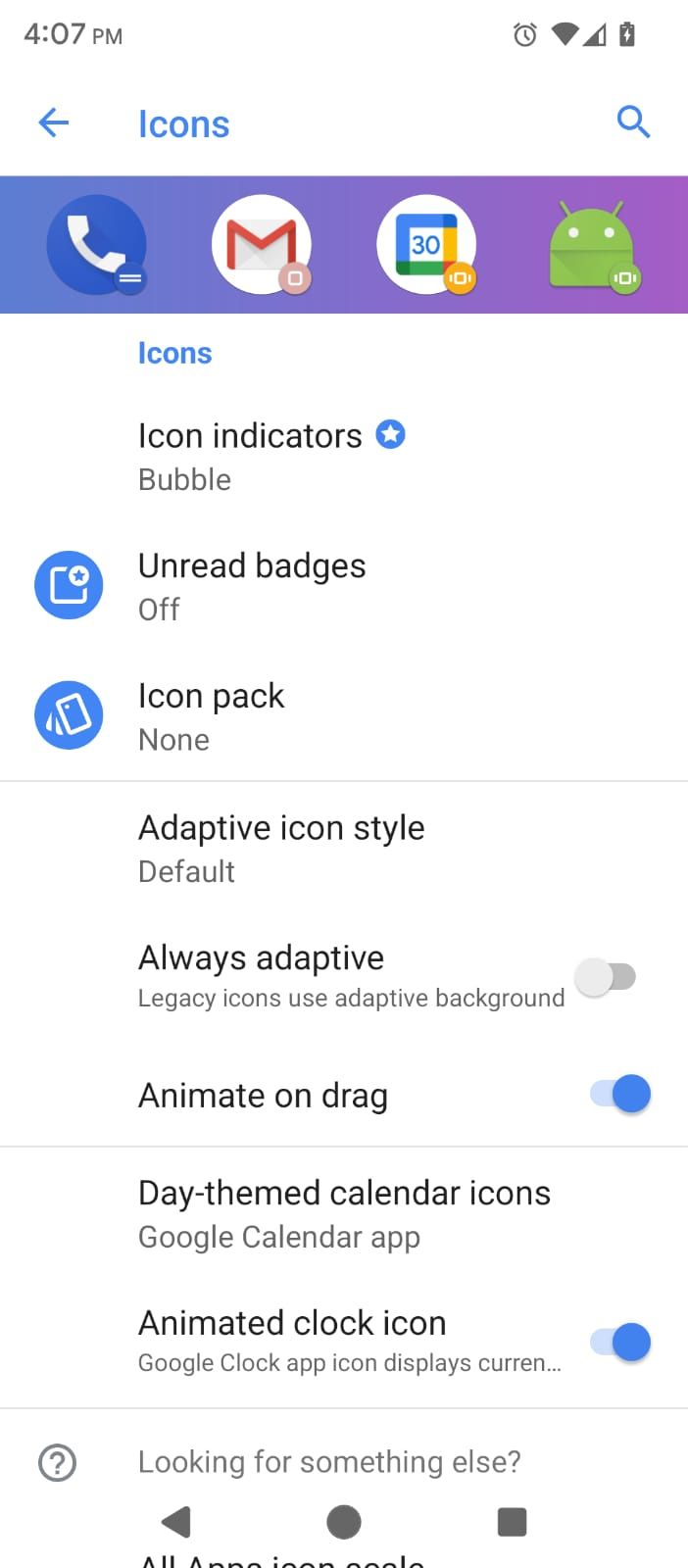
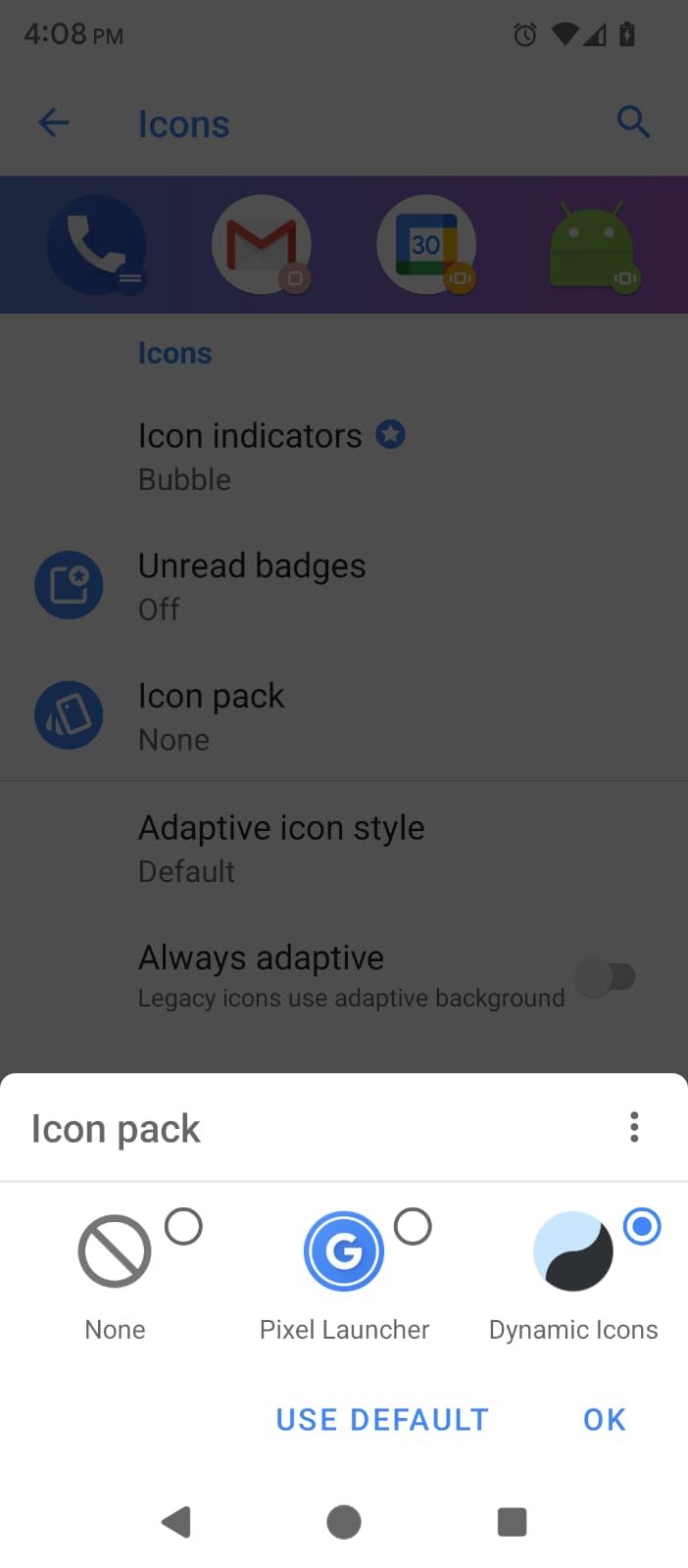
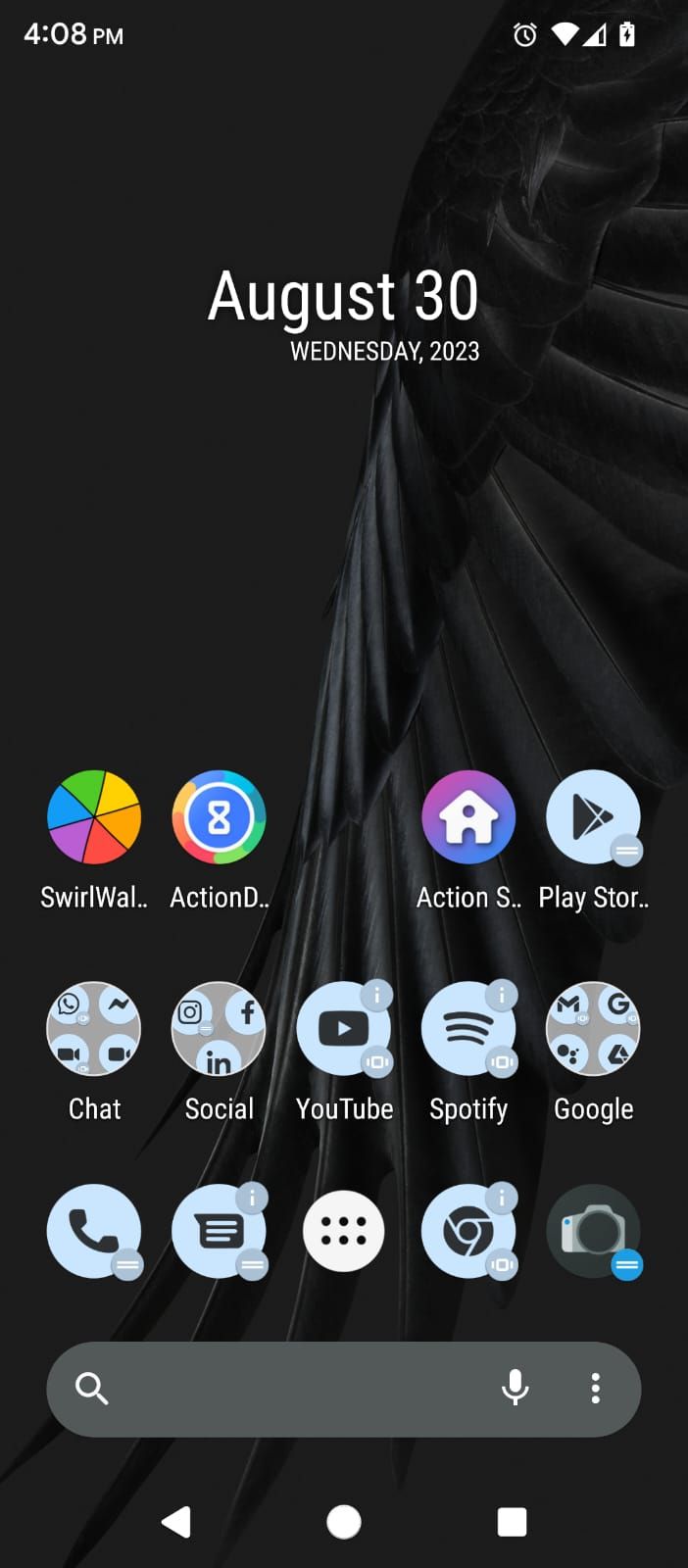
Change the Android Notification Shade
Action Launcher: Pixel Edition might be one of the best stock Android launchers you could download, but it won't change how the notifications shade looks when you swipe it down. One of the best Android notification shade apps is Power Shade.
Install it and go through the steps to grant it access at different levels. Android requires several permissions to get Power Shade up and running. On some Android versions, you'll need to give Power Shade permission for each app to interact with it. It's a pain to set up, but if you want the pure Android experience, you'll need to do it.
Power Shade's default color might not match your Android device's theme. But since it's one of the best apps to personalize Android's notification shade, you can switch the color.
Go to Power Shade > Colors > Background color and input the hex color code of your choice. For example, the old stock Android blue hex color code was #4885ED. You can find hex codes of any color on any device, including Android phones.
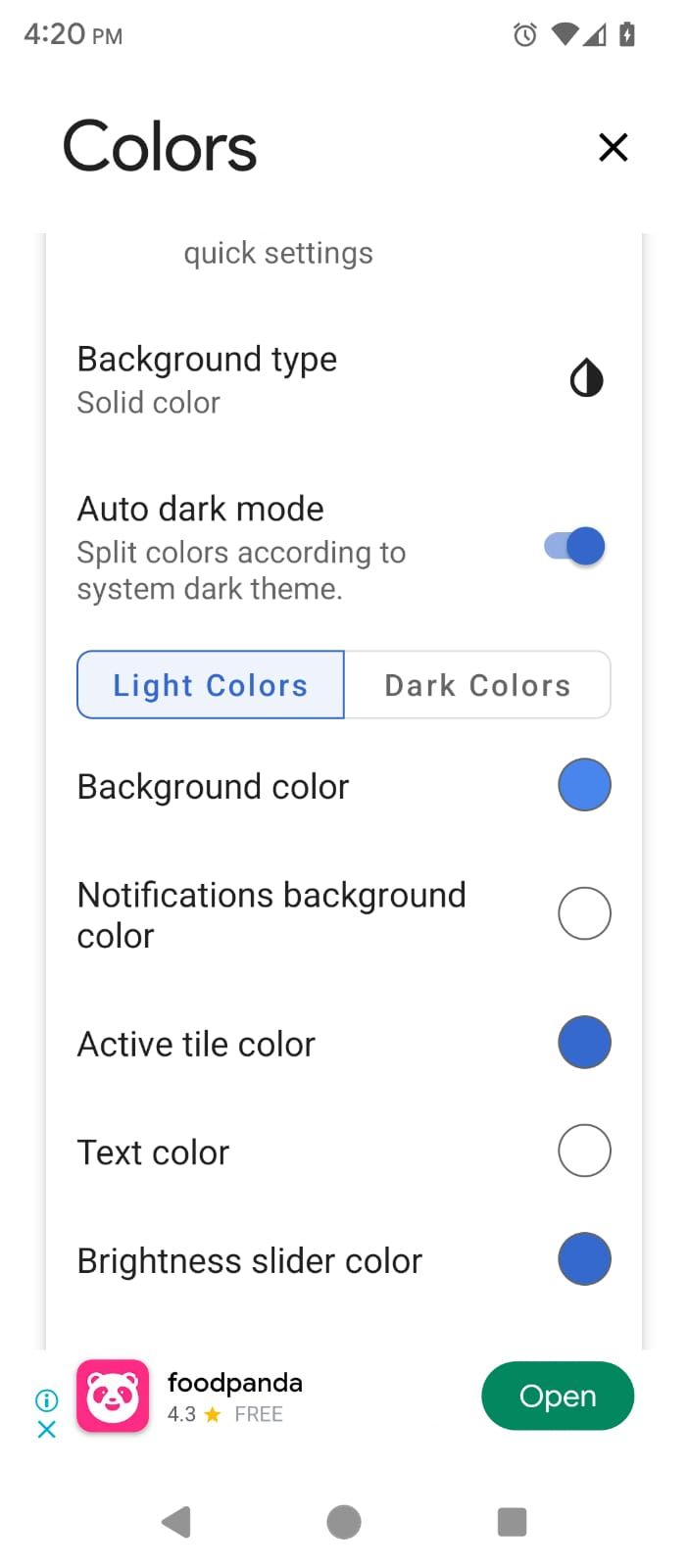
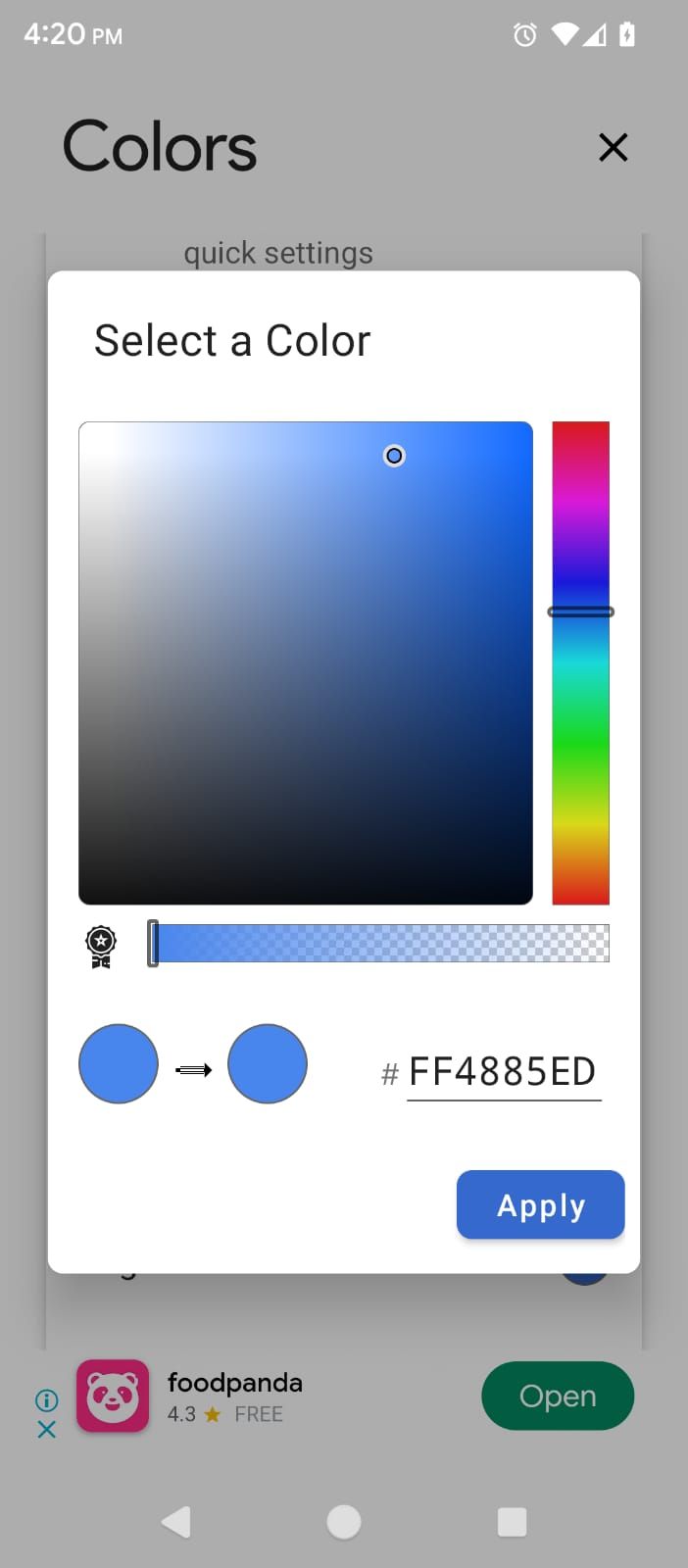
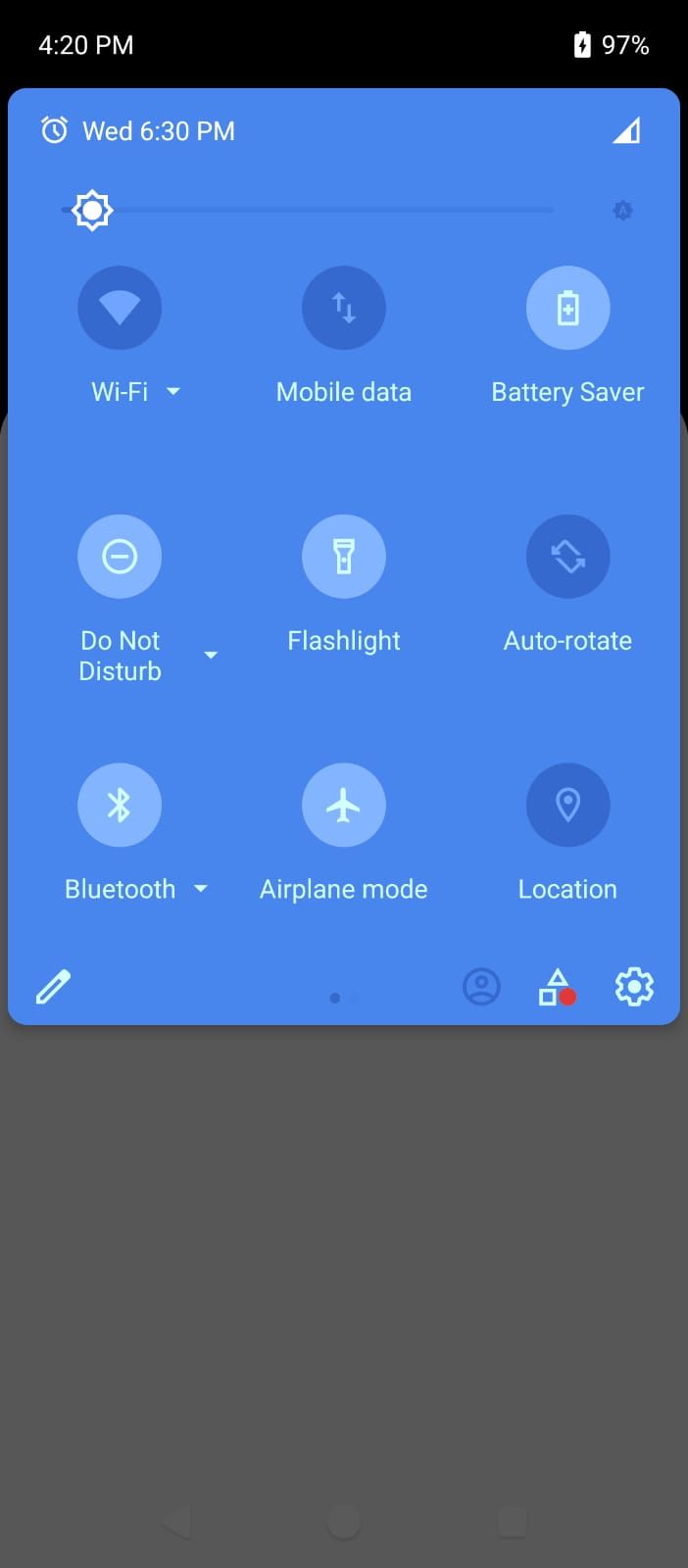
Get Stock-Like Google and Pixel Wallpapers
Action Launcher: Pixel Edition offers a lot but doesn't really cut it when it comes to wallpapers. It needs the default Google or Pixel wallpapers to complete the transformation. You have two options here: Wallpapers (by Google) and Pix Wallpapers both of which offer a similar set of wallpapers to those found on Pixel phones.
But on the best pure Android phones, you also get live wallpapers. If you're interested in those, the closest you'll get to Pixel live wallpapers is by installing Doodle: Live Wallpapers. It's a solid open-source app that's completely free to use.
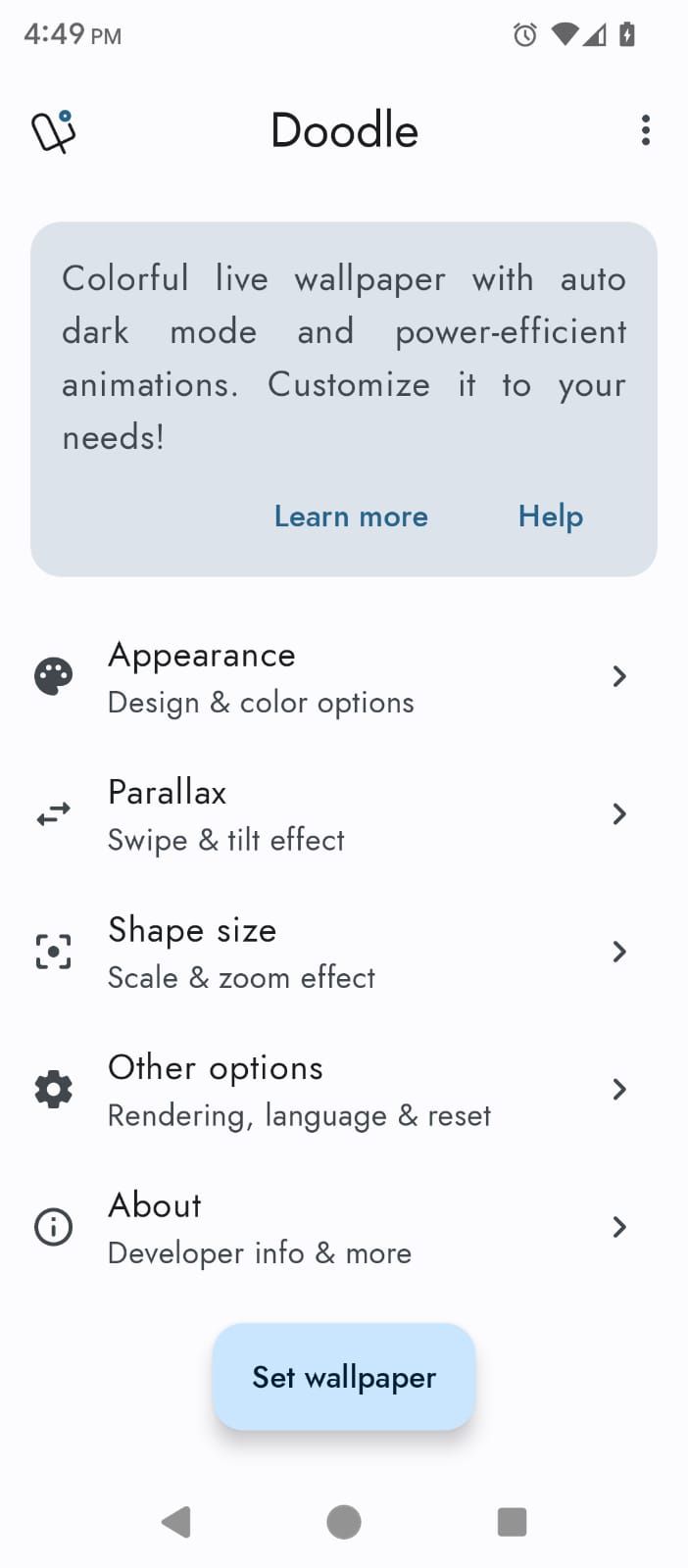
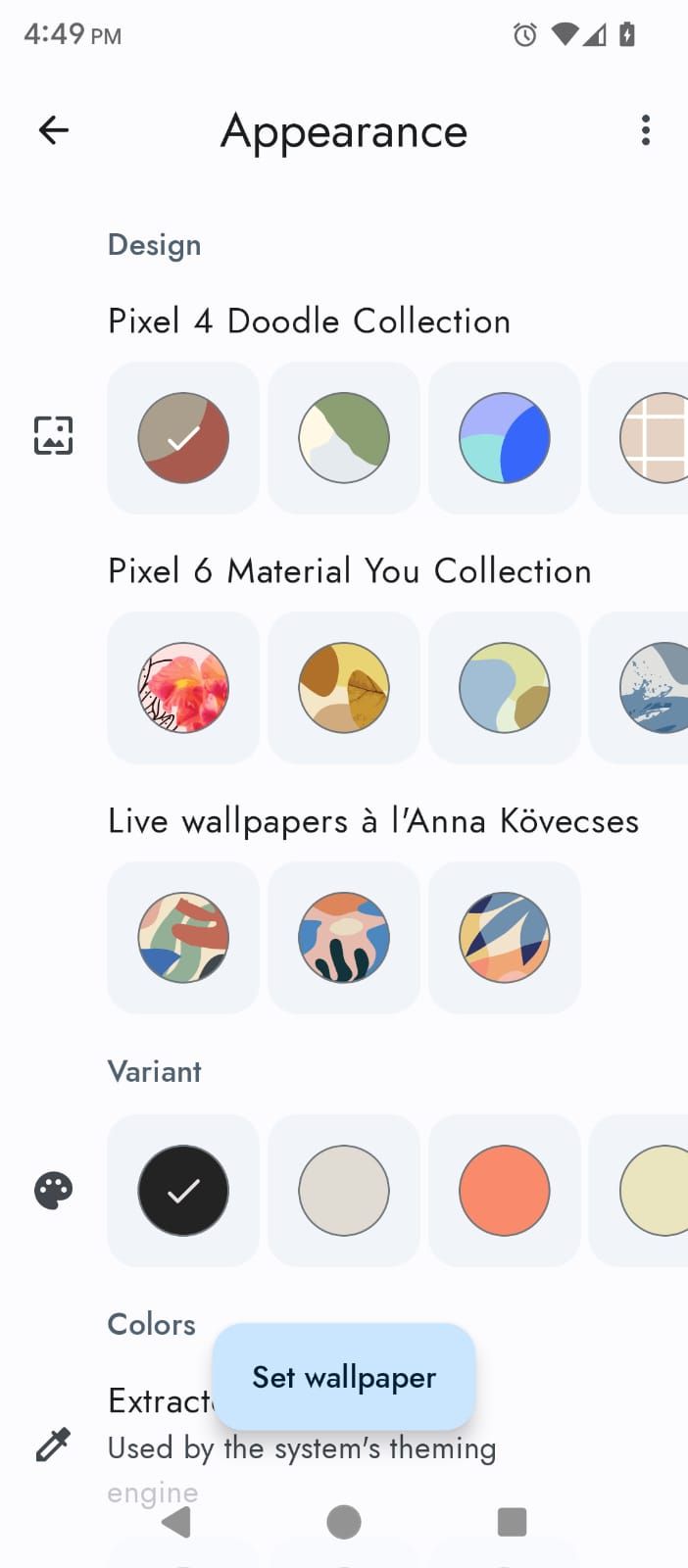

Download the Stock Google Android Apps
After setting up the personalization features above, you next need Google-made apps for the final step. Not all of them are available on the Play Store, so you will need to manually install some APKs. Make sure to use the safe websites for downloading the APK files.
Google lets non-Pixel Android phones install the Phone by Google app. Apart from that, you should also get the stock Google Contacts app. This will let you back up and sync contacts across Google services. Messages by Google is available for all phones on the Play Store, and it's a capable SMS app that executes the basics perfectly.
Gboard, the stock Google Android keyboard, is available on all phones. It's also probably the best keyboard app available, apart from maybe one or two other options. If you aren't using it already, give it a try.
Get the Google Camera App for Any Android Phone
The newer Pixel phones are legendary for their night photography modes. A lot of that credit goes to the default Google Camera app. It's primed to extract the most out of that phone camera's ability.
Like Google's other apps, you download the Google Camera app on non-Pixel phones through the Play Store. Naturally, you'll want it to work the same magic that it does on Pixel phones. However, this takes a bit of extra work.
Your best bet is an add-on called the GCam Mod. Check the Google Camera Port Hub on XDA. This is where developers modify the GCam app to make its magic work with different phones. You'll have to download the right GCam Mod for your phone, after going through the forums. And even then, some features might be missing.
Generally, we recommend sticking to the camera app your phone came with. Manufacturers have already primed that app for your phone. But if you want the full Google experience, the Port Hub is where you'll find help.
Forget About Lock Screen Replacements
Action Launcher and Power Shade can't change the Lock Screen. In fact, the era of lock screen replacements is over. Android now has strict restrictions on what lock screen apps can do, now that fingerprint scanners and even face identification are part of it.
A few lock screen replacement apps are still around, like Ava Lockscreen. But in our tests, after a short time of use, the phone defaulted back to its original lock screen. Comments show this is a common error on most phones that have their own custom UI, like Samsung, Xiaomi, Huawei, and others.
So, your best bet is to dive into the system settings and change what you can about the lock screen manually. It probably won't be much, but as long as the wallpaper and the apps look like stock Android, it's a step in the right direction.
Is Stock Android Better?
Through these steps, you'll get the stock Android experience with just a few app downloads and no rooting. Yes, there are still a few omissions, but it's largely as good as owning a Pixel phone. In fact, it's even better in some regards, since Action Launcher and Power Shade are more customizable than the Pixel launcher and notification shade at some levels.
However, do note that these changes will only mimic a Pixel phone. If you want a complete Pixel experience on your non-Pixel phone, you might want to go down the risky custom ROM route and install the Pixel Experience ROM.