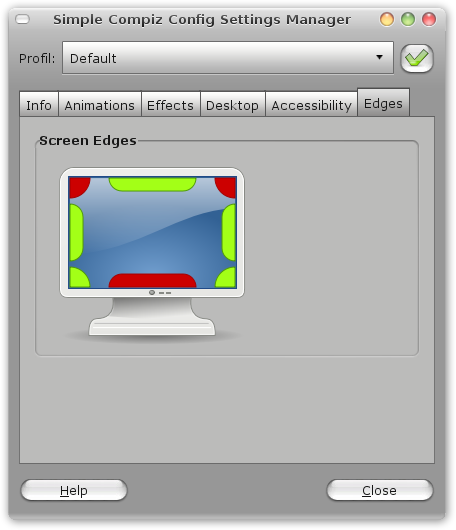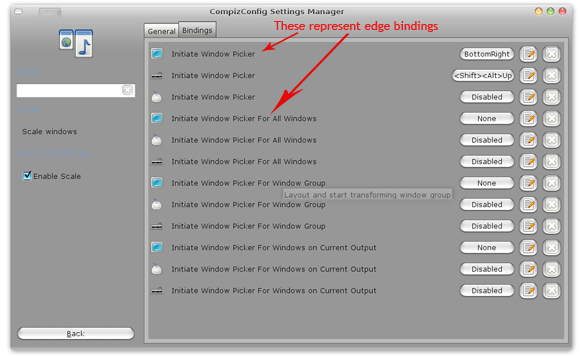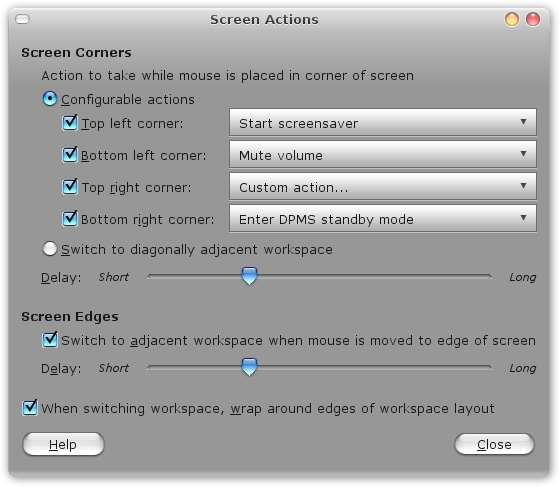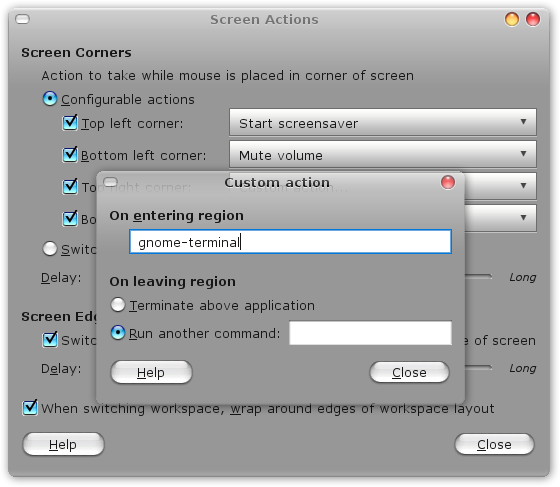If you are one who strives for greater productivity on computers you probably know that having to switch between the keyboard and the mouse in the middle of your work is so painful. While keyboard buffs can use shortcuts to remain at the keyboard, what if you mostly interact with the mouse? Or what if you don't want to memorize shortcut keys?
Well the solution is screen actions. Linux offers a variety of ways to get the screen actions going. Here are two ways to get screen actions on your Ubuntu desktop (this will work for other distros as well. Menus and names may vary):
Using Compiz Fusion
I am assuming you have Compiz Fusion. Else you can install it via Synaptic.
Now follow these steps to get screen actions
-
- Install Simple Compizconfig-settings-manager. You can do this by issuing the following command at the terminal sudo apt-get install simple-ccsm
- Go to System > Preferences > Simple Compiz Config Settings Manager
- Choose the edges tab. Click on any area marked as read and choose the action you wish to perform on moving mouse to that particular edge/area of the screen.
You can also do this from CompizConfig settings manager (ccsm) if you have it installed and don't want to install the simple compizconfig settings manager (yes I know, the names are quite a handful). To do it via ccsm visit the bindings tab for scale, expo, rotate cube and your shift switcher plugins and there you will find an option to specify the "hot-areas" from where you want the effects to be triggered from.
Using Brightside
Compiz Fusion provides you a way to get screen actions, but it is not necessarily the best way. For one it allows you to trigger effects and viewport switches only. Another application for creating screen actions is Brightside. To use Brightside, follow these steps:
-
Install Brightside by issuing the following command:
sudo apt-get install brightside
-
After installation completes enter
brightside-properties
at the terminal. - The following window appears. Enable screen actions as you like. You can create actions for all for corners and screen edges as well. You can mute volume, start screensaver, prevent screensaver from starting, enter DPSM standby, suspend or off mode, toggle show desktop.
There is one last thing that you can do that alone makes Brightside a killer. It's the ability to run custom commands on any of the corners. This opens up a wide variety of possibilities. You can connect and disconnect internet connections, shutdown, restart, open terminals and what not. The possibilities are only limited by your imagination here!
If you use both the methods you will have each area performing two actions! Carefully planning this might prove useful but if you see things you didn't expect to see make sure you are not using both the methods!
Do you like the concept of screen actions? Do you use some other applications? What do KDE users do? (When I was using KDE way back, it used to be in Control Center, Desktop -> Window Behavior, "Advanced" tab -> "Active Desktop Borders") Is it still the same in KDE 4.x ?
(By) Varun Kashyap - A programmer, tech enthusiast, blogger who strongly believes in open source. Visit his TechCrazy Blog where he blogs about latest on the web, tech tips, tweaks and hacks!