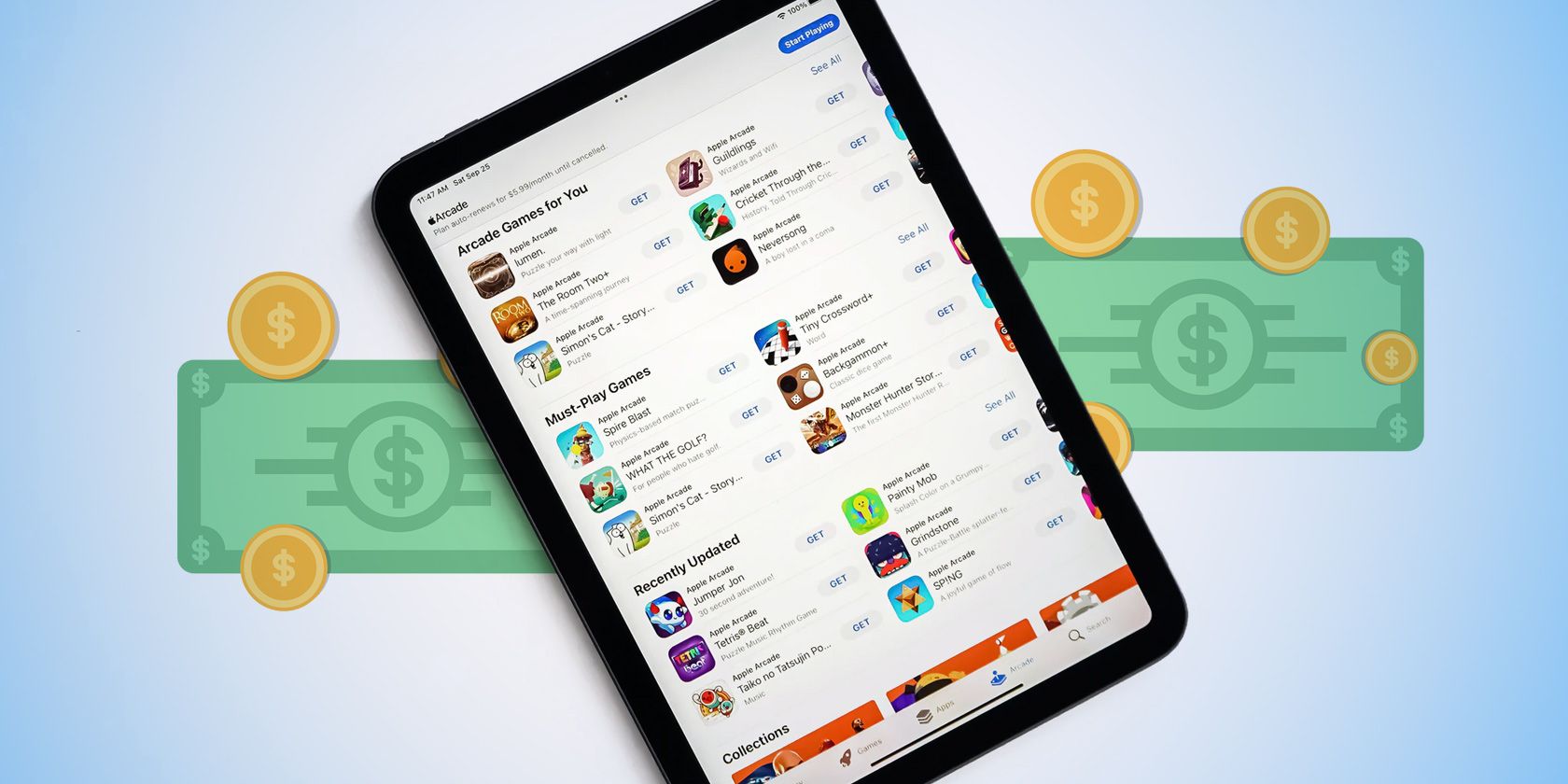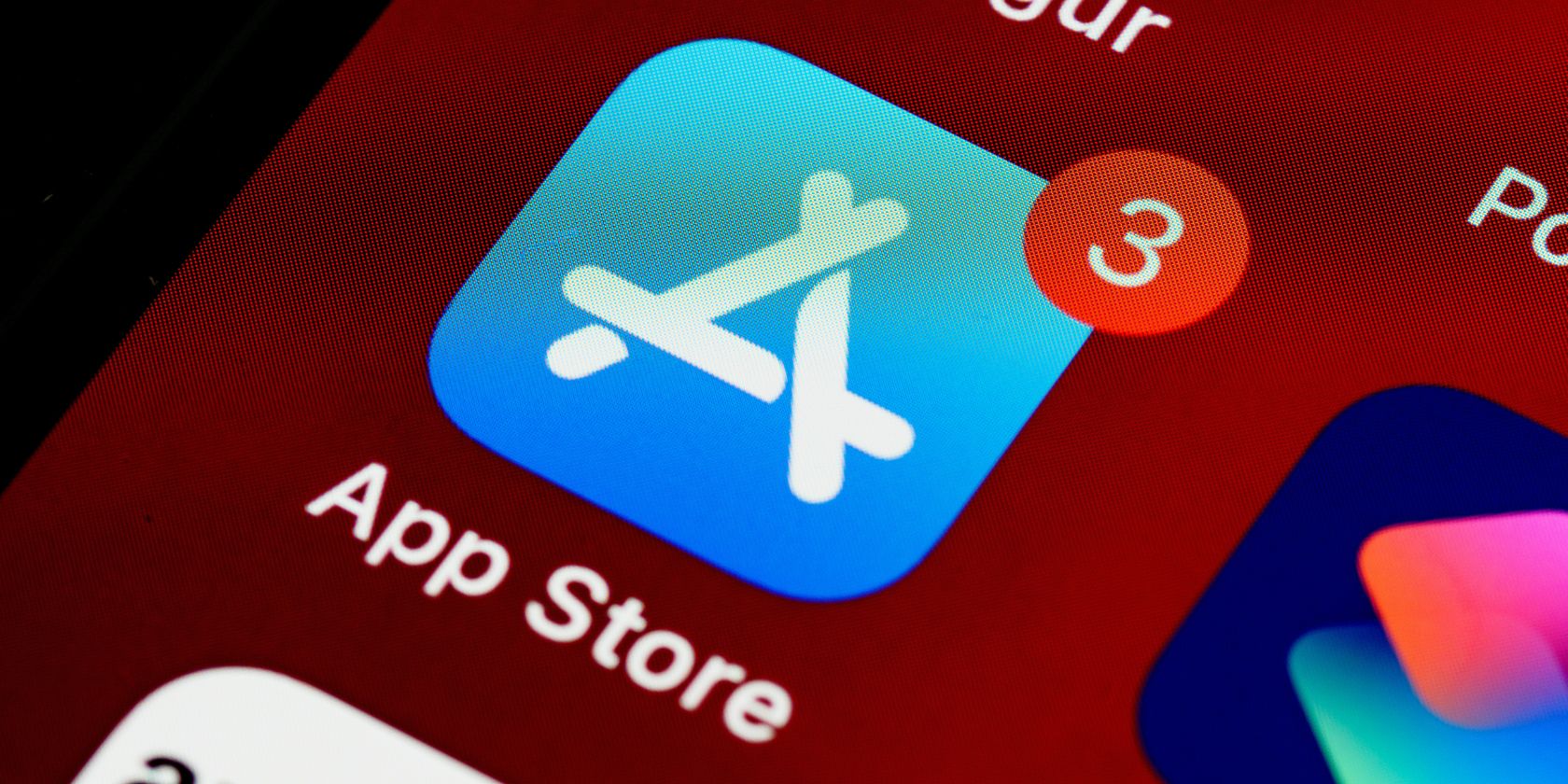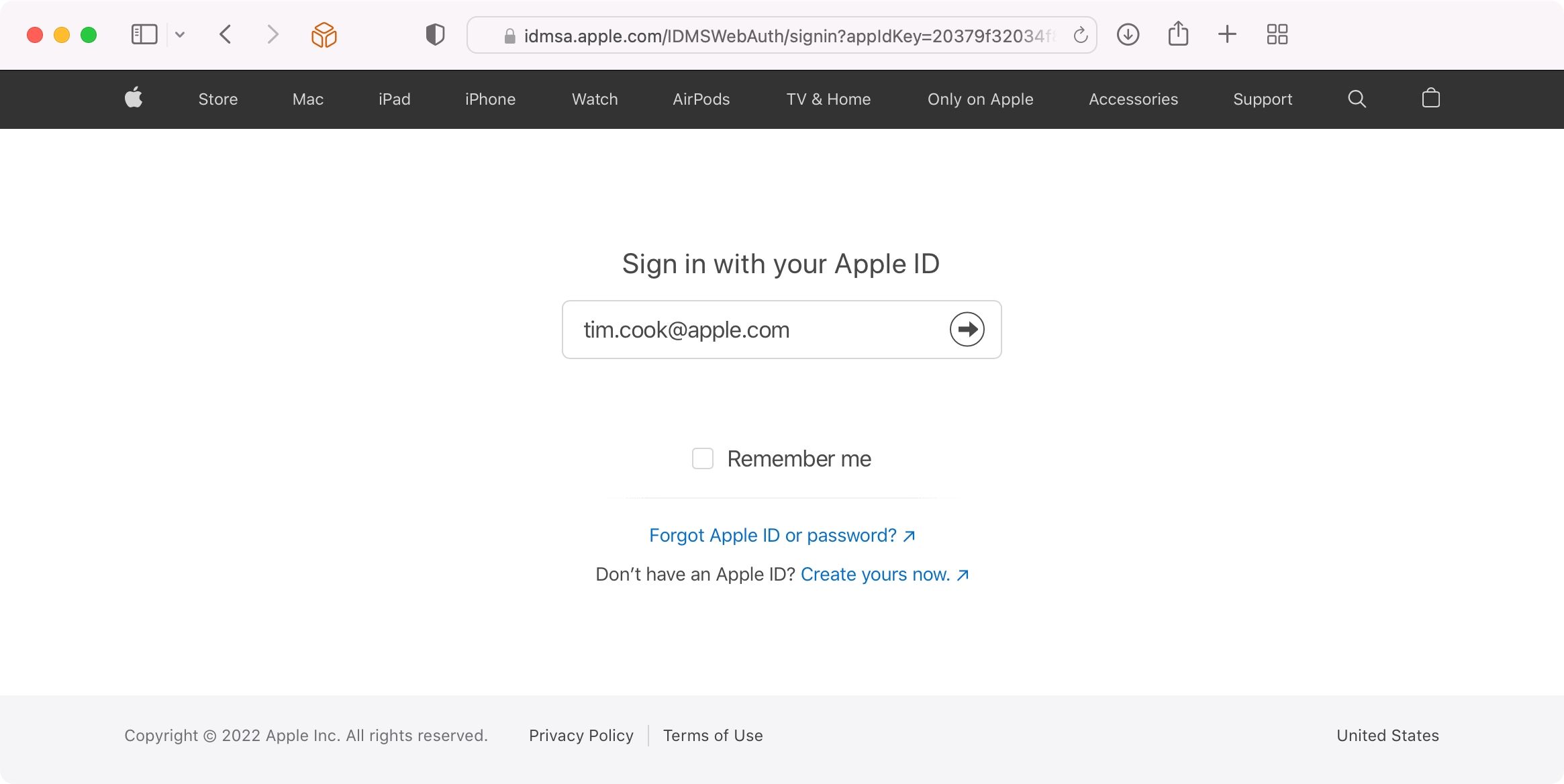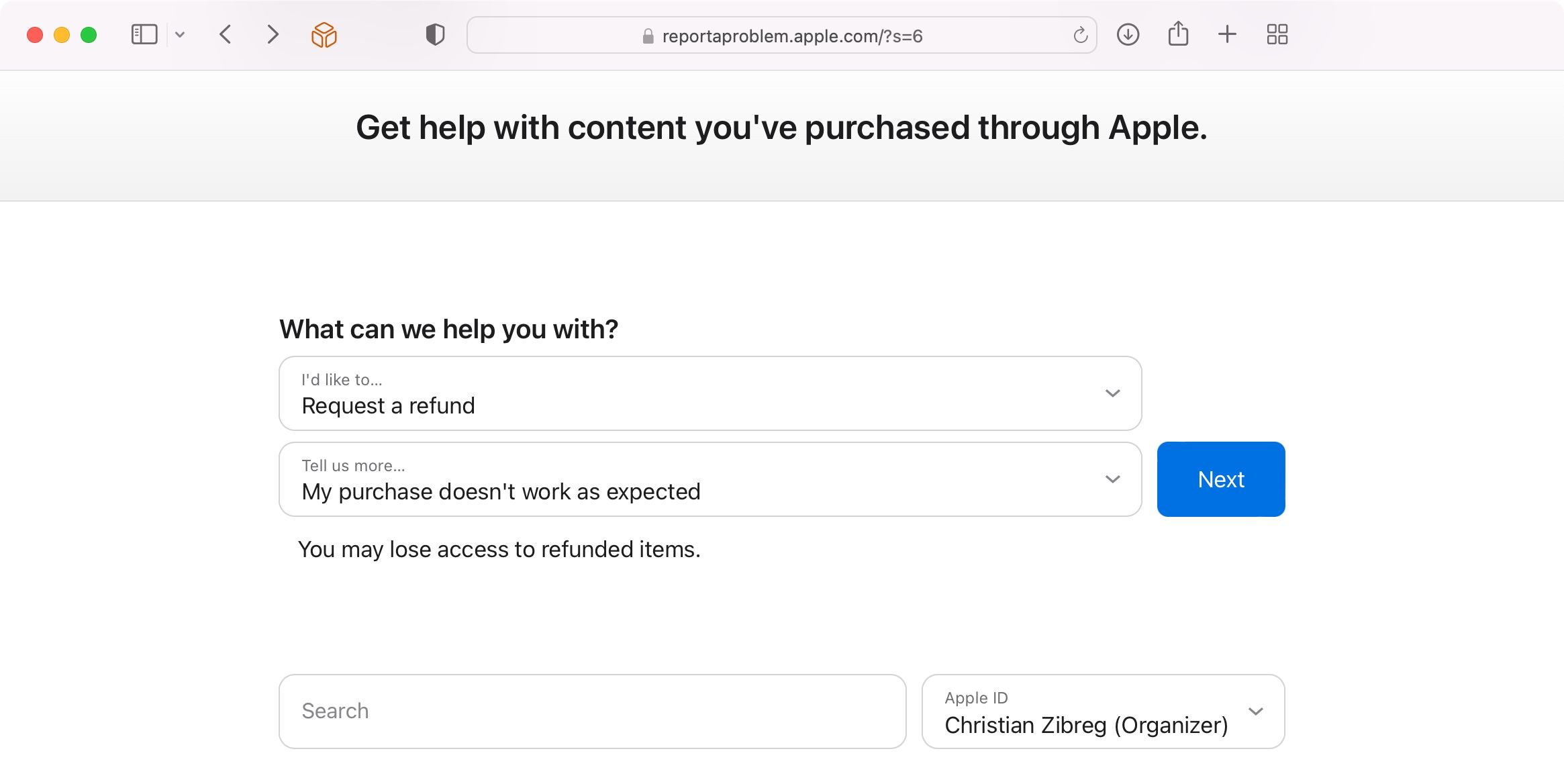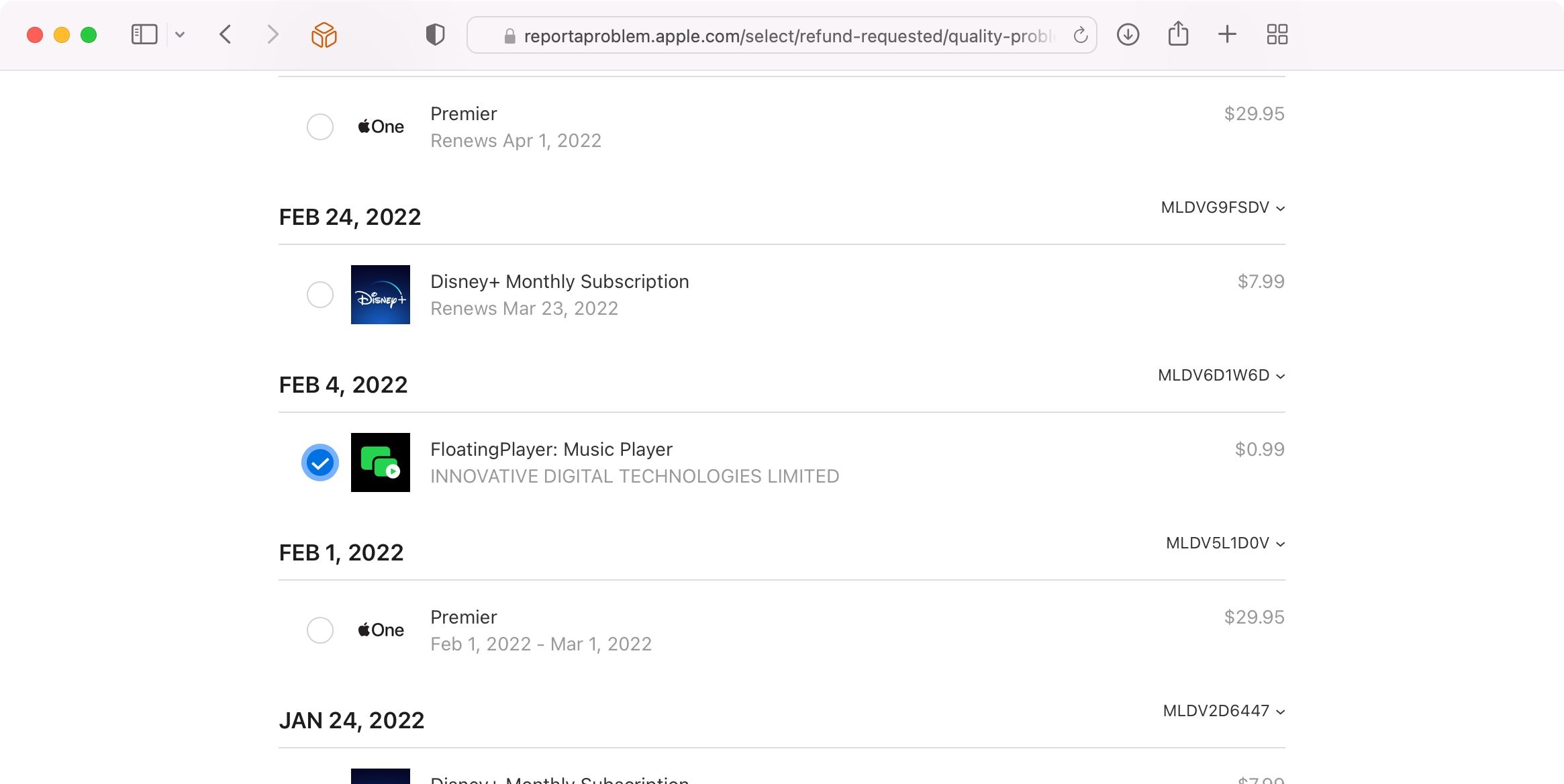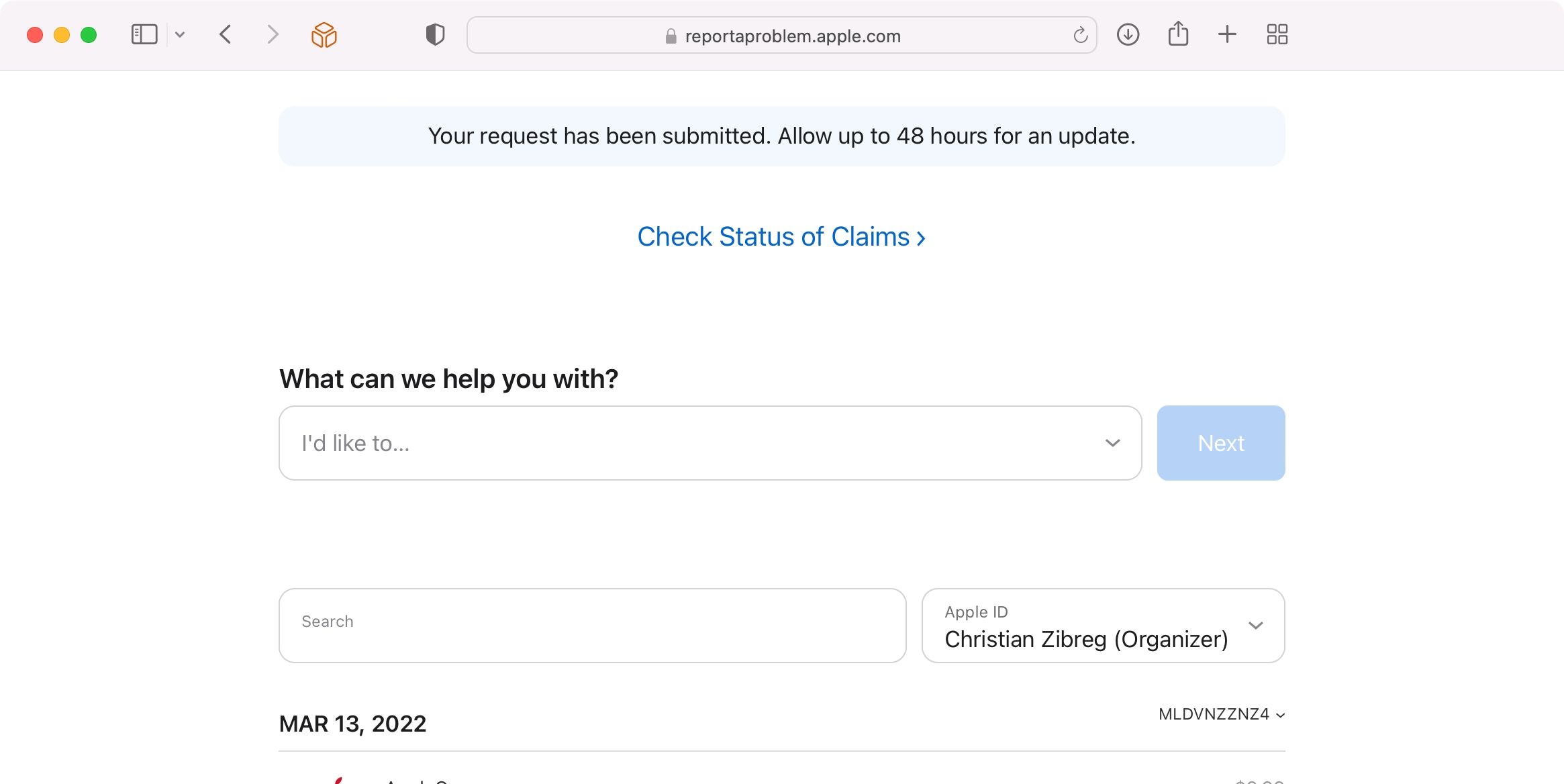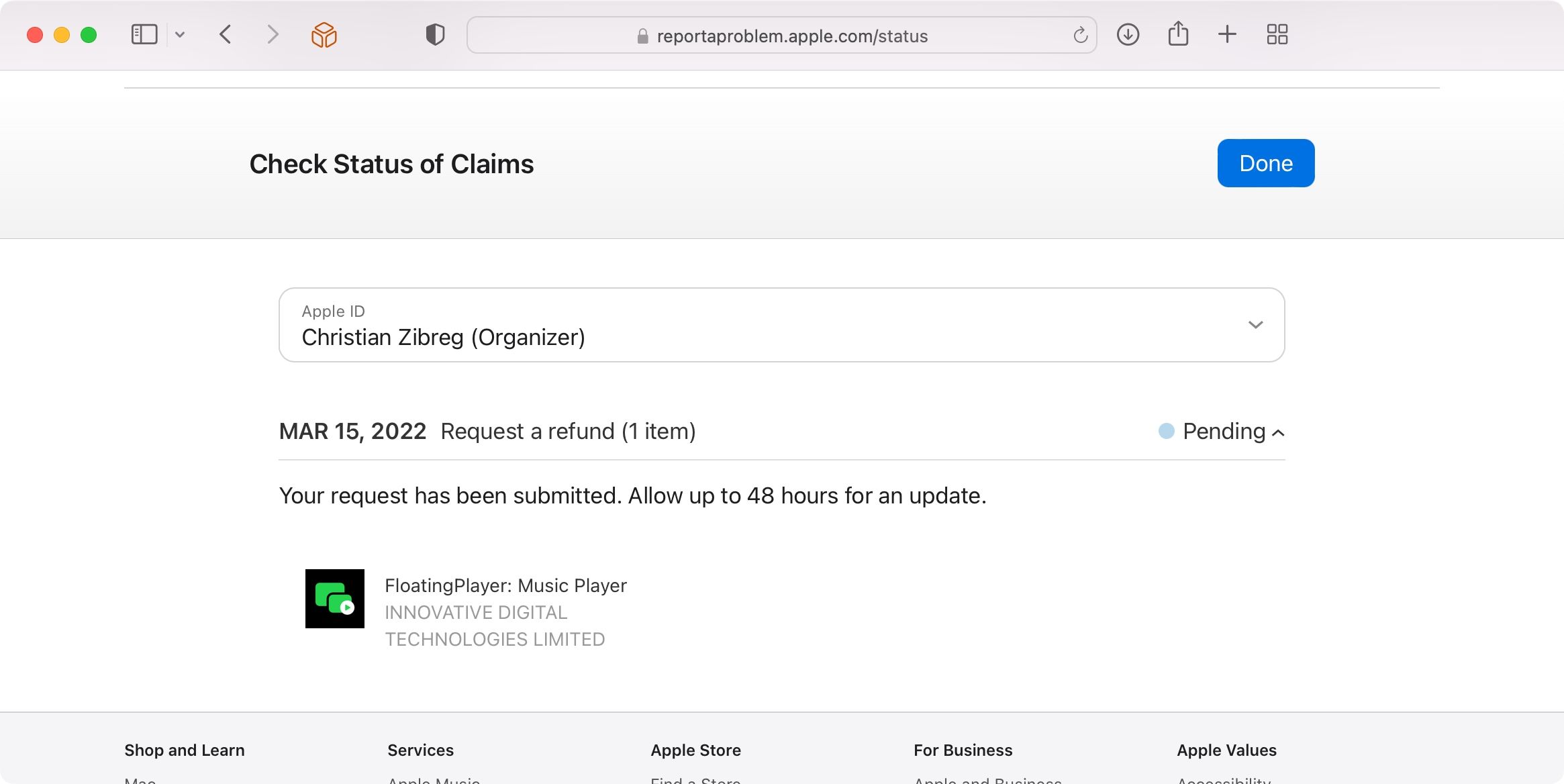Have you bought an app or content from Apple that isn’t as good as you were expecting? Don’t worry, Apple’s handy system lets you request refunds or returns from the App Store, iTunes Store, and more.
You can use any device with a web browser to cancel a purchase, request a refund, report a problem, and more. Follow along as we show you how to get your money back from the App Store, iTunes Store, and more in the easiest way possible—whether you’re using an iPhone, an iPad, a Mac, or a Windows PC.
Understanding Apple’s Refunds Policy
Refundable items include apps and games on the App Store; e-books on the Books Store; movies, music, and TV shows on the iTunes Store; and various Apple services. Certain subscriptions and in-app purchases may be eligible for a refund. In-app purchases of consumable content, such as virtual coins and upgrades in games, are non-refundable.
Before we begin the refund process, you need to understand what circumstances entitle you to a refund from Apple. You can’t just buy an app, use it for your project, and then return it. There are rules in place and you’ve agreed to some EULA clauses, whether you know it or not.
When a Refund From Apple Is Applicable
You should be able to get a refund if:
- You’re located in the UK or certain EU countries in which Apple’s content stores have a no-questions-asked 14-day refund policy
- An item was bought accidentally
- An item was bought by your child without your knowledge, though you’ll need to prove this somehow (the best way to avoid this is to lock down apps on your device)
- You purchased an app or a piece of content with the wrong Apple ID account
- You bought the wrong app when choosing between multiple apps with similar names
- You bought the incorrect version of the app. For example, you may have accidentally purchased an iPad version of the app instead of its iPhone version
- The purchase doesn’t work as advertised. This can happen more often than you think
Things to Keep in Mind
Bear the following points in mind when asking for a refund from Apple:
- If a previously purchased app gets its price permanently slashed or discounted temporarily, you won’t be permitted to receive a refund to match the new price
- If a bought item becomes unavailable prior to download, your sole remedy is a refund
- When faced with an unreasonable delay in delivery of your product due to technical problems, you can request either a replacement or refund of the price paid
- Consumable in-app purchases, such as virtual goods in games, are non-refundable
- Apple Music, iTunes Match, and other Apple subscriptions are non-refundable (except as required by applicable law), and will automatically renew until manually canceled. Other subscriptions may be refundable in special circumstances
As a rule of thumb, you should get your money back as long as you’re behaving honorably. Don’t try to get paid apps for free through the refund process—that’s not going to work!
How to Request a Refund From Apple for Apps, Media, and More
The refund process is pretty straightforward and requires just a few clicks. You’ll need to use Apple’s dedicated webpage for reporting problems to provide the reason for your request before selecting the app, subscription, or another item you’d like to get refunded on.
Visit Apple’s “Report a Problem” webpage
Visit reportaproblem.apple.com in your favorite web browser and log in with your Apple ID to start the process. The specialized website can be accessed through any computer or mobile device because it’s optimized for all screen sizes.
Tell Apple You’d Like to Request a Refund
Once logged in, choose the menu item labeled with the text I’d like to, then select Request a refund. You must also pick the reason why you’d like to get refunded so click the menu labeled Tell us more and select one of the following options:
- I didn’t mean to buy this
- A child/minor made a purchase(s) without permission
- I didn’t mean to sign up for a subscription(s)
- I didn’t intend to renew a subscription(s)
- My purchase doesn’t work as expected
- In-app purchase not received
- Other
Pick the reason that describes your situation, such as I didn’t mean to buy this and hit Next.
Locate the Item to Refund
The webpage will now list all your recent purchases and downloads. Tick the box next to the item from your purchase history that you’d like to request a refund on. Folks who have purchased a lot of stuff may find that locating the right item feels like finding a needle in the haystack. In that case, use the search field to narrow down the list.
Submit Your Refund Request
Lastly, hit that Submit button at the top. You just sent your refund request to Apple! As we mentioned, not everything is pre-approved for a refund. If that’s the case with your item, you might be asked to describe the problem in the box using your own words. At any rate, someone at Apple will review this description to decide if you should get a refund or not.
Check the Status of Your Claim
Apple may accept or deny your request. If it’s accepted, you’ll get refunded the full price of the item to your payment method on file. Apple’s support team might follow up with more questions to clarify the situation, sometimes even looping in the app developer.
In the unfortunate case that your request gets declined, Apple will tell you why. Watch your inbox for emails from Apple Support or visit the Report a Problem website at any time and click the link Check Status of Claims to see the statuses of all your pending requests.
If Apple is working on your submission, you’ll see Pending.
Things to Know About Refund Eligibility
You may not be able to request a refund in these cases:
- Pending charge: The charge may still be pending. After your payment method has been charged the full price of the item, try to request a refund again.
- Unpaid orders: A single unpaid order is enough to bar you from requesting a refund. Update your payment information on file, then try again.
- Family purchases: If you use Apple’s Family Sharing feature and are the family organizer, all purchased from family members are charged to your shared payment method. Review your family members’ purchases by choosing a family member from the menu.
As mentioned, you can also request a refund on certain subscriptions and in-app purchases. In most cases, you should get your money back. However, keep in mind that the outcome depends solely on Apple’s discretion. It’s best to make it a habit of regularly canceling any subscriptions you no longer need.
Other Ways to Request a Refund
You can also request a refund by clicking a link in the invoice email from Apple. Alternatively, launch the App Store or iTunes Store, Mac App Store, Books Store, iTunes for Windows, or the TV or Music app on your Mac, then choose Account > View My Account. Now hit the link See all next to the Purchase History heading, then choose Report a Problem. This is just a link that takes you to the Report a Problem website, though, so you might as well open the website directly.