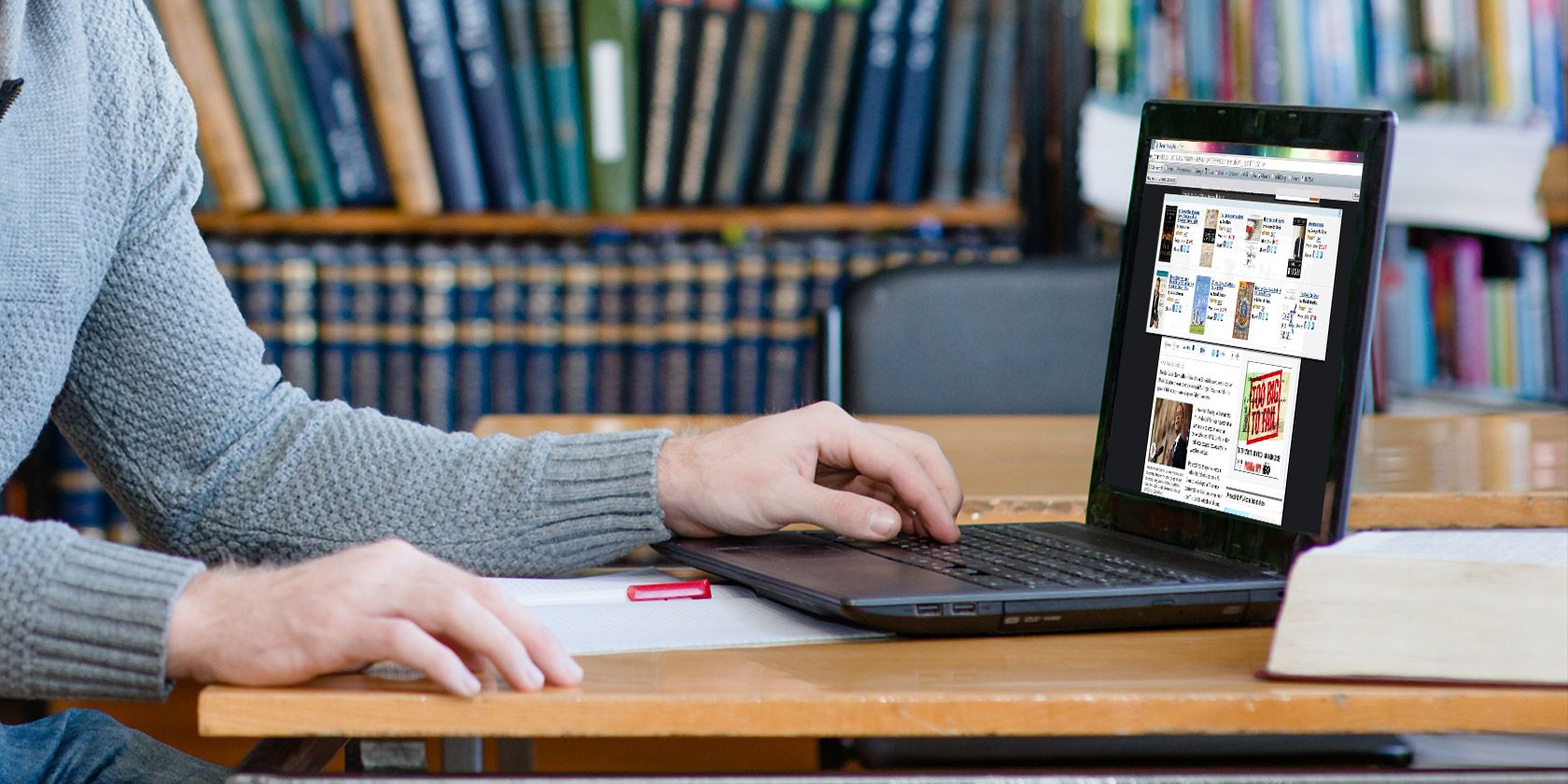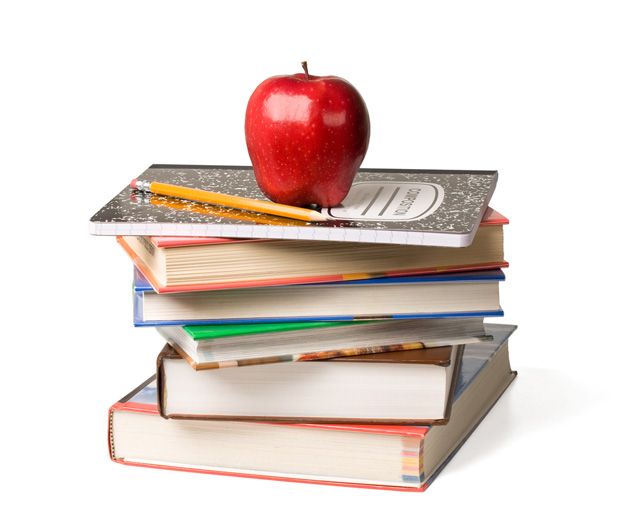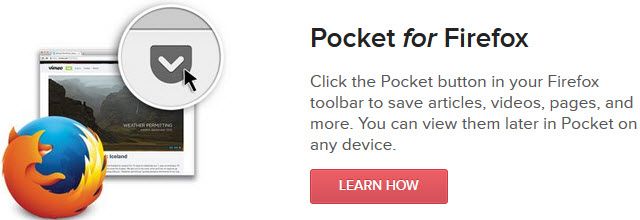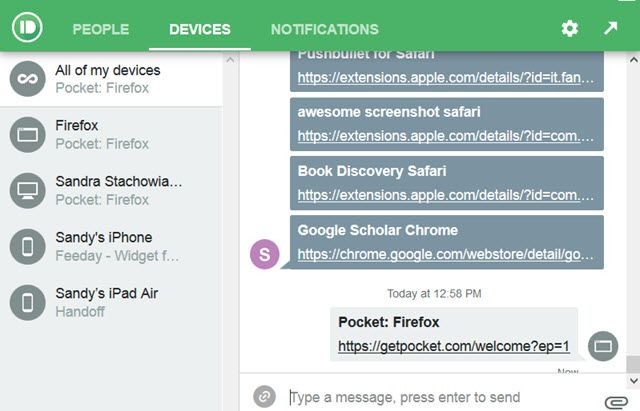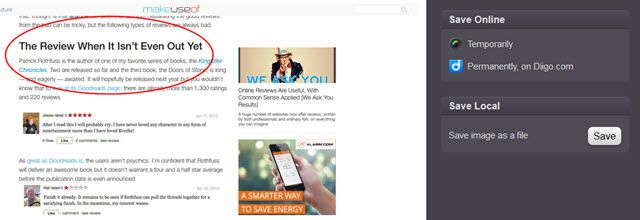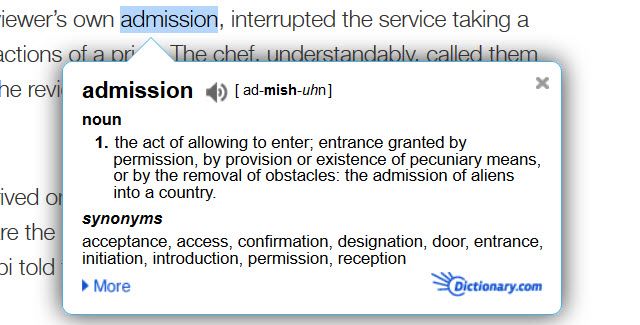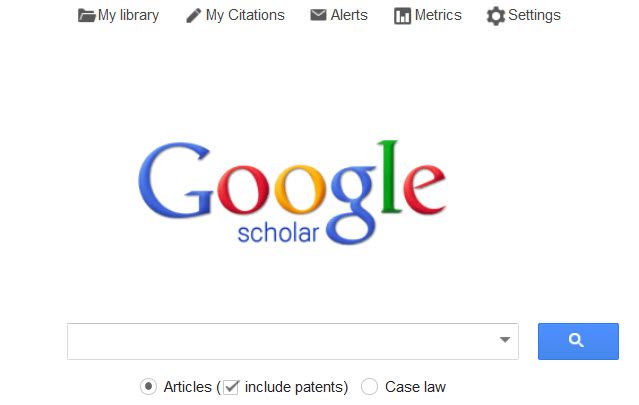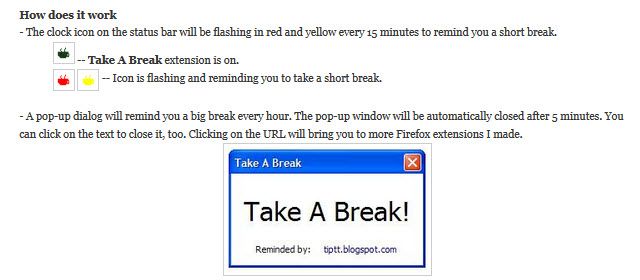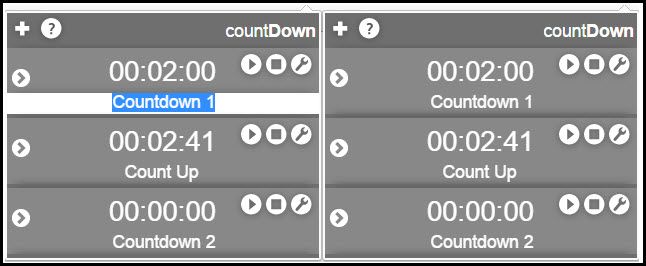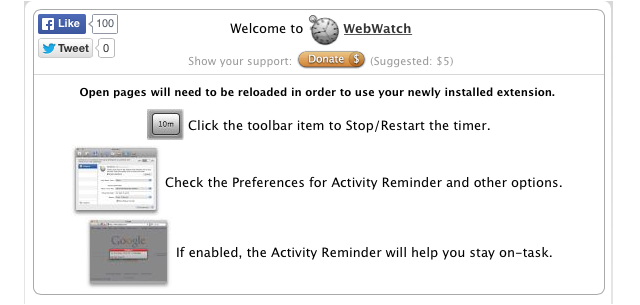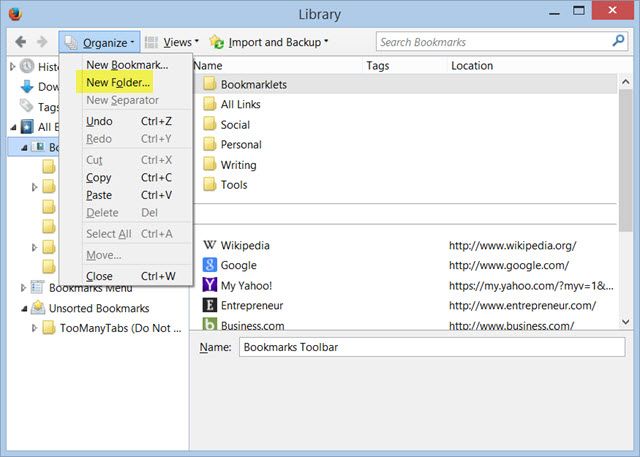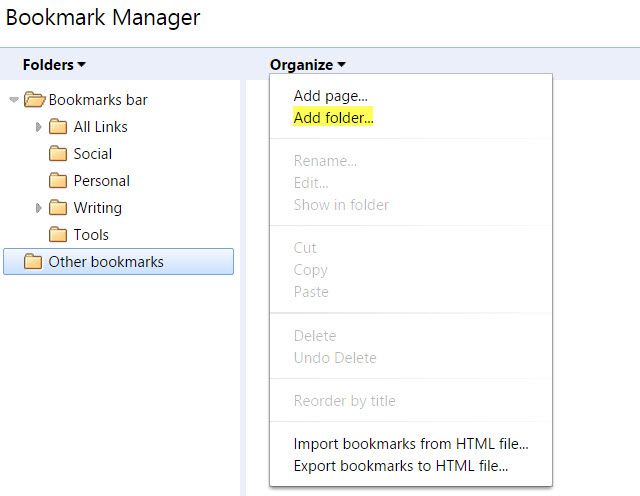When it is time to head back to the classroom, you need to make sure that your computer is ready. Whichever browser you use for research and information for your classes, there are things you can do to get it ready ahead of time.
From extensions to bookmarks that you will use throughout the school year, taking some time at the beginning of the term to get your browser ready will save you time later.
Extensions Make It Easier
Check out these essential extensions for any student on any browser.
Evernote
The Evernote Web Clipper makes grabbing articles and references you see on the Web simple. If you are a current Evernote user, then you already know how powerful this note-taking tool can be.
This handy extension allows you to clip an article or page, highlight important text, and take screen shots that you can annotate. Then, just add a tag and your clipping to whichever notebook you like. This is a perfect tool for research and your clippings can be accessed on any device you have Evernote installed on as well as the website.
Check out Evernote Web Clipper for Firefox, Safari, and Chrome.
Pocket is another terrific tool for saving research articles from the Web. You can save any page or article to read later with the click of the button.
You can even add a tag so that when you pop over to Pocket you can easily sort all of your saved items by tag. So, add a tag for the category, class, or project in order to have an organized list. The Pocket extension is a great add-on for saving references.
You can install the extension on Firefox, Safari, and Chrome in a snap and view your items on any device with Pocket installed, plus the website. If you have Firefox version 38.0.5 and above, the Pocket button is already on your toolbar.
Pushbullet
Pushbullet is convenient for sharing items with yourself. Have you ever found a detailed website with just the right information for a paper while you are on your phone?
Or, maybe you saw it on your tablet and want to get that link over to your computer in a hurry. This is where Pushbullet comes in.
It allows you to instantly share items like websites, photos, videos, and documents between your devices and computer. You can quickly push items to all of your devices or just choose which one you want. There is a history of all items pushed as well, so you always have a reference.
Pushbullet is a very handy tool and has extensions for Firefox, Safari, and Chrome that can be installed easily.
Awesome Screenshot
For taking screen shots and making annotations, Awesome Screenshot is available across browsers as well. It may have more or less features depending on your browser, but for most you can capture an entire page, part of a page, or a selected area.
You can then crop the image, add shapes, or write some text. When you are finished, just click the Save button.
Get Awesome Screenshot for Firefox, Safari, or Chrome.
Book Discovery
The Book Discovery extension is a cool tool because it will find books related to your interests. Essentially, it will locate books for you based on the details of the webpage you are visiting.
So, if you have a psychology class, for example, you know that you will be writing plenty of papers throughout the term. Getting books for that class that can help you with research is a great way to prepare.
The extension provides a slim toolbar across the top of a page when there are book options available. You also have the ability to click the button in the toolbar. Book Discovery can make searching for any book based on a website much easier than going through search tools.
Check it out for Firefox [No Longer Available], Safari, or Chrome.
http://youtu.be/hARx96pSAFU
Dictionary.com
Everyone needs a quick way to check definitions of words, so the Dictionary.com extension is a must. The Firefox and Safari addons are both very different, yet both incredibly useful.
For Firefox, the Dictionary.com extension will show you a small pop-up for any word you highlight on a page. You can quickly and easily see the definition as well as synonyms without any effort.
For Safari, you instead use the Dictionary.com toolbar. Just enter your word and you will be taken to the Dictionary.com website, directly to the definition of that word. The toolbar also contains links to the thesaurus, translator, and quote sections of the website, which are really just handy bookmarks.
Grab Dictionary.com for either Firefox [No Longer Available] or Safari.
Google Scholar
The Google Scholar extension will help you browse the Google Scholar website for your research paper. Use it to check out articles which include patents or review case law. You can then save items to your library where you can read or cite the reference later.
Get the Google Scholar extensions for Firefox and Chrome. For Safari users, you will just have to bookmark the Google Scholar website.
Timer Extensions
Timer extensions for browsers are necessary tools when you need a reminder for ordering your food, an alert when you have been surfing the Web too long, or a friendly notification that it is time for you to take a break.
Each browser has its own set of timer extensions that you can look through, but for Firefox the Take A Break extension works well. It will notify you every 15 minutes that it is time for a short break where you can stand up to stretch or just ease eye strain by looking away from your screen for a bit.
For Chrome, you can try countDown. This is an excellent choice because it provides both timers for counting up or down. So, if you need to leave for work in 30 minutes, set the countdown timer. Or, if you want to track your time on research, set the count up timer.
For Safari, the WebWatch extension is a good option. You can set this tool to start timing as soon as you open Safari or when you click the button.
It keeps track of how long you are on the Web and has a customizable reminder. This reminder will display a pop-up in the middle of your screen for from three minutes up to three hours. It is perfect for letting you know when it is time to go do something else.
So, get Take A Break [No Longer Available] for Firefox, countDown for Chrome, and WebWatch for Safari.
Keep Your Bookmarks Together
Before we get into the useful websites for research that can help you, you should start by creating a separate folder for school-related sites in your browser. This is good for keeping your school sites separate from your personal sites.
It is also helpful if you share a computer with others in the household because it keeps your items separate. Either way, keeping sites for school all in one folder is the best way to stay organized.
In Firefox or Chrome, you can create a folder by right-clicking on the bookmark toolbar or by visiting the bookmark manager section in your menu. In Safari, just click your Sidebar button, then Edit to bring up your bookmark manager, and lastly select New Folder.
Helpful Websites to Bookmark
For research and style guides for your papers, there are several very useful sites. Depending on what type of topic you are researching, each of these can come in really handy. Once you visit them, click to add them to your new bookmark folder so that they are always close at hand.
- The Internet Public Library has sections for teens, kids, resources by subject, newspapers, and magazines. The topics are extensive and range from arts and humanities to science and technology. You can also search the site if you want something specific.
- The Public Library of Science is a non-profit reference with over 140,000 articles. Search through the science journals or through articles for your topic.
- Bartleby.com: Great Books Online is a good source for literature, poetry, and reference books. Items are available via the Web at no charge. Searching for references is simple with different sections for the type of book with drop-downs containing authors and categories.
- Encyclopedia Britannica has always provided informational resource material. You can look through popular topics, lists, or search for an item. The photographs used on the site are a great addition and can be just as helpful as the text.
- Encyclopedia.com is another helpful reference site. You can look through topics or search for your item from over 100 encyclopedia and dictionary resources.
- Scholarpedia is the scholarly branch of Wikipedia, but the items have been written, published, or curated by experts in the fields. Items published also go through a peer-review process, making this a credible resource.
- Whether you are required to write your papers in MLA or APA style, the Purdue Owl website is the perfect source. Each style guide provides formatting rules, guidelines, and shows useful examples.
- The InfoPlease Homework Center has wonderful information on how to write a research paper. From picking your topic to proofreading, this site gives useful guidance if you have never written a research paper or have not done so in a long time.
Time for the Bell
So, before you head back to class, or even if you already have, take some time and get your browser set up for the school year. These helpful extensions and websites can save you a lot of time and aggravation.
Do you have any useful extensions or sites that you would like to share with others? Feel free to add them in the comments below!
Image Credit: student with laptop by Ermolaev Alexander via Shutterstock, Concept of education. A red apple and pencil sitting on top of a stack of school books; School bell via Shutterstock