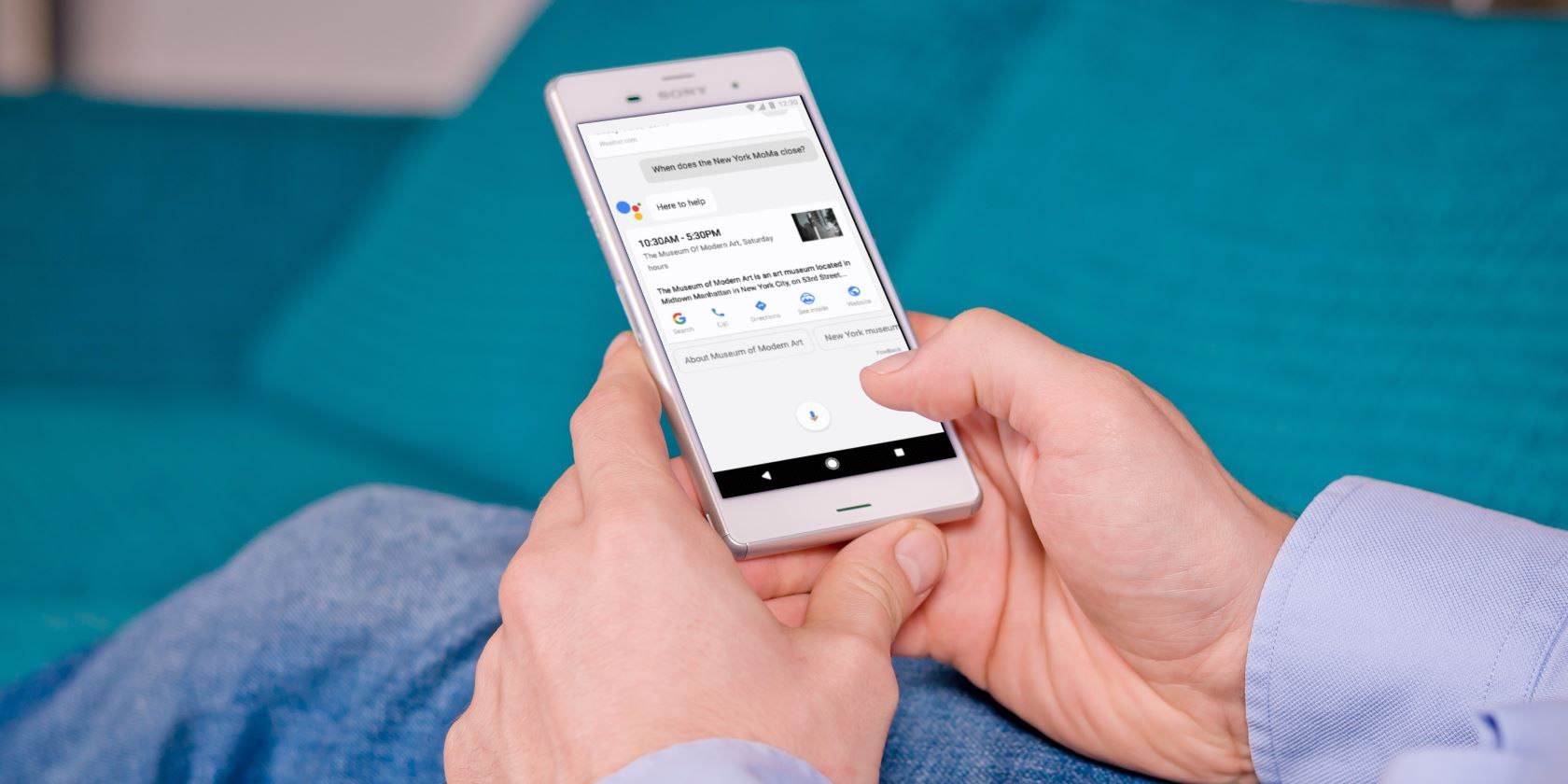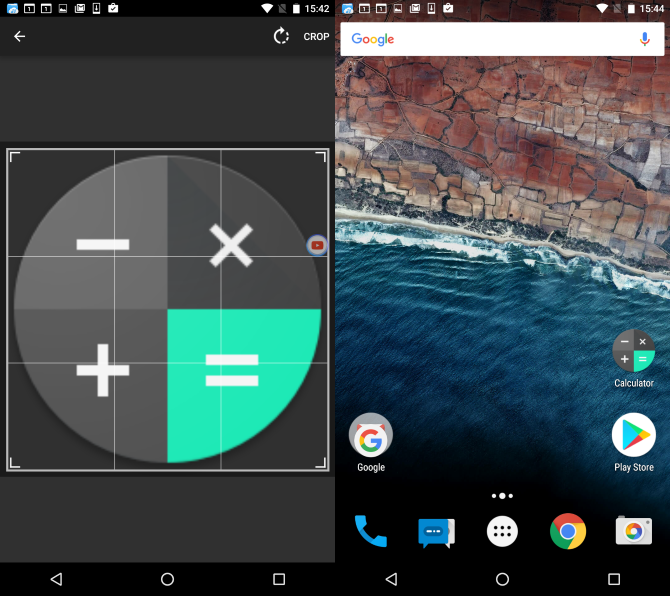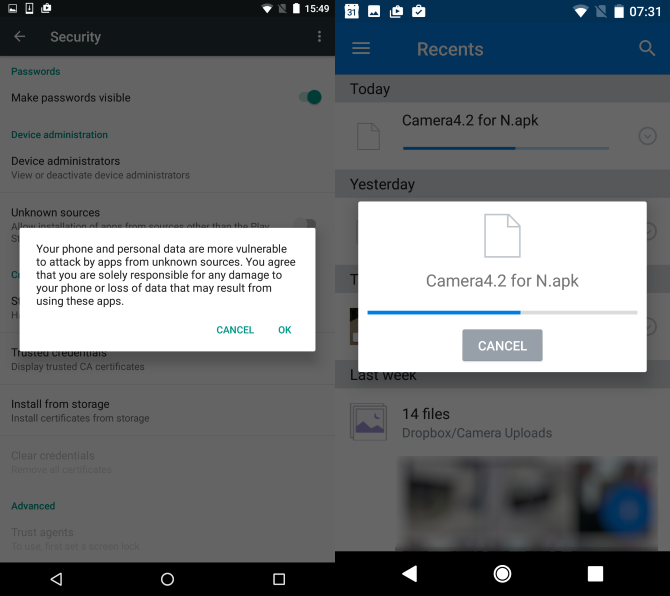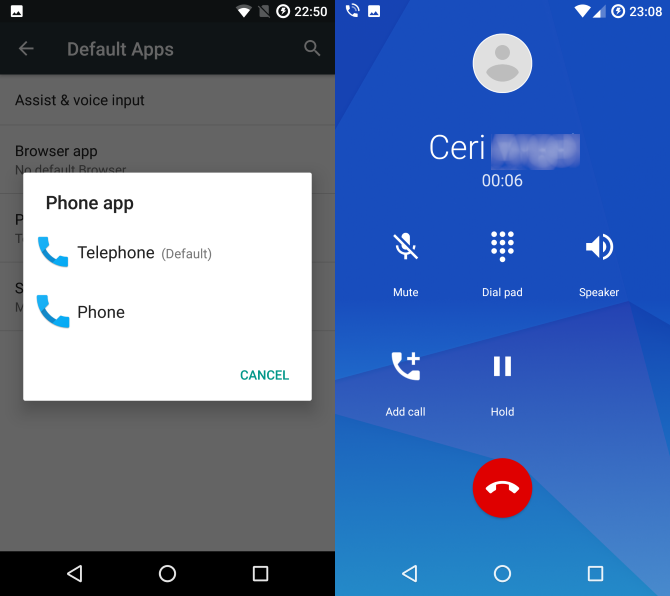Whether it flops or not, the $650 Google Pixel phone certainly looks like the next generation of Android smartphone hardware. Its unique features are tempting, but what if you can't afford a new phone?
This is a problem we can solve.
Android is the most flexible, customizable mobile operating system out there. It almost goes without saying that you can get the Google Pixel or Pixel XL features you want most on any Android phone!
And better still, there are options for rooted and non-rooted Android devices.
Get Google Pixel Features Without Root
Don't want to root your phone? You're in the right place. Three options are available here: the nice new round icons, the dialer, and the slick Pixel camera. For the best results, you should be running Android 6.0.
Install Pixel Icons Without Root
To get the icons, you'll first need an Android file manager from the Play Store. Once you've got one installed, download the Awesome Icons app. Then download the necessary files from this Mediafire download page.
This ZIP file contains all the Pixel Launcher icons. Open it in your file manager (you'll find it in the Downloads directory) and select the Extract All option.
The next step is to run Awesome Icons, ensuring your current launcher is selected in the drop-down menu in the top-left. You'll see a list of apps. Not all of these are compatible, but the ZIP file you downloaded has replacements for:
- Calculator
- Camera
- Contacts
- Gmail
- Google Drive
- Google Messenger
- Google Photos
- Google Search
- Hangouts
- Newsstand
- Phone
- Play Books
- Play Movies & TV
- Play Music
- Play Games
- Settings
- Voice Search
- YouTube
To change each of the icons, first tap an app name, then tap the current option under ICON to Select Icon Type. Tap Picture, then browse to the directory the icon pack extracted to.
Select the matching icon, and you'll be taken to an image cropping screen. Make sure the icon is within the selection boundary, tap Crop, and then OK to confirm. You've now created and applied your first Google Pixel icon, and can repeat the process for the others. Editing these will only change the Home screen version of the icons, and you'll need to replace the existing versions with these Pixel-ized improvements.
If you're using a custom launcher, you could also use this Pixel Icon Pack from the Play Store
Get the Google Pixel Camera on Nexus Phones
At the time of writing, the Pixel camera has only been ported to the Google Nexus 5X and Google Nexus 6P handsets. Whether this changes in future or not remains to be seen.
To get the Pixel camera app, you'll need to be running Android 7.0 on your handset, and should enable the installation of Unknown Sources. Head to Settings > Security > Unknown Sources and set this to Enabled.
Next, open your phone's browser, navigate to this Mediafire link, and download the Camera4.2 for N.apk file to your phone.
When the APK file has downloaded, tap it to install, and you'll soon have a great new camera app on your phone. The Google Pixel camera has a few features that you may have seen on various third-party apps, such as a viewfinder grid.
Most interesting, we think, is the exposure adjustment, which appears as a slider on the right-hand side when you tap to focus. This feature is ideal for improving your smartphone photography!
Get the Pixel Dialer
One thing that always tells you you're using a new phone is the dialer. The Pixel devices have their own unique dialer app, which isn't all that unique really -- since you can install it on your device! The Pixel dialer includes some new features that you'll probably see in Android 8, but you can enjoy them now by installing the dialer.
Unfortunately, this isn't available for all devices. You should be okay with the Google Nexus 5X, Google Nexus 6P, and the OnePlus 3, as well as anything running CyanogenMod 13.
Begin by enabling Unknown sources in Settings > Security, then download this GooglePhone.apk from Mediafire on your phone. When the download has completed, tap the notification and then Install.
Android will then update the existing dialer with the new version. If you're not using the stock dialer as your default option, open Settings > Apps and tap the gear icon in the top-right corner. In the new screen, select the Phone app from the list, then select the new Phone app (it will be larger in size and not labeled as "default") as your new dialer. If you have multiple dialers installed, make sure you're making the right choice here!
With the new dialer set, you can take advantage of the slick new dialer user interface and features. Enjoy!
Google Pixel Features on a Rooted Android Device
While you can use the above on a non-rooted or rooted Android handset, further options are available if you have rooted your phone.
Get the Pixel Boot Animation
Suppose you just bought a Pixel. Upon unboxing (you might have made a video) and switching it on, the first thing you'll notice is the boot screen. Though you can make a lot of visual changes without rooting, there is one massive advantage to rooting.
You can change the boot animation!
Begin by clicking this Mediafire link and downloading bootanimation.zip on your Android device. Using a root file browser, navigate your way to /system/media and confirm it is mounted as read/write (the process for this differs between apps).
Find the existing bootanimation.zip file in this directory and rename it to bootanimation.zip.bak. Any problems, and you have the original boot animation to fall back on.
Next, copy the downloaded bootanimation.zip file into /system/media and open its Permissions view. Here, ensure the Owner category is set to Read | Write | Execute, while the Group and Others categories are simply Read. Click OK to confirm, then reboot your phone.
You're done!
Get Google Assistant
The new virtual assistant tool from Google is a sort of Siri/Cortana/Alexa clone. It patrols your personal data and alerts you to appointments, gives you weather information, etc. At present, it is only available on the new Pixel phones -- unless you use this method.
Get started by ensuring that the Google App on your phone is up-to-date. Next, using your root-enabled file browser, find /system/ and mount it as read/write. Long-press build.prop and use the Open with text editor or similar option.
Scroll through (or use a search function in the text editor) to find the line that begins:
ro.product.model=[modelname]
Delete everything after the equals symbol (=) and replace with Pixel XL, so the line reads:
ro.product.model=Pixel XL
Then, scroll to the end of the file and add a new line:
ro.opa.eligible_device=true
Remember to save the build.prop before exiting. Next, reboot your phone. You're done! All you need to do now is long-press the Home button to access Google Assistant. If you see Google Now on Tap instead, open Settings > Apps and find Google App in the list. Tap Storage > Manage Space > Clear All Data and try again.
Google Assistant should now be running on your Android device.
All-in-One Pixel
And as if all of that wasn't enough, you can also install a whole bunch of Google Pixel improvements on your rooted device in one go with FaserF's PixelExperience.zip. This is a flashable ZIP file that needs to be installed in your device's custom recovery. Using this, you'll get:
- Pixel Launcher
- Pixel wallpapers
- The Pixel Dialer
- Pixel boot animation
- Pixel ringtones & UI sounds
Start by downloading the PixelExperience.zip file on Mediafire. On your phone, boot into recovery and make a system backup as a precaution. Once this is done, use the Install option to browse for the ZIP and install it.
Once done, push the slider to Reboot System and you're good to go!
Got Some Pixel Features We Missed?
If you've used the above tweaks, you just saved an impressive $650. Sure, you don't get the Pixel hardware, but most of the time you're using the screen, not the unibody case. Now you've got the Pixel launcher, wallpapers, the dialer, the boot animation, ringtones, sounds, icons, and the camera app.
In short, pretty much everything.
But if you think we've missed a Pixel feature that is available for other devices, let us know. And if you run into any problems, leave a message below and we'll see if we can help you out.