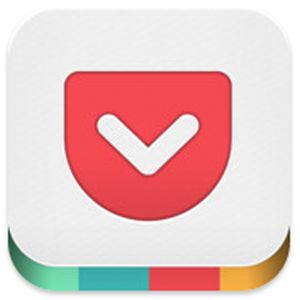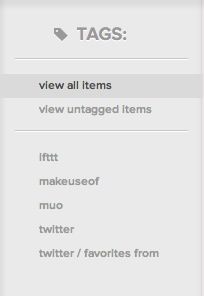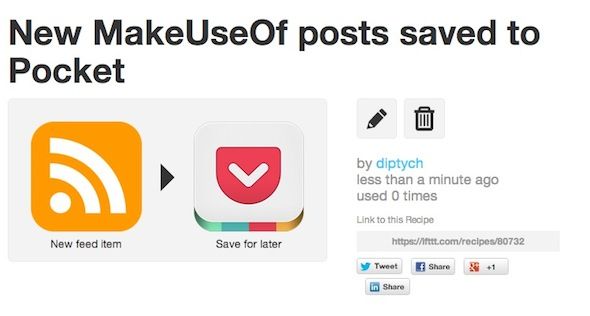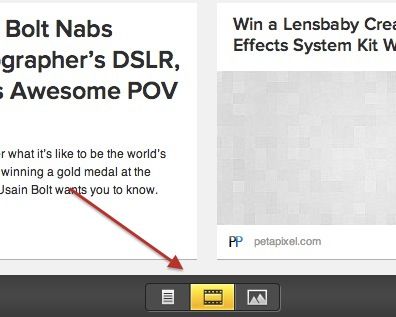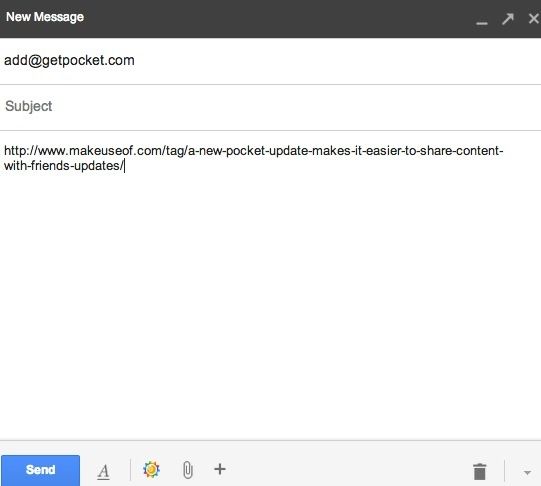Pocket is the ultimate read-it-later service which makes it easy to save articles and online content for later viewing. We've already taken an in-depth look at all of Pocket's key features since it was rebranded from Read it Later to Pocket, and became a completely free service.
While Pocket is simple and easy-to-use, there are a few ways you can make the experience of using the service even better. Whether it's finding interesting ways to save content to your Pocket account, or to share that content with others, or even ways that improve how you can consume that content through Pocket, we've got you covered.
Here are 6 tips to make your Pocket experience even better, in no particular order:
Use Tags
One of the more subtle and somewhat hidden features of Pocket is the ability to tag the content that you're saving. As you begin to use Pocket on a regular basis, you'll find your Pocket collection getting overwhelmingly big. Luckily, in addition to being able to search for content saved in Pocket, you can also add multiple tags to each item. You can tag them according to the source, topic, or any other system that appeals to you. This makes it much easier to sort through and find articles again at a later stage, particularly if you're using Pocket as a research tool.
A word of warning, however. Pocket themselves say that you should not use the service as an alternative to an online bookmarking service. In their own words they say:
"Please note: Pocket is not a replacement for archival bookmarking. We strongly advise against importing thousands of items here unless you plan to read/view them. For archival bookmarking, we recommend Pinboard, which has integration with Pocket."
Use Pocket with IFTTT
Pocket really makes life easier by giving its users one of the easiest and simplest ways to save content to read later. What could be better than that? Automating the process. With a service like IFTTT, you can completely automate the process of sending content to Pocket so you don't have to even think twice about lining up interesting reads for when you have time. By using IFTTT you can incorporate Pocket into your natural workflow and save interesting reads for later.
One recipe you can use that's particularly useful is automatically saving your Twitter favourites to your Pocket account. You can also take advantage of recipes that automatically save new posts from any given site or RSS feed or save Vimeo videos quickly to your account.
Not only can you use IFTTT to save content automatically to your Pocket account, you can also use it to automatically share that content. For example, when you archive content, you can have it automatically posted to Twitter or Tumblr.
You can find all of these recipes in our list of IFTTT recipes that supercharge your Pocket experience.
Use the Mobile Apps for Offline Viewing
Part of what makes Pocket such a useful service is the ability to take it on the go with you. In my opinion, you're simply not getting the most out of it if you're not using the mobile apps. Once you've got all of your content saved on Pocket and are ready to hit the road, be sure to open up the app while you're still connected to the Internet so it can download all of your articles for offline viewing.
Offline viewing is just one of the many perks that come with using the Pocket apps. A recently introduced update to Pocket makes sharing content from the app easier than ever - including sharing to social networks, via email, or to your favorite apps like Evernote, Reddit and Buffer, among many others.
Filter by Content Type
One of the coolest features that Pocket offers is the ability to filter your content by type. The types of content you can filter are articles, photos, or videos. By using this filter system you can turn Pocket into a video playlist or a great way to browse a gallery of interesting or beautiful photos. If you'd rather focus on the written word, filter down to just articles.
Email Stories to Pocket
There are a lot of ways that you can get content into Pocket to read later, whether it's using the bookmarklet or IFTTT recipes. One of the universal ways to do this no matter the platform, OS or gadget you're using is to do this via email. You can save content to your Pocket account simply by emailing links to add@getpocket.com from the email account associated with your Pocket account.
All you have to do is place the link in the body of the email, and don't bother with a subject.
You can also add additional emails to your account, turning Pocket into a collaborative tool where friends or family can email you stories they think you might want to read. You can really take this feature to another level by opening up just one Pocket account for group use, and it becomes a central place for a group of friends to share and consume content away from Facebook or other social networks.
Use Your Pocket RSS Feed
You can access the RSS feed to your Unread List, Archived List, and all items. To access your RSS feeds, you can use the following links, but be sure to replace USERNAME with your Pocket username:
Unread List: http://getpocket.com/users/USERNAME/feed/unread
Archive: http://getpocket.com/users/USERNAME/feed/read
All Items: http://getpocket.com/users/USERNAME/feed/all
To take advantage of this feature, you may have to turn off password protection for your RSS feeds which you can do by going to Options > Privacy.
You can use the RSS feed to share with other people who want to subscribe to your saved list, or you can embed the RSS feed in a sidebar on your website to share with your followers.
Do you have any tips on how to make your Pocket experience even better? Let us know in the comments.