Do you have an Android phone and enviously watch your iPhone-owning friends send custom emojis of their faces? This is called Memoji, and there are ways to get a similar feature on Android.
We're going to show you different methods and apps to get Memoji on Android.
What Is Memoji?
Memoji is the name of Apple's iPhone feature that lets you create an emoji that looks like you. You can build your likeness from different categories like hairstyle, eyes, head shape, and so on. This becomes your Memoji.
Once you create your Memoji, you can send it in iMessage to amuse friends and family. Memoji also makes use of the iPhone's True Depth camera to become animated and match your expression and mouth movements. It isn't possible to get an exact replication of Memoji for Android, but these are the methods that will get you close.
1. Bitmoji
You might be familiar with Bitmoji if you use Snapchat since the same company owns both apps. Bitmoji lets you create a full-body cartoon avatar. Interestingly, Google's keyboard, Gboard, used to offer its own Memoji alternative, but that got scrapped; now it just directs you to install Bitmoji.
You can scan your face, and Bitmoji will automatically create your likeness. Alternatively, you can build your character from scratch. Once done, you can choose your clothes and see your avatar in all sorts of different situations.
Bitmoji integrates directly into Snapchat, of course, but a handy feature is that it also appears on Gboard's Stickers tab. This means you don't have to keep switching to the app while messaging—just send your Bitmoji like you would any other sticker.
Download: Bitmoji (Free)
2. Samsung AR Emoji
If you own a Samsung device, you should have access to the AR Emoji feature, which lets you create a cartoon figure in your likeness. It's available on most Samsung phones—if you own a more modern device, like the Galaxy S23, the functionality is far more advanced thanks to the AR Zone app.
The way to set it up depends on your phone model. For older Samsung devices, the steps are likely to be as follows:
- Launch the Camera app and tap AR Emoji from the top menu.
- Select the blue Create My Emoji button and take a selfie.
- Select your gender and tap Next to follow the wizard.
For newer Samsung devices that have the AR Zone app:
- Launch the Camera app.
- From the bottom menu, tap More.
- Select AR Zone > AR Emoji Studio.
- Take a picture and go through the wizard—select your gender, customize outfits, and so on.
- To make stickers from your likeness, head to the AR Emoji Stickers section of the AR Zone app.
To share your creation with others in messaging apps, select the sticker icon from the Samsung keyboard.
Create Memoji-Like Avatars With the Meta Apps
The Meta trio of social apps—Facebook, WhatsApp, and Instagram—all provide avatars with similar features and customization options. If you've synced your profiles, your avatar is shared between Facebook and Instagram, but WhatsApp doesn't have avatar sync.
The features and where you can use the avatar are different in each app. However, considering its art style, Meta's avatar might be the closest alternative to Apple's Memoji on Android. Here's how you can use the avatars on each platform.
3. Facebook
Facebook offers the most comprehensive features for Meta avatars. Once you create your Facebook avatar, you can use it in Messenger, comments, posts, and even as profile pictures. Moreover, Facebook allows you to share your avatar's stickers with other platforms—making it a prime Memoji alternative for Android.
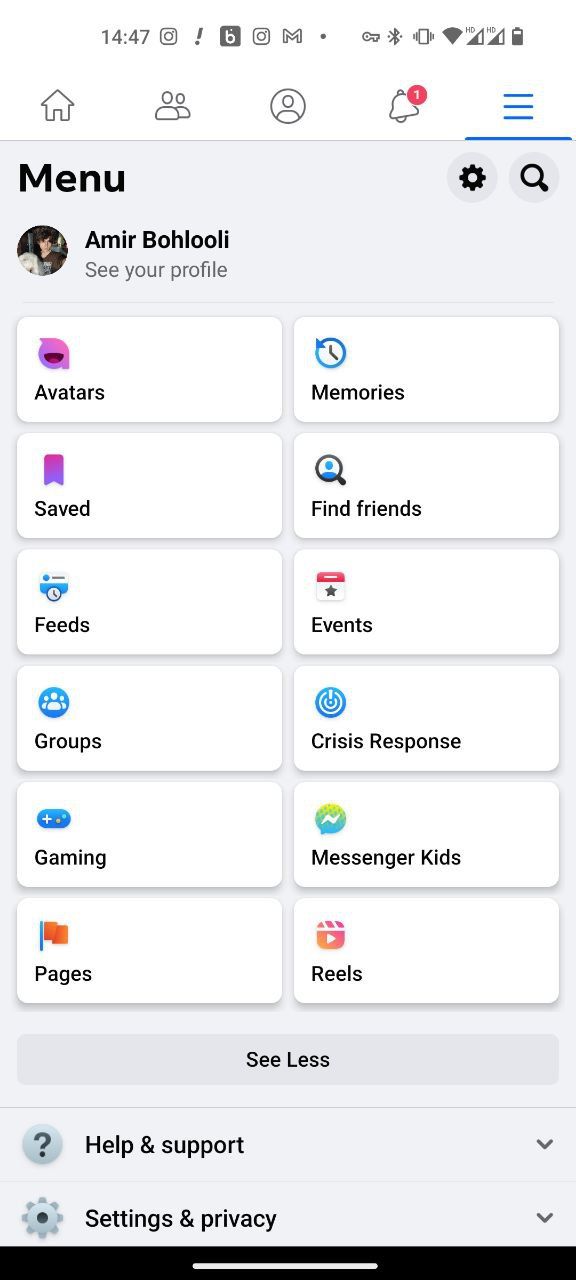
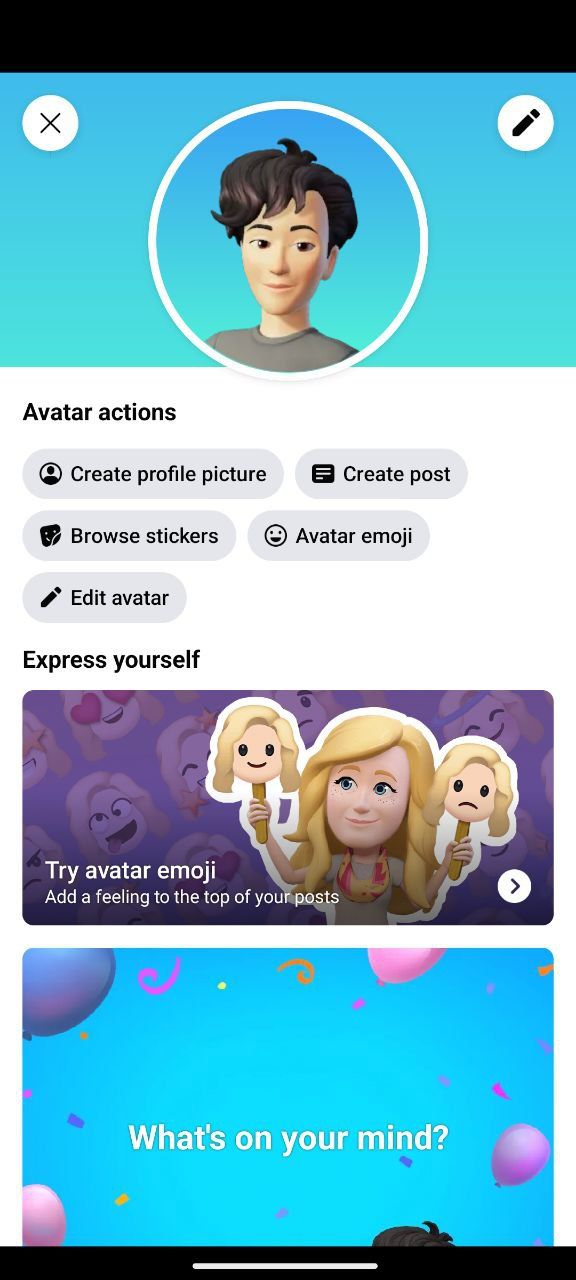

- Open Facebook on your phone.
- Go to Menu and tap Avatars.
- Under Avatar actions, select Browse stickers.
- Tap any of the stickers you want to share.
- Tap More options and then select a platform to share with.
You can use this feature to share the sticker with your file manager or Google Drive. This way, you'll have the sticker's file, and you're set to use it on other messaging platforms. You can even use it to make your own Telegram sticker.
4. Instagram
You can either create your Instagram avatar from scratch or sync your Facebook avatar. Note that syncing is distinct from linking your Instagram and Facebook accounts. After you sync your Facebook and Instagram profiles, your Facebook name will appear on your Instagram. You can then choose to sync your profile pictures and avatars.
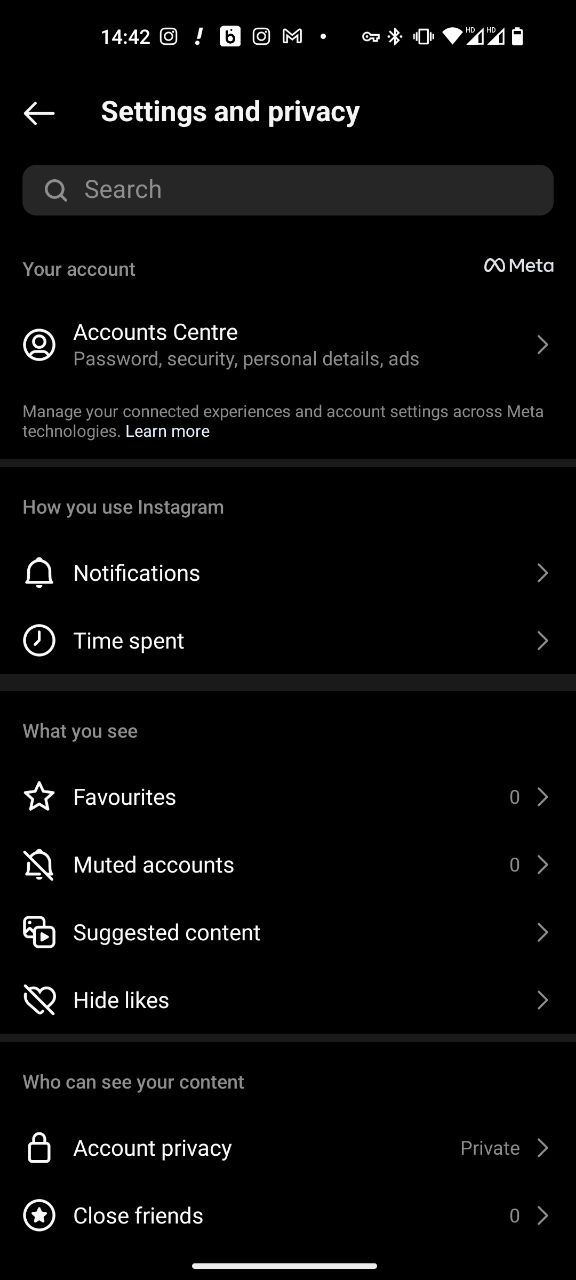
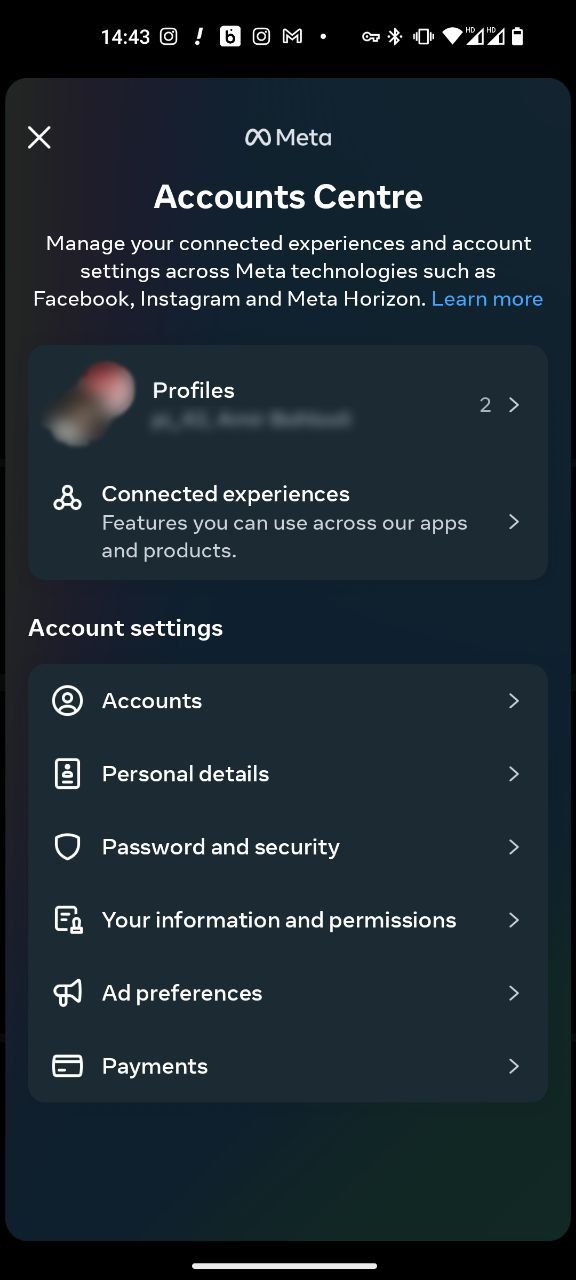
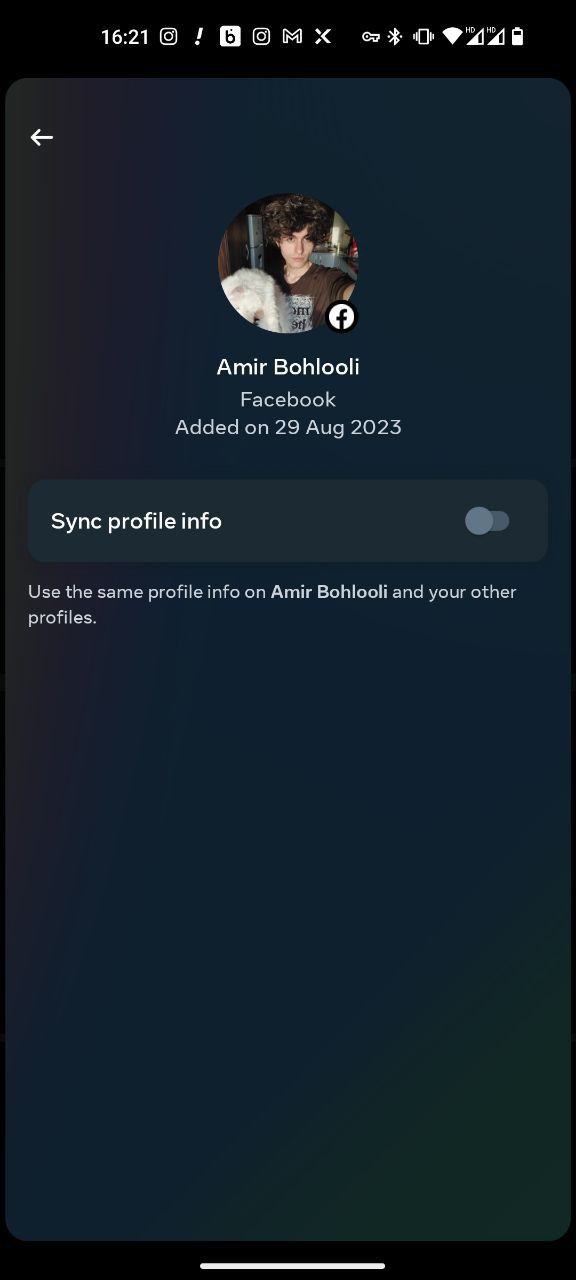
Here's how you can sync your Instagram and Facebook profiles:
- Open Instagram and go to Settings and privacy.
- Tap Accounts Center and proceed to Profiles.
- Select your Facebook profile.
- Select your Facebook profile again at the bottom.
- Toggle Sync profile info.
You can sync your avatars by tapping Avatar within the same window. At the time, you can use Instagram avatars in stories and DMs.
5. WhatsApp
While WhatsApp avatars employ the same engine as Instagram and Facebook, synchronization isn't an option. You'll have to create your WhatsApp avatar from scratch. Once you do, your WhatsApp avatar stickers will automatically appear in your stickers as a pack.
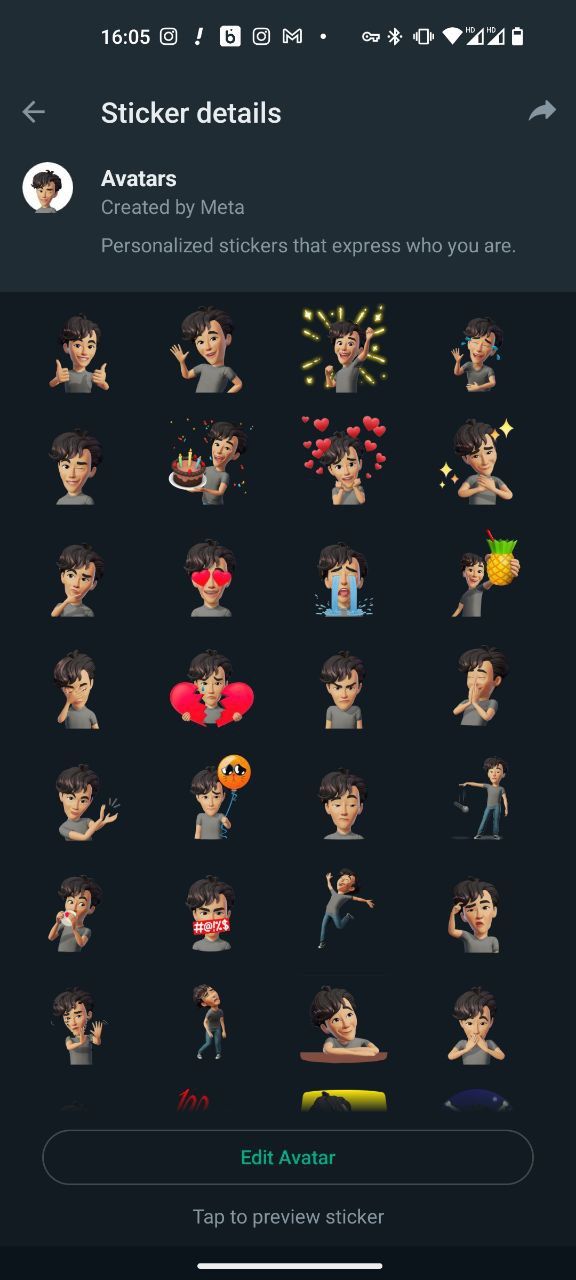
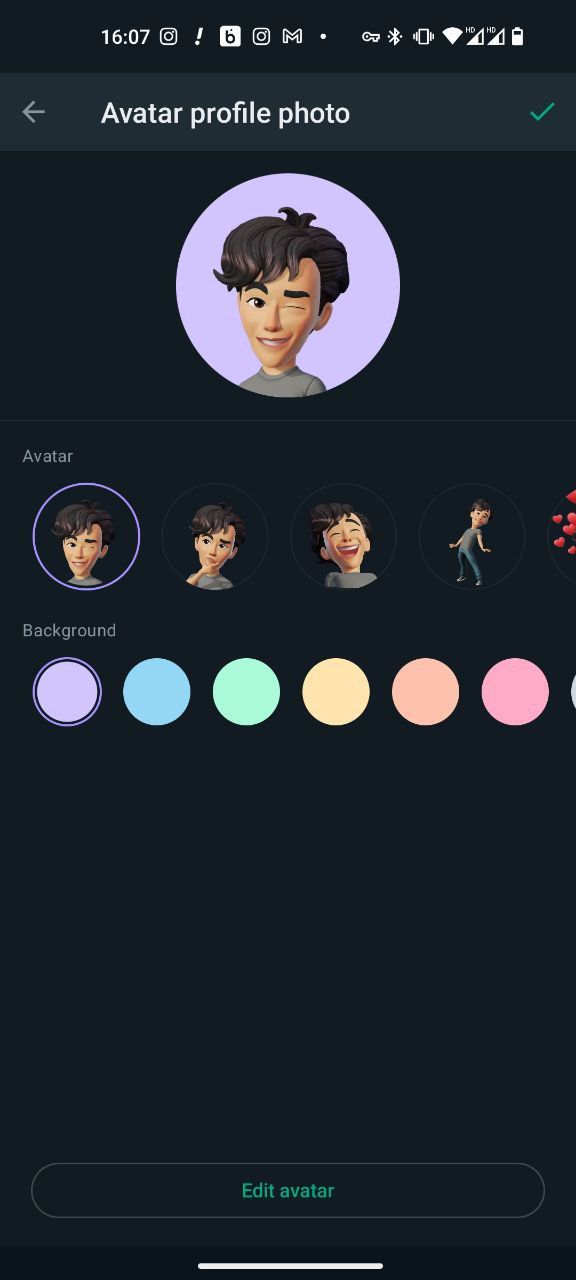
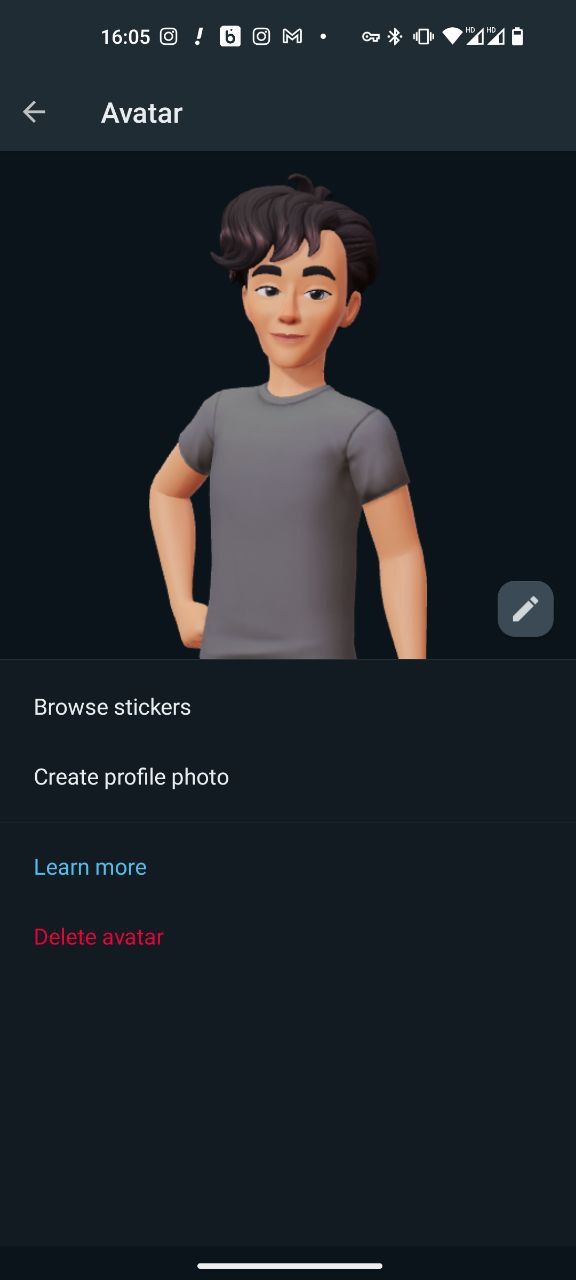
You can share your avatar sticker pack with others or use your avatar to create a profile picture. Alternatively, you can skip making a WhatsApp avatar and use your Facebook avatar in WhatsApp.
Other Memoji Alternatives
The Play Store hosts an abundance of Memoji alternatives, yet it's important to acknowledge that many fall short in quality. Apple's advanced fusion of hardware and software for its Memojis makes it difficult for smaller developers to match the same level of sophistication seen in the other alternatives listed here.
Even if a developer manages to craft an appealing Memoji alternative for Android, it'll probably either incessantly promote subscriptions or be riddled with ads. However, despite these drawbacks, these apps do offer a dose of amusement.
6. MojiPop
MojiPop is an app that turns your face into a hand-drawn cartoon and then applies it to loads of scenes and stickers. Some content is locked behind a paywall, but there's more than enough free content to play around with. You can create up to three different emoji avatars. Some stickers include multiple people, which means you could make stickers that include you and your friends.
MojiPop has its own keyboard, which comes with custom emojis, but it's not worth using. Instead, you can share the emoji directly from the app itself, sending it straight into your gallery or other apps like WhatsApp and Facebook.
Download: MojiPop (Free, premium version available)
7. Emoji Face Recorder
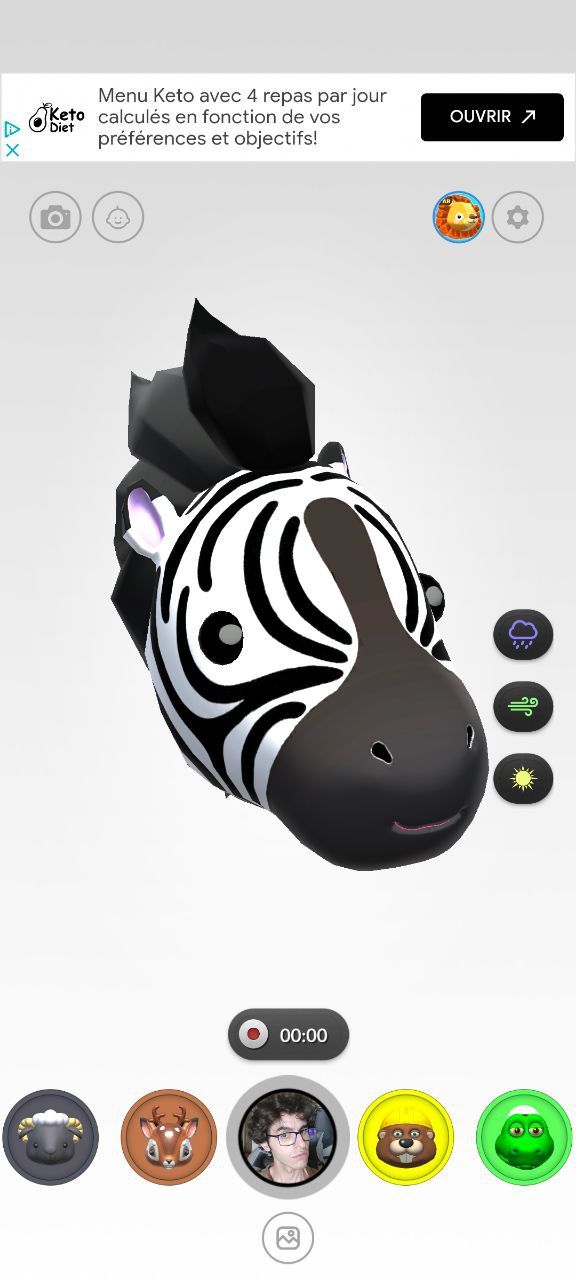

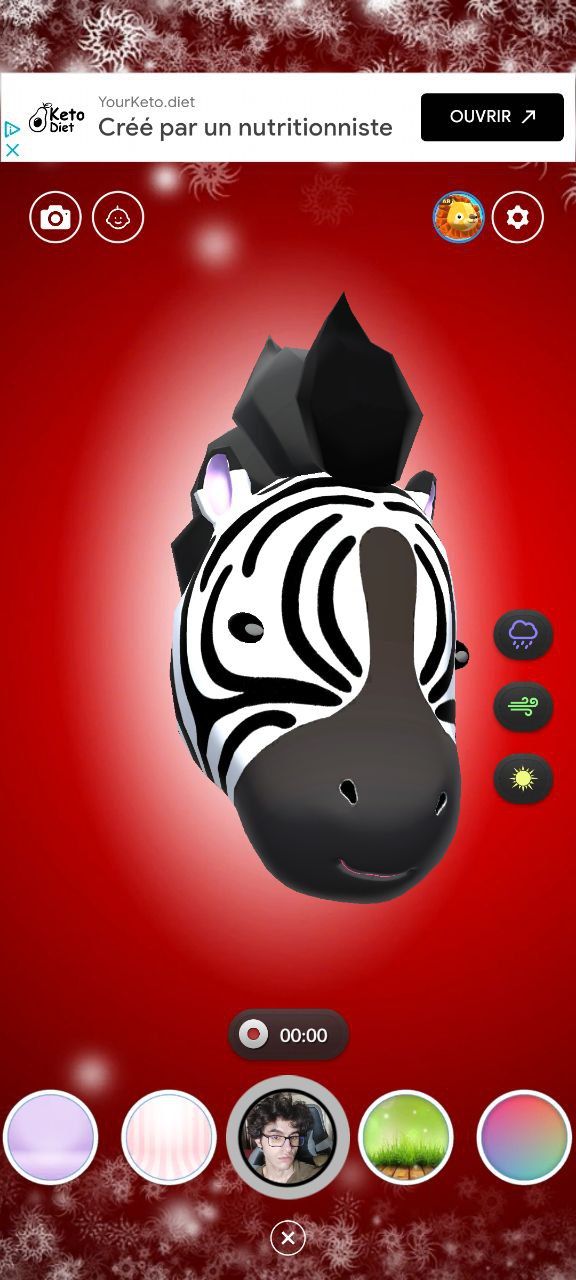
Emoji Face Recorder is the equivalent of the iPhone's Animoji feature. It doesn't let you turn your own face into an emoji like Memoji; instead, this app lets you select from a variety of fun creatures and emojis—like a unicorn or the sunglasses emoji—and then mimics your face movement.
The face tracking is a bit hit-and-miss. While it does move with your head and mouth, some finer movement (like blinking) isn't accurate. Nonetheless, it's still good for a bit of fun.
Download: Emoji Face Recorder (Free, in-app purchases available)
Bonus Tip: Create Your Memoji on iPhone for Use on Android
While these apps offer a similar experience to Memoji, they are not exact replicas. If they don't cut the mustard, and you want fully-fledged Memoji on Android, there is a workaround using WhatsApp.
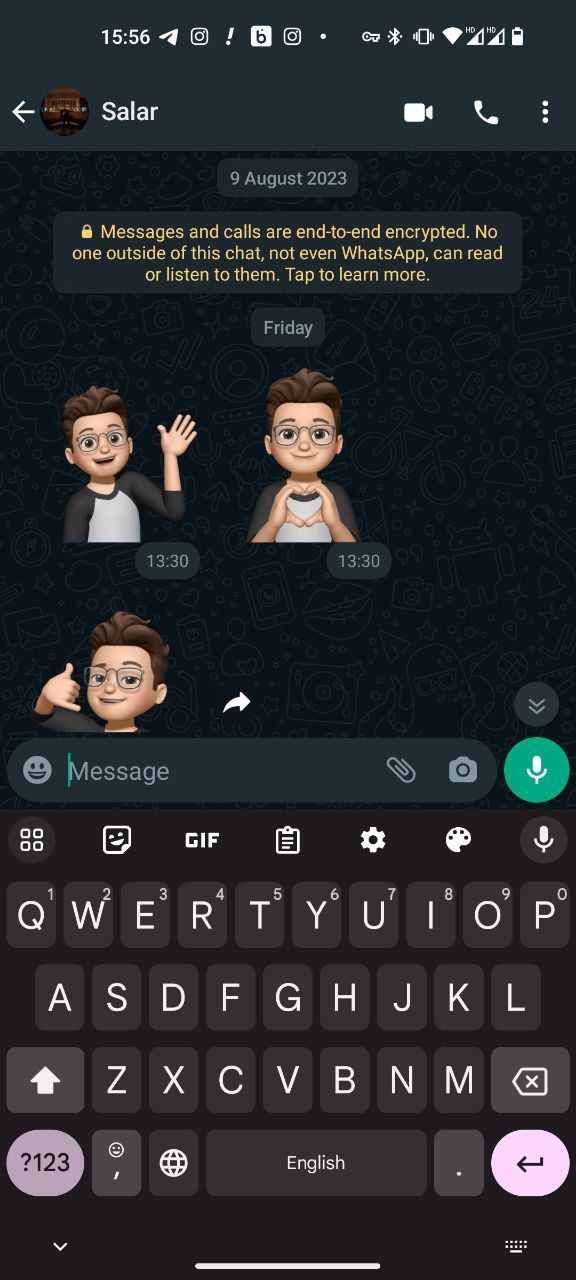
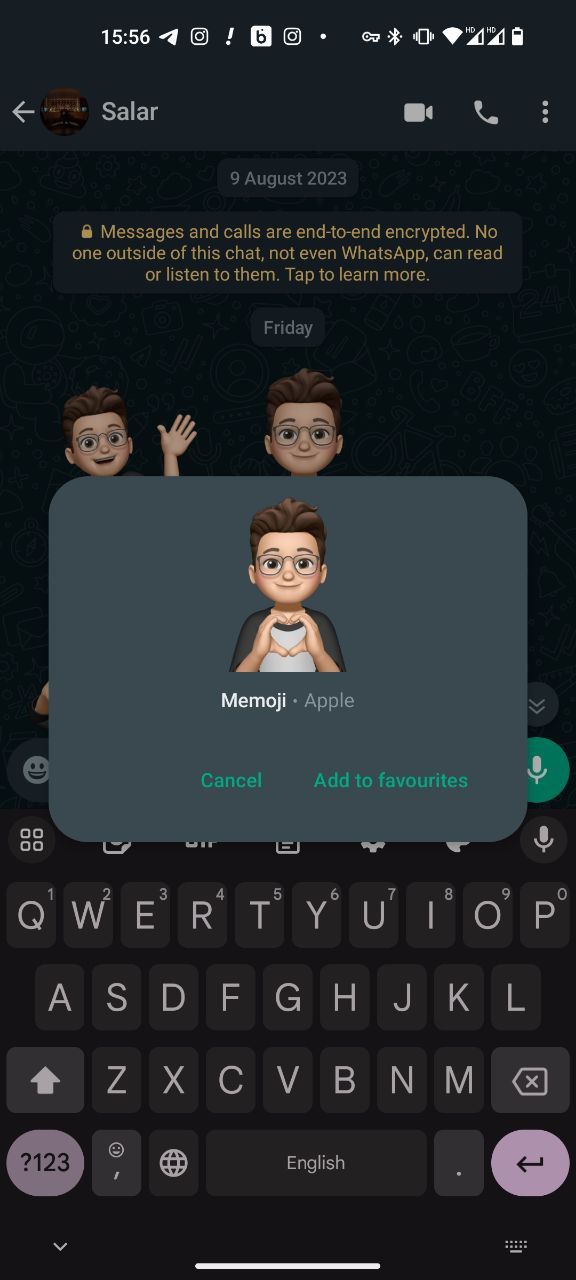
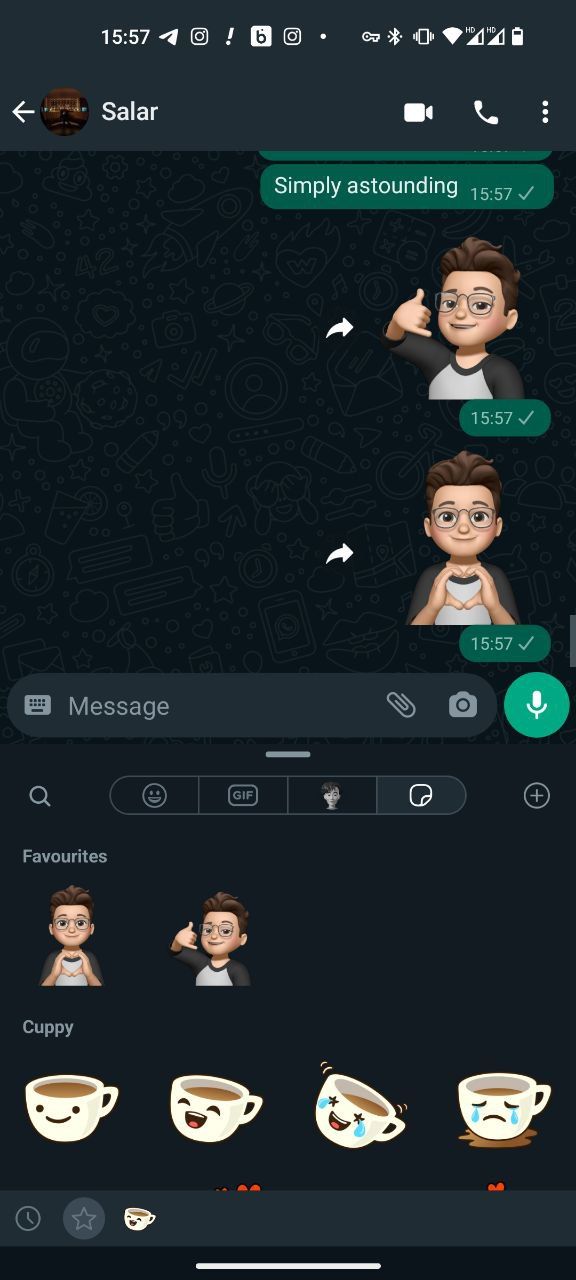
You will need to use someone else's iPhone to create a Memoji in your likeness. Then, send the Memoji stickers to yourself on WhatsApp. On your Android phone, tap each Memoji sticker and select Add to favorites.
To use the Memoji in WhatsApp, tap the emoji icon to the left of the message field. Then, under Favorites, tap the Memoji sticker that you want to send it.
These Memoji will be available to send to anyone from your WhatsApp stickers. You can't use them easily in other messaging apps or customize them without going back to the iPhone, but it's decent enough. It's one of the many great WhatsApp tips and tricks.
The Best Ways to Create Android Memoji
Apple's Memoji emerged as a captivating way for iPhone users to showcase their individuality with personalized emojis. Android users, unfortunately, received no such treatment from Google. However, if there's one exclusive Apple feature, there are a hundred Android alternatives for it.
Android's Memoji alternatives provide diverse ways to express yourself digitally. While not exact replicas of Memoji, these options still offer avenues for creativity. From Bitmoji's avatars to Samsung's AR Emoji and Meta's interconnected avatars, each choice presents a style of self-expression.
So, dive into these alternatives, share your digital self, and add a personal touch to your conversations!

