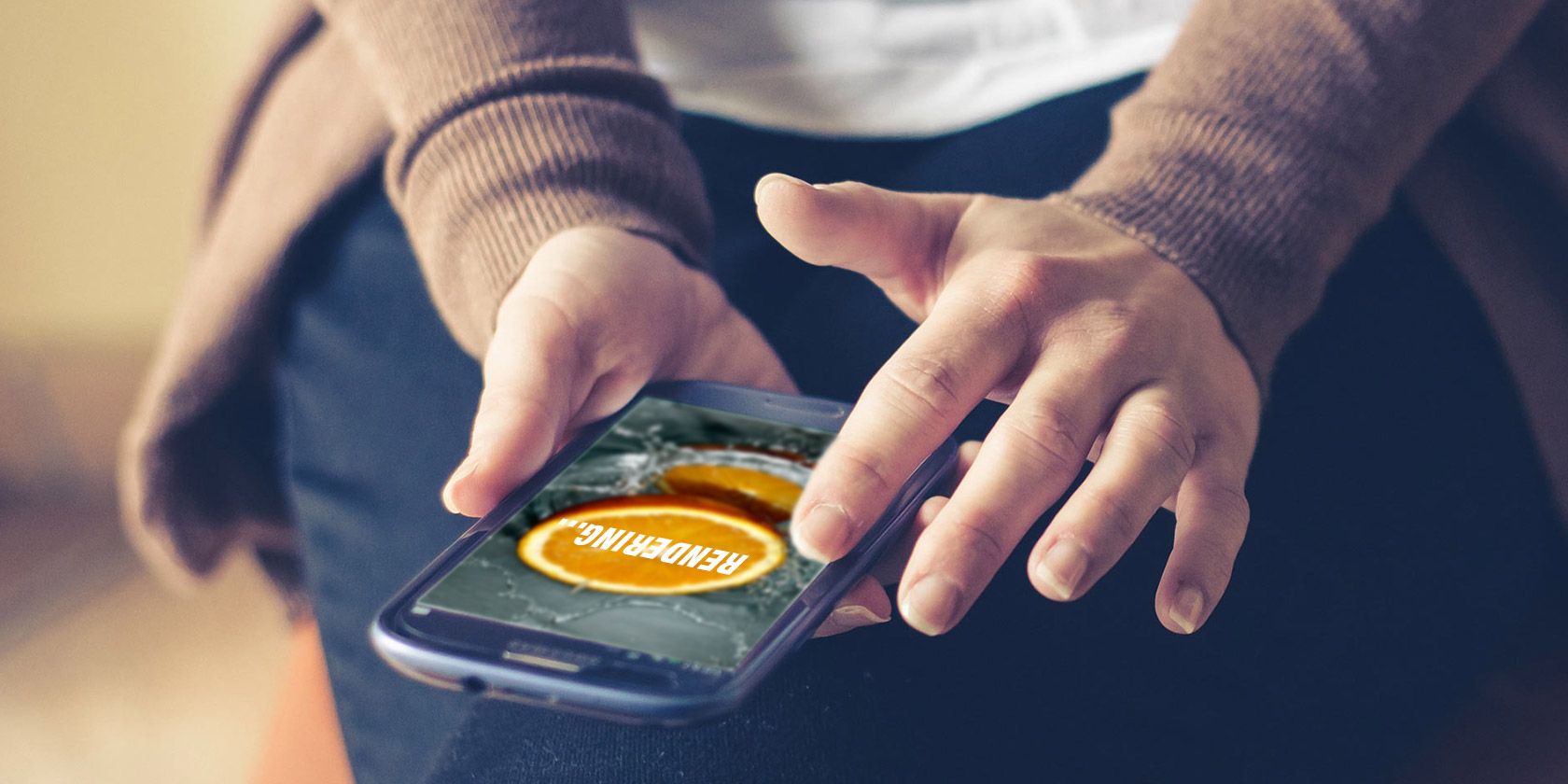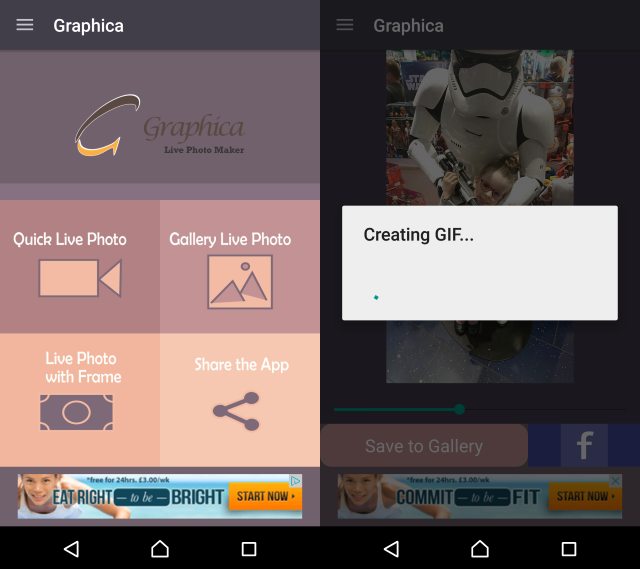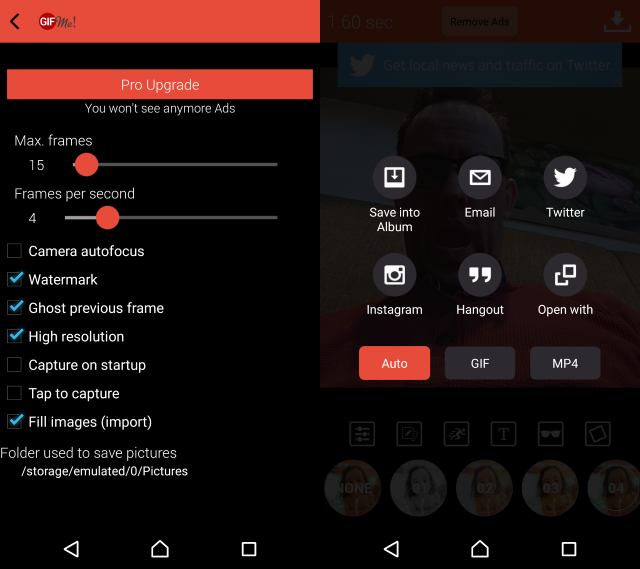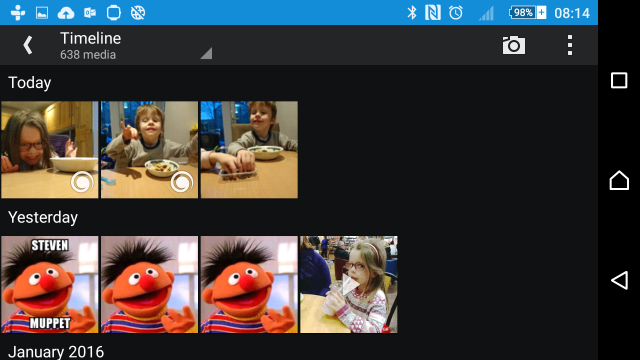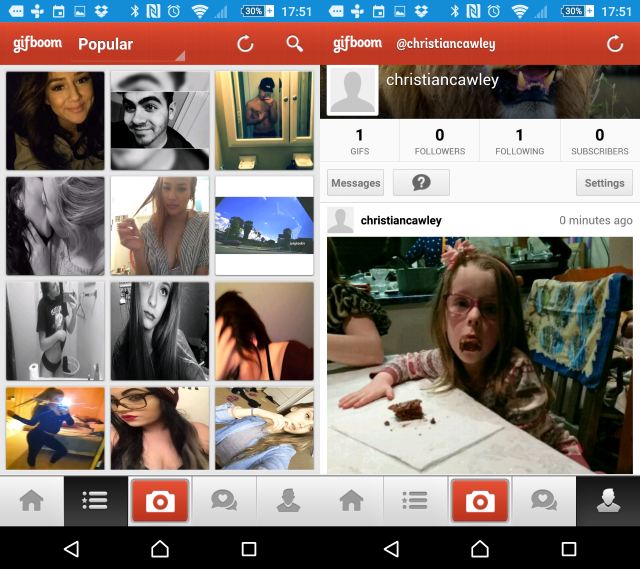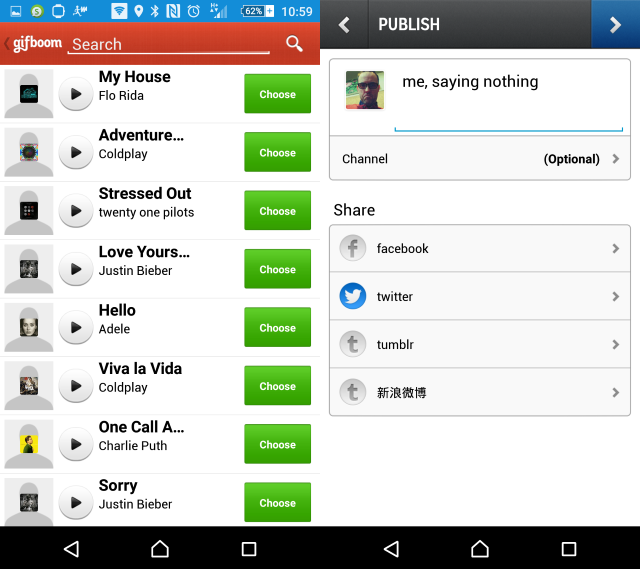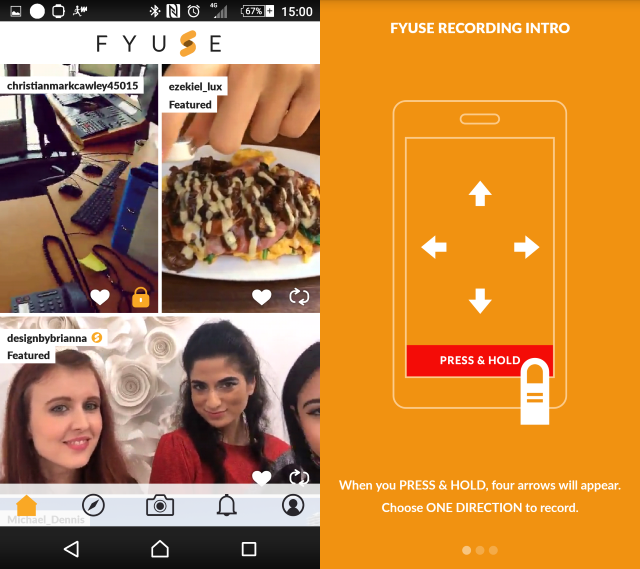Photos don't move. That's what movies (short for "moving pictures") do. But the popularity of GIF-style images, introduced by Apple as "Live Photos" (although the Cinemagraph feature on Windows Phone 8 predates this by two years) means that everyone seems to want an unnerving collection of Harry Potter-esque portraits on their phones.
Natively, this isn't an option for Android owners (unless you own the Nexus 6P, which supports Google Camera's SmartBurst feature). Fortunately, as ever, third party developers come to the rescue. But how do these apps compare with Apple's Live Photos (or indeed Cinemagraph)?
Graphica Live Photo Maker
Perhaps the easiest to use, Graphica Live Photo Maker pretty much does what the name suggests, launching quickly with a menu offering the ability to take a Quick Live Photo, create animations from previous photos on your phone with Gallery Live Photo and also take a Live Photo with Frame.
For the Quick Live Photo, simply tap the button, line up the shot, and tap Start. As long as your subject is moving slightly, you should get good results. With the live photo captured, you can adjust the speed using the green slider, and when happy, tap Save to Gallery.
You'll see the Creating GIF message, and then your live photo will be saved! Share it by browsing your preferred Android photo gallery app and using the usual share options.
Gif Me! Camera
A useful tool that lets you create GIFs from photos and videos already stored in your phone's gallery, Gif Me! is also free, which is never a bad thing. Although ad-supported, a premium version is available as an in-app upgrade, via the Settings screen where you'll also find sliders to adjust the number of frames in your GIF and the maximum number of frames per second.
Creating a live photo from scratch is simple -- just tap the Camera icon, and press the capture button until you're done. A selection of filters is then available for you to choose from, along with various editing tools, such as adjusting the speed, or adding stickers or frames.
When you're done, you can use the export options to save as a native Gif Me! file or as a GIF or MP4, as well as share to Twitter and Instagram.
Camera MX
Another free, ad-supported option, Camera MX is capable of more than just live photos, and has a wide selection of options available in the Settings screen.
After launching, you'll be taken directly to the main Camera MX camera. Don't like this? No problem -- you can disable the Direct Camera Start setting by pressing Back. Note that although Camera MX will create live photos, it also does various other things, and comes with a collection of filters. You'll see these from the camera interface by tapping the fx button; for creating new live photos, ensure the swirly blob button is selected. This icon is overlaid onto photos created in the app, so you can find them easily in your Android gallery app (for instance, Google Photos).
When you snap a photo with Camera MX, you'll see the progress wheel spin as it collects the data from the camera sensor. Everything that takes place in front of the lens during this time will be captured. As long as the Instant Live Shot option in Settings > Camera is enabled, the live photo will be saved automatically (note that there is also a Shoot-The-Past option, which will capture what occurred before you pressed the camera trigger).
You can then review Camera MX live photos from within the app, where your new image can be shared as a photo or as a Live Shot.
GifBoom: Animated Gif Camera
Coupling live photo GIF creation with social networking, GifBoom would really like it if you shared your motion photos with the network. With an intuitive camera interface, you get started with GifBoom by hitting record to capture the scene.
When you're done, tap the button again, and then the right-facing arrow in the top corner to proceed to the app's gallery, where up to 60 photos can be selected for the live photo. When you're happy, tap that arrow again to proceed, and use the slider to adjust the speed and the filters to style the GIF as preferred.
Tap right one last time to save the GIF, and if you want, add some audio. After this, you can share the GIF, either within GifBoom, or on Facebook, Twitter or Tumblr, assuming you've given permission for the app to access those accounts.
Fyuse – 3D Photos
Getting to grips with Fyuse can be tricky if you opt for the social sign-in option via Facebook. If you choose this rather than creating a new account, be sure to tap the Log In button (it will appear you're already logged in; you're not).
This quite awesome app allows you to create small arc-based shots (which it calls "Spatial Photos"), like the 180° snaps you might have seen on other apps, but shorter. Results from this approach can be quite stunning, with items that look better with close-up photography (such as food) ending up looking much better than usual. It also provides a quick snapshot of a moment that can be quite illustrative, such as capturing the reveal of a new outfit.
To use Fyuse, simply tap the camera button and hold the record button down as you move the camera slowly in one direction (left, right, up or down), keeping it pointing at the object. When you're done, release the button, and preview the Fyuse recording by tapping the thumbnail (you can see my Fyuse in action on the website).
You then have the option of trimming the beginning and end of the clip by tapping next, and with a second tap of next, add filters, adjust brightness, sharpness and other options, and then save to the camera roll. A final tap of the next button lets you share the image to the Fyuse network, which is like a short but perpetually moving Instagram. Fyuse captures can be set to private mode by disabling the Make public setting, while you can also Share on Facebook should you feel the need.
Note that Fyuse is also available for iOS.
Social Options: Instagram and Vine
One aspect of the whole live photos phenomenon that people tend to overlook is that the idea is already popular, in the shape of short videos, such as those uploaded to Instagram and Vine. Instagram imposes a 15 second limit; Vine's is 6 seconds. Most live photos have a play time of 5-10 seconds, so there is a clear and obvious overlap here.
You should already know about Instagram but if you don't, we've prepared a guide for you that looks at its video feature. Meanwhile, Vine's six seconds can be used to make super quick movies, not to mention many other creative projects.
So, there are seven apps that will help you to make "live photo" style moving pictures that rival the efforts of the iPhone's native photo feature. But what do you think? Have you used any of these apps? What did you think of the results? Have we missed an app you would have nominated for such a list? Tell us in the comments.