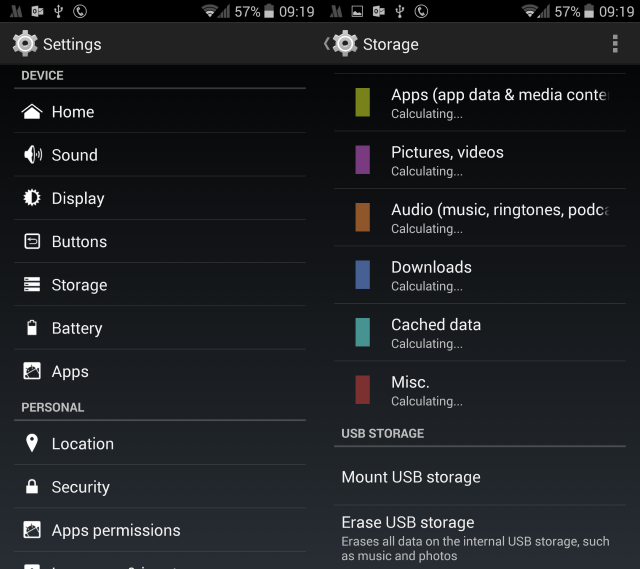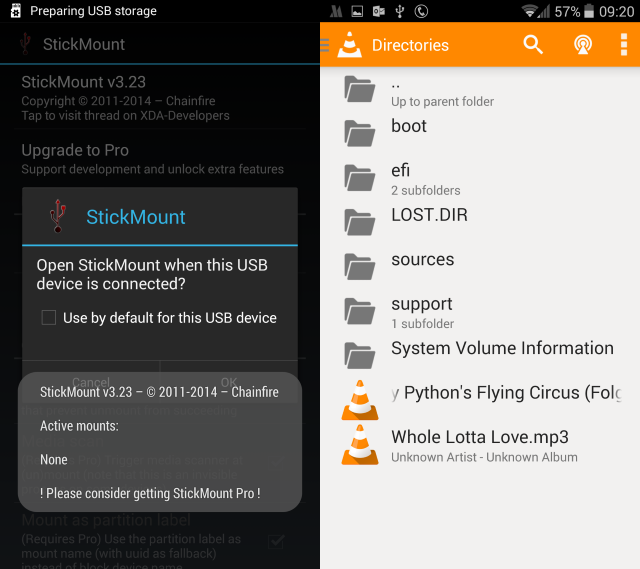Need more space on your Android smartphone or tablet? Want to play tunes from another device, or view videos and pictures stored elsewhere? You could be planning on a trip and want to take some movies with you, but don't want to fill up your phone's storage.
If your Android has a microSD card slot, then the problem is easily resolved. You buy a high capacity microSD card. On the other hand, if you can't afford greater storage but have some USB flash devices laying around, why not connect one of these?
You can't? Of course you can! It's all thanks to the magic of USB OTG, "on the go"!
What Is USB OTG?
OTG stands for "On-The-Go" and is a facility we can utilize by means of a USB OTG cable. This is usually a short cable with a wide "female" end for inserting a USB device, and a narrow, "male" connector for hooking it up to your phone.
What OTG does is allow your Android device to act as a host, thereby enabling other USB devices to be attached not just physically, but to the operating system as well.
As you've probably noticed, your desktop computer has the ability to act as a host, which means that devices with OTG are also capable of switching between master and slave roles depending on what the user requires. If you connect your Android to your PC to sync, it would be in a slave role, but with a USB flash drive connected, the Android device becomes the master.
USB flash storage is a great way to add data to your phone or provide further storage. You might, for instance, use it for images or videos recorded for a particular project unrelated to your usual photographic activities. Pretty much any type of data you can think of can be stored in this way. You don't have to be using a standard USB flash device either -- a USB adaptor for an SD card will also work.
It's a useful way to transfer data to and from Android, perhaps for storage on a desktop computer. This is most useful when wireless connectivity or cloud storage is unavailable. You will need to use your Android file manager to copy the data to the USB device.
For more uses, Erez has examined OTG and the various items you can connect with it.
Things You Will Need
Want to connect your USB flash drive to your Android device? Make sure you have an OTG cable before starting. Inexpensive and lightweight, you can find them on Amazon and eBay, or even from local electronics stockists.
It's also possible to connect larger, external HDD devices to Android using OTG. For this you'll need the Y-shaped powered OTG cables, which have an extra cable for supplying additional power for reading from the device.
As well as the obligatory Android smartphone or tablet, you should also have a USB flash storage device. If you plan on using the OTG facility for additional storage long-term, you might also spend a few dollars on an OTG-enabled USB flash stick, which comes with the compatible micro USB connector to remove the necessity of using an OTG cable.
You'll need a useful file management app on your device, too, such as ES File Explorer. For the best results your external device should be formated with the FAT32 file system.
Connecting Your USB Storage To Android With OTG
The connection aspect of using OTG is simple. Prepare the USB flash device with the information you want to access on your Android handset, connect it to one end of the OTG cable, and ensure the other end is connected to your device.
That's it.
Android should alert you that the storage is connected. Check your notification area for confirmation, or open Settings > Storage to see what is attached. You should find that the storage has already been mounted, but if not you can tap Mount.
Once mounted, the additional storage can be accessed using the file management app you installed earlier, and the media on it enjoyed.
You'll need to ensure the storage is empty and formatted in the correct format for Android (FAT32 is required). If you're planning on copying data from Android to the device, this can be done in the Settings > Storage screen. Scroll to the device, tap Unmount, and then Wipe storage. Take care that you're tapping the right button, and not wiping microSD storage!
Trouble Detecting USB Storage? Use An App
All of this so far assumes that your phone has detected the USB storage connected via the USB OTG cable.
But what if it hasn't?
Instead, you'll need to rely on an app. This seems odd, especially as connecting a USB mouse or keyboard will probably work without further assistance, but it's all down to how storage devices are treated in Android.
On Google Play, look for apps (they all require root) such as StickMount, which will detect when a USB storage device is connected and mount it for you. From here, you can browse the device using ES File Explorer, or a video playback app such as VLC for Android.
Using USB Flash Storage With Android: The Downside
One key problem exists with using USB flash storage with Android. You can't take it with you.
Well, you can, but in public it looks ridiculous. You really don't want to be carrying your phone or tablet around with a cable and USB flash storage drive flapping around do you?
So, to deal with this, you'll need to disconnect the storage, which first means unmounting (either in the notification area or in Settings > Storage). Remember to unmount storage whenever you can as it preserves the integrity of the data.
Any read/write processes taking place when storage is forcibly removed without unmounting will result (if not immediately, certainly soon) in corrupt data on your USB storage. Although this can often be repaired (some data may be lost), it's best to avoid it happening at all.
USB OTG: How Do You Use It?
Easy to setup and handy for viewing movies and high definition media on your phone, USB OTG is one of those Android features that somehow gets overlooked. Perhaps people think it's too complicated, or maybe the idea of having just one more cable (however short) doesn't suit them.
Either way, we want you to tell us. Have you used USB OTG for storage? Does its existence come as a surprise to you? Tell us in the comments.