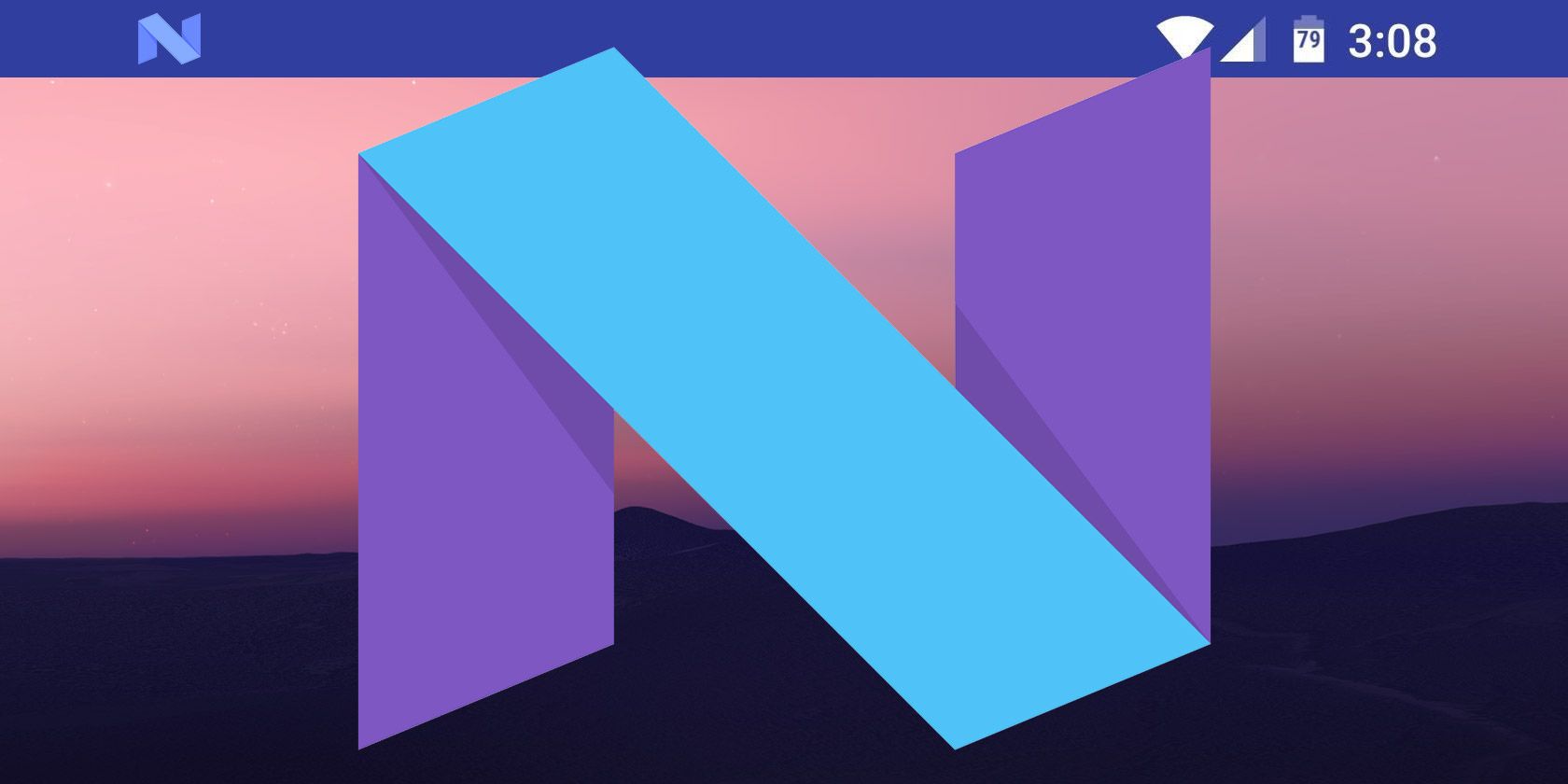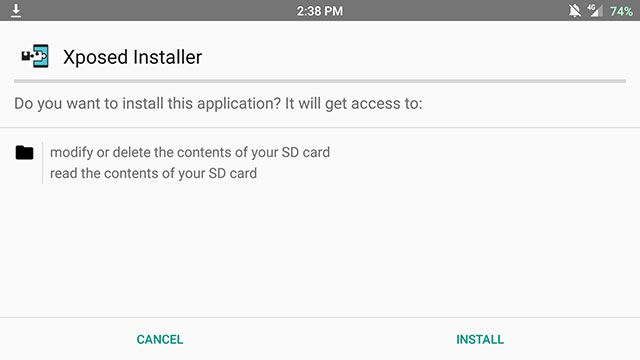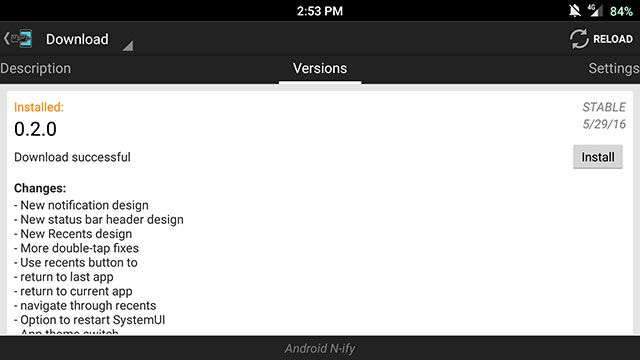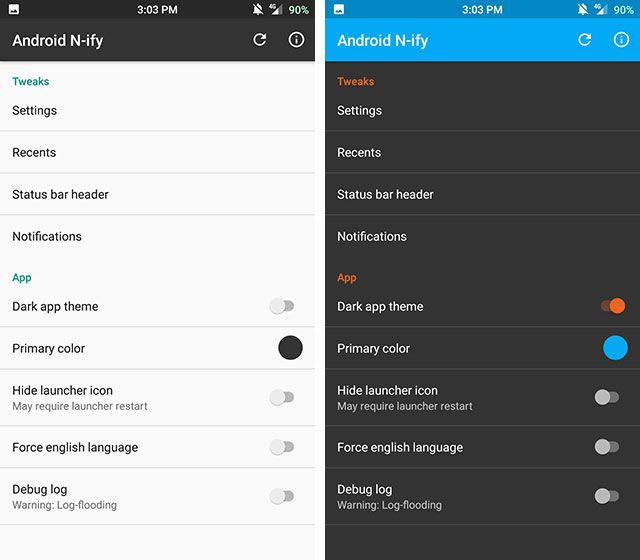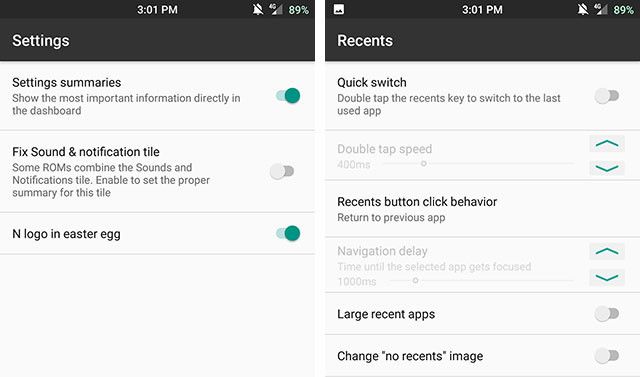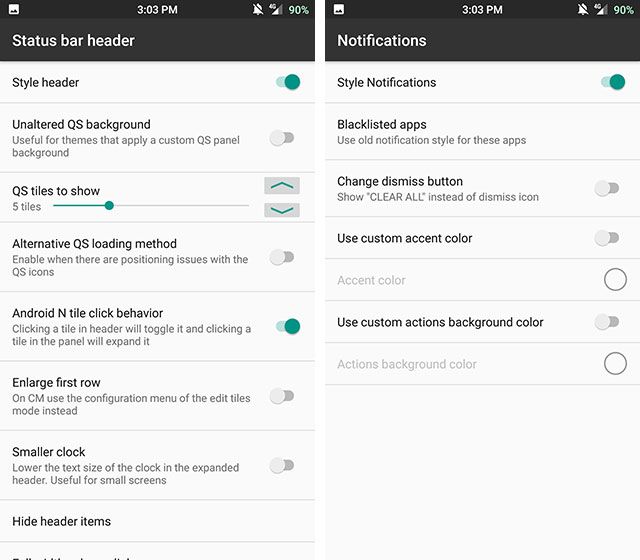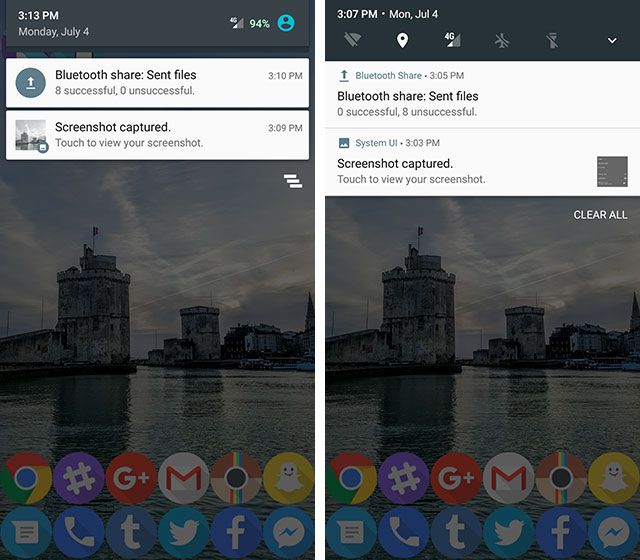Android Nougat won't be launching until sometime later this year, and even when that happens, it could be many more months before it's made into a custom ROM for your device, or ships on a flagship phone.
Until then, if you're unable to install the preview, the next best thing you can do is try to imitate some of the features on your current device. We've already detailed 12 amazing Xposed modules for Marshmallow, but today, we're going to take a look at one in particular: Android N-ify. This module gives you the redesigned Settings app, new notifications, status bar, Quick Settings, and Recents menu
To continue, you must be running Android 5.0 or higher and have a rooted device. If you don't know what rooting is, check out our explanation and do some more research before attempting this. We don't take any responsibility if something goes wrong.
1. Install the Xposed Framework
(Note: If you've already installed the Xposed Framework, you can skip to the next section.)
To install the Xposed Framework on Lollipop (5.0/5.1) or Marshmallow (6.0), you'll need to both flash a ZIP file in the custom recovery and install an APK. To do that, use the links from this XDA thread.
For all of this to work, you'll need to know not only what version of Android you're running, but what architecture your processor has. To find that, go into Settings > About phone. Your Android version type should be listed there, and you'll need to scroll down to the processor. Look for ARMv7, ARM64, or x86.
If you follow the xposed-uninstaller*.zip link in the XDA thread, you'll be presented with three options: sdk21 for those running Android 5.0, sdk22 for 5.1, and sdk23 for 6.0. Click on the one corresponding to your Android version, then choose the correct processor architecture.
For me, that means selecting sdk23 and arm (for Android 6.0 and ARMv7). Then download the most recent version, which, at the time of this writing, is xposed-v85-sdk23-arm.zip.
Go ahead and reboot into your custom recovery, flash the ZIP, and reboot normally. Then install XposedInstaller_3.0-alpha4.apk from the XDA thread. It should be active immediately, but you can check by opening the Xposed Installer app and tapping Framework. It may require a reboot to be active.
2. Install Android N-ify
Great, now the framework is laid down, but you still need the actual module to do anything.
So open the Xposed Installer app and tap Download. Search for Android N-ify, tap on it, swipe to the Versions tab, and download the newest stable version (at the time of this writing, that is 0.2.0).
You'll then get a notification that the module has been installed but not activated. You'll need to tap on this and check the box next to Android N-ify (if you miss the notification, you can just go into the Xposed Installer and tap Modules). You'll have to reboot for it to become active.
You can then find Android N-ify either as an app in your app drawer or in the Xposed Installer under Modules. Head there to start customizing it.
3. Tweak the Settings
To start off, you can customize the look of the app itself by using the options along the bottom. You can toggle between a light and a dark theme, and choose an accent color.
Diving into the tweaks, under Settings, you can change the look of your Android's Settings app. The main tweak here is allowing relevant information to be shown underneath each section from the main menu, like your data usage being shown under Data.
You can also tweak your Recents menu, giving it a wider Android Nougat-style, which is flatter than the smaller card-like Recents menu from Marshmallow. There are smaller tweaks available too, like what happens when you double tap the Recents button, or what image is shown when no recent apps are available.
The next two sections are where you'll find the real customizations. These allow you to tweak the Nougat-styled status bar and notifications, which is the biggest aesthetic difference in the upcoming operating system. Here you can tweak the Quick Settings to your heart's desire, and choose how your notifications look.
Above, you can see the difference in the status bar and notifications from Android Marshmallow (left) to Nougat (right). Of course, whether you like this or not is subjective, but I find it to look a lot more modern and in line with Google's Material Design guidelines. Plus it gives you quicker access to some of your Quick Settings.
Enjoying the Android Nougat Look?
That's all it takes to get the Android Nougat status bar and notifications on your Android device. Maybe now it won't be so bad when your phone doesn't see an upgrade for many months after Nougat is officially released.
What do you think of the new look of Android Nougat? Do you have any other tips for folks who might be waiting a while to get the update? Let us know down in the comments!