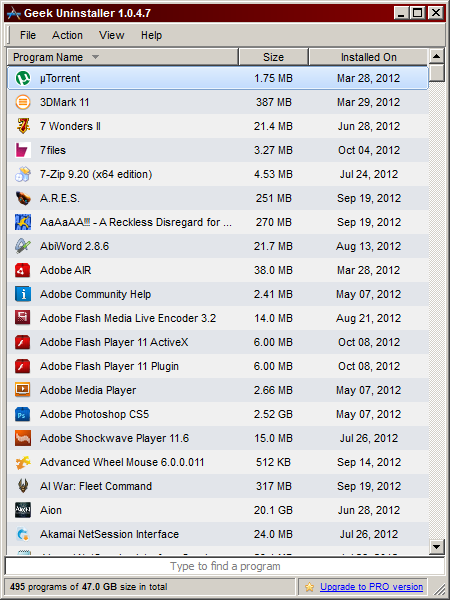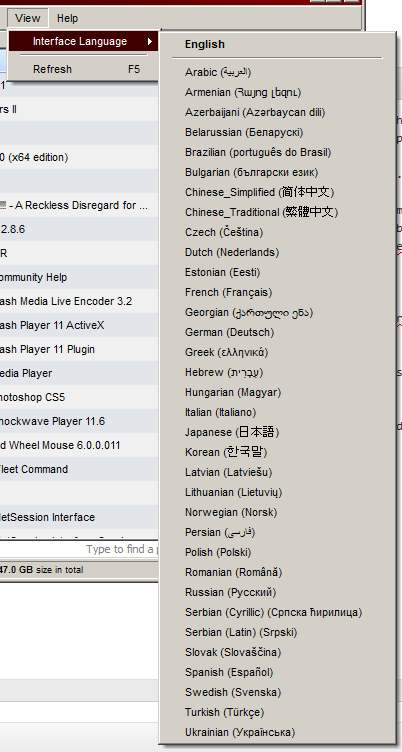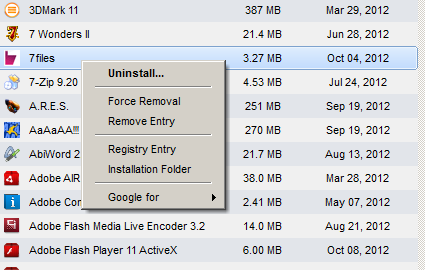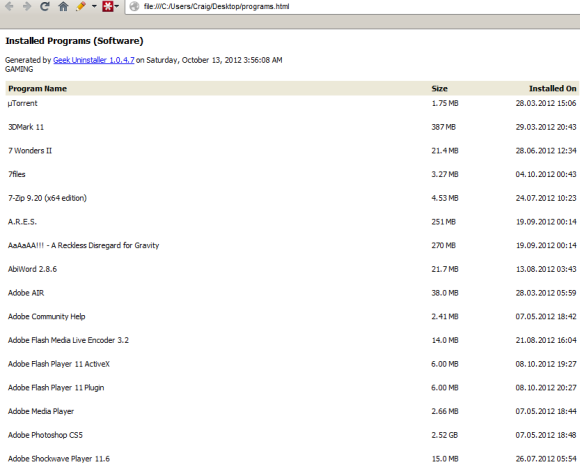When it comes to third-party uninstallation software, everyone knows of Revo. It's often considered to be the top of that class. However, many alternatives exists and it's great to offer the MUO audience a choice. After all, you can never have too many ways of removing things you don't want. None of us like bloatware.
Though Microsoft is doing the best that it can to certify certain applications and help ensure that any installations on a Windows machine are bundled with a proper uninstallation process, you'll never be able to thwart the bad guys. Certain antivirus applications are notorious for this sort of behavior. If I don't want you on my computer, you shouldn't have the right to stay there (especially after you've apparently been "removed"). Luckily, GeekUninstaller offers a lot of help.
Click here to go to the official GeekUninstaller website.
I'm a bit of a neat freak. When it comes to my desktop, I'm a little OCD. I'm never, ever a fan of messy uninstalls. GeekUninstaller is a Windows application (compatible with Windows XP and later, as well as 64-bit machines) that offers both clean uninstalls and forced uninstalls.
GeekUninstaller is completely portable and requires no hard installation itself. You can toss it in a Dropbox folder or on a flash drive and it'll work anywhere. The interface supports nearly every language you can think of, too.
Right-clicking on one of the applications in the list will bring up a list of commands. This is the main function of GeekUninstaller. As you can see, there are plenty of options available.
- Uninstall… will bring up the prompt to uninstall the application through what is offered by the program itself. This is often referred to as a clean or soft uninstall.
- Force Removal can be used for those sticky programs that leave behind tracks, or don't even include an uninstallation process.
- Remove Entry will simply remove an application from this list without uninstalling it.
- Registry Entry will bring up RegEdit to show you the registry data of an application.
- Installation Folder will bring up the application's folder in Windows Explorer.
- Google for offers suggestions based on the program's name and author's name so that you can pull up more information on it by Google.
Some programs even have the Program Website option, which will take you to the website where it should have been downloaded from. Additionally, you can even export this list to an HTML file to keep records.
I've used GeekUninstaller's forced removal on a few applications and everything worked very smoothly. Keep in mind that this option should only be used (on GeekUninstaller or any alternatives) when there is no uninstallation executable packed with an application. It's just safer to go through the uninstallation that way. If it leaves a mess, I'd completely recommend you try GU's forced removal.
GeekUninstaller is completely free without support. The "Pro" version on the application's website refers you to a completely different tool and I don't recommend it.
What do you guys think of GeekUninstaller? How does it stack up against Revo? Let me know in the comments!