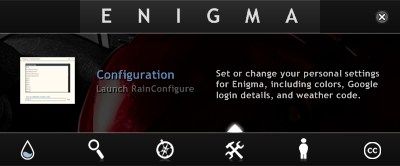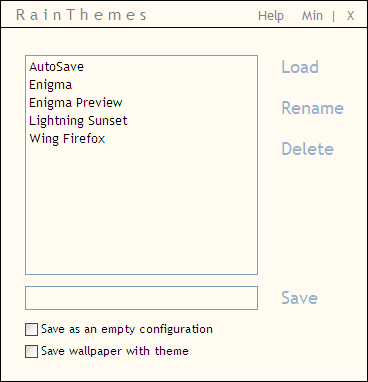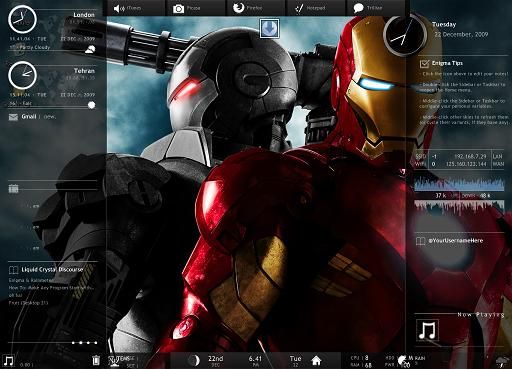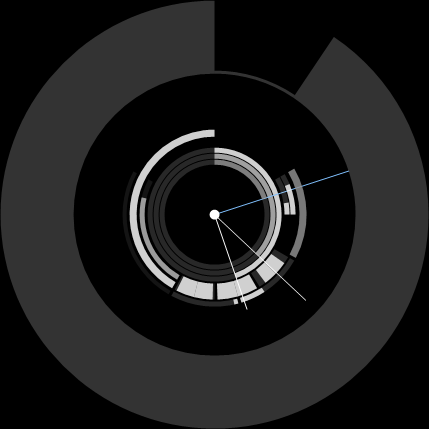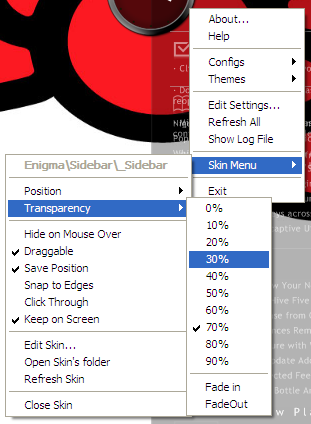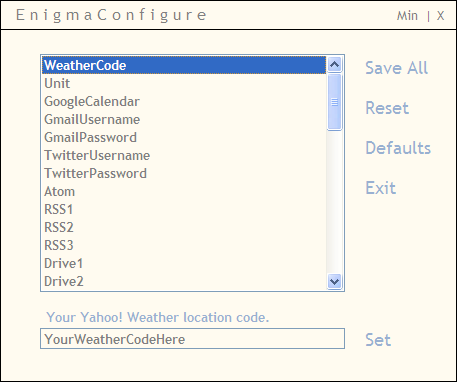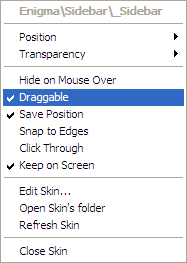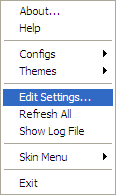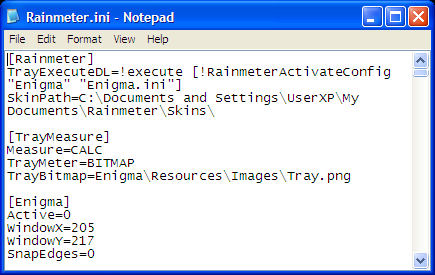After reading the article about utilizing GeekTool to customize Mac desktop, one of my friends asked me whether there are similar applications for Windows. I did a little web searching and found the Rainmeter, which MakeUseOf covered briefly in the article on 12 Great Ways of Spicing Up Your Windows Desktop.
This "less geeky version of GeekTool" for Windows allows its users to add and display a variety of modules on the desktop such as a clock, the date, CPU load, RSS feeds, and currently playing song; as well as customizable shortcuts to installed applications. Even though this is considered "less geeky" in the sense that customization doesn't involve tinkering with scripts and codes, first-time users might feel overwhelmed by everything. There are so many things that you can do in in the Rainmeter that you might not know where to start.
But let's sort things out one by one, shall we?
Upon installation, you'll see the Enigma Home menu.
This is where you can gain access to Rainmeter's settings including The PDF Instruction, Skin Manager, Theme Manager, and Configuration. This Home menu can be accessed anytime by double-clicking on Rainmeter's Sidebar or Taskbar.
As the names suggests, Sidebars are located at the sides of the screen, while Taksbars are at the top and bottom. The number of available sidebars and taskbars will depend on which Rainmeter theme that you use.
Click on the Theme icon in the Home menu to open the Rainmeter Theme Manager. There are four default themes that come with the installer: Enigma, Enigma Preview, Lightning Sunset, and Wing Firefox. You could also change the theme quickly via the right click menu.
If you have a big display, you might want to try Enigma Preview as this theme gives the most information about your system, but it is also the most crowded.
As for the coolest, I personally think that the clock from Wing Firefox theme is awesome. You can show this clock in any theme by right clicking on the bars and choose: Configs > Arcs > Arcs.ini (or Dark Arcs.ini).
All of the themes work best with a dark background/wallpaper. The transparency of the bars and the white letters make the information difficult to read with a light background. If you really love your bright background, you can adjust the transparency by right-clicking on the taskbar/sidebar and choose Skin Menu > Transparency > (the percentage of transparency). The lower the number, the darker the bars will be. Please note that you have to do the adjustment for each and every bar individually.
But all the serious stuff are in the Configuration menu. This is the place where you input all the necessary information to display on the sidebars, such as Yahoo Weather code for your place, the account information for your GMail and Twitter, RSS feeds, Application paths and labels, and whole lot of other information.
Go through the items one by one, enter the correct information, and click Set. After you've finished, don't forget to save the settings. You don't need to fill in all the information, but the more information you provide the better.
Another things that you can adjust is the position of the elements. Right-click on a bar and make sure that the option Draggable is checked.
Then you can freely drag and drop each and every element of the bars - including the bars themselves - to any position that you prefer. If you want them to align neatly with the screen edges, don't forget to click on "Snap to Edges"
You can show/hide any element in any theme by right-clicking the bars and going to the "Configs" menu.
Go above and beyond
Even though everything described above is enough to start using Rainmeter, there is still a whole lot more that you can tinker with (and we haven't even touched the Skin!). Refer to the Instructions.pdf for more information.
If you feel a little adventurous, why not dive deeper and try to edit the Settings. Right click on one of the bars and choose "Edit Settings".
Then Rainmeter.ini will show up - opened with Notepad - ready to be edited. Just be sure that you know what you are doing.
Do you know other alternative to Rainmeter? Share using the comments below.