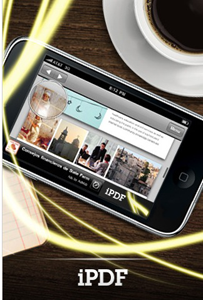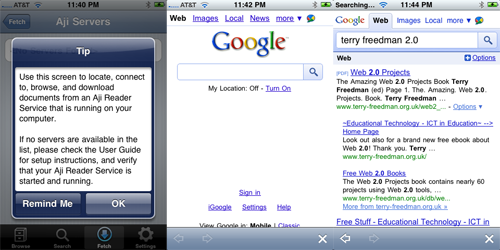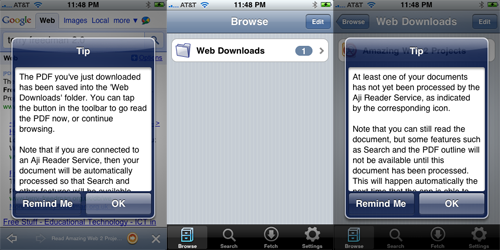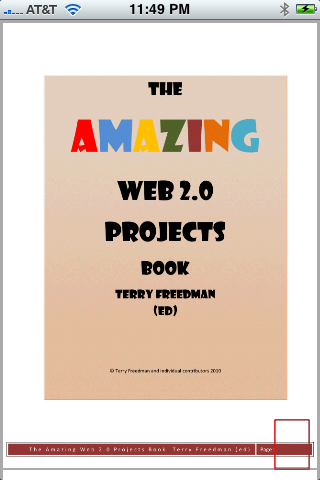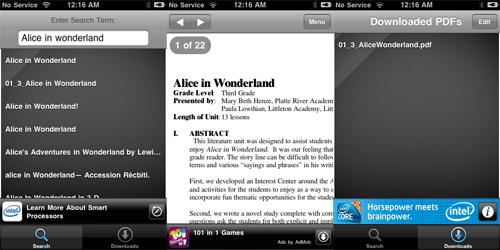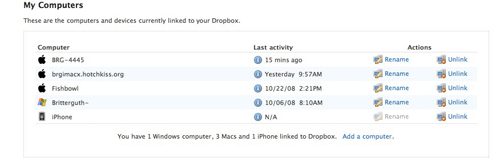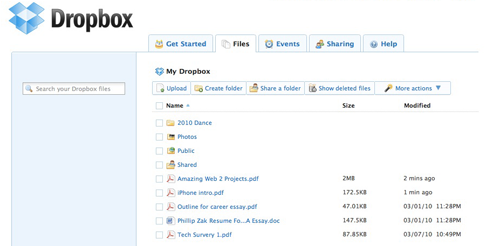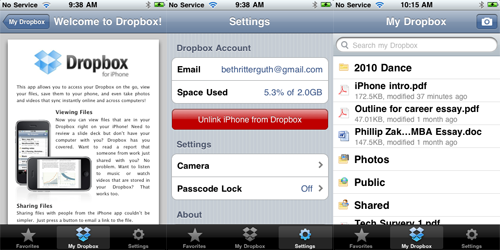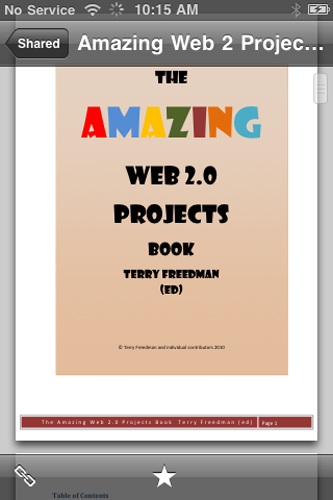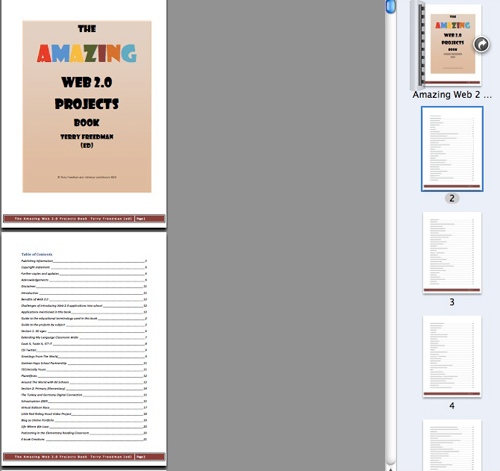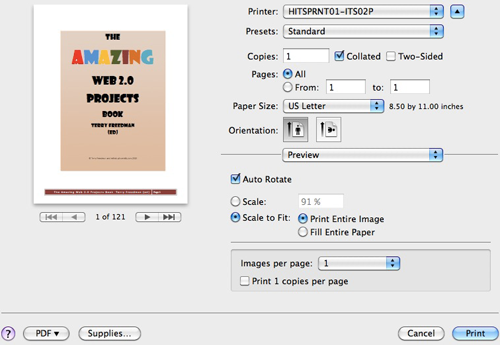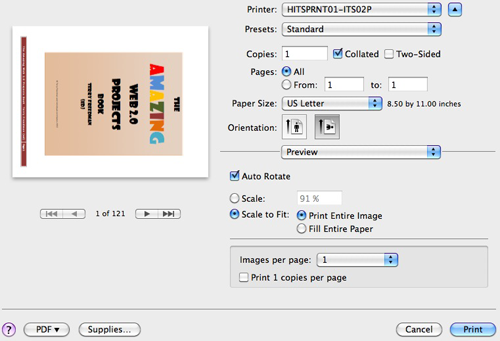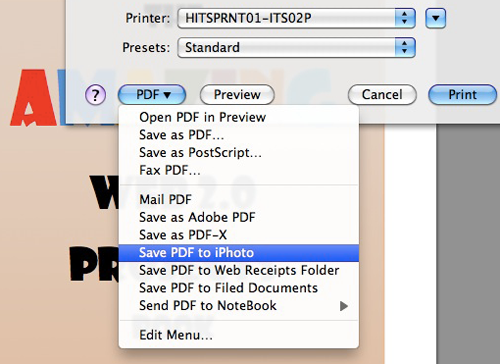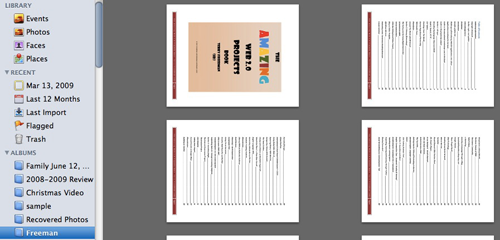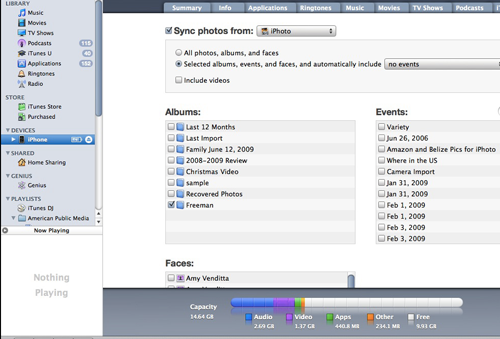Are you jealous of iPad's awesome document reading capabilities? Well, never fear, Aji Reader is one iPhone app that will get you reading PDFs in no time! iPDF is another free one, as well. If those two aren't the bees knees, you can use DropBox as a Reader or you can create your very own free PDF reader using iPhoto and iTunes.
The best part of being a MakeUseOf writer is that we get to play with lots of tools and apps. Hunting for the best free PDF readers was a challenge because there aren't too many that are truly free and don't require an eventual upgrade. Of the handful that exist, a lot of them were too complicated to use and, in some cases, were document readers but not actually PDF readers.
In identifying the best iPhone PDF reader, I wanted to find one that was free and simple to use and had good search capabilities. I didn't want to waste a lot of time downloading, searching, or converting files. I wanted to instantly find PDF documents when searching.
In the quest for the best, I am happy to recommend Aji Reader, iPDF, and DropBox.
Aji Free PDF Reader
The Aji Reader [iTunes link] is a nice and easy to use PDF reader. You can download a document directly from the web using the URL, or you can fetch it from their server. The only drawback is that you need to know the URL if you want something specific. Otherwise, you can simply do a Google search to find a PDF.
For an example, I wanted to download a huge PDF file to see how Aji Reader would handle it. Terry Freedman's awesome PDF book, Amazing Web 2.0 Projects, is a resource that I can use when working with faculty in the field.
Since the URL of the PDF is really (really) long, I decided to use Aji's Google search tool instead. The book was listed first, and all I had to do was double click the link and it started downloading immediately.
The best part of Aji (besides being able to download the PDFs, of course) is that they offer excellent help screens. In the image above, Aji lets me know that the PDF has been downloaded and is readable, but features like search and PDF outline won't be available until it has been processed by the Aji Reader Service.
Aji Reader is a wonderful free tool, and in less than two minutes, I was able to get my own portable copy of Terry Freedman's book!
iPDF
Another free PDF Reader, iPDF [iTunes link], offers a lot of the same features. It is simple to use, offers the ability to search, and stores the PDFs right on your iPhone.
While the overall appearance is awesome, the search capabilities are not as intuitive as other PDF readers. You don't know, for example, which results are PDF in the example above. However, if you actually put PDF in the search bar, you get better results.
In this example, I was able to find and download a sweet lesson plan for Alice in Wonderland. I can store it right in the program and use it whenever I need it!
Dropbox
Another clever way to read PDFs on your iphone is by using the sweet Dropbox [iTunes link] app. Dropbox has a free version that is incredibly useful, and it also turns out that you can read PDFs with it, as well.
After you register for a free account with Dropbox, you want to make sure that you get all your machines registered with Dropbox. Once you install the app, it will also appear in your list of computers.
Once you have the iPhone app installed, simply use Dropbox as an online storage bin. You can share documents between computers.
Before you leave your home, use your wi-fi connection to sync Dropbox on your iPhone.
Simply click on the PDF you want to read, click on the little star at the bottom of the iPhone screen, and the document will be saved to your Dropbox favorites. You won't need to access the web again to get it again.
Build Your Own PDF Reader on a Mac in 10 Easy Steps
Let's say you don't really want to download another app, and just want to create your own reader. You can do this fairly simply using iPhoto and iTunes.
-
Download the PDF to your desktop.
-
Drag to or Open PDF file in Preview.
-
Click on File and then Print.
-
In options, select Landscape.
-
From drop down Menu, select Save PDF to iPhoto.
-
Open iPhoto and rename "album" to something clever
- Connect your iPhone and open iTunes
- Click on docked iPhone and then open the Photos tab
- Check the box next to your PDF album
-
Click Sync and enjoy!
That's all there is to it! When you open your iPhone, the files will appear in your picture gallery, and you can read them right from there.
The Wrap
Now that you can use an awesome app like Aji Reader, iPDF, Dropbox or even create your own PDF reader, you don't need to run right out and drain your piggy bank for an iPad!
Do you use another free iPhone PDF reader that can compete with any of the 3 above? Let us know about it!