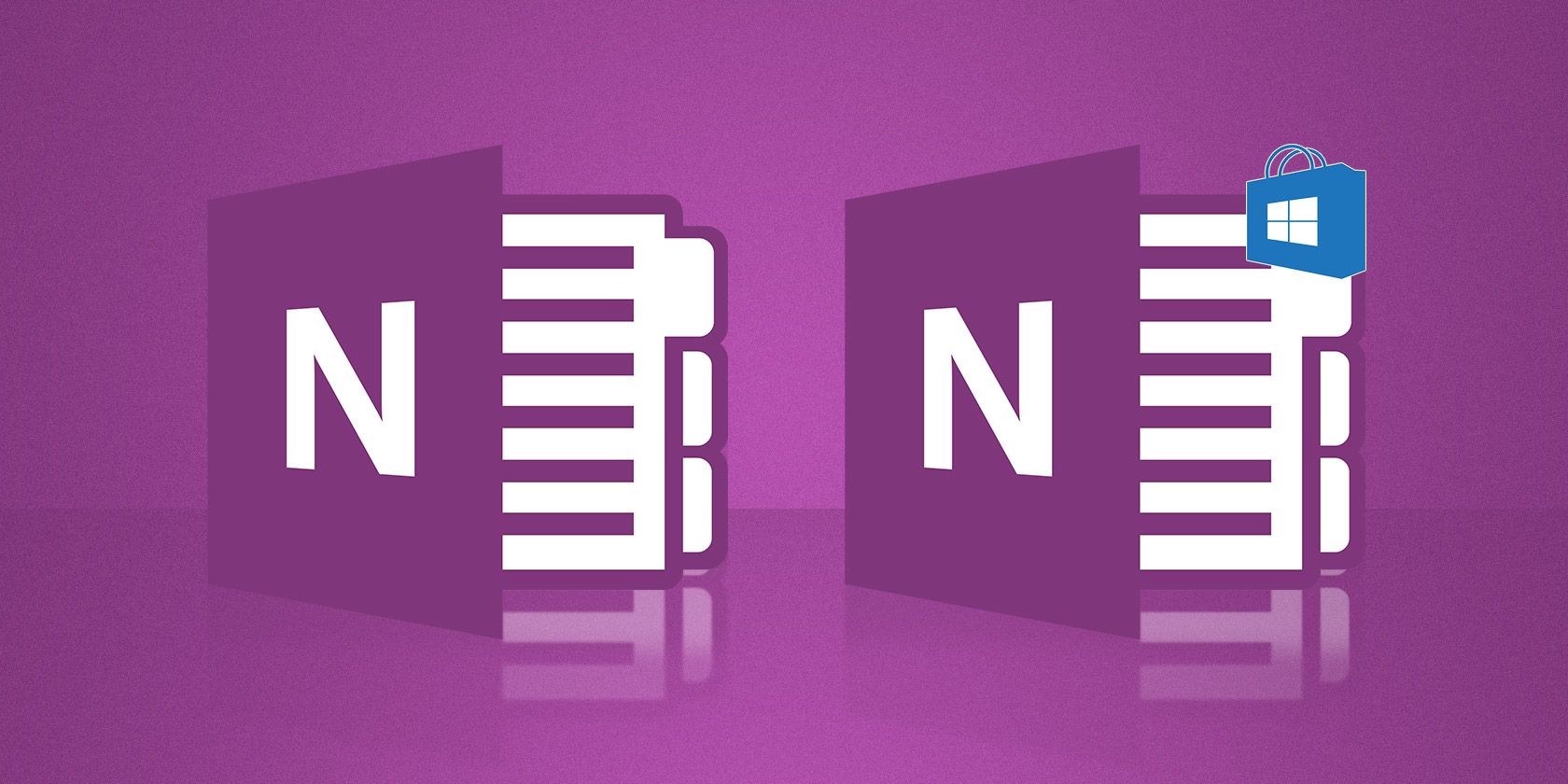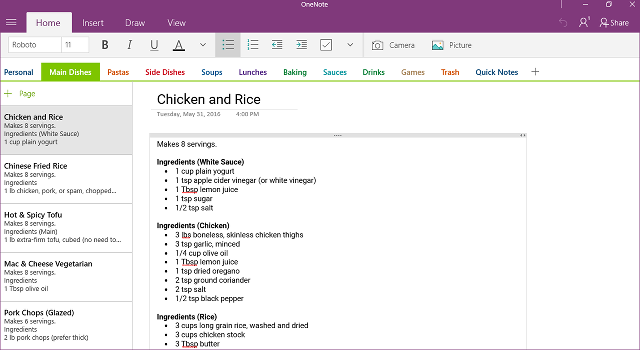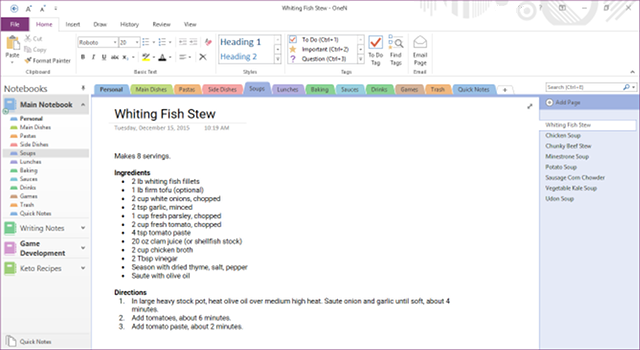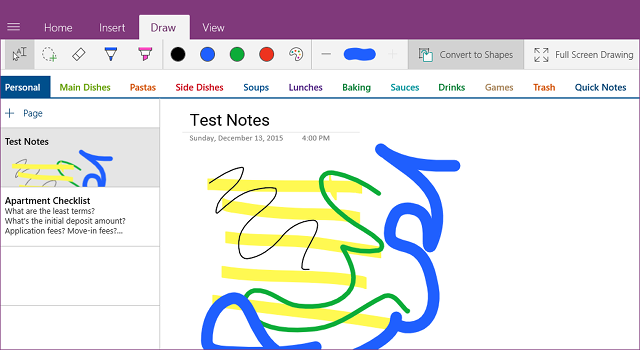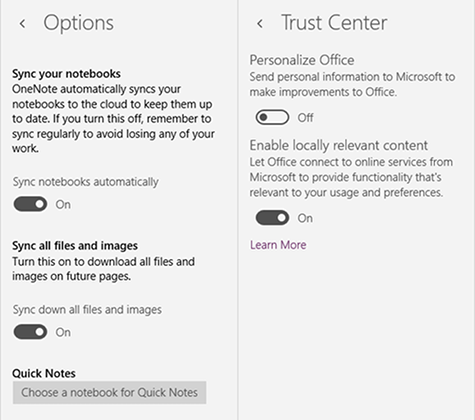OneNote is simply the best free app for digital note-taking. As soon as it became 100% free in early 2015, it started climbing the ladder -- and now reigns as the king of note-taking apps.
I know that some people prefer Evernote over OneNote and that others prefer something else entirely, but no app offers as much as OneNote does for free. If you want bang for your buck, there's no better choice.
If you're on Windows, you may have noticed that there are two app versions available: the standalone OneNote 2016 desktop app and the OneNote app in the Windows Store. Keep reading to find out which one you should be using.
Interface: Sleek vs. Complete
The Windows Store app is often criticized for being nothing more than a "stripped down" version of the standalone app, and you'll feel that the moment you launch it for the first time -- the interface is extremely minimal.
But I don't see that as a bad thing. The aesthetics of OneNote 2016 are more consistent with the aesthetics of the other programs in Microsoft Office 2016, whereas the look-and-feel of the OneNote Windows Store app is more in line with other Universal Windows Platform (UWP) Apps.
The funny thing is that I actually prefer the stripped down version of the interface. It has most of the same formatting actions that OneNote 2016 has, but fits them all into less space. I'm also a fan of the flat Modern appearance.
Notice how I said that most of the formatting actions are shared. The OneNote Windows Store app is missing four big things: non-paragraph styles like headings, bulleting styles, the ability to clear formatting, and the Format Painter (to copy formatting elsewhere).
The drawing options are also a bit more limited in the Windows Store app, but the interface is much easier to navigate if you're taking notes with something like a Surface Pro tablet and a smart pen. It's a trade-off between flexibility and productivity.
The good news is that both apps have the same organizational capabilities -- notebooks, sections, pages, and subpages -- but the bad news is that the Windows Store app doesn't support selecting multiple notes for mass moving/copying/deleting of notes.
Also, when you first launch the OneNote Windows Store app, it will appear using the "Recent Notes" display. Don't panic if it seems too chaotic and unorganized. Just switch to a notebook by right-clicking a note and selecting Go to Note's Location or selecting a notebook in the side menu.
All in all, it's obvious that the OneNote Windows Store app was specifically designed for mobile devices. Again, that's not a bad thing! Just something to keep in mind, depending on how and where you intend to use OneNote.
Features: Simplified vs. Full
Here's where the criticism that "the OneNote Windows Store app is too stripped down" really shows its validity. I'm not saying that the Windows Store app is unusable, but you'll lack access to some of the best features of OneNote.
Let's start with the advanced features that are indeed shared between the two versions.
- Both apps support multiple accounts and switching. I never use this feature because I only have a single Microsoft account, but it's useful if you have, say, a personal account and a work account.
- Both apps support internal linking so that you can click on text to take you to another page, section, or notebook. However, OneNote 2016 also supports linking to a specific paragraph whereas the Windows Store app does not.
- Both apps support the following insertions: tables, camera photos, file photos, and general file attachments. However, OneNote 2016 supports a lot more stuff: online photos, screen clippings, audio and video recordings, as well as math equations and symbols.
- Both apps support the following note tags: To Do, Important, Question, and Critical. OneNote 2016 comes with dozens of other useful tags and the ability to create your own tags.
Unfortunately, that's pretty much it in terms of similarities. Now it's time to move onto all of the extra features that are only available in OneNote 2016.
- Only OneNote 2016 has Quick Access Bar. The Quick Access Bar sits in the title bar of OneNote and lets you add/remove buttons for frequently used actions -- and it's surprisingly useful for productivity.
- Only OneNote 2016 has Page Templates. We have an entire walkthrough on how to create and use Page Templates that you should consult if you've never used templates before.
- Only OneNote 2016 has Docked Note-Taking. The Docked Note-Taking feature can be somewhat polarizing, but when used well it can really boost your note-taking efficiency, especially if you watch video lectures or online streams.
- Only OneNote 2016 can hide authors. When two or more users collaborate on a note, every change is marked by who made that change. You can't hide these marks in the Windows Store app, which can be a nuisance on bigger notes.
- Only OneNote 2016 has Page Version History. The Version History for a page shows you a history of edits made to a given page and who made those changes.
Settings: Gutted vs. Flexible
In terms of customizability, OneNote 2016 demolishes the OneNote Windows Store app in nearly every single way. To be fair, this is pretty much true in all cases where you're comparing a desktop app with a Windows Store app.
But in OneNote's case, the difference is massive. Vast. Mind-blowing. Whereas the desktop version lets you tinker with all kinds of options, the Windows 10 version has close to nothing.
When you open the Settings menu, you see seven submenus, but only two of them lead to settings that you can actually change: the Options submenu and the Trust Center submenu. The other five submenus are informative only.
Under the Options submenu, you can only tweak three things: whether to auto-sync notebooks, whether to auto-sync files and images in notes, and which notebook you want to use for Quick Notes.
Under the Trust Center submenu, you can only tweak two things: whether to send personal information to Microsoft to make improvements to OneNote and whether to allow Microsoft to provide "locally relevant content".
That's literally it! How embarrassing.
On the other hand, with OneNote 2016 you get a smorgasbord of settings -- both big and small -- that you get to tweak to your liking.
Some of the more important settings include: where to save and backup notes, customizing Ribbon layout and actions, default fonts, placement of navigation and tab bars, formatting behaviors, pen settings, etc.
If you're looking for the ability to personalize your note-taking experience, the OneNote Windows Store app isn't even a choice in my opinion. That's how lacking the options are.
It's Not Even Close: OneNote 2016 Wins
OneNote 2016 is the "better" app -- there's absolutely no debate about that --, but that doesn't mean that the OneNote Windows Store app is useless. It exists for those who don't have that many notes and prefer a simpler interface.
Here's our summary: If you want something like Evernote, go with OneNote 2016. If you want something like Google Keep, go with the OneNote Windows Store app.
On a desktop, we seriously recommend OneNote 2016. Note that we once said that you should NOT purchase Office 2016, but since OneNote 2016 is completely free apart from Office 2016, that doesn't apply here.
Which version(s) of OneNote are you using and why? Tell us what you love and/or hate about OneNote in the comments below. We want to hear from you!