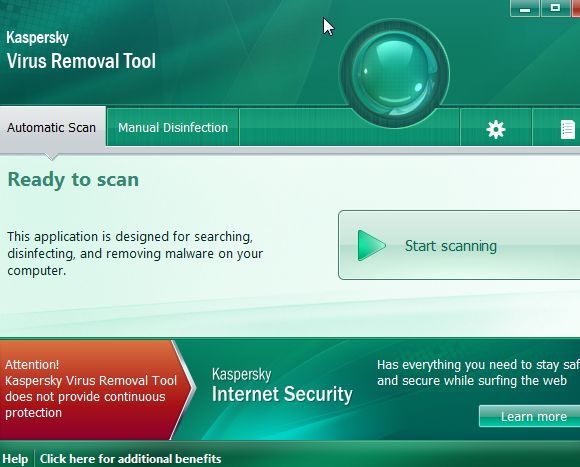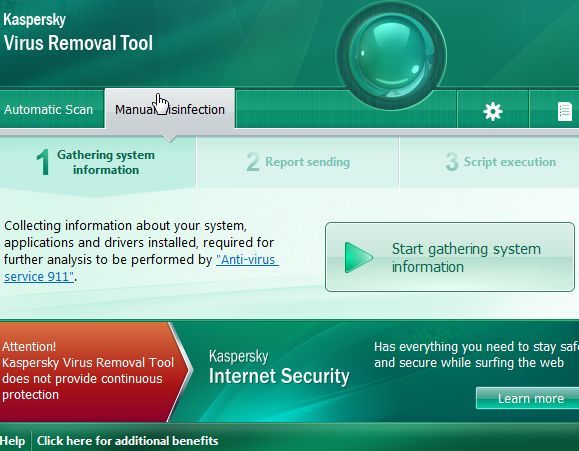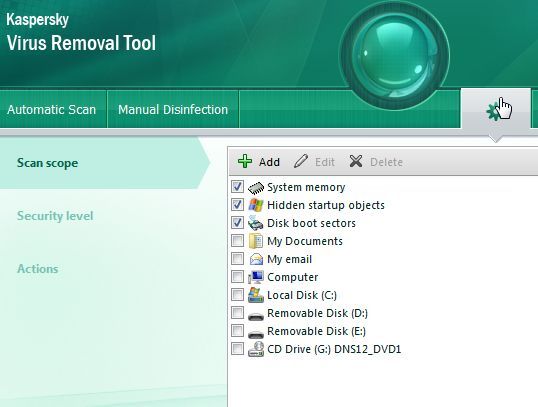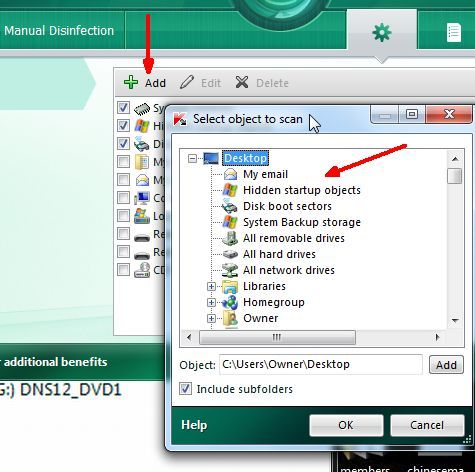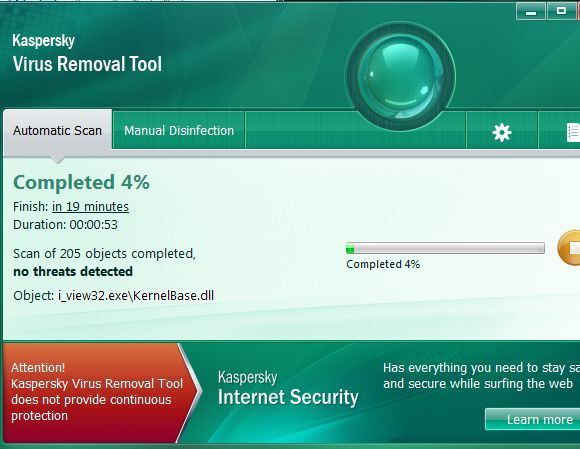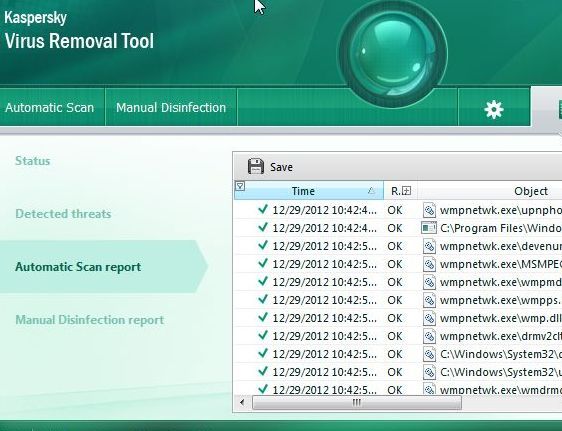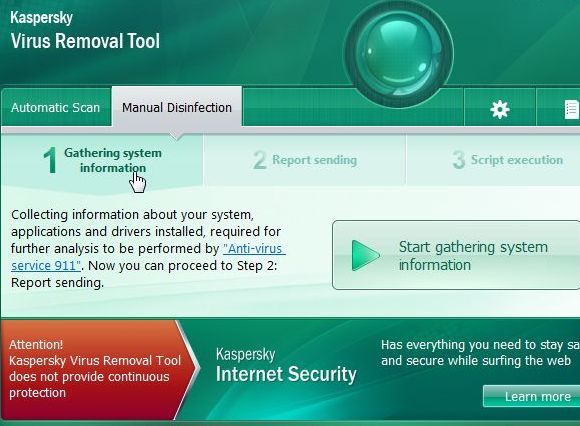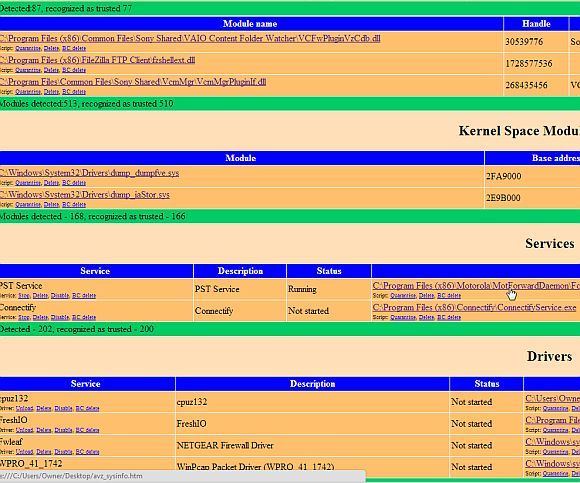Sometimes, even when you run professional antivirus software and anti-malware apps, your computer may still start acting a bit screwy - leading you to wonder whether it's possible some new virus somehow made it past your many defenses and onto your computer. Sometimes it's nice to have a quick app you can run for free to perform a full system scan for all known viruses. Or, maybe you're helping out a friend with some strange computer issues, and you'd like to run a full system scan for free. The last thing you want to do is pay for some professional antivirus software when all you want to do is perform a single quick scan.
There are actually a few tools you can use that will accomplish this for you, such as the BitDefender 60-second scanner that Tim wrote about. The problem is that there is also a long list of fake antivirus applications out there that promise to scan and clean your computer, so you have to be careful when you go out looking for free antivirus solutions. So, I am pleased to say that there is at least another tool that you can download and run immediately to perform a full check of your computer, and that tool comes from the professional antivirus software company known as Kaspersky.
The tool is called the Kaspersky Virus Removal Tool, and it's a free application provided by Kaspersky as a one-time manual method to scan, detect and treat infections of any Windows computer system.
Cleaning Your System With The Kaspersky Virus Removal Tool
The interface of the application actually looks a lot like the scanning feature of the full-fledged Kaspersky antivirus software. I'm fairly certain that they utilized the same interface code, and probably the same scanning script, as the full version. The only exception of course is that you can't schedule the scan to run on a regular basis. It is only intended as a one-time install and scan, making it perfect for those situations when you need to perform a fast antivirus scan and don't have a lot of cash to throw around for a full install.
The truth is, this is about as nearly as close you can get to a professional virus scan without having to dole out any dough. When you first launch the Kaspersky virus removal tool, you'll see just how simple it is run a scan - there's simply a "Start Scanning" button you can use to get started.
Of course, the app isn't quite as basic as that - there are some advanced uses of this tool as well. For example, the "Manual Disinfection" will give you a full system analysis of processes that are running on your system, and risk details about those processes. This can be really useful if you are getting help from people online with disinfecting your computer and would like to share the system details with them. More on this process below.
But first, you may simply want to run a full system scan. Before you do, click on the "settings" tab and make sure to select all of the areas in your computer that you'd like to make sure to scan.
If there's an external drive or any particular folder you want to make sure to include in the scan, just click the "Add" button, browse to that object and add it to your existing scan list.
All you have left to do is just click the "Start Scanning" button and let the Virus Removal Tool do its job. The full scan can take between 25 to 40 minutes or more depending on how many objects you've selected for the tool to scan. In my case, it took about half an hour to complete a full system scan.
When it's done, you'll see all of the results under the Detected threats section. Luckily in my case, the system was clean. If you want to see the evidence of what the tool scanned in your system, just click the "Automatic Scan report" and you'll see all of the objects scanned with the date/time stamp of the scan and full details.
Now, as I mentioned above, you can also use the Kaspersky Virus Removal Tool to collect information about all of the processes that are running on your system, compared to the Kaspersky database of risk factors.
The results that come out of this "system information gathering" process will go to output files - an htm and xml file - that contains all of the results. You can open up the file to view all of the results - an extensive list of all of the drivers, ports, task scheduler jobs and more. It's an unbelievably valuable snapshot of everything that's going on in your system.
For a situation where you're dealing with a new virus that none of the antivirus software can catch, this kind of extensive analysis provides you with the sort of information you need to be able to sift through potential risks and figure out what may be causing the problems that you're experiencing.
Such an analysis and troubleshooting isn't for the faint of heart, but at least the Kaspersky tool will give you that information that you need, if you so wish to head down that road.
The usefulness of this free Kaspersky virus removal tool comes from the fact that both advanced experts and basic users can use it to perform cleanup operations on any Windows computer, for absolutely free. Thank you Kaspersky.
Have you ever used the Kaspersky Virus Removal Tool? Do you have any other favorite antivirus scan tools that you've used before? Share your own thoughts and insights in the comments section below!
Image Credit: Virus Detected via Shutterstock