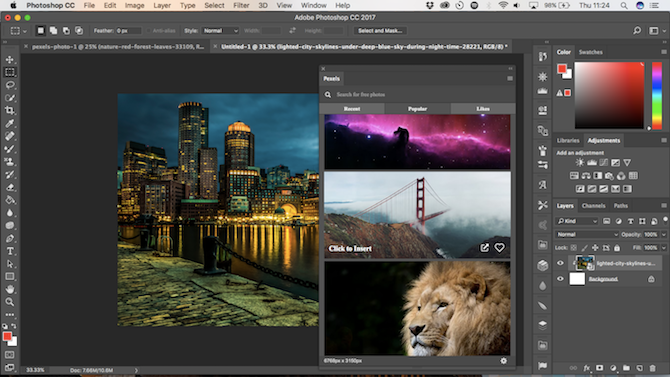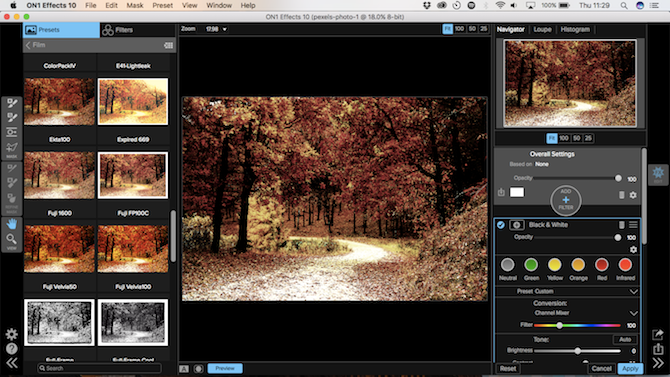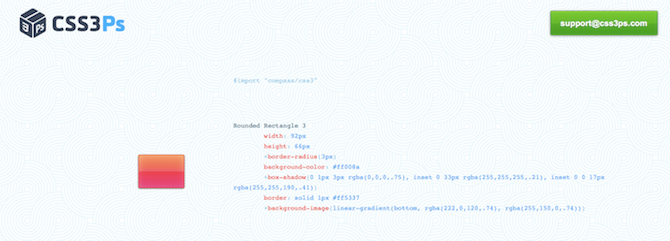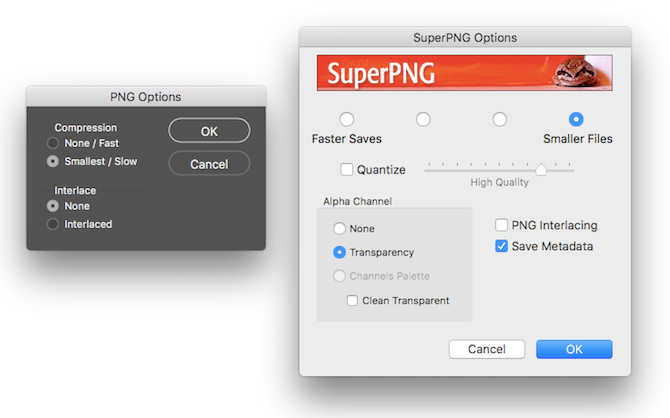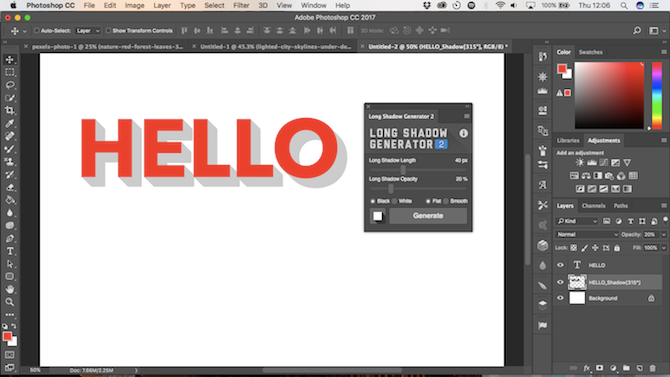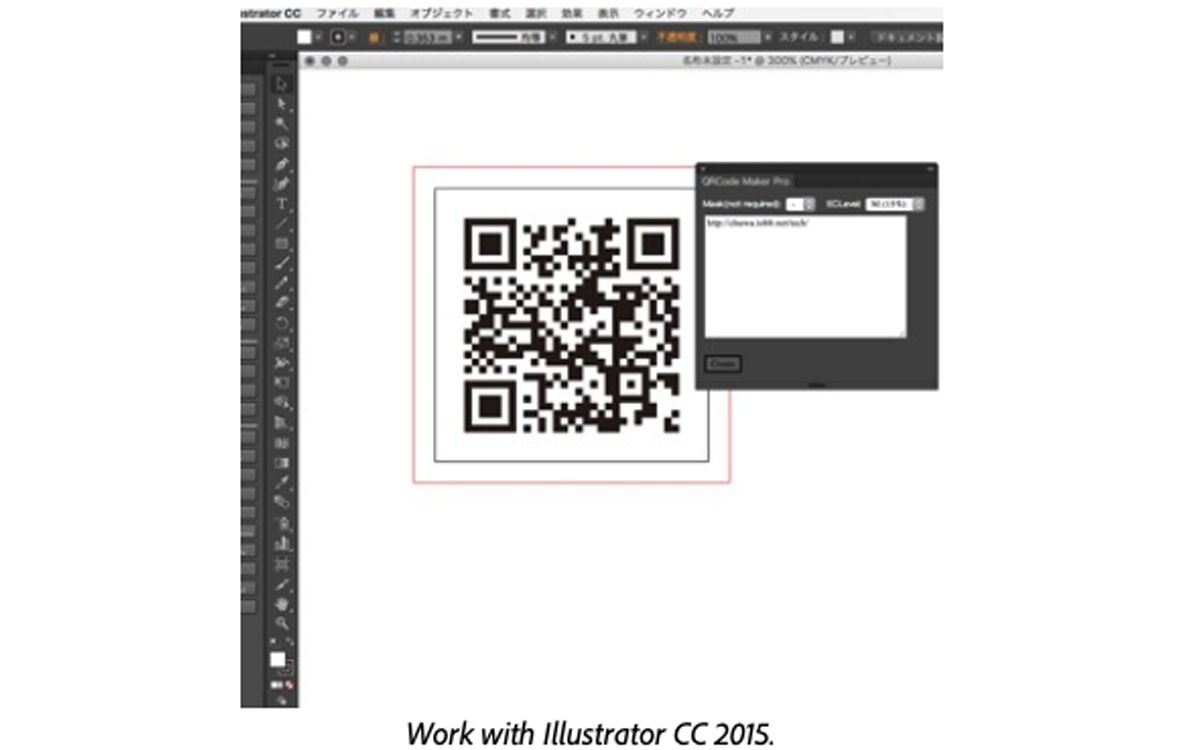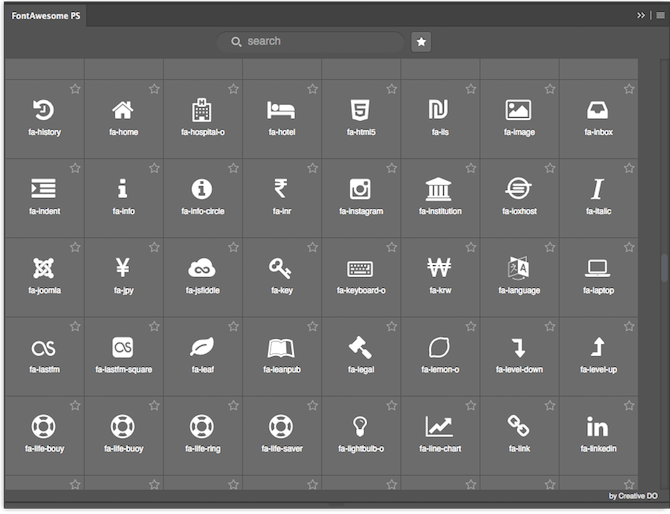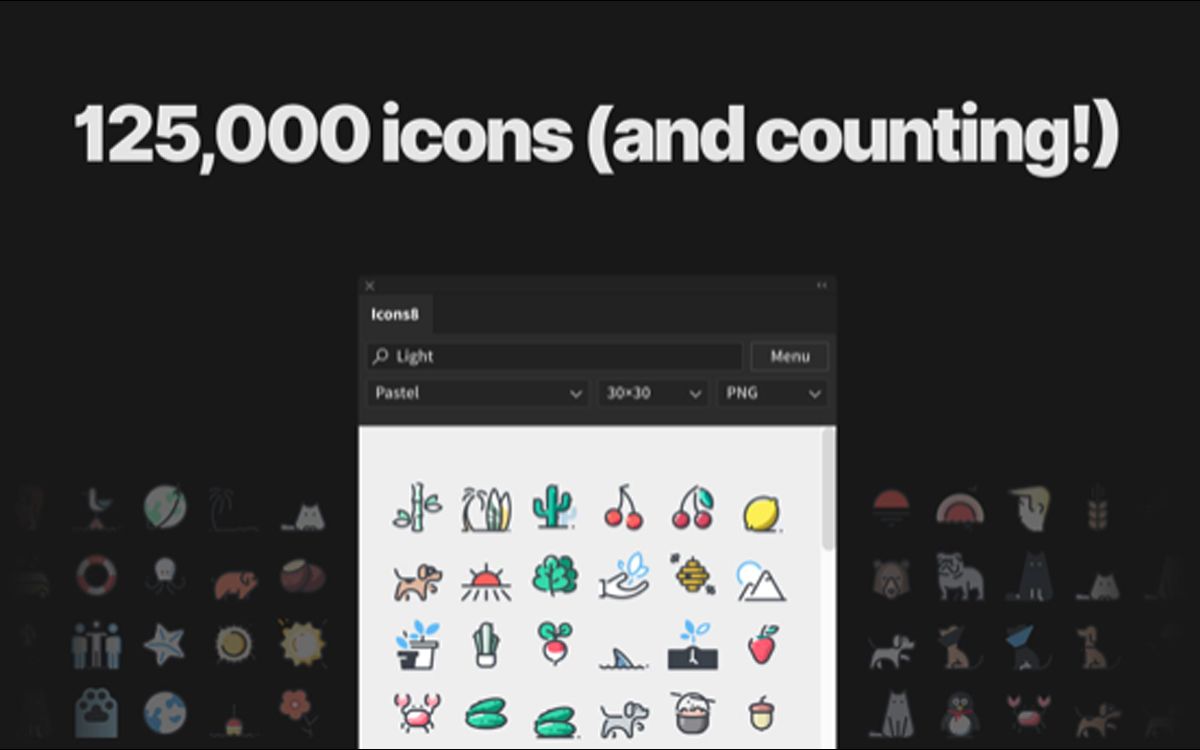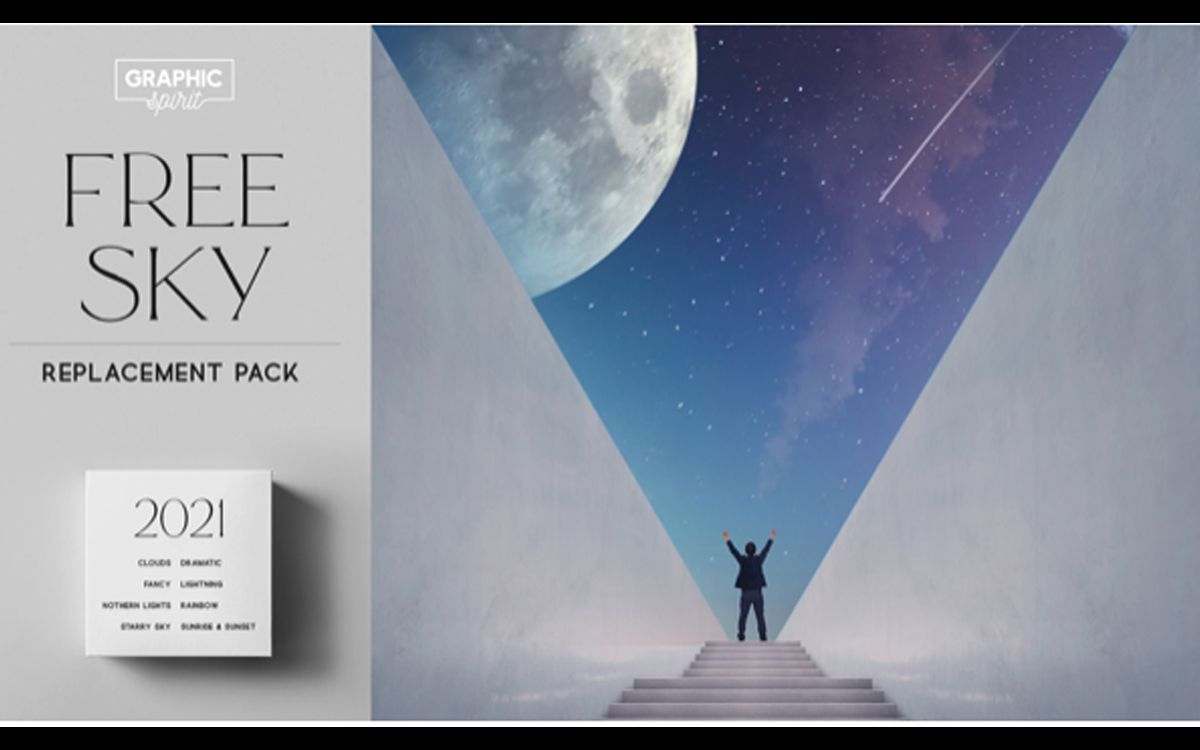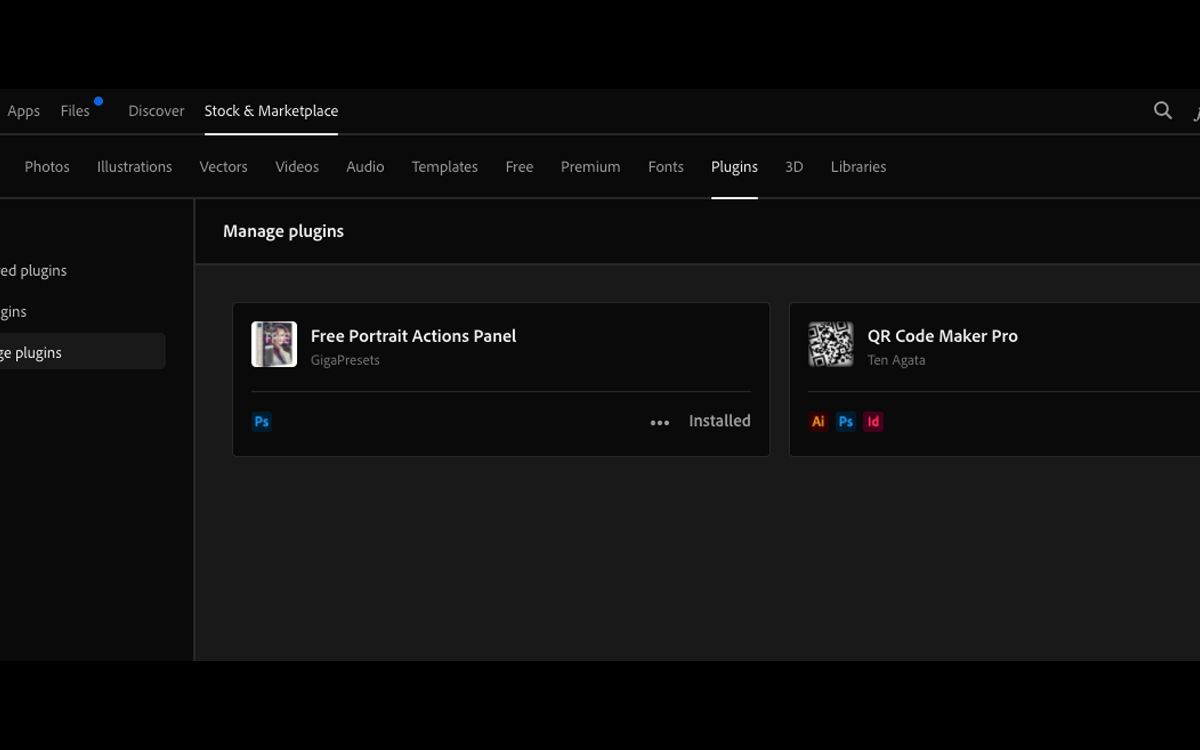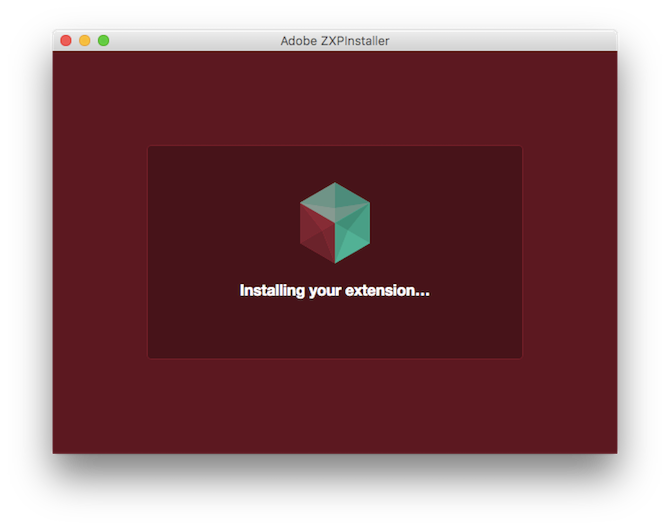Photoshop plugins and extensions are an easy way to add functionality to the leading image processing app and to improve your workflow. You can find free Photoshop plugins, free Photoshop add-ons, and free Photoshop extensions for almost anything.
Some will simplify the professional skin retouching you'd expect to see on the cover of a glossy magazine, and cost hundreds of dollars. Others take care of tedious, repetitive tasks which take up valuable time in your schedule. Some free Adobe plugins can also be used in other Creative Cloud apps. At any rate, they'll all make your life a lot easier.
In this guide, we'll take a look at 10 of the best free Photoshop plugins that you should start using right away. While all of these Photoshop plugins are free, some of them have additional paid features or a Pro version. Check the plugin or extension description to find out.
1. Pexels Plugin
Pexels is one of our favorite free stock image sites. With Pexels' free plugin, you can access Pexels content without ever leaving Photoshop.
Go to Windows > Extensions > Pexels to open Pexels in its own panel. Here, you can browse images split by Recent or Popular, or view popular searches and tags under the Likes tab. There's also a search option.
Click a photo to download and insert it onto a new layer in your open Photoshop file (the plugin will automatically create a new layer if none are open). Stock photos are great if you ever need to add a texture to an image, change the background, or for countless other purposes. Having a stock library essentially built into Photoshop really helps simplify your workflow.
You can also get plugins for commercial stock photo services like iStock and Getty. These are free, but you need to pay for the images.
2. ON1 Free Creative Assets
ON1 Effects adds Instagram-style functionality to Photoshop. It provides a massive array of presets covering generic looks like "Hipster" or "Cinematic", to those fashioned around specific film stock. It also offers a large number of filters that can enhance the colors and tone of your image.
ON1 Effects works as a one-click panel in Photoshop, or you can open the accompanying standalone app for more granular control over how you apply the presets to your photos.
3. Ink
Ink is an add-on for web designers who put their layouts together in Photoshop. It converts the elements in your document into HTML and CSS code so they can be accurately recreated on a web page.
Ink gives you all the info you need on any fonts used, as well as their size, color, leading and tracking, and any other necessary typography elements. It even creates code for shadows and gradients, and also pixel-perfect measurements between the various elements that make up your design. Ink now supports artboards, so you know your layouts will be accurate.
4. CSS3Ps
Another tool for web developers, CSS3Ps turns individual layers into CSS code. Photoshop has some of this functionality built in, but the plugin goes further by giving you SCSS and SASS code as well.
CSS3Ps can also be quicker when you're working on complex designs, as it's all cloud based. It's an excellent tool, and takes a lot of the pain out of designing buttons, especially when using shadows, glows, and other effects. CSS3Ps now supports text layers.
5. SuperPNG
Photoshop offers support for many file formats into which you can save your images. PNG is one of them, but the options you get when saving are very limited.
SuperPNG gives you a lot more control over your PNG images than Photoshop alone. Somewhat counterintuitively, a lower quality image takes longer to save, due to the sluggishness of PNG compression. SuperPNG has more settings to find the right balance between speed and quality, so you can save images faster. You can also retain transparency in an image, and keep or remove the metadata.
6. Long Shadow Generator 2
Some of the most essential Photoshop plugins and extensions are the ones that simplify common tasks. That's certainly true of Long Shadow Generator 2, which does exactly what its name suggests.
The options are deliberately sparse. You can adjust the angle, length, and darkness of the shadow you want. You can also choose between a flat shadow or one that fades the further it travels. And you can produce white shadows when your text or objects are on a dark background. But if you prefer, you can do it all with just one click.
7. QR Code Maker Pro
This QR Code Maker extension supports Photoshop CC, InDesign CC, and Illustrator CC, so you can work across apps. It supports Number, Latin, Kanji, and UTF-8 modes. If Photoshop is open while you're installing QR Code Maker Pro, you'll have to restart Photoshop for it to show up in the Plugins menu in Creative Cloud Desktop App.
Once you've restarted, click Manage Plugins, and you'll see it. This is one of the most useful free Photoshop plugins for artists who want to watermark, sell, or show more information about their work without adding text.
8. Font Awesome PS
If you ever need to drop a Twitter or Shopping Cart icon onto your website, you probably use Font Awesome to do the job. With Font Awesome PS you can now use the same iconic font in your Photoshop designs as well.
There are hundreds of icons to choose from. They're added to your image as vector shapes, so they can be resized, colored, and edited with no loss of quality.
9. Icons8 Icon Library
Here's another great icons library, and best of all, it's searchable. Icons8 has over 125,000 icons to choose from, available in PNG format. All you have to do is click on the icon you want, and it'll appear on the canvas.
10. Sky Replacement Pack
While it seems like this plugin might only be used for special effects, it can actually come in really handy if you have landscape photos taken at a few different times of day or exposures. Sometimes the sky will be darker than your subject (or vice-versa) depending on your camera settings, and you might want to lighten or darken it without affecting the rest of the photo.
The Sky Replacement Pack not only works as a practical tool to give you more control over your sky exposure, but it has special effects as well, such as stars, a rainbow, the Northern Lights, and lightning, among others.
Working With Photoshop Plugins
Plugins and extensions install and work in different ways. Some are installed just like regular programs. Some download in ZIP files and need to be copied manually to the Creative Cloud Desktop app plugins or the Photoshop extensions directory. Check the website for instructions in these cases.
If the add-on is in the ZXP format, try the app ZXPInstaller, available for both Windows and Mac. This replaces the now defunct Adobe Extensions Manager, which was formerly used to install these files.
You can access the add-ons in one of a few different places. You'll normally find them under Plugins > Manage Plugins in the Creative Cloud Desktop app. Sometimes you'll find them in the Filter or Edit menu. In the case of SuperPNG, above, you'll find it as a file format in the Save As menu.
All the plugins work non-destructively. Any edits they make to your images go on separate layers, leaving you free to experiment to find the ones that best suit how you work. Plugins, among other advanced features, make Photoshop one of the most essential resources for graphic designers of all stripes.
Optimize Your Photoshop Workflow With These Free Plugins
If there is a missing piece to your Photoshop workflow, a plugin can complete the puzzle. Check out these top free Photoshop plugins that will simplify the process for you.