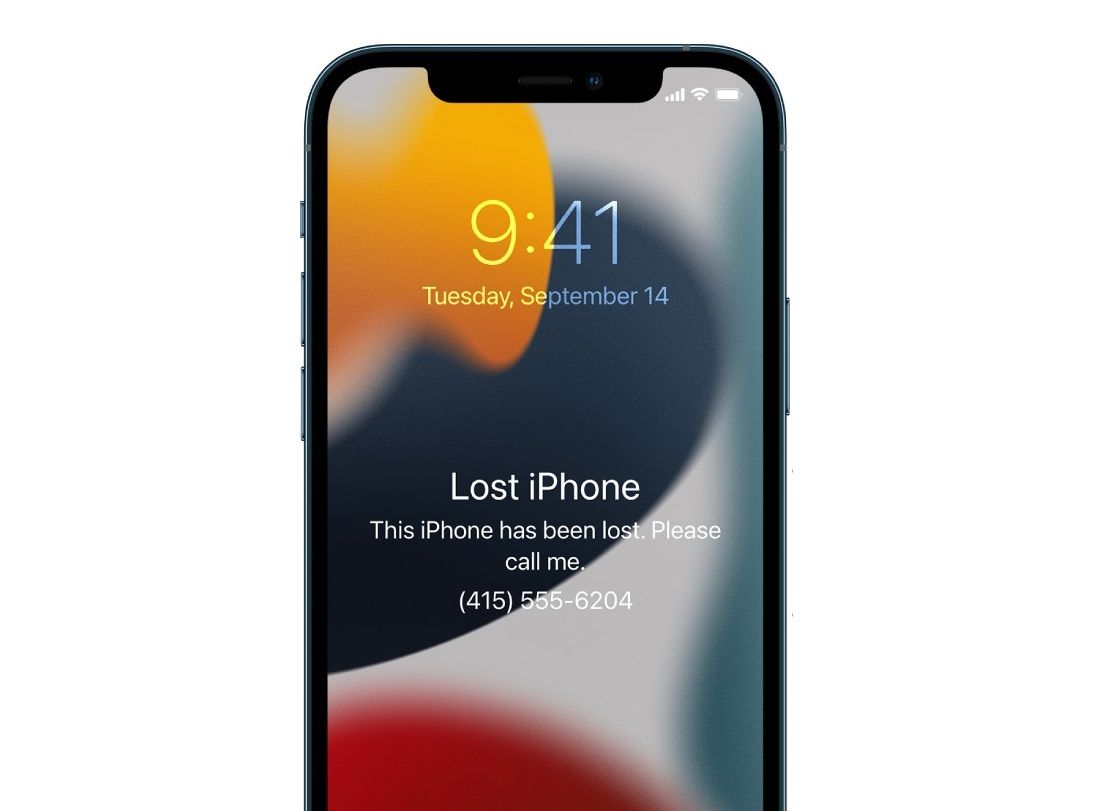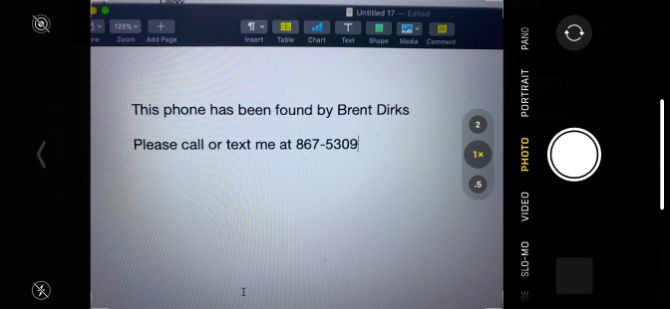Even with the best of intentions, it's often difficult to know how to proceed when you find a lost or stolen iPhone. Fortunately, there are a few steps you can take to help return the device to its rightful owner.
There's no exception when it comes to other people's property, so holding onto something that isn't yours could be theft. Plus, all modern iPhone models are useless to anyone other than the owner, thanks to Apple's Activation Lock feature.
So here's what to do if you've found a lost iPhone.
1. Is the Lost iPhone Charged?
Action: Buy or borrow a charger and keep the device on and charging.
You should check this first when you find a lost iPhone. Modern smartphone batteries aren't great, so most of the time, a lost device has a day at best before it runs out of battery. If there's no charge, try holding the power button (a single button on the right-hand side or the top of the device) to see what happens.
Provided the iPhone still works, you'll first need to charge it. If you don't own an iPhone yourself, you'll either need to borrow or buy a Lightning cable.
If you’ve found a modern iPhone, you might not even need to worry about charging the device. With an iPhone 11 and later running iOS 15, the device can even be tracked when it’s turned off.
When the battery is critical and about to die, the iPhone will send its last known location.
2. Does It Have a Passcode Lock?
Action: Check for a passcode, but don't try to brute-force it. Check the call log and registered Apple ID for contact details if you can access them.
Once the iPhone starts up, you'll see a lock screen. Pressing the Home button or swiping up from the bottom of the screen—depending on which iPhone model you've found—will likely prompt you for a passcode, Touch ID, or Face ID.
But there's a small chance the phone will unlock. This means the owner didn't set a passcode, which is something all smartphone owners should do. If there's a passcode, don't stress over trying to unlock the lost iPhone.
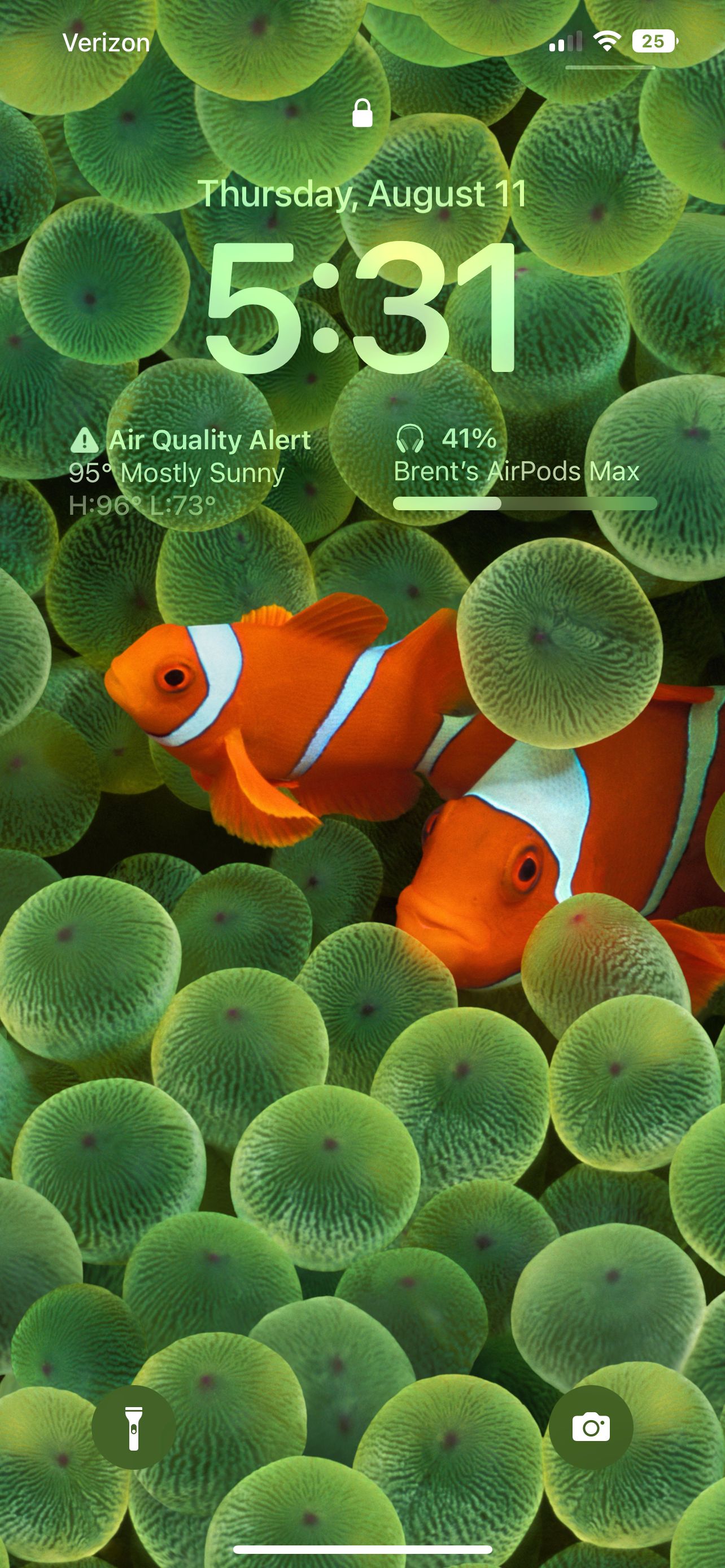
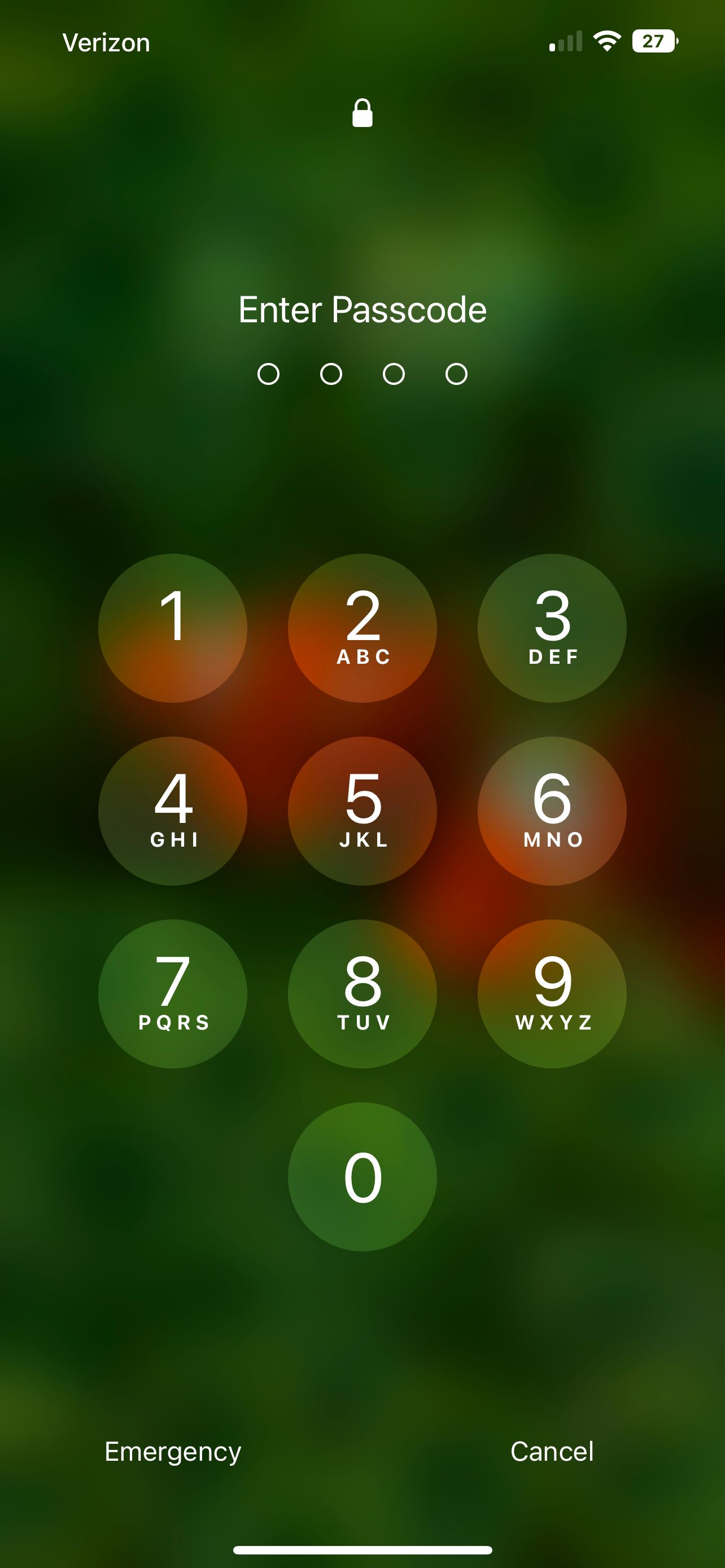
If the phone does unlock, you have two options to get more information. The first is to open the Settings app and select the user's name at the top of the page to see their registered Apple ID email address and mobile number. You can then send an email or call the owner, informing them that you have their device.
The second is to head to Phone > Recents and check the call log. You should be able to deduce a suitable contact to call to inform them that you've found this iPhone. You should also be able to find the owner's name listed at the top of the Contacts list in the Phone app.
3. Look at the Medical ID for More Information

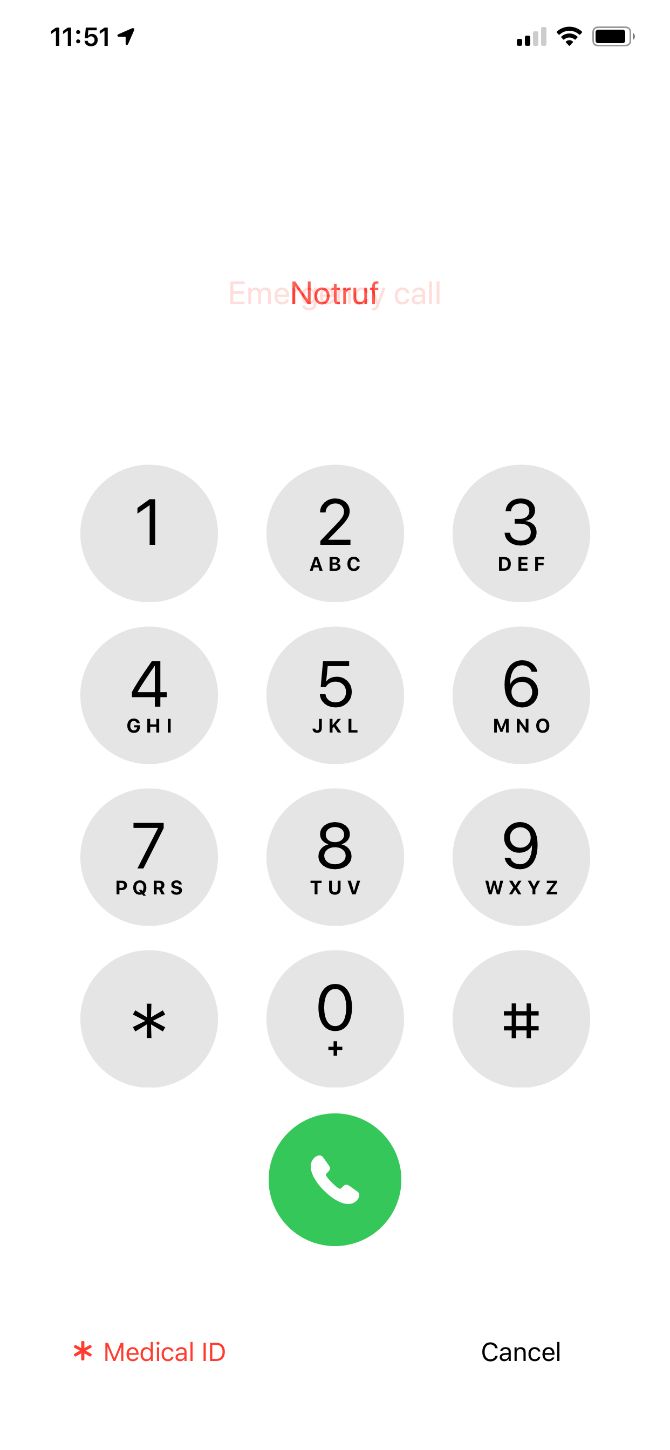
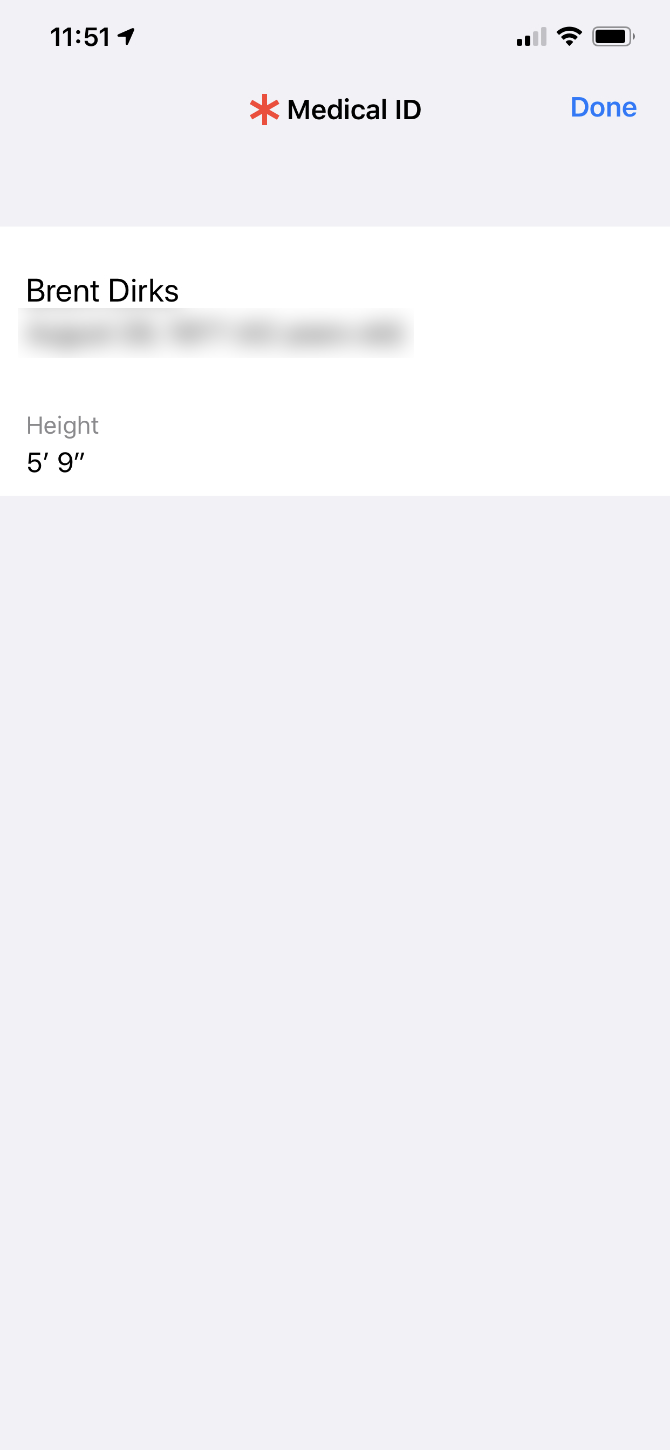
Action: Access the Medical ID feature, even with a locked iPhone.
If you're still looking for the owner of a lost iPhone, try the Medical ID feature. While its main purpose is to provide important medical information to first responders in case of an emergency, it can also give you more clues about the owner's identity.
To access the Medical ID function, access the lock screen on any iPhone and select Emergency on the bottom-left side of the screen. You'll then see a number pad on the screen. At the bottom-left of that screen, select Medical ID.
If the owner has set up the feature, you'll see their name and more information about them. Hopefully, that will help you track down the owner.
And you should definitely use the feature on your own device. Here's how to set up medical ID on your iPhone.
4. Is the Phone in Lost Mode?
Action: Look for a message and make contact using any details provided.
Someone else's iPhone is useless to anyone other than the owner, provided Find My iPhone is enabled. Activation Lock prevents the iPhone from being used even after a software reset, and the same feature lets the rightful owner track down lost devices.
If the iPhone has been put into Lost Mode, it means the owner has logged in to iCloud.com and marked the device as lost. You should see a message informing you of this, along with a message left by the owner. This should include a contact number or email address you can use to track down the owner.
If the phone connects to the internet, it will send its location to the owner via iCloud.
With that in mind, you should certainly enable Find My iPhone on your own device under Settings > [Name] > Find My, if you have an iPhone. Read more about Apple's Lost Mode and how you can use it.
5. Try Asking Siri
Action: Grill Siri for information to locate the owner.
Provided the phone is online, Siri can do a lot even if the device is locked. This will only work if the phone was turned on when you found it, however.
After a restart, Siri is disabled until you first unlock it. Pressing and holding the Home button or Side button will trigger Siri, giving you a chance to ask a question to help find the owner. A few ideas you could try include:
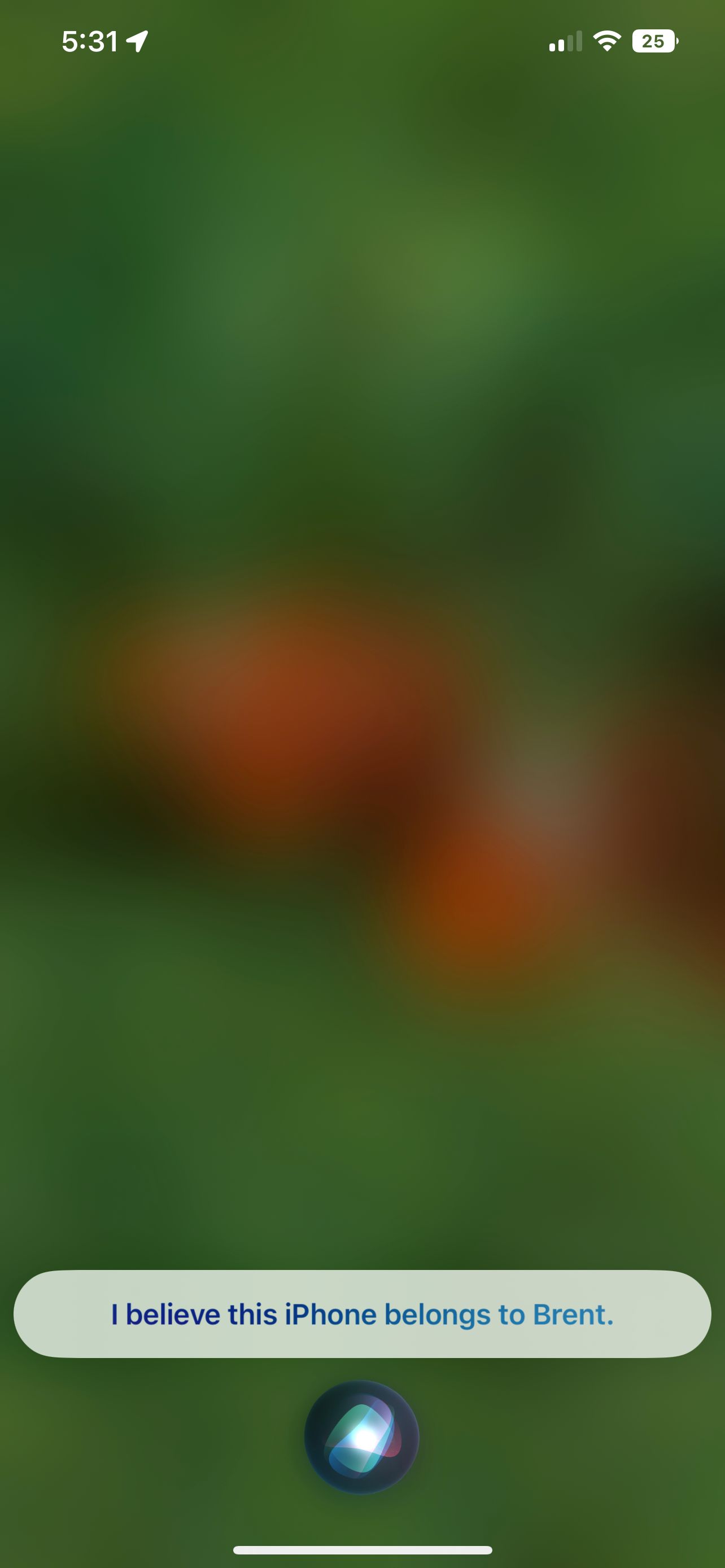
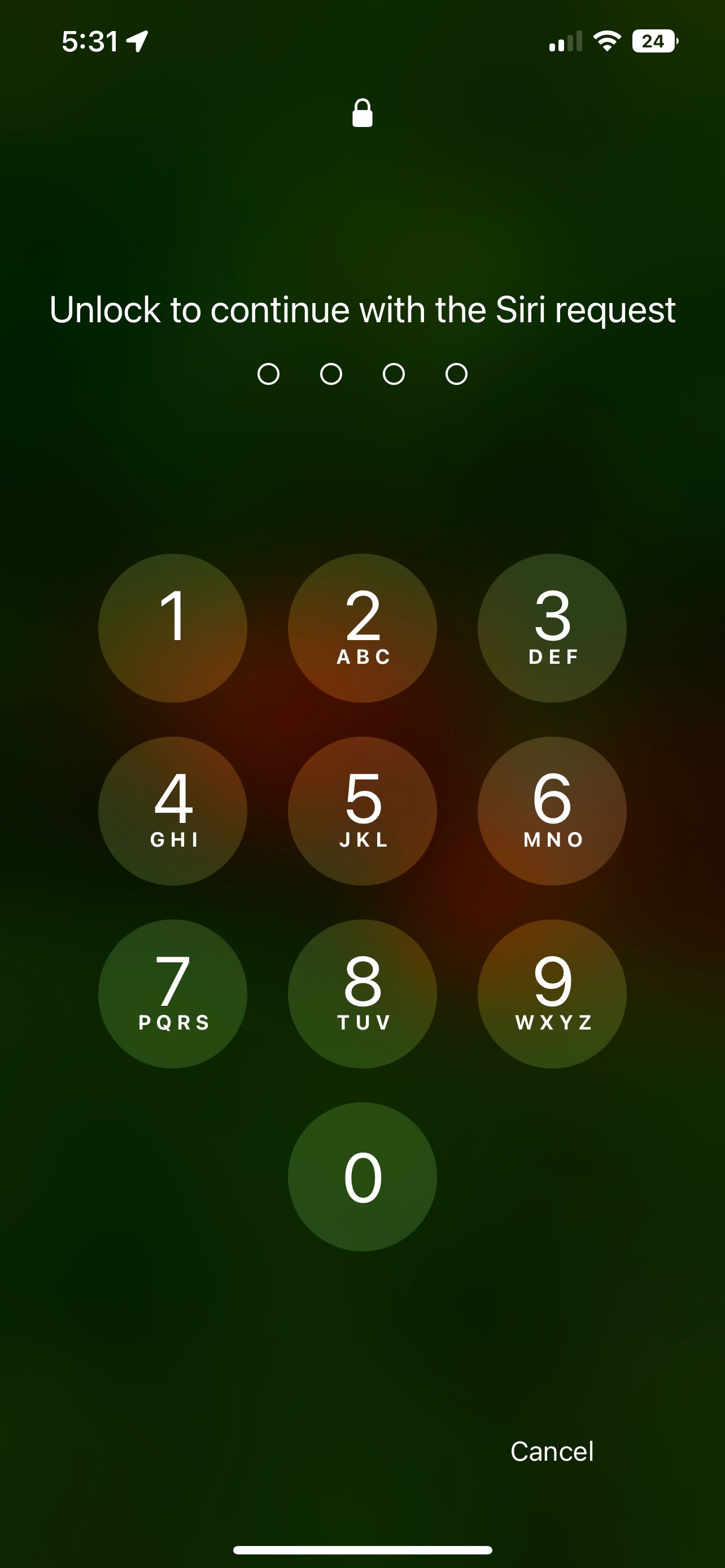
- "Call my wife"—Or husband, mom, dad, boss, etc.
- "Read my call log"—This may show you a recent call, so you can then ask Siri to call the contact (by name).
- "Read my last message"—Will provide the contact's name as well as the message contents.
- "Who owns this iPhone?"—Should give you the name stored in the owner's contact entry.
- "What is my email address?"—Also, try phone number, Twitter handle, and so on.
Unfortunately, Siri has a limit on the amount and type of information divulged before requiring a passcode. For instance, Siri won't reveal the user's email address without unlocking the device first. As such, asking Siri to call a contact, might be the best course of action.
6. Take a Photo
Action: Take a photo of your contact information that will sync online.
Many iPhone users have iCloud Photos enabled. That feature saves every photo and video taken by devices using your Apple ID to iCloud. This allows you to access your images on any iOS device, or a Mac, with the same Apple ID. That's a big plus when trying to return a lost iPhone to its owner.
You don't need to have an unlocked iPhone to snap a photo or video. On the lock screen, select the camera icon or swipe from right to left to access the camera. You can then snap a photo. The best idea would be to take a picture of your contact information.
With any luck, the image will be sent to the iCloud Photos account of the owner, and they'll see it on another device they use.
7. Contact the Carrier or Hand It In
Action: Pop out the iPhone SIM card to find more information.
If none of these methods work, you may want to pop the owner's SIM card out and note their carrier and the number printed on the SIM card. You can then contact the carrier, quote the number, and they may be able to help contact the owner of the device.
Alternatively, you might also try inserting the SIM card in a spare phone to see if you can find any contacts of the iPhone owner to contact.
After trying all these options, your best bet is to take it to the police station that's nearest to where you found the iPhone. Explain that you've found the phone and you've tried making contact, but nothing's working.
Found an iPhone? Make Contact or Hand It In
If you find a lost iPhone, Activation Lock will prevent you from using it if it's protected by Apple's Find My service. It's essentially a paperweight for as long as you have it in your possession. So don't expect to use an iPhone you've found. Besides, there are different ways you can leverage to return the lost iPhone to its owner.