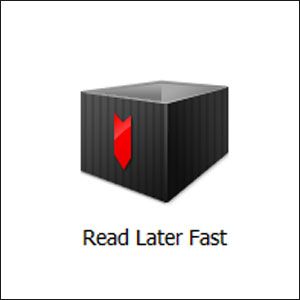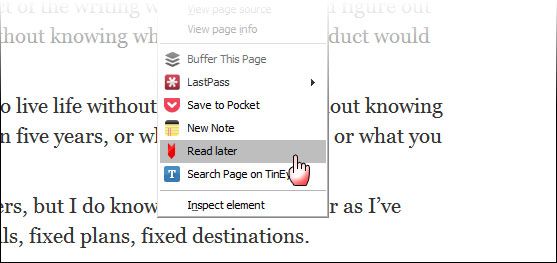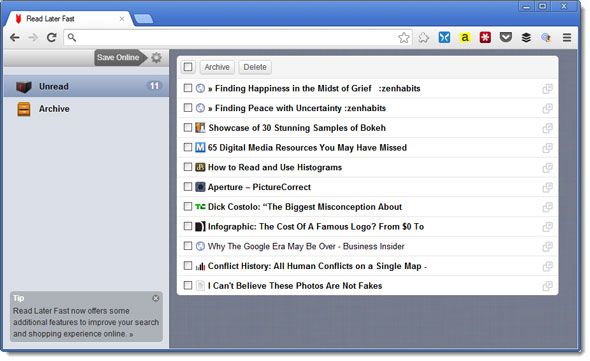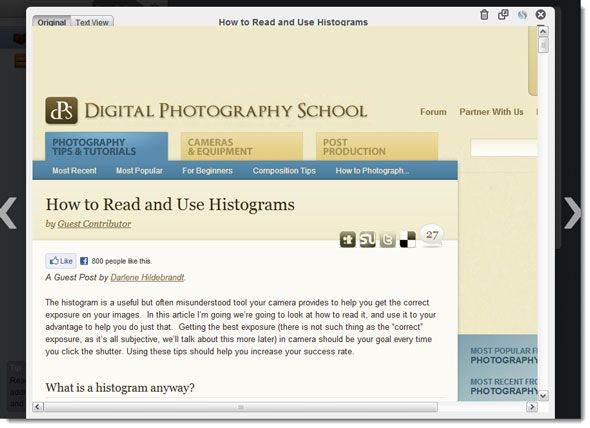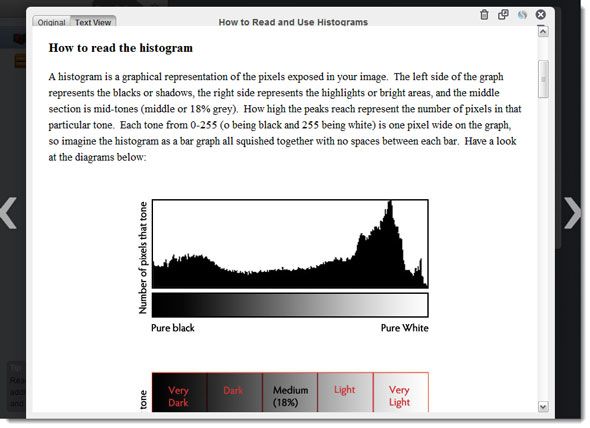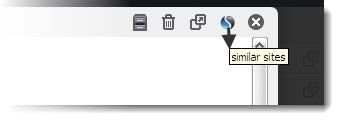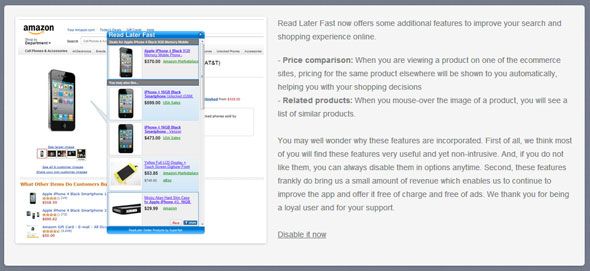The traditional way of bookmarking is going the way of dodos. Tools like Instapaper, Pocket, Delicious, and a few more (like the ones my friend Yaara mentions when she talks about lightweight tools that help you save pages to read offline), are turning conventional bookmarks into relics. You will notice that she was also about to recommend a fourth member of the tribe when she found that it had disappeared.
Read Later Fast came riding back into the frame and I am happy to say that its second innings is going just as well as its first. Nearly 300,000 satisfied users and not a bad word between them is always a clue that this extension is worth a tryout in your Chrome browser. Read Later Fast has also been recommended by our readers and so is featured on our Best Chrome Extensions page.
The 3 Qualities of Read Later Fast
Let me advertise the three attributes right upfront so you know why you should install this Chrome extension. There’s also a Firefox add-on too.
- You can save your pages and read them later.
- You don’t have to keep too many tabs open as you can save the pages for later.
- You can also read them offline.
Did I Mention That You Can Save Read Worthy Web Pages On The Cloud Too?
You can open a fresh account with Diigo.com or use a Google account to store a certain number of bookmarks and cached pages online. Though it is not explicitly mentioned, and I am not that far out with my saved webpages yet, I believe you can store unlimited bookmarks; apply 1000 highlights a year; and keep cached versions of 30 pages according to the constraints of the free account. Buying the Basic or Premium plans will of course open up more.
The plus is that Diigo has an entire bundle of tools and mobile apps which enable you to access and sync your pages across multiple devices.
Read (ing) Later Fast!
The beauty of a good app lies in its simplicity. The Read Later Fast extension installs in the right-click context menu of the Chrome browser. When you are reading any webpage, you simply have to right-click and save the page to the app. You can also use the keyboard shortcut [CTRL+SHIFT+L] which can be customized via Options.
A successful save is indicated by a neat icon that pops up for a second on top. The icon pops only when the page has completely loaded, though it is bookmarked even when it is loading. Here’s a screenshot of some pages that I have bookmarked and kept for reading later in my leisure.
You can come back to your saved list and start reading them with a click. You can navigate across your articles like a slideshow.
What’s really nice about the reading pane is that it gives you a choice of two views – the original as on the web, and a plain text view (but the article graphics are retained) that’s clear and uncluttered. So, you really don’t need to install a separate readability extension here. The arrows help you navigate to the next article in the queue or the one before that.
Notice the little round icon on top next to the Archive, Delete, and Open in new tab? That icon links you to the Similar Sites search engine which brings up similar sites to the one your article is published on. That’s a nice touch.
You can Archive all your read items and remove them from the main view. Don’t delete them just yet because you might need to come back to them later. Of course, you can “unread” them any time and move them back to the previous queue.
Often, on my vagabond trips far away from a web connection, I have found Read Later Fast to be useful for some casual reading because it also allows me to read articles in the offline mode. The graphics don’t get displayed in some cases, but the text is all there in its original glory and CSS style. And if you find the empty image placeholders annoying, just switch over to the text view.
Read Later Fast also has a similar product search which gives you price comparisons and related product information. But I have chosen to disable it. You can go back into Options and enable (or disable) it.
Stop Reading
I would have liked it to have an annotation and highlight feature. Sometimes, you don’t want to save the entire page but only a section of it. Also, a place to save a note would have been helpful, just to bring a sense of recall to why I had saved the webpage in the first place. Organizationally, an app like Annotary is better.
With Diigo at the backend and its device specific tools, I have less to worry about synchronization between my gizmos and computer. The limitation of the free account could be a speed breaker if the limit is reached but I couldn’t test it to that point. Pocket and Instapaper are slightly ahead in my opinion in this regard.
As a pure page saving app and bookmarking for local use, I would give Read Later Fast a high rating. It is very simple to use and I can use it even without an internet connection. And yes, I can do away with multiple tabs. Try Read Later Fast. Put it in a face-off contest with your favorite 'read it later' app and give us your first and final impressions. We will read it instantly!